Using EgoSecure Console on several workstations
|
ID: 18062501
Languages: EN, DE
Components: EgoSecure Console, EgoSecure Server
Operating system: Windows 64-bit, Windows 32-bit
|
Task
Use EgoSecure Console on several workstations.
Requirements
Installed EgoSecure Server.
Solution
Once the EgoSecure Server is installed, the EgoSecure Console application for managing clients is stored in the installation directory. You can use this application on as many computers as you want.
- Open the EgoSecure Server folder in the installation path of EgoSecure Data Protection. By default, it is C:\Program Files\EgoSecure.
- Copy the EgoSecureConsole.exe (for 64-bit computer) or EgoSecureConsoleWin32.exe (for 32-bit computer) to another computer.
- Start the application.
⇒ The login dialog appears.
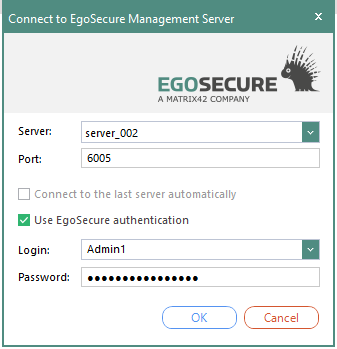
- In the Server field, enter the name or the IP address of the computer, where the EgoSecure Server is installed.
- In the Port field, enter the port to communicate with the Server, specified during the installation . By default, this port is 6005.
- Enable the Use EgoSecure authentication check box and enter your login data.
If the check box is not enabled, you can log in via your Windows account and no login data is required. To login via Windows account, your Windows account must be previously added to Console as an administrator. - Click OK.
⇒ The Server connection data are saved. The next time you start the Console, all you need to do is to enter the login data. - Start the EgoSecure Management Console on as many computers as you want.