Updating License Intelligence Service (LIS)
Overview
The LIS (License Intelligence Service) is a function used by Matrix42 License Manager to assign fingerprints and licenses to the respective software products. In this process, the LIS provides a list containing all known applications and their software products. Matrix42 keeps the LIS data up to date on a regular basis and hosts it on a server accessible to customers.
The LIS Update function allows to perform a full download of LIS data or just download the updated data providing options to upload unclassified licenses and fingerprints to be analyzed and classified by Matrix42.
Before you can update your LIS data, you need to ensure that LIS Update Data Provider is configured. See this article how to configure.
Online LIS update uses the web service https://lis.matrix42.com/LIS/LISUpdateService.svc. Older product versions that are not supported anymore are using the deprecated web service https://support.update4u.de/LIS/LISUpdateService.svc, which will be discontinued as of January 1, 2024. We strongly recommend to use a supported product version, so that this change does not impact your LIS data exchange.
Automatic Online Update
Updating the LIS data is performed by the Data Provider LIS - Online Update which must be configured and enabled first.
To automate the update process:
- Open the Administration application.
- Navigate to Services & Processes > Engine Activations.
- Create a new engine activation.
- On the General page:
- Enter user friendly name.
- On the Activated Engines page:
- Select Generic Connector as engine to be activated.
- Select option Connectors as parameter.
- Select the LIS - Online Update data provider as connector.
- On the Schedules page:
- Create new schedule with your preferred settings.
- Save your changes
- On the General page:
LIS data updates are usually published weekly on every Friday evening. We recommend automating the update SAM tool on the weekend, so that the next week can start with new data.
Interactive Online Update
At any time you can initiate the update of your local LIS data from the application's user interface.
The manual update of LIS data from the user interface requires that the LIS - Online Update data provider is configured and enabled.
A wizard guides you through this procedure:
- Open the Licenses application.
- Navigate to Software Compliance.
- Click Update License Intelligence Service to open the update wizard.
- In the wizard page you will see information about your local LIS data and information about previous update process.:
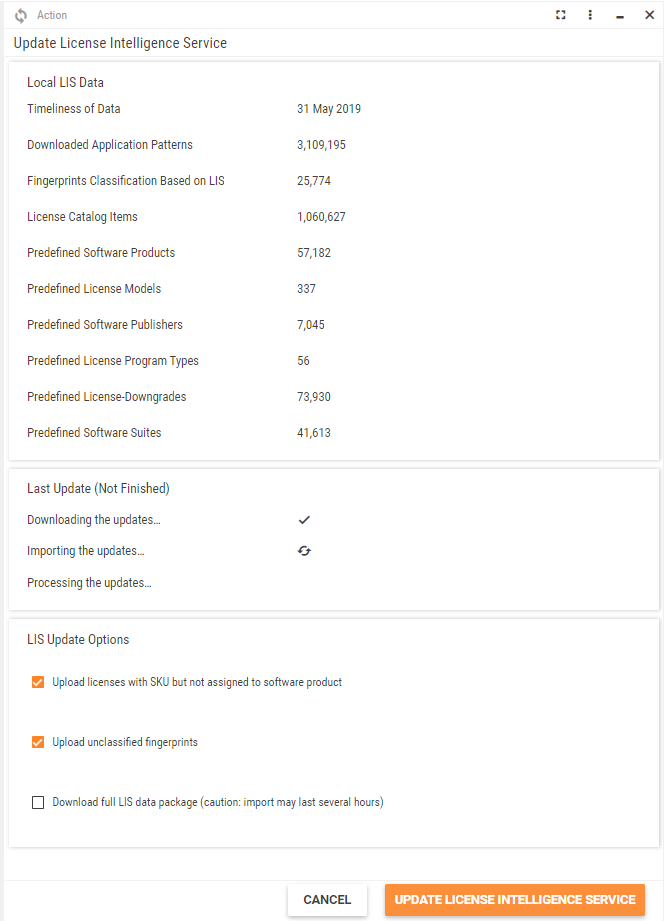
At this point select from following options:- Upload licenses with SKU but not assigned to software product:
If enabled, the update process uploads all licenses with a manufacturer's part number (SKU) where no software product is assigned to the LIS Online Service.
Uploaded records contain following attributes only:- Publisher Part Number (SKU)
- License Description
- License Type
- Upload unclassified fingerprints;
If enabled, the update process uploads all fingerprints in status Unclassified to the LIS Online Service.
Uploaded records contain following attributes only:- Name
- Version
- Manufacturer
- Detection Type
- Download full LIS data package (caution: import may last several hours):
If enabled, the update process downloads the entire available data set.
We recommend to disable this option since the LIS Online Service knows about your last online update and provides you an incremental update package that contains only new and updated records. This makes the entire update process much faster.
However, if you believe that your system is missing some part of the data for any reason, enable this option.
- Upload licenses with SKU but not assigned to software product:
Only fingerprints of those devices that have a status that is relevant for license compliance will be uploaded. If the status of the device is not relevant, such fingerprints will not be sent to LIS. For details on relevant statuses, please refer to Asset Status Values Relevant for License Compliance.
- Finish the wizard and start the update. The update process runs asynchronously in the background and is invisible to the user who triggered it. However, notifications about the progress can be displayed clicking on the Notifications icon
 left of the user's avatar picture.
left of the user's avatar picture.
The options for uploading unclassified licenses and fingerprints can be disabled by the administrator in the settings of the application. In this case, those options are read-only and cannot be enabled by the user who wants to update the LIS data.
Manual Offline Update
If you cannot use the online update procedure for technical reasons, you may download data updates for LIS from Matrix42 Marketplace.
LIS Data for download from Marketplace are provided as a full package as well as with a limited set of updates from recent 90 days. Ensure you have deployed full data set version before importing the 90-days data update! If the last update was more than 90 days ago, please import a complete database again.
Download updates for LIS Standard
- Open Matrix42 Marketplace (marketplace.matrix42.com) in your web browser
- Login with your Matrix42 account
- Open product download page for Enterprise Service Management
- Click on button "Add-ons" or scroll down to "License Intelligence Service" section
- Choose either full data package or update file containing changes of last 90 days according to the version of your SAM tool
- Download the file to your local disk
- Rename the downloaded file as "LISUpdate.lis"
- Copy the file into folder "LicenseManager\Inbox" on your server where Enterprise Service Management is installed where it will be imported automatically
Download updates for LIS Premium
- Open Matrix42 Marketplace (marketplace.matrix42.com) in your web browser
- Login with your Matrix42 account
- Click on your avatar on the upper right corner of the page
- Click on "My Downloads"
- Find the link to download LIS data updates at the bottom of the page with all your downloads
- Choose either full data package or update file containing changes of last 90 days according to the version of your SAM tool
- Download the file to your local disk
- Rename the downloaded file as "LISUpdate.lis"
- Copy the file into folder "LicenseManager\Inbox" on your server where Enterprise Service Management is installed where it will be imported automatically
Upload unclassified Fingerprints
Customers subscribed to LIS Premium service level are eligible to provide their unclassified "fingerprints" offline, i.e. without using LIS data provider:
- In your SAM tool, open application "Administration"
- Navigate to Integration > Data Providers
- Select data provider "LIS - Online Update"
- Open edit dialog for the data provider's configuration
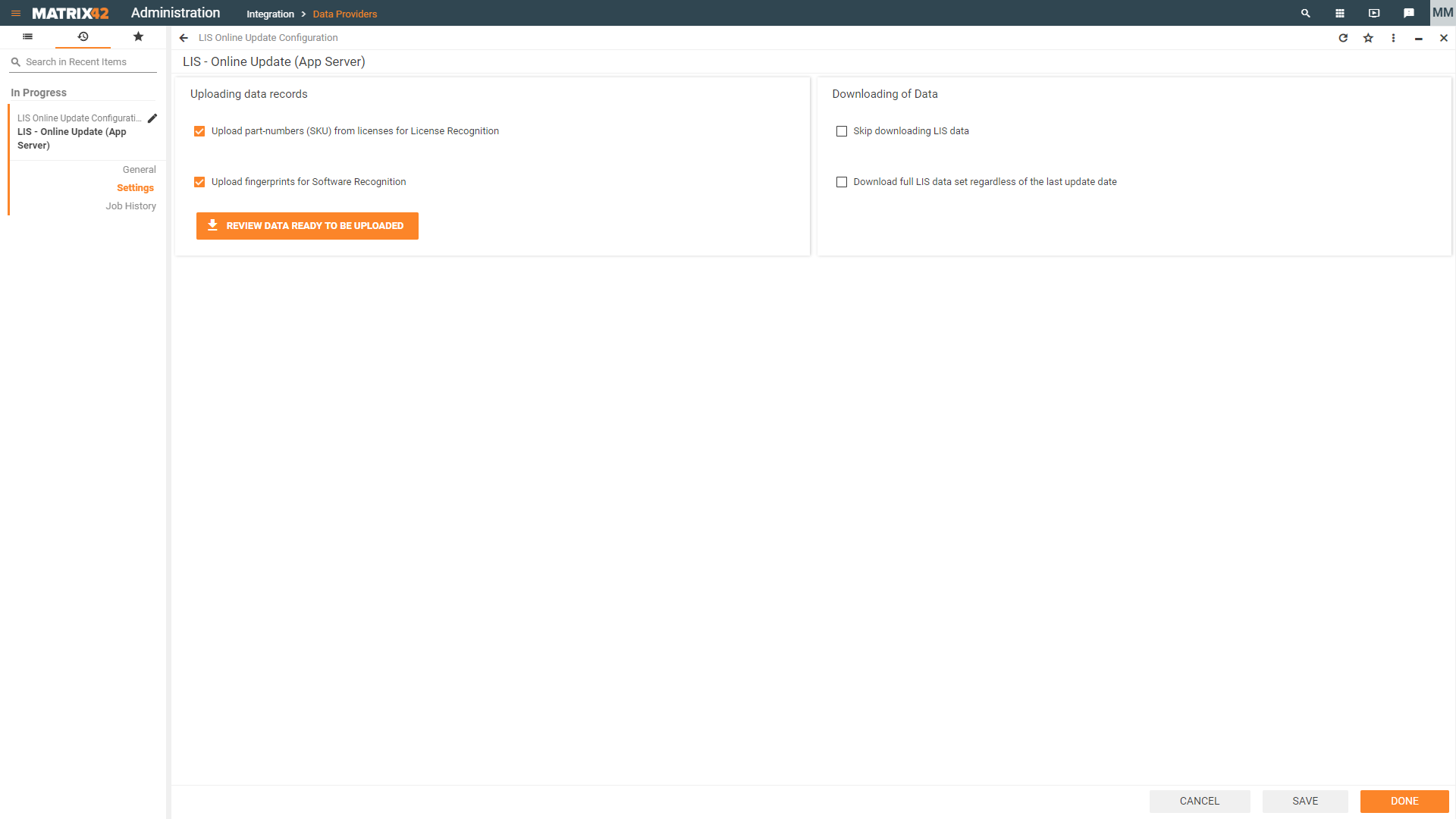
- In the dialog, open "Settings" page
- Click on button "REVIEW DATA READY TO BE UPLOADED" and store the retrieved file on your local disk
- Do not rename or change that file, attaching it to an e-mail and send it to lis-premium@matrix42.com using subject "Fingerprints for Software Recognition"
Uploading "fingerprints" by e-mail is not supported for customers in service level Standard!