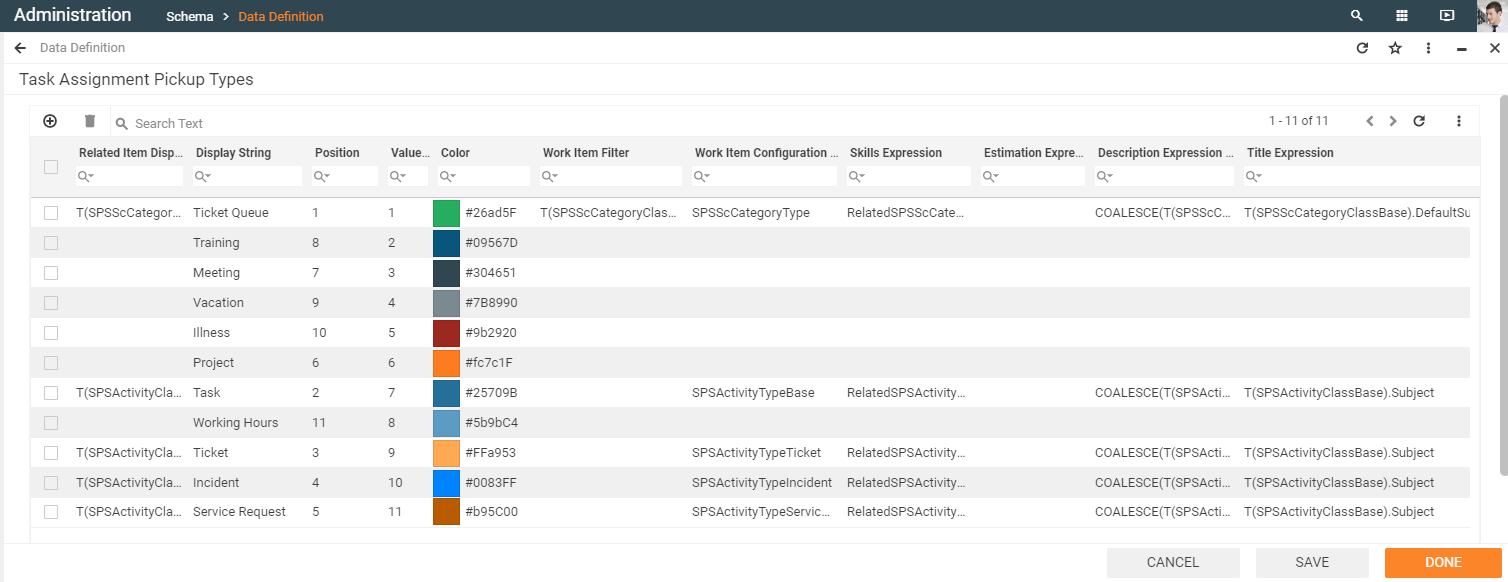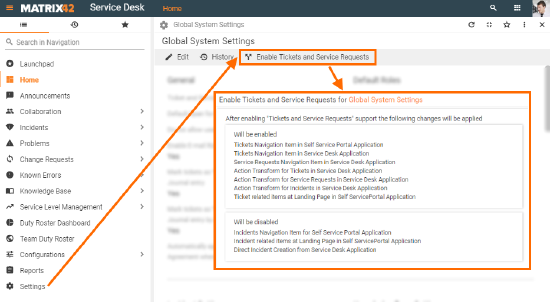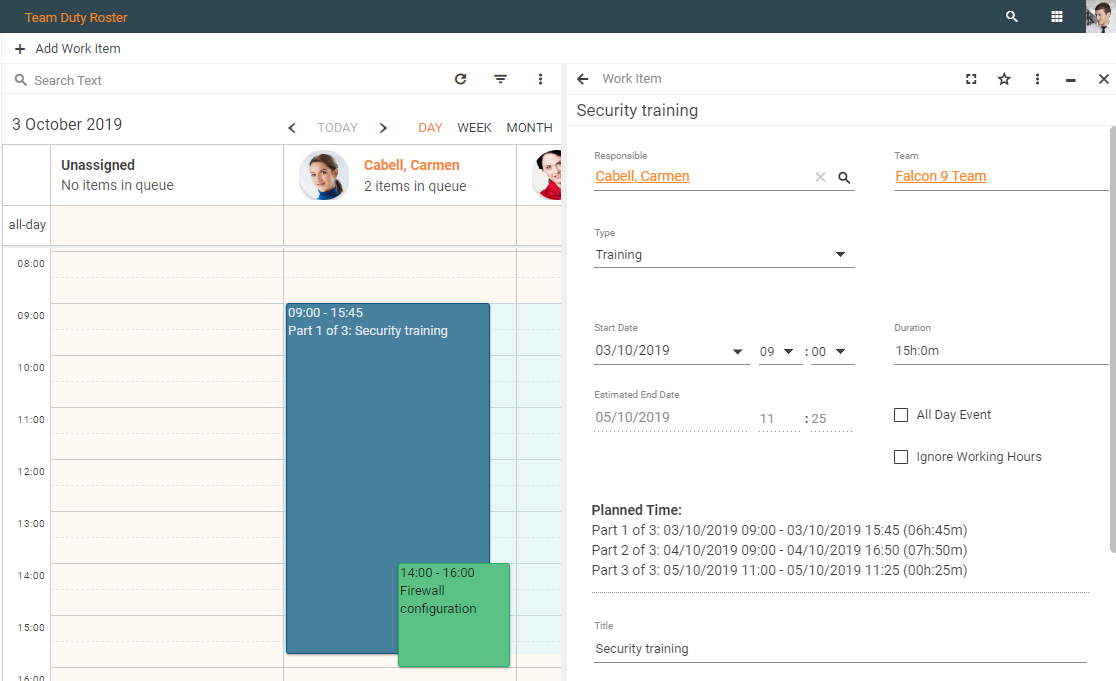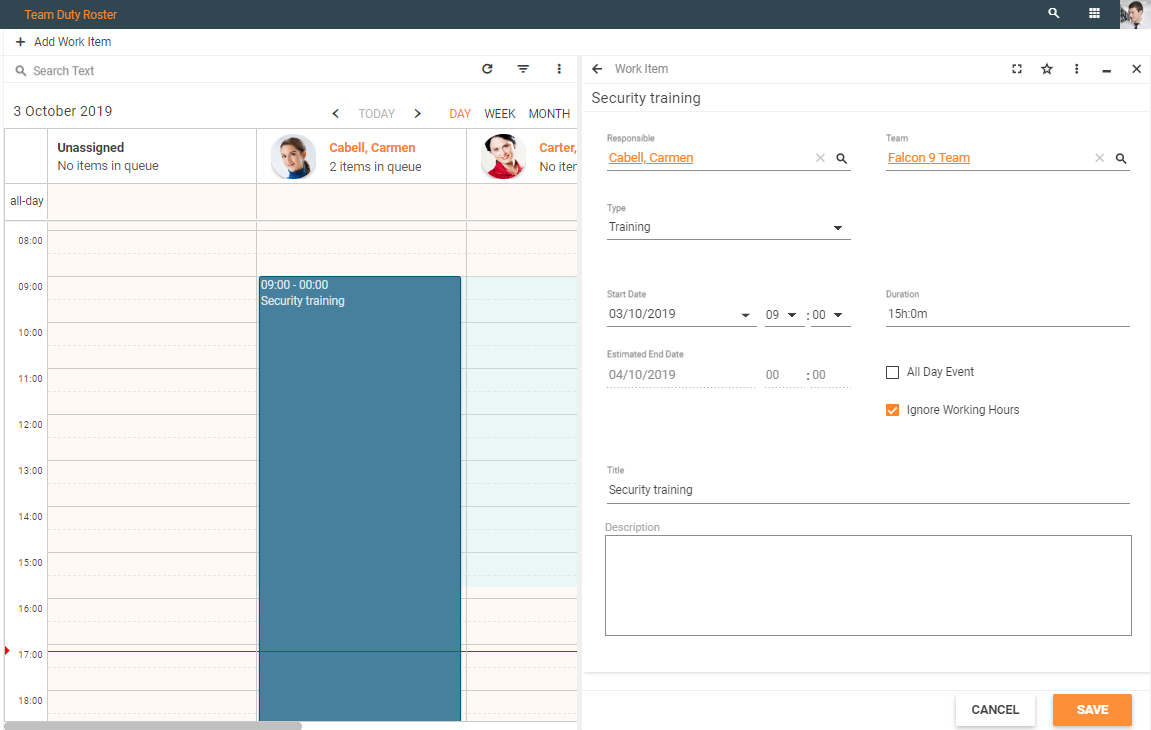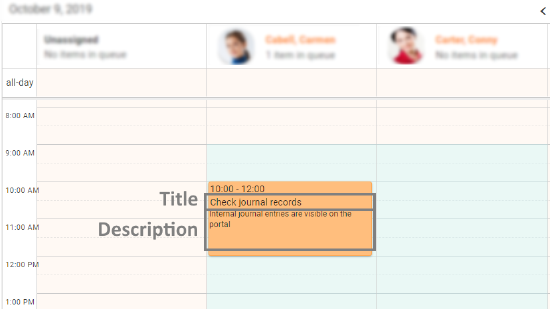What is a work item
Overview
Work Item is a manually configured by the team manager event that is related either to an existing in the application activity, such as Incidents, Tasks, Tickets, Service Requests or simply a newly created event that doesn't have any related activities, for instance, meetings, trainings, vacations, sick-leaves and pre-configured holidays. Configured by the team manager (or delegate) events are displayed in the Duty Roster.
Managing Work Items
The team managers or their delegates only can create, edit and delete the work items.
New work item
The team manager can create a new work item from the Team Duty Roster page either by clicking the “New Work Item” button or by selecting the area on the calendar:
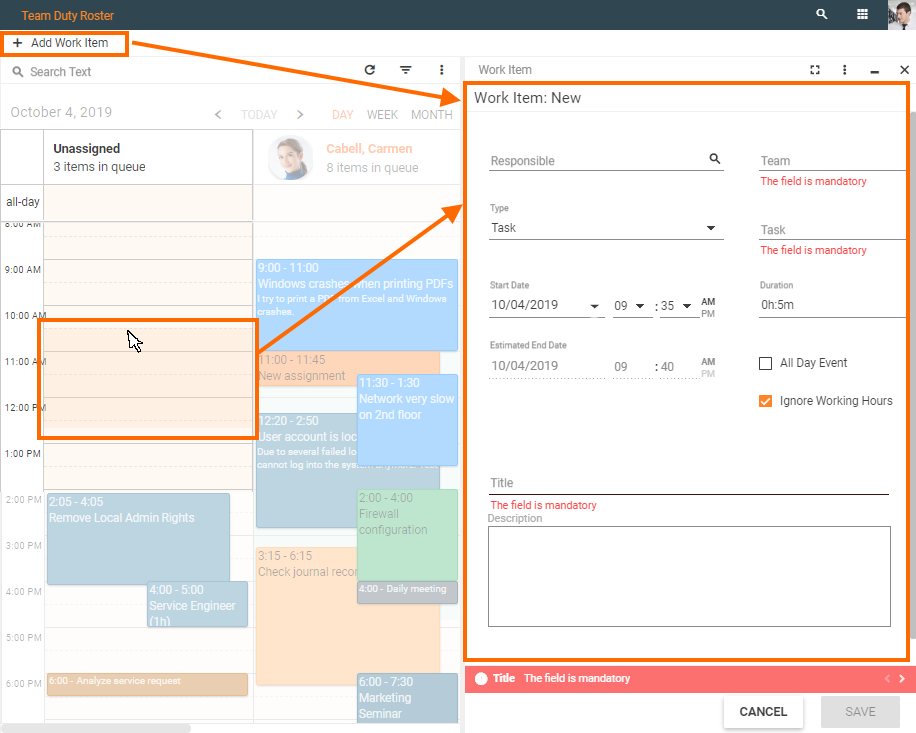
When the Work Item dialog is initiated from the calendar some attributes like “Responsible”, “Start Date” and “Duration” are pre-filled automatically.
Editing work item
To edit the work item:
- Click on the event in the Team Duty Roster to open the work item preview and click the Edit action;
- Drag & drop the event of the calendar to reassign the work item to another Responsible or change the time-span of the item. The drag & drop function opens the work item dialog with pre-filled attributes for “Responsible”, “Start Date” and “Duration”. Adjust the pre-filled data according to your choice and confirm the changes by clicking the "Save" button.
Deleting work item
Click on the event in the Team Duty Roster to open the work item preview and click the Delete action:
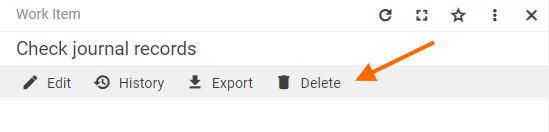
Work Item configuration
Each Work Item is characterized by a number of attributes that may slightly vary based on the chosen type of the Work Item.
Common configurable fields
| Field name | Description |
|---|---|
Responsible |
The field defines an assignee of the work item. Start typing the name of the employee or click the browse icon to see a list of possible assignees from the selected team. The system suggests only those Persons who are a part of the team currently managed by the logged-in user (team manager or the delegate). |
Team |
|
Type |
Available types of work items:
Ticket and Service Request types are available only when then the Service Desk Global System Settings has enabled Tickets and Service Requests:
The chosen type of the Work Item may result in additional configurable fields. The Work Item type also defines the event's background color in the Duty Roster. Colors are managed in the internal settings of the Work Item type. |
Time-span |
A work item can be an All Day Event or have a specific Duration.
The time-span of the event is an estimated amount of time that can be allocated for the work item and is intended for the time planning. The actually spent time is logged with the time tracking functionality and for a limited number of activities, such as Tasks, Incidents, Tickets or Service Requests. |
Ignore Working Hours |
This check-box is not available for Illness and Vacation types of the work item. Possible options:
|
Title |
The title of the event will be shown on the calendar:
For certain types of events the title is automatically generated from the title of the assigned to the work item tasks, tickets or incidents accordingly and can be adjusted manually. The data auto-complete depends on the internal settings of the Work Item type. |
Description |
An optional description of the Work Item. |
Additional fields
Additional fields are suggested according to the chosen type of the work item, for instance:
Meeting |
Manually enter the Location of the meeting, optional field |
Task, Ticket, Incident, Service Request |
Browse and assign the Related Activity from the list of available in the system activities of the corresponding type. This field is mandatory. The chosen activity automatically pre-fills the Title field of the edited Work Item. |
Ticket Queue |
Choose the Category of the Ticket Queue. Click the browse icon for suggestions. |
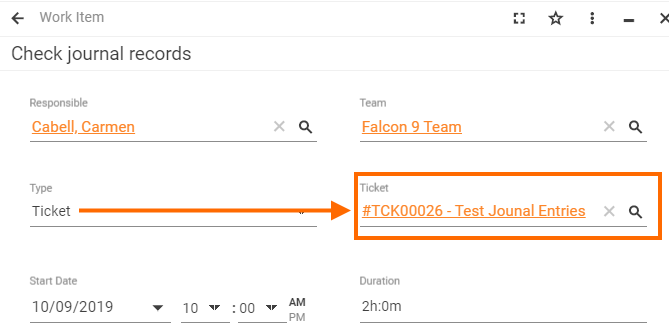
Work Item type: additional field for the Ticket
Additional information
Working Hours and Service Time Profile
Employee's working hours are defined in the Service Time Profile. Currently applied for the Person Service time Profile is identified according to t the following priorities:
- Person: personal Service Time Profile can be assigned in the Person settings dialog → Genera tab.
- Location: the person's country is checked if there is no Service Time Profile in Person settings. The Service Time Profile is identified by the user's country if there is only one country found. If the user is assigned to several locations in different countries or the location is not defined the system checks the last option.
- Global settings: the default Service Time Profile is specified in the Service Desk → Settings → Field Service settings tab.
The active and user-specific Service Time Profiles are displayed in the Team Duty Roster calendar as follows:
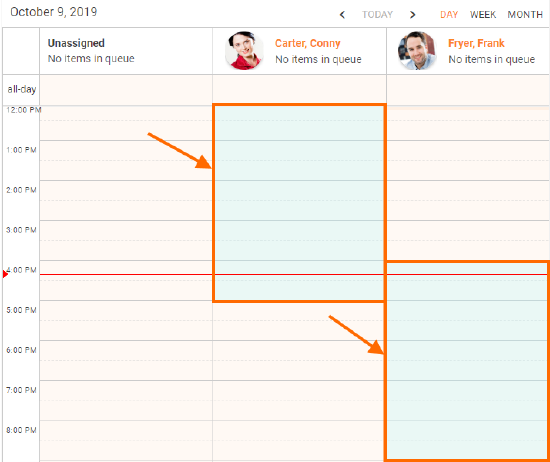
Professional skills and skill matching
The System analyzes the assigned Work Item and selected Responsible, matches the skills and additionally show the message how good is the assignment:
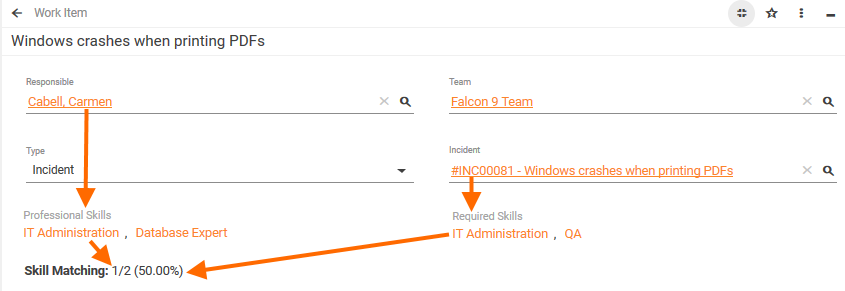
This information is displayed if the assigned to the responsible work item type requires professional skills.
Planned time
Planned time information is shown for the work items where the duration exceeds the person's working hours per day. The system takes into account the Person's Service Time Profile, manually specified duration and splits the work item accordingly:
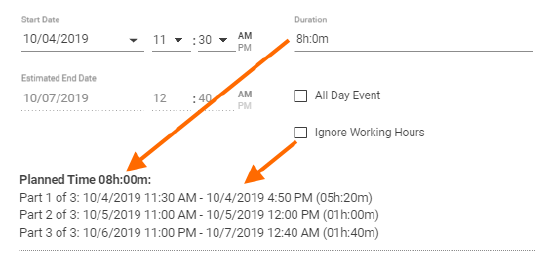
Work Item Type: internal configuration
The internal settings of the work item types are stored in the SVMTaskAssignmentPickupTypes pickup that can be previewed and customized in the Administration application → Schema → Data Definition → Pickups page.
Configurable attributes description:
- Display string: defines the name of the work item type displayed in the work item dialog;
- Color: defines the background color of the displayed on the calendar work item;
- Description Expression: an expression that automatically generates the description of the work item.
- Title Expression: an expression that auto-generates the title of the work item.
Default Work Item Types data configuration example: