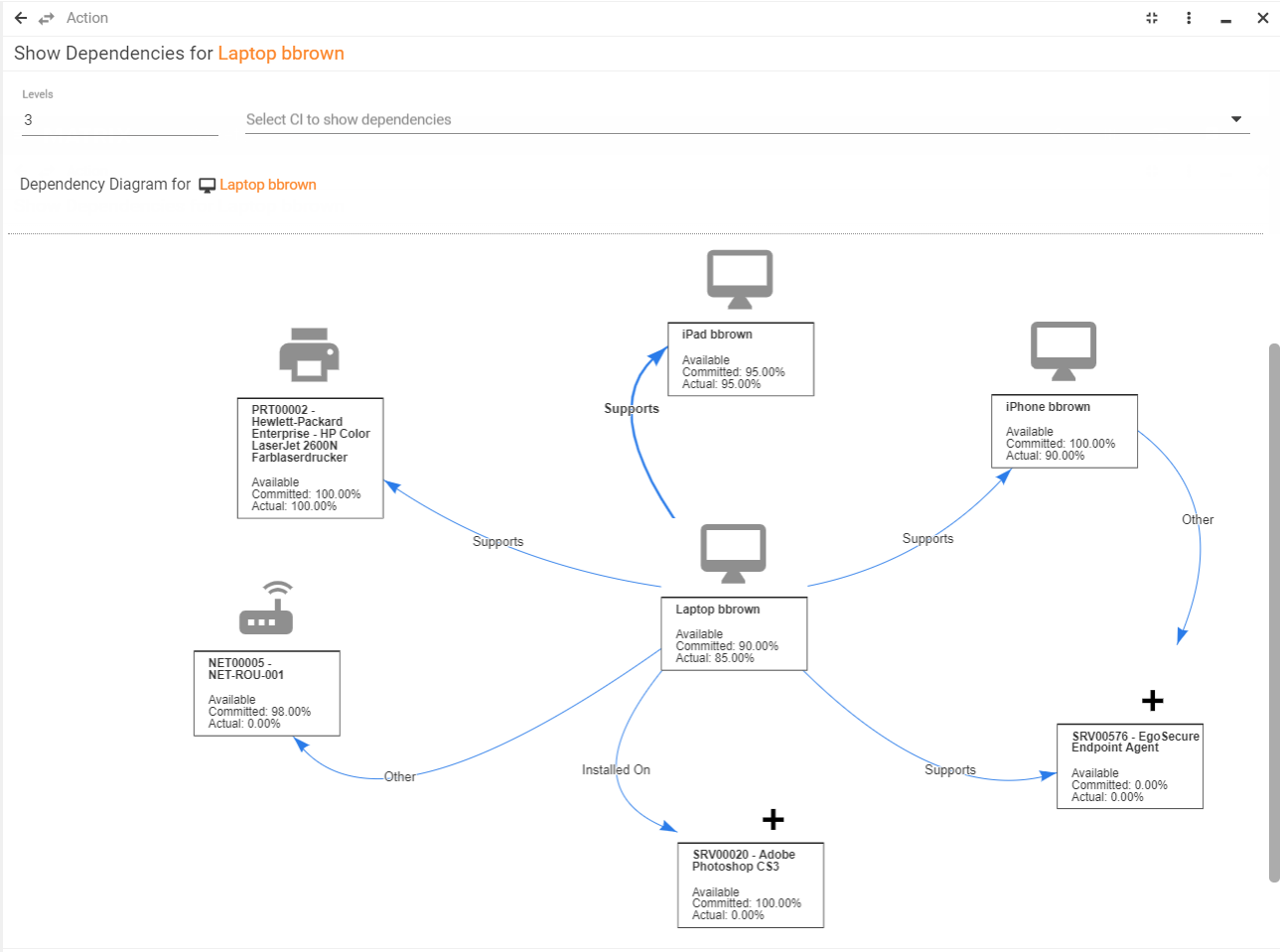Setting dependencies and using the Show Dependencies action
Overview
For most assets in the system you can add a connection to another object on which this asset depends. This option is available on the Service Desk > Dependencies tab for the following assets:
- Computers
- Peripheral devices
- Network devices
- Universal assets
Often this option deals with dependencies between services and assets. For example, there can be such a dependency: the E-mail Inbox service is dependent on the MS Exchange Account service and on the EXCHANGESRV computer.
Adding data on the Dependencies page
Availability
You can set the availability of the selected asset by choosing Current Availability from the drop-down list and entering the percentage in the Committed Availability and Performance fields.
Dependencies
By using the Dependencies grid, you can add a link between the selected asset and another object. You can add a connection to the following types of objects:
- Service
- Computer
- Peripheral
- Network device
- Workplace
- SIM card
- Universal asset
To add a dependency:
- Click the Add button in the Dependencies grid.
- Select the type of configuration object you want to create a dependency with.
- Choose the specific object, type of dependency and behaviour settings.
- Finish the wizard and click Save for the selected asset to actually save this dependency for it.
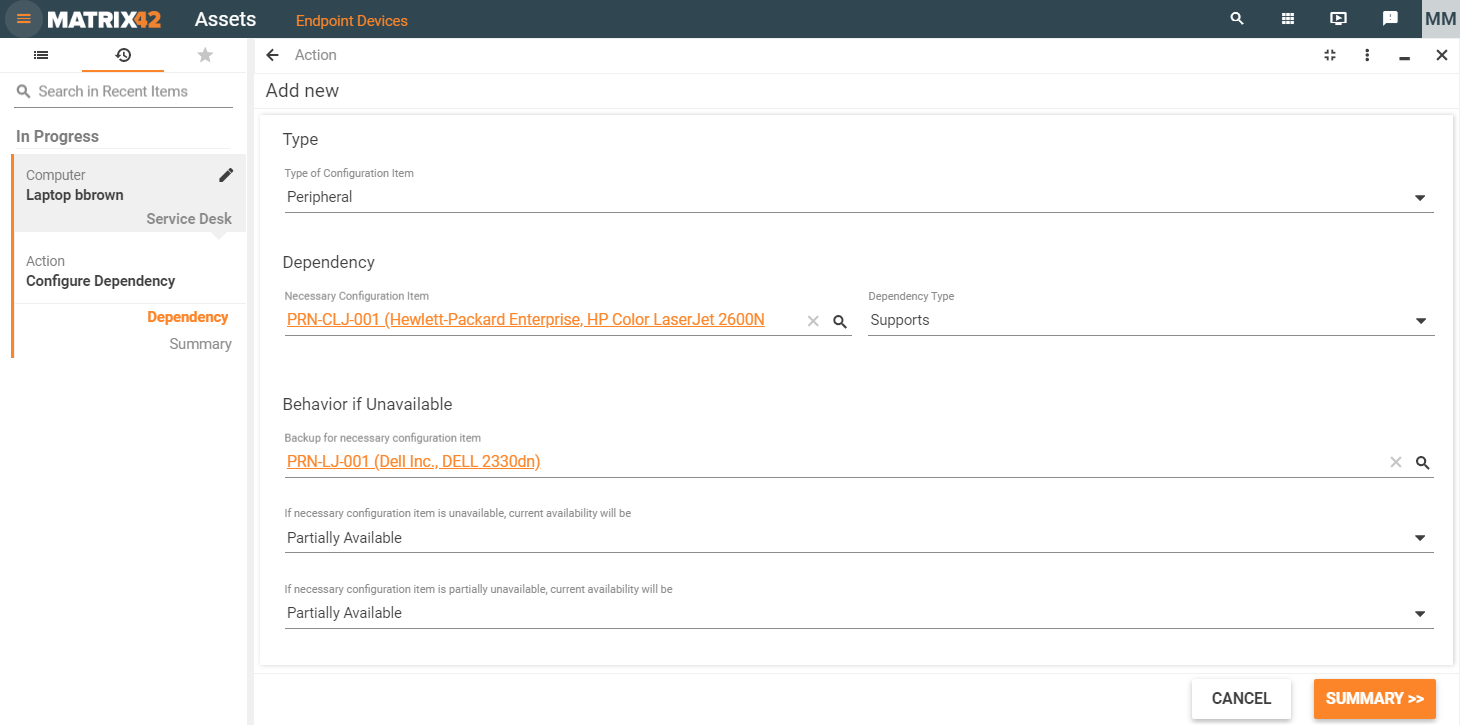 Using the Show Dependencies action
Using the Show Dependencies action
You can use this action to review all dependencies of the selected asset. The pictures below display the Dependencies tab of an asset and its graphical representation.
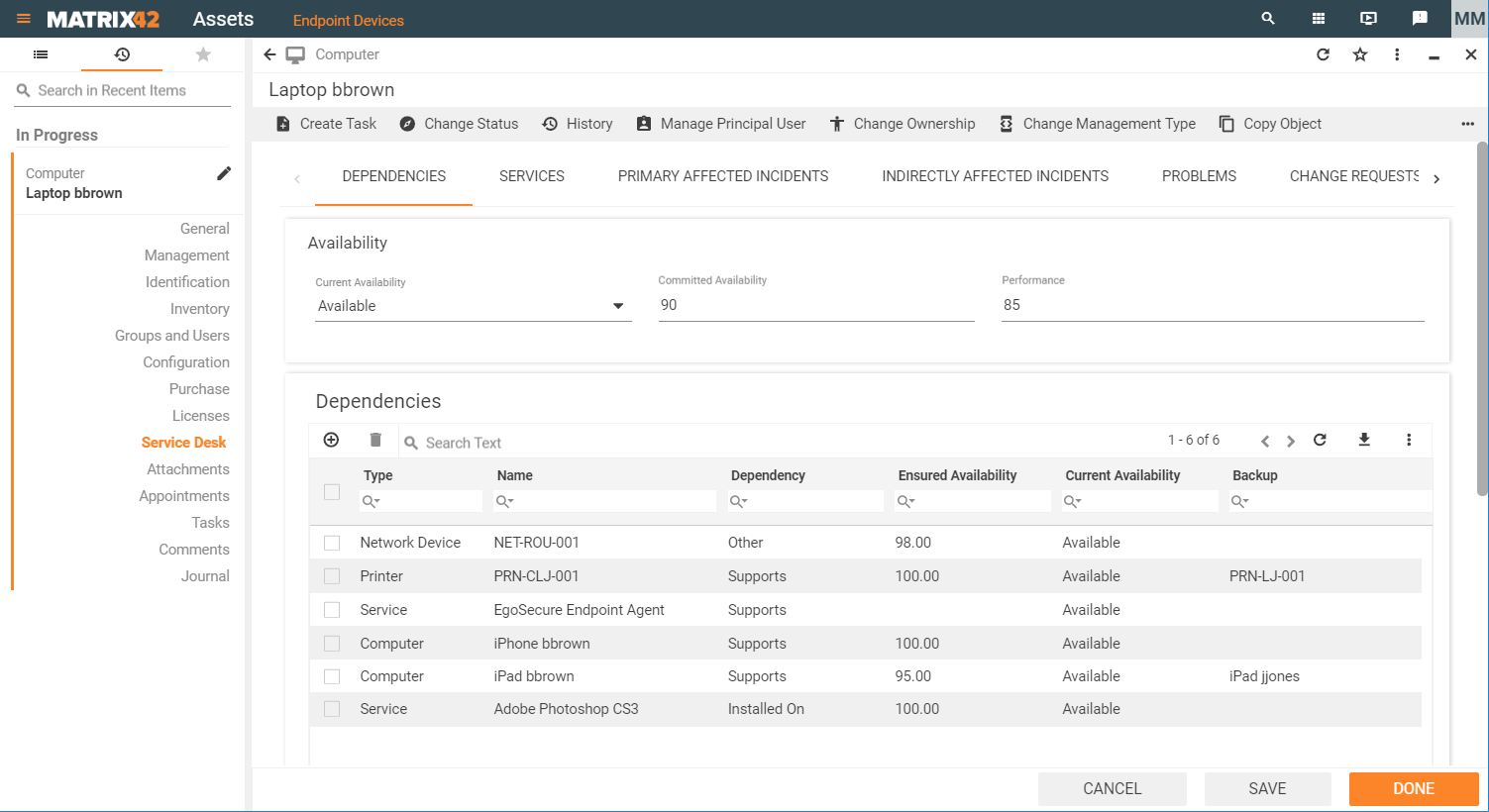
Running the Show Dependencies action will open the following dependency map: