Handling activities
Using Enterprise Queue Management provides access to a variety of Activities which are outlined in below table including a short scenario when to use (based on a Facility Management queue).
The Create KB Article action is disabled starting from version 12.0.2. Therefore creating and managing KB articles for queues is no longer supported.
| Activity | Scenario |
|---|---|
| Task | I need to check if there are enough door handles on stock. |
| Ticket | I am not sure what exactly happened but it is something with my door. |
| Ticket - classified as Incident | The door handle in my office is broken, please fix it. |
| Ticket - classified as Service Request | I need another door in my office. |
| Problem | Wall breakthrough in office is too narrow for new door. |
| Change Request | Wall breakthrough needs to be extended to be able to fit new door. |
Processing activities in a queue
Below examples focus mainly on Activities of type Ticket, either classified as Incident or Service Request.
The same processing principles apply to all other Activities
Below table provides you with an overview on how to manage the various types
| Activity | Help article |
|---|---|
| Task | Managing Tasks |
| Ticket | Managing Tickets |
| Incident, Service Request | Managing Incidents |
| Problem | Managing Problems |
| Change Request | Managing Change Requests |
Creating a Ticket
To create a Ticket navigate to Navigation Item 'Tickets' and use Action 'Add Ticket'.
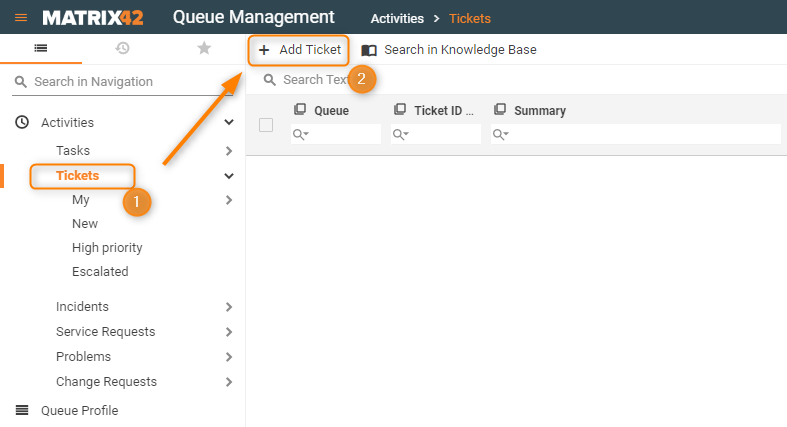
Once the dialog opens you need to at least provide
- The queue the ticket should be assigned to,
- the user who does have an issue or question,
- one of the following classifications
- Service Request - 'I need something'
- Incident 'Something is broken'
- the subject - short summary of issue or question
- a category the ticket is assigned to
- prior to selecting a category the queue profile needs to be defined because it is used to retrieve the default category
- and ideally a detailed description.
In order the ticket category will stay on the provided default no action is required, different sub-categories might always be selected. In case the default category is removed the process of creating a new Activity needs to be restarted due to a limitation of the platform.
Please make sure that at leas one child category of 'Queue Management' exists.
After the ticket was saved you can move on processing it along its lifecycle which is described in the article Ticket Lifecycle.
In case you need further help on classification, see Types of Tickets page.
Assigning a ticket to a different queue
Let's imagine that a user did show up at the front desk and reports that the ceiling light of her office is not functional. The ticket was by accident created in the wrong Queue 'Front Desk' and needs to be moved to queue 'Facility Management'.
In addition, the option 'Ask queue manager on unassignment of activities from queue' at the Queue Profile is active (details on Queue Profile can be found in Managing Queue Profiles). In case it is not active the approval task would not be created.
Start from Navigation Item 'Incidents' and use the preview of the Incident (1) to be able to get all Actions (2). Before selecting the Action 'Assign Queue' (3) the search can be used to reduce the list of available Actions.
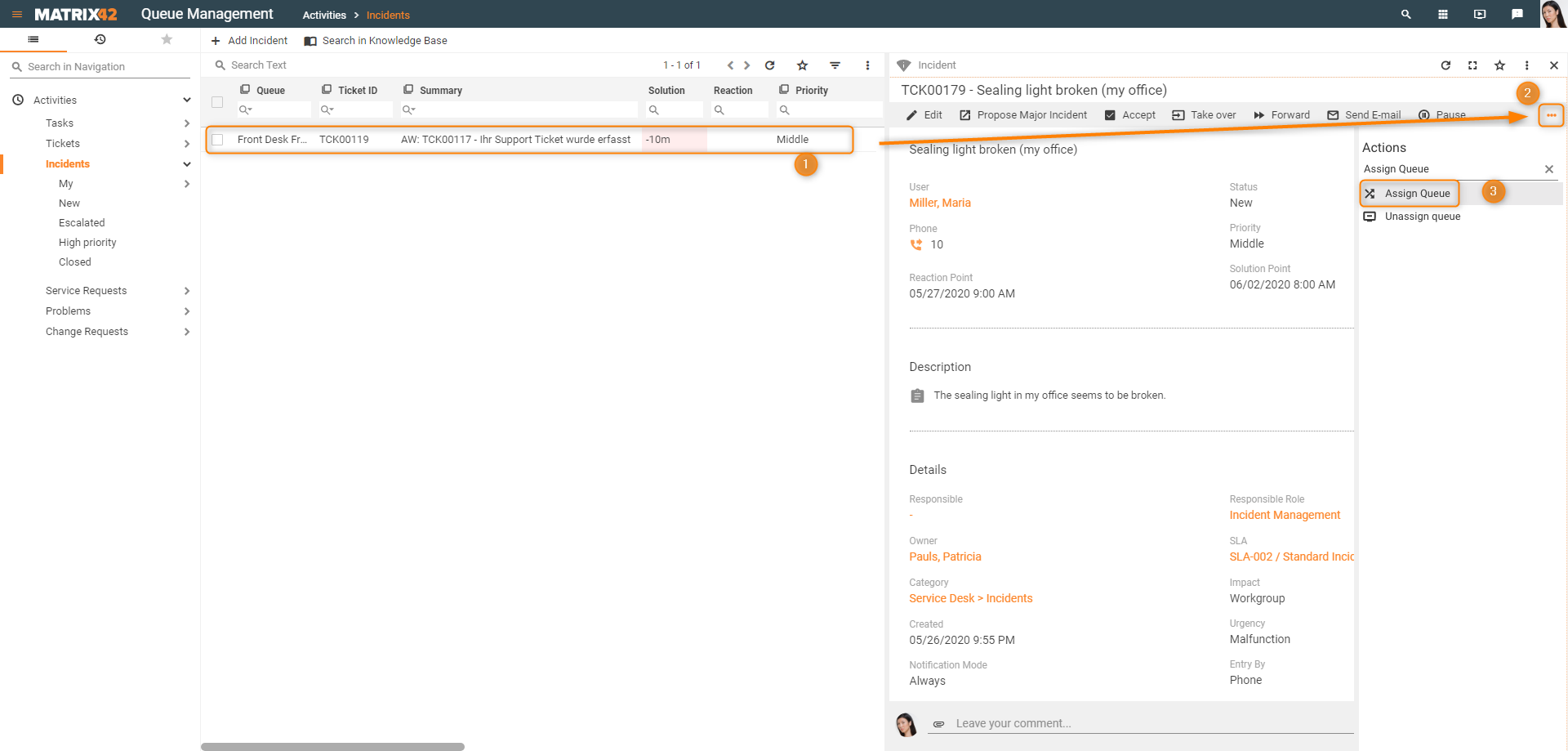
Once the Action is executed the new queue (1) and a reason (2) for reassignment needs to be provided. The new ownership information, which will be applied to the ticket, will be displayed as well.
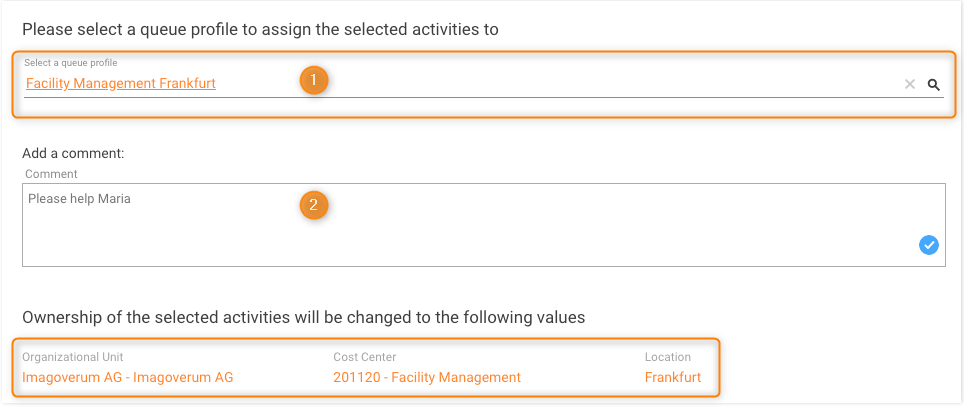
Once the wizard is finished the approval task will be created, assigned to the Queue Manager and linked with the Incident.
Based on the decision the Queue Manager needs to close the task with reason
- 'Solved' or 'Directly solved' to approve the reassignment
- any other reason to decline the approval
For later evidence, all actions are logged to the journal of the Activity.
Queue assignment will not trigger a notification e-mail to the new responsible role. This decision was made to provide maximum flexibility in regards to updates on involved parties. Using the combination of Compliane Rules, E-Mail Descriptors and E-mail alerting allows to quickly set up custom notifications.
Assigning or removing Activities to/from a Queue
In case an Activity has been created at or needs to be reassigned to global Service Desk two options are available.
Assign a ticket from global Service Desk to a queue
At global Service Desk select the Activity you want to forward (1) and proceed to the Actions panel (2). The Action 'Assign Queue' (3) will be used to select the desired queue.
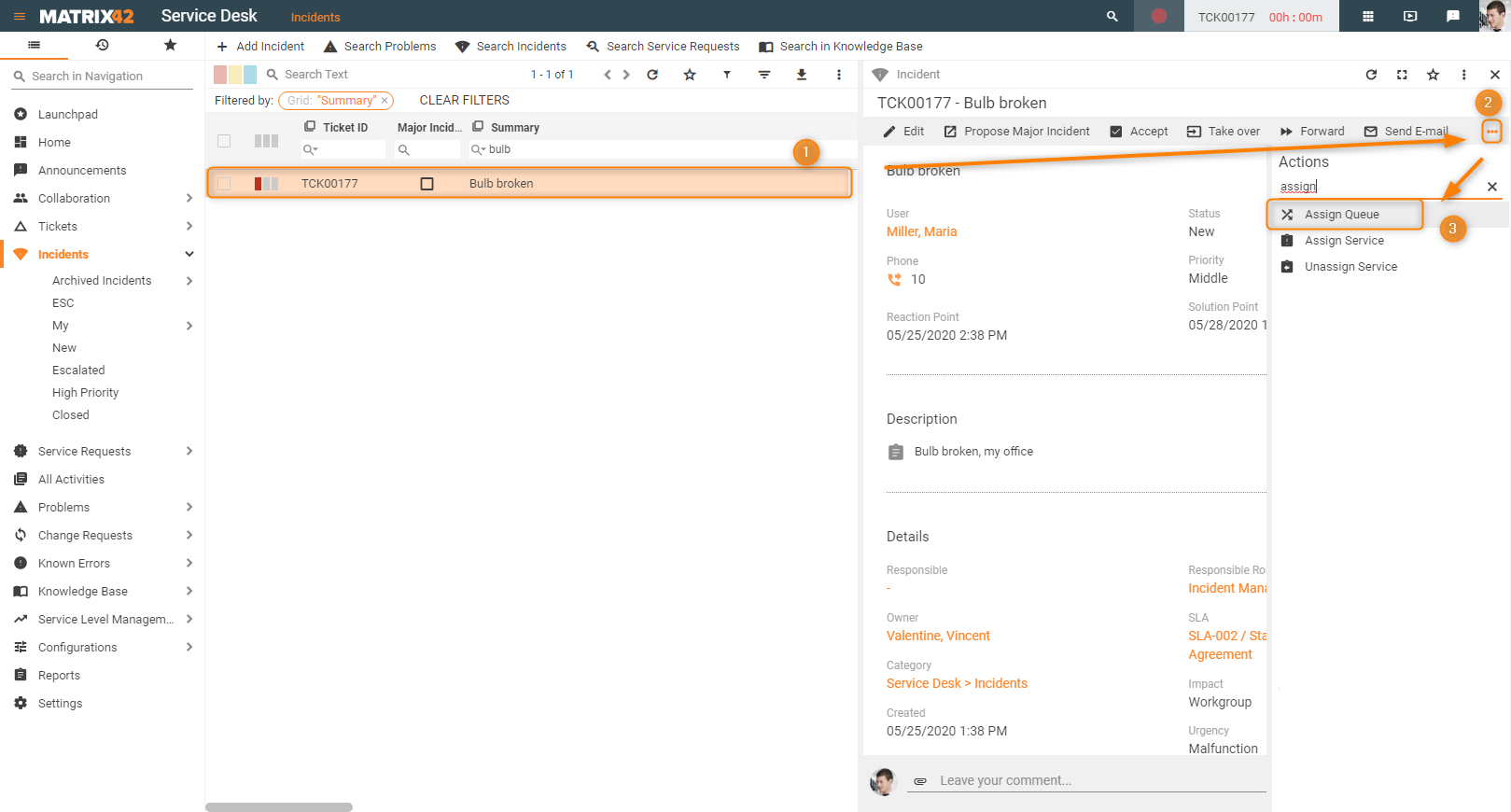
After selecting the Queue (1), the Incident will be moved and ownership data will be updated.
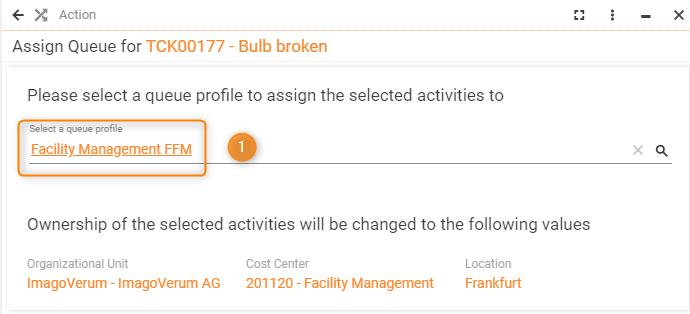
The 'Forward' Action will no longer show User Roles once Enterprise Queue Management is enabled and the User Role is assigned to a queue.
Reassigning a ticket to the global Service Desk
In case an Activity (1) was assigned by mistake to a Queue it can be reassigned to global Service Desk using the Action panel (2) or context menue and the 'Unassign Queue' (3) Action.
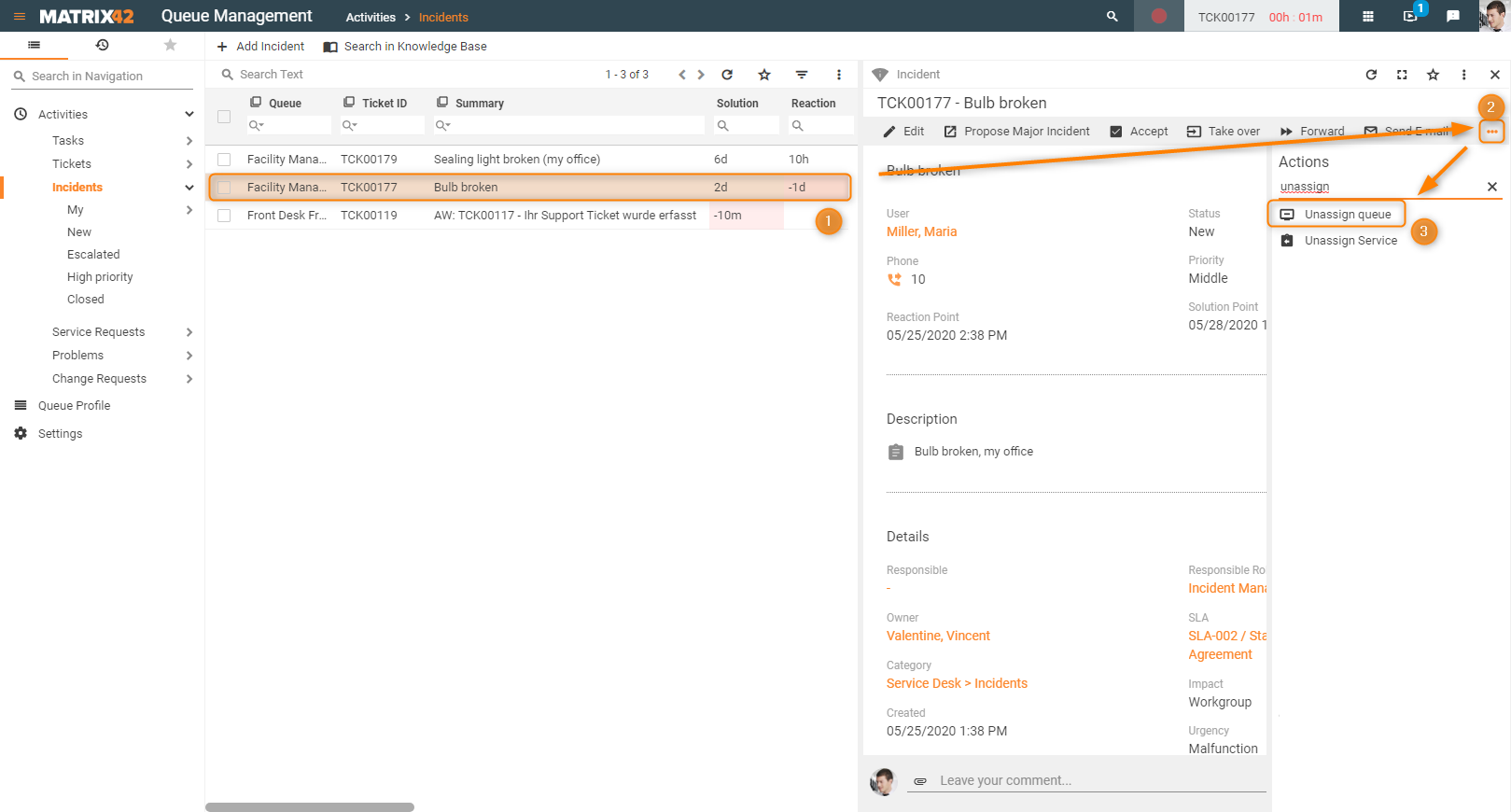
After providing the mandatory comment (1) and closing the wizard (2) the approval Task is created, assigned to the Queue Manager and linked to the Activity (3).
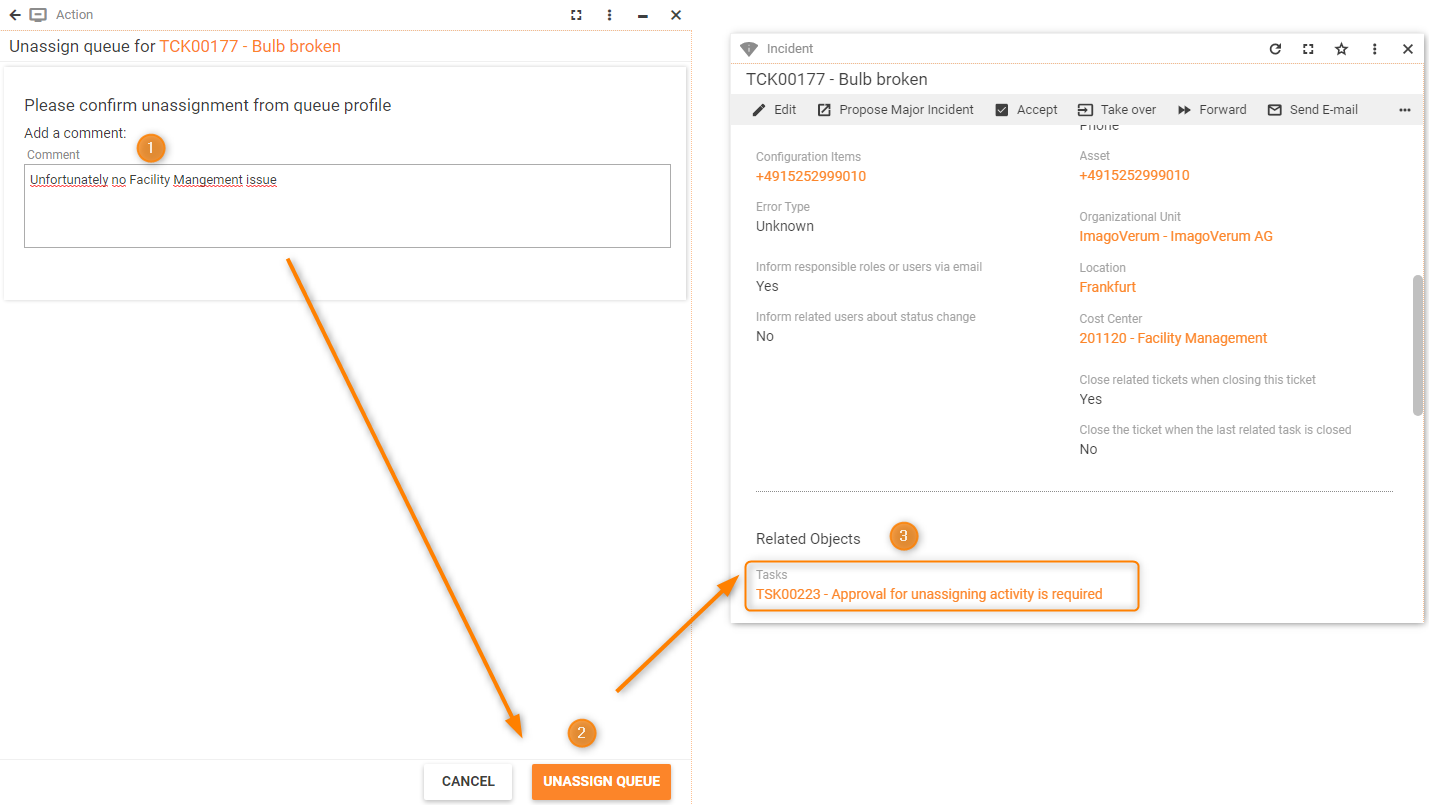
Based on the decision the Queue Manager needs to close the task with reason
- 'Solved' or 'Directly solved' to approve the reassignment
- any other reason to decline the approval
For later evidence all actions are logged to the journal of the Activity.
The new responsible role will be determined based on below sequence:
- QuickCall template, or Change template, or Task template
- SLA assigned
- Category in use
- Default role (Service Desk -> Global Settings -> Default Settings)
Change Requests
Change Requests follow strict processes and procedures which are defined within 'Change Templates'. The process itself might include activities of several departments therefore a pre-defined ownership handling would be considered as 'blocker'.
All activities within the process need to be planned carefully and ownership (Organizational Unit, Cost Center, Location) assigned whenever required.
A Change Request created within the queue, will always inherit the ownership of the defined queue.
After the Change Request was created within the queue, inheriting the ownership of the defined queue, all other activities within the process need to be planned carefully.
Below table provides the necessary A-SQL statements, starting from 'SPSActivityClassBase', to derive the ownership from the Change Request is located in. These values can later be used within an 'Update Objects', 'Update Fragments' or 'Create Objects' workflow activity to control the ownership.
| Ownership dimension | A-SQL |
|---|---|
| Organizational Unit | Queue.OU |
| Cost Center | Queue.CostCenter |
| Location | Queue.Location |