Configuration of Monitored Assets
Overview
Configuration Items (CI) are the assets (e.g. servers, routers, VMs, applications) on your network that FireScope SPM will be monitoring. Grouped into Logical Groups and Service Groups, CIs contain Attributes, which are the metrics or logs you want to track (e.g., Processor Utilization, Free Disk Space, log entries). Each CI can be connected with FireScope SPM using an optional agent or through SNMP, Syslog, or other communication methods.
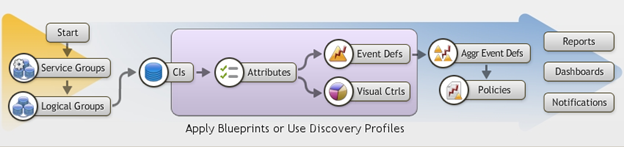
Each monitored asset includes four key elements:# The Configuration Item – The CI acts as a container that identifies the IP Address or FQDN of the asset.
- Attributes – Attributes are the individual metrics, logs, and operational states of the CI.
- Event Definitions – Events can be configured to identify when a CI has an error or an Attribute’s value is outside of operational thresholds.
- Visualization – Visualize current and trending conditions by building visual controls, which can be added to your custom Dashboards.
- Adding a Performance Data Display
- Adding a Pie or Bar Chart
- Adding a Trend Graph
Please note that this section describes the manual process for creating an individual CI, and is rarely followed. In most cases, CIs are created automatically using Discovery, Integration or the configuration web service. Additionally, attributes, event definitions and visual controls are ideally applied via Blueprints in any scenario where you have more than one of a given class of CI.
Configuration Item
In the first step to monitoring a server, networked device or application, we need to create a Configuration Item (CI)–also called a Device. Although the steps below follow the manual process of CI creation, FireScope SPM does include a Discovery feature that can automate this process. For more information, see Discovery
Create CI
Following are the steps to create CIs manually. # Log in to FireScope SPM.
- Click Configuration > CIs > CI. The Configuration Items page will be displayed.
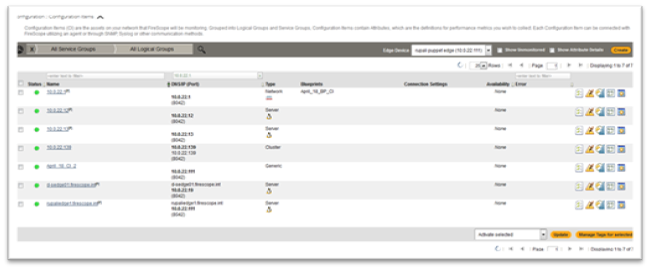
- Click on the Create button (in the top right corner). The Create Configuration Item page will be displayed.
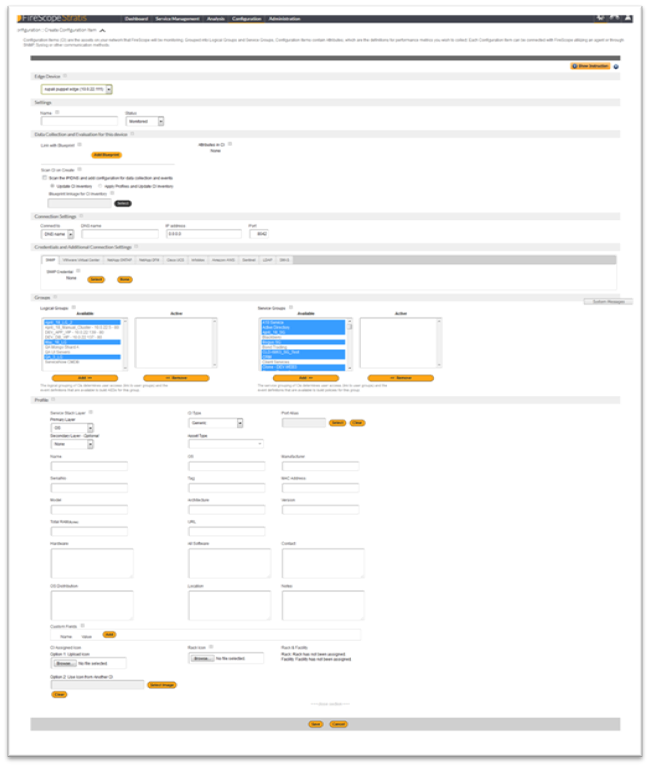
- Complete the form. Refer to the Section Description Table for information on each field.
- Click on the Save button.
Section Description
| Section | Description |
| Edge Device | Edge Device is the main connection point that is required for SPM to collect data from this CI. This is server (or VM) that is connected to theSPM cloud application but is local to your CIs that are monitored. Select an Edge Device to designate the data collection or operation target. |
| Settings | Basic information about the CI:Name – Enter a descriptive name for this item. A Configuration Item (CI) is any device, platform, or software that is required for the delivery of an IT service. When creating a CI for an application on a server, you may want to use the format: ‘server name – application’. Status – Indicates if the CI is monitored or not. If you set this field to Not Monitored, FireScope SPM will not collect data for this CI. |
| Data Collection and Evaluation for this device | There are two ways to quickly configure your CI to collect data and evaluate for events.1. Link with blueprints – Select blueprints to apply to this CI. Blueprints are already configured with attributes (data collection), event definitions (data evaluation) and visual controls (graphs). When you link a blueprint to a CI, that CI inherits all defined blueprint elements and can be managed via the linkage. This is a quick way to start collecting data with your configuration. 2. Scan CI on Create – Selecting this option will set the system to run discovery on the IP/DNS – and create configuration base on results (applies profiles). Note: CI Scanning utilizes the discovery profiles feature and requires proper agent installation or SNMP authentication for results.CI to collect data and evaluate for events:Update CI InventoryApply Profiles and Update CI InventoryBlueprint linkage for CI Inventory:Blueprint linked to this CI will try to expand dynamic elements with appropriate macros. |
| Connection Settings | This section defines how FireScope should connect to this Configuration Item; by IP Address or DNS Name. The port field is only required if you are using the FireScope Agent, which by default uses port 8042. Connect to – DNS name or IP address for this asset’s network address. IP address is faster since it doesn’t require a DNS lookup process.DNS name – Fully qualified DNS address of the asset. Only required if you selected DNS name in the Connect to field.IP address – IP address of the asset. Only required if you selected IP address in the Connect to field.Port – Port the agent is listening on. Only required if you are using the FireScope Agent, which uses port 8042 by default. |
| Credentials And Additional Connection Settings | These settings are required for some specific types of data collection which may need additional connection associations.SNMPCredentials: SNMP access credentials which allows attributes to connect to the SNMP device .VMware Virtual Center Credential: VMware Virtual Center access credentials which allows attributes to connect to the VMware device and determine data relationships.Associate with Virtual Center : A CI associated with a Virtual Center connection has the ability to gather Host and Guest informationfrom your Virtual Environment (vCenter) without loading or enabling additional agents and services. This feature could also be used to gather capacity information across your virtual infrastructure.Virtual Center Infrastructure:Virtual Center Infrastructure Client Name – used as the unique lookup to locate the associated virtual center host or guest.NetApp ONTAP Credential: NetApp ONTAP access credentials allows attributes to connect to the NetApp device and determine data relationships NetApp DFM Credential: NetApp DFM access credentials which allows attributes to connect to the NetApp device and determine data relationshipsCisco UCS Credential: Cisco UCS credentials allows attributes to connect to the Cisco device and determine data relationships.Infoblox Connection: Requires an account login with proper access for API data retrieval. Please validate the accessibility of the IP and Port from SPM. Amazon AWS Connection: Requires an Access ID and Access Key with proper permissions for data retrieval. Please validate the accessibility of the Service from the Edge Device that will make the connection. Sentinel: Domain Proxy Configuration ItemsLDAP Credential: To allow the CI to use the LDAP credentials, you need to link them. This is done from the CI itself. Edit the CI and scroll down to the Credentials and additional settings. Select the LDAP tab then select the appropriate credentials from the drop down. Linking CI to LDAP credentials allows attribute of this CI to connect to LDAP service.SMI-S Connection: Allows attributes to connect to the SMI-S device.See Connections to Device API for more information. |
| Inventory | Inventory for a CI’s assets in terms of Storage, CPU, Interface, and Memory. This information can be populated with the inventory feature enabled from a discovery job or you can populate the list manually. On certain asset types, Macros can be used in associated Blueprints to dynamically create Attributes and Event Definitions. This list can be populated manually or generated by a Discovery job. |
| Groups | Logical Group: Grouping of CIs based on location, type of hardware, or another common factor between CIs. You can add or remove the association(s) between this CI and the listed Logical Groups. User groups linked to a Logical Group will allow users access to all CIs and related elements (attributes, event definitions, events, etc) under that Logical Group.Service Group :Grouping of CIs based on functionality or service provided by CIs. Add or remove the association(s) between this CI and the listed Service Groups. User groups linked to a Service Group will allow users access to all Logical Groups, CIs and related elements (attributes, event definitions, events, etc) under that Service Group & its Logical Groups. |
| Profile | This section contains additional information about this Configuration Item that might be helpful for other users or for asset tracking. Asset type is the only required field in this section, all other fields are completely optional. |
| Tag Management | Tags are additional identification applied to the main configuration elements: Service Groups, Logical Groups, Configuration Items, Attributes, Event Definitions, Aggregate Event Definitions, Policies, and Visual Controls.Tags are used for search, reports and some specialized displays in the application. System default tags are applied to most agent attributes and some common SNMP (OID) attributes upon creation. You can always create or apply additional tags to any element to further identify each asset. |
Clone CI
- Open an existing CI.
- Edit the form. See Creating a Configuration Item for more information on the CI fields.
- Click Clone (on the bottom of the page). The Create Configuration Item page will be displayed, duplicating the field values of the CI you choose.
- Click on the Save button.
Edit CI
- Open an existing CI.
- Edit the form. For more information on the CI fields, see Creating a Configuration Item.
- Click on the Save button.
Activate or Disable CI
- Click on Configuration > CIs > CI. The Configuration Items page lists all the current CIs.Note: You can filter this display by Service Group or Logical Group using the global navigation. You can sort the information by clicking a column header.
- Check the box next to the CI you want to activate or disable.
- In the drop-down at the bottom right corner of the page, select Activate selected or Disable selected.
- Click Update. A confirmation window will be displayed. Note: Disabling a CI sets FireScope SPM to no longer collect data from that CI, but all previously collected data will still be accessible.
- Click OK
Delete CI
- Check the box next to the CI you want to delete.
- In the drop-down at the bottom right corner of the page, select Delete selected.
- Click Update. A confirmation window appears.Note: Deleting a CI will not delete any data but will mark this device and its historical data for deletion during the next Housekeeping cycle. For information on Housekeeping timing, please see History Settings and Cleaning History, in the Ongoing Administrative Tasks section.
- Click OK.
Association with Credentials
Credentials are used to discover additional information within your environment. Credentials also allow a Configuration Item to gather information from your environment without loading or enabling additional agents and services. Depending on your environment, valid credentials may be required. Use the Credentials Management page to add and update credentials.Credentials are Edge device specific. This allows you to designate shared credentials (such as SNMP) per environment with a dedicated Edge device.
Batch Update CI Properties
To Update CI properties:
- Log in to FireScope SPM with configuration or administration privileges.
- Click Configuration > CIS > CI. The Configuration Items page lists all the current CIs.Note: You can filter this display by Service Group or Logical Group using the global navigation. You can sort the information by clicking a column header.
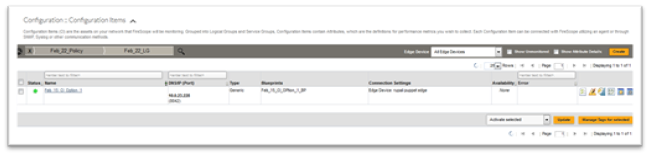
- Check the box next to the CI you want to update.
- From the drop-down at the bottom right corner of the page, Select Update CI Profiles from the following options:
- Activate
- Disable
- Delete
- Update CI Profiles
- Update Business Availability
Update CI Profiles
CI properties are populated by Discovery profiles but are not updated by BP linkage. To edit several CIs at the same time,
- Select the Check boxes next to the CIs you wish to update.
- Select Update CI Profiles action from drop down box (bottom right hand corner)
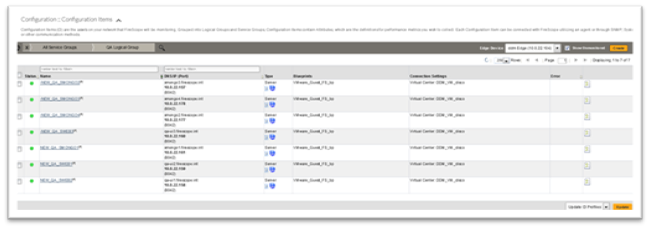
- Click on the Update button. Batch update CI Profile form will be displayed.Note: Leaving a field blank will preserve the existing values per CI.
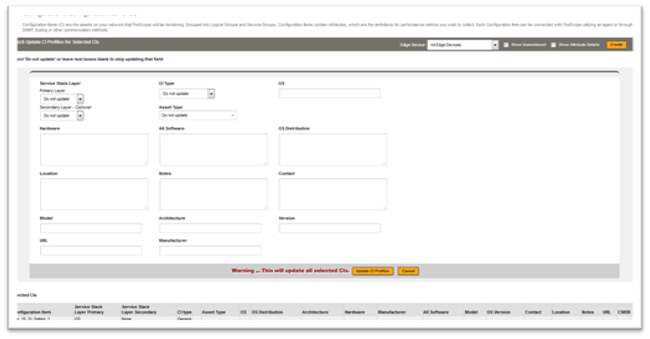
- The table below Selected CIs (at the end of the form) shows the existing values of the selected CIs prior to the batch update.
Update Business AvailabilityCI Business Availability are populated by Discovery profiles (typically defaults to a ping status) but are not updated by BP linkage. To edit several CIs at the same time,
- Select the Check boxes next to the CIs you wish to update.
- Select Update Business Availability action from drop down box (bottom right hand corner)
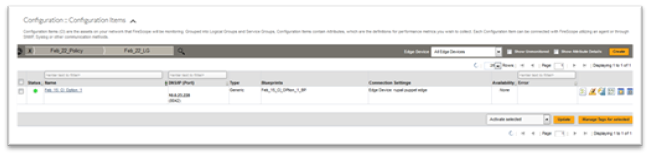
- Click on the Update button. Batch update CI Profile form will be displayed.
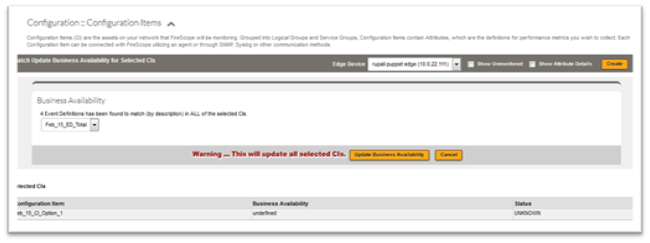
- Business Availability drop-down list displays Event Definitions of all selected CIs have in common, matching by description. Selecting an Event Definition and clicking Update Business Availability will assign each CI the corresponding ED as the new business availability.
- The table below Selected CIs (at the end of the form) shows the current business availability assignments and the current status.
Connections to Device API
Connections to Device API for Data Collection
Linking a CI to stored credentials will allow attributes within this CI to connect to the device and collect data. Depending on the type of attribute used (SNMP, LDAP, NetApp, etc), you must provide the right type of credential. For example, to use the VM attributes, such as “vm_guest_cpu_host_util” will require connectivity to the VMWare API to collect this metric. The CI must have the reference link to the VM connection credential.
All credentials can be managed from Configuration > Discovery > Credential Management page.
SNMP CredentialSNMP access credentials which allows attributes to connect to the SNMP enabled devices. User must provide community
LDAP ConnectionA LDAP access credentials allows attributes to connect to the LDAP service. User must provide login as well as binding information. Use with “ldap_check” attributes.
VMware Virtual Center CredentialA CI associated with a Virtual Center connection has the ability to gather Host and Guest information from your Virtual Environment (vCenter) without loading or enabling additional agents and services. This feature could also be used to gather capacity information across your virtual infrastructure. Virtual Center Infrastructure Client Name – used as the unique lookup to locate the associated virtual center host or guest. Use with VM Center, Host and Guest attributes.
NetApp ONTAP This access credentials allows attributes to connect directly to the NetApp device and determine data relationships. Use with NetApp Check attribute type. (Ex. “netapp_perf”)
NetApp DFMThis access credentials allows attributes to connect to the DFM to collect data regarding a volume usage. Used with NetApp DFM Attribute type. (Ex “netapp_dfm_volume”)
Cisco UCS CredentialCisco UCS access credentials which allows attributes to connect to the Cisco device API to collect performance data regarding it’s components. Use with Cisco UCS attribute type. (Ex. “cisco_ucs_stat”)
Infoblox ConnectionInfoblox Connection – Requires an account login with proper access for API data retrieval. Use with Infoblox Attribute type. (Ex. “infoblox_range”)
Migrate CI’s
Prerequisite
Before migrating any CIs, make sure that the FireScope agents running on the CIs are configured to point to the new Edge device IP address. This can be done by editing the Server property field in the agent configuration. For more information on how to include the new Edge device IP address, go to Agent Configuration page.
Migrate CI’s
There may be times, either because of growth in your infrastructure or for performance tuning reasons, where you may need to redistribute data collection for Configuration Items (CIs) across your Edge devices. FireScope includes a mass-migration utility for these occasions. It is important to note that CI GUIDs include the associated Edge device’s GUID, and therefore moving a CI to a different Edge device requires re-creating the CI with a new GUID. While this has no impact on integration, AEDs or Policies, it does mean that the history of the CI will have to be recreated, which is why the migration capability includes options for the length of history to retain.
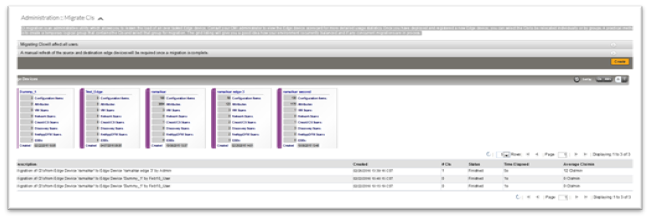
To migrate CIs# Click on Administration > Utilities > Migrate CIs, Migrate CIs page will be displayed.
- Click on the Create button. Create Migration CI Job page will be displayed.
- Select Edge Device from Migrate from drop down menu.
- Select a type of item to migrate from Select Configuration Items To Migrate: drop down menu.
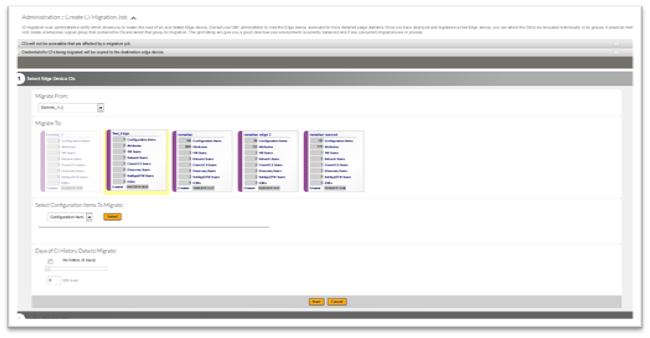
- Click on the Select button, a Select (item type) page will be displayed.
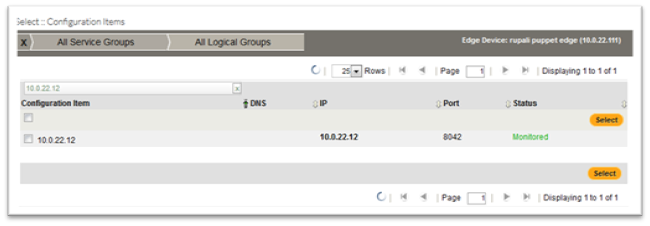
- Click on the check box next to the item to select it, then click on the Select button.
- You will be redirected to the Create Migration CI Job page.
- Enter Days of CI History Data to Migrate: or No history (0 days) option, on the Create Migration CI Job page.
- Click on the Next button.
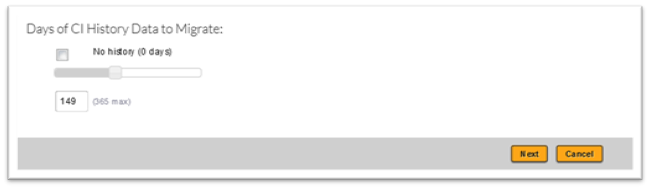
- . Confirm Migration Job page will be displayed.
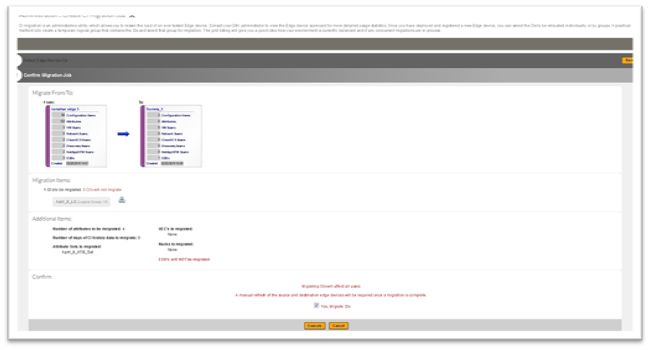
- Click on the check box to confirm the migration and then click on the Execute button.