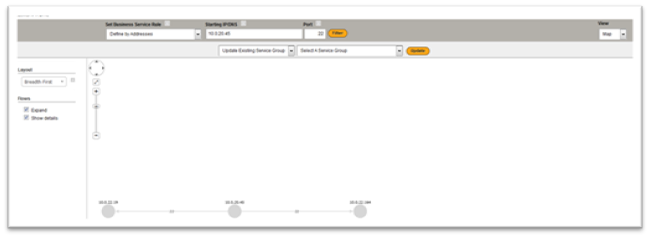Network Traffic
How to create or update Business Services by filtering the Network Traffic or Addresses.
Network Traffic Collection
Network Traffic shows all the traffic captured by sFlow, NetFlow and Promiscuous method. You can create or update Business Services by filtering the Network Traffic or Addresses.
Note:
- FireScope system is capable of collecting NetFlow as well as SFlow traffic. The user can choose the collector of their choice and configure it to point to the desired Edge Device.
- For SFlow traffic collection, we recommend using Host SFlow collector from http://sflow.net/.
- Network URL’s are only available when Promiscuous Mode has been enabled.
To create or update Service Group by Network Traffic
- Click on Configuration > Explore Network Traffic. Network Traffic page will be displayed.
Note: You can view the Network Traffic either in List view or Map view. List view is the default View. - Select the preferred view by clicking on the drop down list in the upper right hand corner of the screen.
List View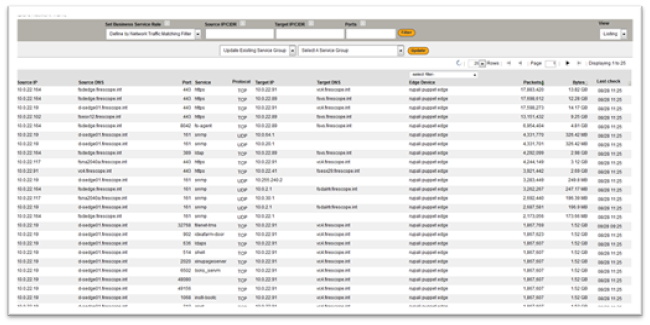
Map View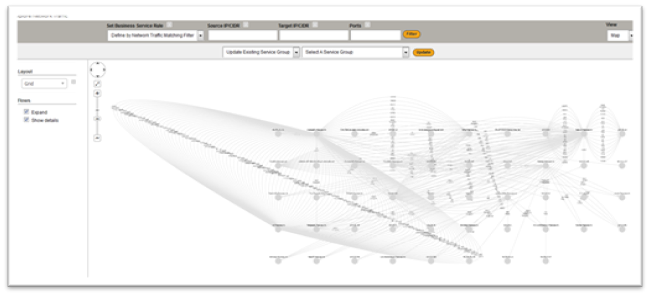
- Select the Business Service Rule method to be used to discover services and dependencies.
- Enter Source IP(s) or a CIDR netblock
- Enter Target IP(s) or a CIDR netblock
- Enter the Port used by your application. You can enter a series of ports separated by commas or a range.
- Select either Create New Service Group or Update Existing Service Group.
- Select A Service Group from the drop down list to up date existing Service Group or Enter a name to create a new Service Group. Example below
Network Traffic Matching Filter List View

Network Traffic Matching Filter Map View

Network Traffic Address List View
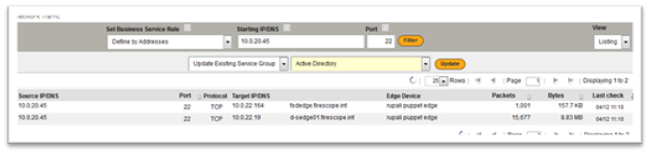
Network Traffic Address Map View