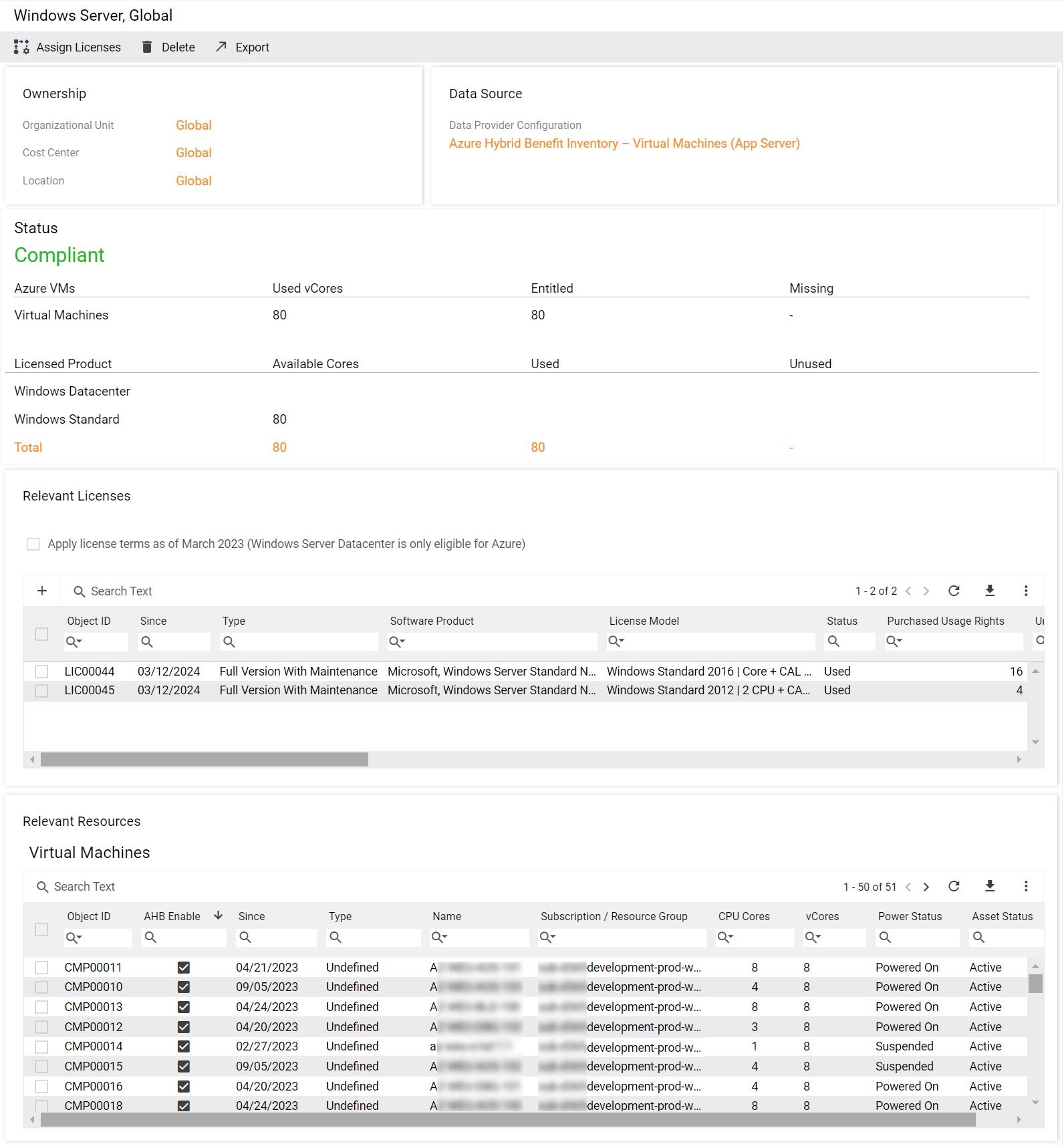Ensuring compliance of Azure Hybrid Benefit for Windows Server
Introduction
Matrix42 Enterprise Service Management allows you to keep track of compliance regarding the usage of Azure Hybrid Benefits licenses for Windows Server.
For Azure Hybrid Benefit for Windows Server, the data provider imports all Azure resources that match the following criterion: virtual machines where operating system is "Windows" (imported as a "Computer").
This allows the system to determine the number of vCores that use Azure Hybrid Benefits.
On the other hand, the system also calculates the number of vCores from licenses that are available for Azure Hybrid Benefits.
The Azure Hybrid Benefit add-on works correctly and ensures compliance only for software products and license models that come from and are managed by License Intelligence Service (LIS). If you manage your software products without LIS, the add-on will not take into account such data.
Prerequisites
Which licenses are taken into account
For the compliance of Azure Hybrid Benefit for Windows Server, the system takes into account only licenses that match the following criteria:
- The license's software product comes from LIS and is one of the following products:
- Windows Server Standard Non-specific (LIS ID: 03864E5E-81D1-4E21-9089-2F2EC51BF2D0),
- Windows Server DataCenter Non-specific (LIS ID: 0AF71C90-D4B7-45EB-986D-77585ECDCD9D),
- Core Infrastructure Server (CIS) Suite Standard Non-specific (LIS ID: 4AE0F9DF-8AB1-459F-8930-DD41576771BF),
- Core Infrastructure Server (CIS) Suite Standard w/o System Center Server Non-specific (LIS ID: 242B89DF-E41A-4398-A74B-0D2F556156F8),
- Core Infrastructure Server (CIS) Suite Datacenter Non-specific (LIS ID: 9B74B753-F83C-4DE2-AA8C-619B6937C3EF),
- Core Infrastructure Server (CIS) Suite Datacenter w/o System Center Server Non-specific (LIS ID: F78F3F27-B825-4F57-85FB-7AD83247FFCB).
- License type is either Full Version With Maintenance, Maintenance, Maintenance Renewal, Subscription or Subscription Renewal.
- License is not expired.
- License is not unlimited.
- License model comes from LIS and matches the following criteria depending on the software product:
| Software Product | License Model(s) Criteria |
|---|---|
| Windows Server Standard Non-specific | License model name contains either "2 CPU", "Core", "Windows" and "2 CPU" or "Windows" and "Core". |
| Windows Server DataCenter Non-specific | License model name contains either "2 CPU", "Core", "Windows" and "2 CPU" or "Windows" and "Core". |
| Core Infrastructure Server (CIS) Suite Standard Non-specific | License model is Core Infrastructure Standard 2016 | Core (Ltd. Virtualization; No Mobility). |
| Core Infrastructure Server (CIS) Suite Standard w/o System Center Server Non-specific | License model is Core Infrastructure Standard 2016 | Core (Ltd. Virtualization; No Mobility). |
| Core Infrastructure Server (CIS) Suite Datacenter Non-specific | License model is Core Infrastructure Datacenter 2016 | Core (Full Virtualization; No Mobility). |
| Core Infrastructure Server (CIS) Suite Datacenter w/o System Center Server Non-specific | License model is Core Infrastructure Datacenter 2016 | Core (Full Virtualization; No Mobility). |
Using the Assign Licenses action
This action is available for the Azure Hybrid Benefit object located under Purchased Licenses > Azure Hybrid Benefit in the Licenses application. You need to use it to indicate that the selected licenses are allocated for Azure Hybrid Benefit compliance.
When you run the Assign Licenses action, a wizard opens where you can add licenses that qualify for Azure Hybrid Benefit. Use the Apply Your Changes button to save the values entered.
Starting with version 1.17.0, the Apply license terms as of March 2023 (Windows Server Datacenter is only eligible for Azure) checkbox is displayed in the wizard. If you select it, the system will consider all Windows Server Datacenter licenses assigned to the Azure Hybrid Benefit object as used exclusively in Azure. If it is not selected, such licenses remain simultaneously to be assigned to cover Azure Hybrid Benefit usage and to entitle license requirements for on-premise deployments.
This checkbox is also displayed on the preview of the Azure Hybrid Benefit object. By default, the checkbox is not selected. After it has been selected, the system updates the calculation for all assigned licenses.
After you have used the action once, the wizard will contain two grids: one for adding licenses and another one for removing licenses that should no longer be counted for Azure Hybrid Benefit compliance.
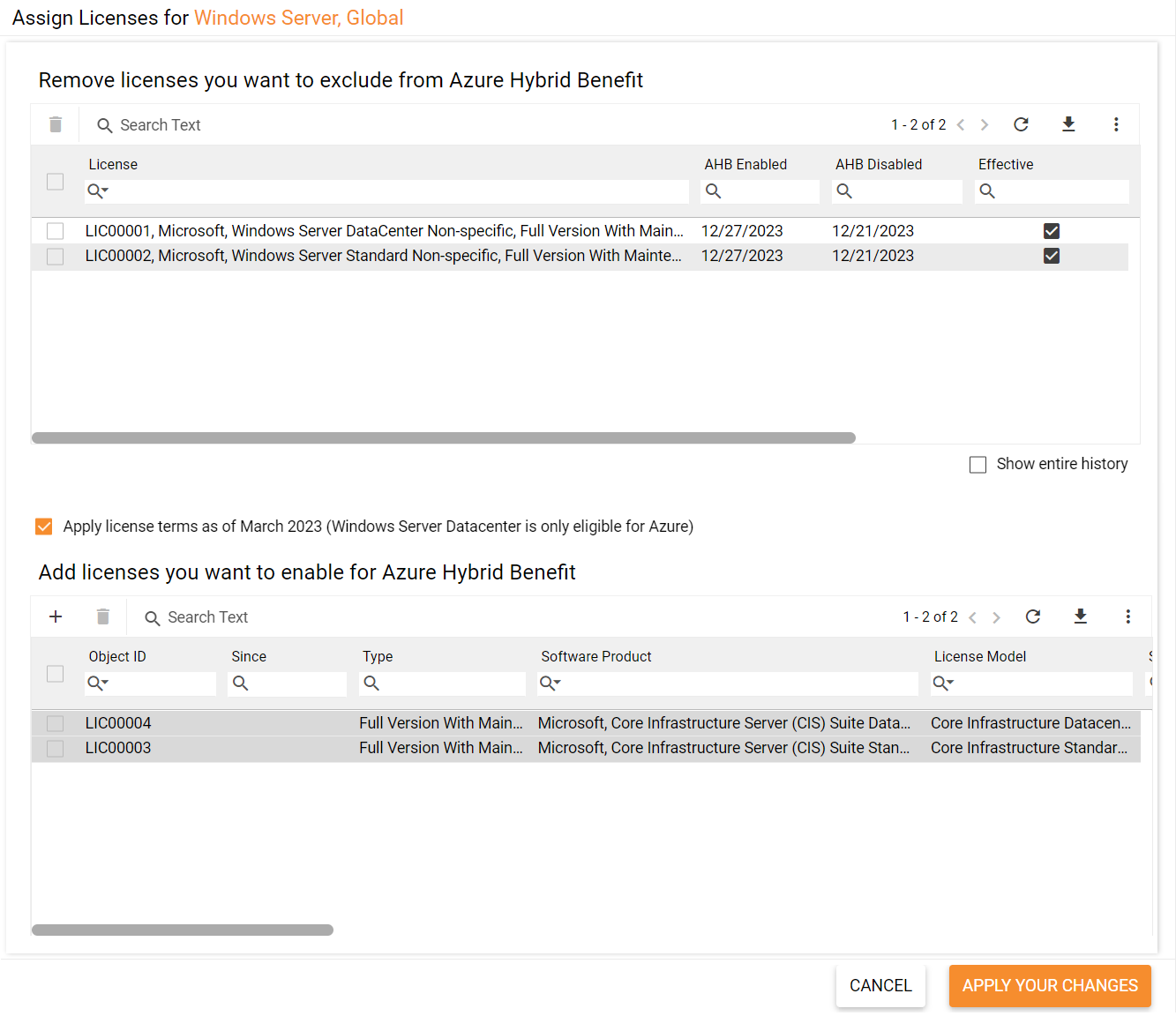
The license conversion object
After you have added a license to the Azure Hybrid Benefit object, a license of the Conversion type will be created in the system. This is a technical license that contains all usage rights from the allocated Azure Hybrid Benefit licenses. You cannot edit it manually. Changes to the license conversion will be made automatically when the base licenses and/or the Windows Server Azure Hybrid Benefit object are updated.
Only one license conversion is created regardless of how many base licenses have been added to the Azure Hybrid Benefit object. The validity of the license conversion object is essential for the Azure Hybrid Benefit compliance.
The license conversion object becomes invalid in the following cases:
- All base licenses expire.
- All base licenses become invalid for any reason.
Calculations
Data from the Azure portal
The Matrix42 Enterprise Service Management system uses the data from Azure portal to calculate the amount of vCores that need to be licensed for Windows Server virtual machines hosted in Azure.
According to terms, a minimum of eight cores needs be be counted for each Windows Server virtual machine. Therefore, if an instance uses less than 8 CPU cores, 8 virtual cores need to be covered by a license. Consider the following examples:
- VM has 3 cores – 8 cores are allocated by a license.
- VM has 10 cores – 10 cores are allocated by a license.
You can see the amount of virtual cores that need to be entitled for a VM in the vCores column in the Virtual Machines grid on preview of the Windows Server object.
Calculating the total number of vCores available from licenses
If the Apply license terms as of March 2023 (Windows Server Datacenter is only eligible for Azure) checkbox is selected, the Windows Server Datacenter licenses are entirely consumed by the Azure Hybrid Benefit usage. If it is not selected, such licenses are still considered as assigned to the Azure Hybrid Benefit object, but can simultaneously entitle license requirements for on-premise deployments.
Determining the total number of vCores includes the following steps:
- The system calculates the sum of per core usage rights for use in Azure from Windows Server Standard licenses by determining the part of the licenses that are assigned to the Hybrid Benefit object and match the following combinations of software product and license model:
| Software Product | License Model(s) |
|---|---|
| Windows Server Standard Edition, non-specific (LIS ID: 03864E5E-81D1-4E21-9089-2F2EC51BF2D0) | All license models with per core license assignment |
| Core Infrastructure Server (CIS) Suite Standard Non-specific (LIS ID: 4AE0F9DF-8AB1-459F-8930-DD41576771BF) | Core Infrastructure Standard 2016 | Core (Ltd. Virtualization; No Mobility) |
| Core Infrastructure Server (CIS) Suite Standard w/o System Center Server Non-specific (LIS ID: 242B89DF-E41A-4398-A74B-0D2F556156F8) | Core Infrastructure Standard 2016 | Core (Ltd. Virtualization; No Mobility) |
The system sums up all usage rights from these licenses.
- The system calculates the sum of per 2 CPU usage rights for use in Azure from Windows Server Standard licenses by:
- determining the part of the licenses assigned to the Hybrid Benefit object that have a per 2 CPU license model and belong to the following LIS template via the software product: Windows Server Standard Edition, non-specific (LIS ID: 03864E5E-81D1-4E21-9089-2F2EC51BF2D0);
- summing up all usage rights from these licenses;
- multiplying the result by 16.
- The system calculates the sum of per core usage rights for use in Azure from Windows Server Datacenter licenses by determining the part of the licenses that are assigned to the Hybrid Benefit object and match the following combinations of software product and license model:
| Software Product | License Model(s) |
|---|---|
| Windows Server Datacenter Edition, non-specific (LIS ID: 0AF71C90-D4B7-45EB-986D-77585ECDCD9D) | All license models with per core license assignment |
| Core Infrastructure Server (CIS) Suite Datacenter Non-specific (LIS ID: 9B74B753-F83C-4DE2-AA8C-619B6937C3EF) | Core Infrastructure Datacenter 2016 | Core (Full Virtualization; No Mobility) |
| Core Infrastructure Server (CIS) Suite Datacenter w/o System Center Server Non-specific (LIS ID: F78F3F27-B825-4F57-85FB-7AD83247FFCB) | Core Infrastructure Datacenter 2016 | Core (Full Virtualization; No Mobility) |
The system sums up all available usage rights of these (base) licenses.
- The system calculates the sum of per 2 CPU usage rights for use in Azure from Windows Server Datacenter licenses by:
- determining the part of the licenses assigned to the Hybrid Benefit object that have a per 2 CPU license model and belong to the following LIS template via the software product: Windows Server Datacenter Edition, non-specific (LIS ID: 0AF71C90-D4B7-45EB-986D-77585ECDCD9D);
- summing up all available usage rights of these (base) licenses;
- multiplying the result by 16.
- The system determines the total amount of vCores that are available for Azure Hybrid Benefits by summing up values from steps 1-4.
Checking the Azure Hybrid Benefit compliance
You can check the compliance status on the preview of the Azure Hybrid Benefit object located under Purchased Licenses > Azure Hybrid Benefit in the Licenses application.