Android Enterprise V: ZeroTouch Enrollment
Zero-touch Enrollment
Zero-touch Enrollment is an automated deployment method for Android Enterprise devices that simplifies the setup process by applying configurations as soon as the device is first turned on. This eliminates the need for manual setup, ensuring that devices are ready to use with the required policies, apps, and security settings in place. With Zero-touch Enrollment, your organization can save time, reduce errors, and enhance security by enforcing management policies from the start. Whether deploying a few devices or an entire fleet, this method provides a seamless and consistent setup experience for both IT teams and end users. When first booted, the devices check to see if they have been assigned a configuration, and if so, they download the (pre-configured) Matrix42 Companion app, which guides the user through the setup process.
- IT Administrators: Can configure that new arrived devices will be automatically configured to download Matrix42 Companion
- Your company stay in control of their devices at all times - even after factory resets.
- End users, after receiving a boxed device, they just need to sign in.
Get Started
Please start your tour with Android Zero-touch Enrollments from here:
- English: https://www.android.com/intl/en_us/enterprise/enrollment/
- German: https://www.android.com/intl/de_de/enterprise/management/zero-touch/
Find your sufficient devices here:
- Devices: https://androidenterprisepartners.withgoogle.com/devices/#!?device_features=zero_touch#Zero-touch
Find your Zero-touch Reseller:
Configure your profile:
- Login to your Zero-touch customer portal
- Add your configuration with Matrix42 Companion as EMM DPC and set it as default
- Add optional DPC extras to configure Additional Enrollment Options

Additional Enrollment Options
Zero-touch Enrollment provides the ability to configure Device Policy Controllers in a specific JSON format. The Matrix42 Companion application supports this mechanism for remotely configuring (enrollment) user settings, ensuring smooth enrollment on the devices used. These options allow you to add the address of your Silverback Self Service Portal to the configuration, so that users are redirected directly to the Self Service Portal within the Companion to perform enrollment with local user accounts, LDAP accounts or Identity Providers such as Microsoft Entra ID. In addition, you can use this mechanism to provide fully authenticated device enrollment for non-personalized devices in combination with Bulk Staging Mode.
Adjust and add the following options into the DPC extras field:
| Platform | Custom Configuration |
|---|---|
| Android Zero-touch Enrollment | Enrollment with Self Service Portal |
{"android.app.extra.PROVISIONING_ADMIN_EXTRAS_BUNDLE":{"server_url":"https://silverback.imagoverum.com"}}
|
|
| Android Zero-touch Enrollment | Enrollment with preset authentication |
{"android.app.extra.PROVISIONING_ADMIN_EXTRAS_BUNDLE":{"server_url":"https://silverback.imagoverum.com", "user_name":"tim.tober@imagoverum.com","otp":"4444"}}
|
|
| Android Zero-touch Enrollment | Enrollment with preset username |
{"android.app.extra.PROVISIONING_ADMIN_EXTRAS_BUNDLE":{"user_name":"tim.tober@imagoverum.com"}}
|
|
Enrollment Experience
Start your freshly purchased device and enjoy the Zero-touch Experience.
The following introduction demonstrates an enrollment without an additional DPC extras configuration.
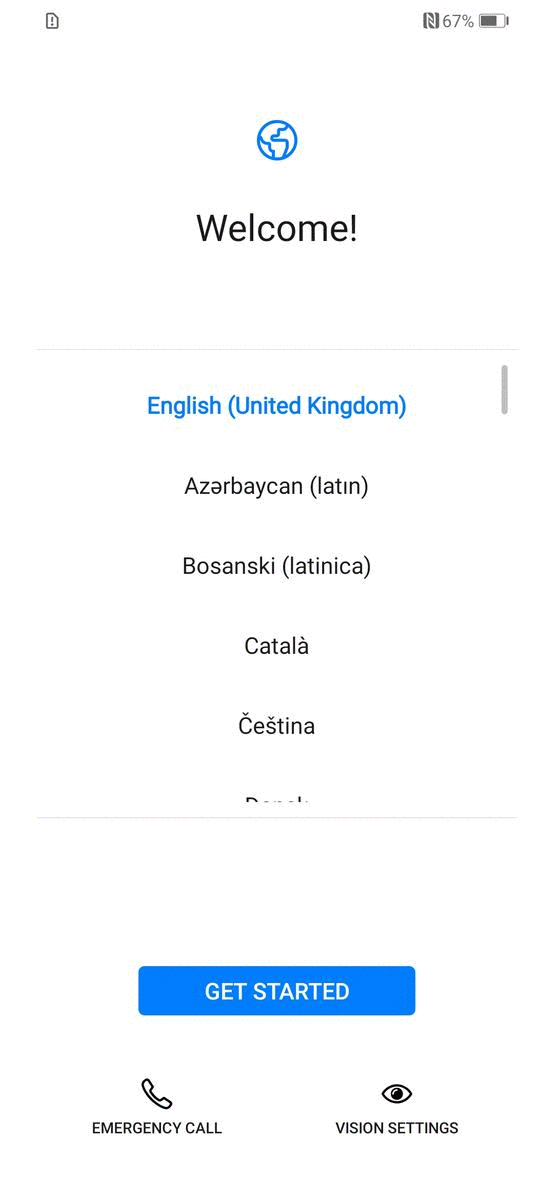
Next Steps
- Check the following guide about Samsung Knox Mobile Enrollment