Release Notes Silverback 20.0
About this release
Matrix42 Silverback 20.0 provides new and improved features that have been implemented. During the development of this version, we have been focusing on valued feedback from our customers and partners in order to provide an ideal feature selection.
Please find the installation files of this version on Matrix42 Marketplace.
System requirements, integration guides and instructions for installation and update are available in the Matrix42 Help Center.
Important Announcements
Apple
Apple indirectly announced plans for security requirements changes to recognize newly issued certificates for iOS 13, iPadOS and macOS 10.15 as secure for only 398 days from September 1, 2020, and no longer allow long-term certificates.
Please review the following articles for current requirements and stay tuned for upcoming official announcements:
- English - Apple Requirements for trusted certificates
- German - Apple - Anforderungen an vertrauenswürdige Zertifikate
If your current SSL certificate will expire soon, please purchase your new certificate with a valid period for one year.
Google has been deprecated device admin in favor of Android Enterprise in the end of 2017. With Android 10 and upcoming Android 11 changes will follow these deprecations, which will affect all customers that are under the legacy management type of Android and Samsung Safe devices. Included are as an example the changes of receiving IMEI Numbers which will take effect in your Hardware Authentication policy which are probably based on the IMEI Number. Beginning with Android 10 these device information is unreceivable for non Android Enterprise managed devices. According to Google's recommendation we want to engage you to plan and start your migration to Android Enterprise within the hardware cycle and setup new devices with Android Enterprise.
Please compare the following article:
Additionally and due to its complexity for all Enterprise Mobility Suites, Google deprecated with Android 11 the possibility to use device owner mode with a work profile. To provide our customers the best user experience with the Android management, Silverback offers all the capabilities given by Google as indicated in the Androids Enterprise Solution Directory.
- Please refer to our Android Enterprise Integration
If you want to participate from automated deployments programs for Android or SamsungSafe devices, please refer to the following integrations
Samsung
Samsung began with Knox 3.0 to harmonize the Knox Platform for Enterprise (KPE) with Android Enterprise (AE). This was to simplify the deployment of enterprise solutions across all Android devices. With Knox 3.4 Samsung deprecated Knox containers and the new model of best practice is to use the Android Enterprise Work Profiles. As such, Silverback 20.0 and on does not support the creation, modification or deployment of Samsung Knox containers to devices. If you have devices that were assigned a Samsung Knox container in a previous version of Silverback , the Samsung Knox container will remain on the device but you will be unable to modify the existing container or add new containers to devices.
A migration to the newer Knox 3.4 requires also a license migration change. With Silverback 20.0 and Companion 20.0 we address the license migration to the new KPE license and we are ensuring a given backward compatibility. The new KPE License key and the legacy ELM license are present under Android in the Settings Administrator area. Due to the cross migration scenario all devices with previous Companions (equal or smaller then 19.0.3) will still work with the ELM key. When the Companion will be updated to the new release version (20.0 and above) and Silverback is an older Version (less than 20.0), the ELM Key will be used. When Silverback and Companion are updated to the release version the migration will take effect.
Matrix42
As all other companies Matrix42 wants to ensure that all our customers and their employees have the best experience with our products. Due to all new implementations, features and updates it is also necessary to follow market trends and cut off old braids when it is necessary. Due to our long term investment in Android Enterprise we removed with this new version the legacy Android for Work API calls.
Additionally the end of life for Windows 10 Mobile has arrived at the 10th december of 2019. In order to our upcoming release, Silverback 20.0 will be the last version with support for Windows 10 Mobile. Beginning with Silverback 20.0 Update 1 we will deactivate all Windows 10 Mobile related features at all. If you are using Windows 10 Mobile devices, please consider to start with a migration to e.g. iPhone or Android / Samsung Safe devices, soon.
As part of Mobile Content Management in Silverback, our Matrix42 Documents app provides secure access to corporate documents from Matrix42 Silversync and Microsoft Sharepoint, at any time on any device. Users can navigate through Silversync and Sharepoint, view and download files and read Word documents, PDF files, Excel sheets and PowerPoint presentations. Additionally users can do many operations on files and folders like renaming, moving, deleting, cloning and viewing images format like heic, jpg, png and many others. To harmonize all our user experiences and capabilities we want to inform that all Mobile Content Management scenarios will be from now on supported only in Matrix42 Mobile and Matrix42 Documents application.
Overview
New Features
- Management Console
- Android / SamsungSafe
- iOS / iPadOS
- macOS
- Windows 10
Improvements
- Updated German translations
- Added Debug Log Level for Silversync
- Revision for enforced blacklist and whitelist for iOS and iPadOS
- Sorted alphabetically
- Option to enable or disable all
- Added new Bundle IDs
- Added WebClip as checkable option (for App Portal)
- Adjusted restrictions for Android and SamsungSafe
- Credential Config on Android is now disabled by default
- Not enforced restrictions will not be shown in Companion
- Removed ">" from tooltip for Alpha Numeric Passcode
- Added missing translations to Email Templates
- Changed default setting for Allow Shared User AppData from enabled to disabled
- Changed look of resultant tags when lock down policy uses a long name
- Changed initial Notification Interval for Companion from 10 Minutes to 10080 (7 days)
- Changed initial Grace Period Interval Companion from 10 Minutes to 10080 (7 days)
- Android Cloud Messaging Settings Auth Key is now hidden to prevent changes
- Added editable combo box for Agent Certificate for S/MIME certificate settings
- Added ability to uncheck and check all apps for Blacklist/Whitelist for iOS and iPadOS
Minor Changes
- Renamed STS Settings
- Changed naming for MDM Push Certificates to Apple Push Notification Service Certificate
- Changed naming for Companion Push Certificate to Companion Push Notification Service for iOS & iPadOS
- Renamed MDM Concurrency Settings to Concurrency Settings in Settings Admin
- Added Tooltip to Use International number format for Aerialink V4 SMS Provider
- Removed Tag based (preview) in Certificate settings
- MDM Payload has been renamed to Payload in Settings Admin
- Windows Phone has been renamed to Windows in Settings Admin
- Included User Password in Exchange Profile (for iOS & iPadOS) has been moved from General to Payload in Settings Admin
- Updated naming for Device Enrollment Program settings and added tooltips
- Removed Single App Mode hint from Application Details and moved it to App Configuration in Tags
- Added tooltip for Collect Feedback for iOS Applications
- Added tooltip to Allow Cross Profile Caller Id restriction
- Removed Android for Work Email Template
- Changed text in SSP page for User Enrollment to User Enrollment for Apple Devices
- Added customizable Box for Agent Certificate Thumbprint for Wi-Fi Profiles
Fixes
- Fix for search button on French which is breaking design
- Fix for wrong xml composing for Windows 10 Custom Profiles
- Fix for cache expiration issue for Automatic Services Restart
- Fix for Resultant Tag showing additional information about maximum attachment size
- Fix for apps don't remove from device when deleting them from a tag for Windows 10
- Fix for parsing bundle strings for managed application
- Fix for temporary not reachable admin and ssp sites due to database deadlocks
- Fix for data usage rollover date for Companion on Android and Samsung Safe
New Features
Management Console
Please find all new general features in Silverback 20.0 below.
Show more apps
We've added the possibility to show by default 50 or 100 apps in one view.
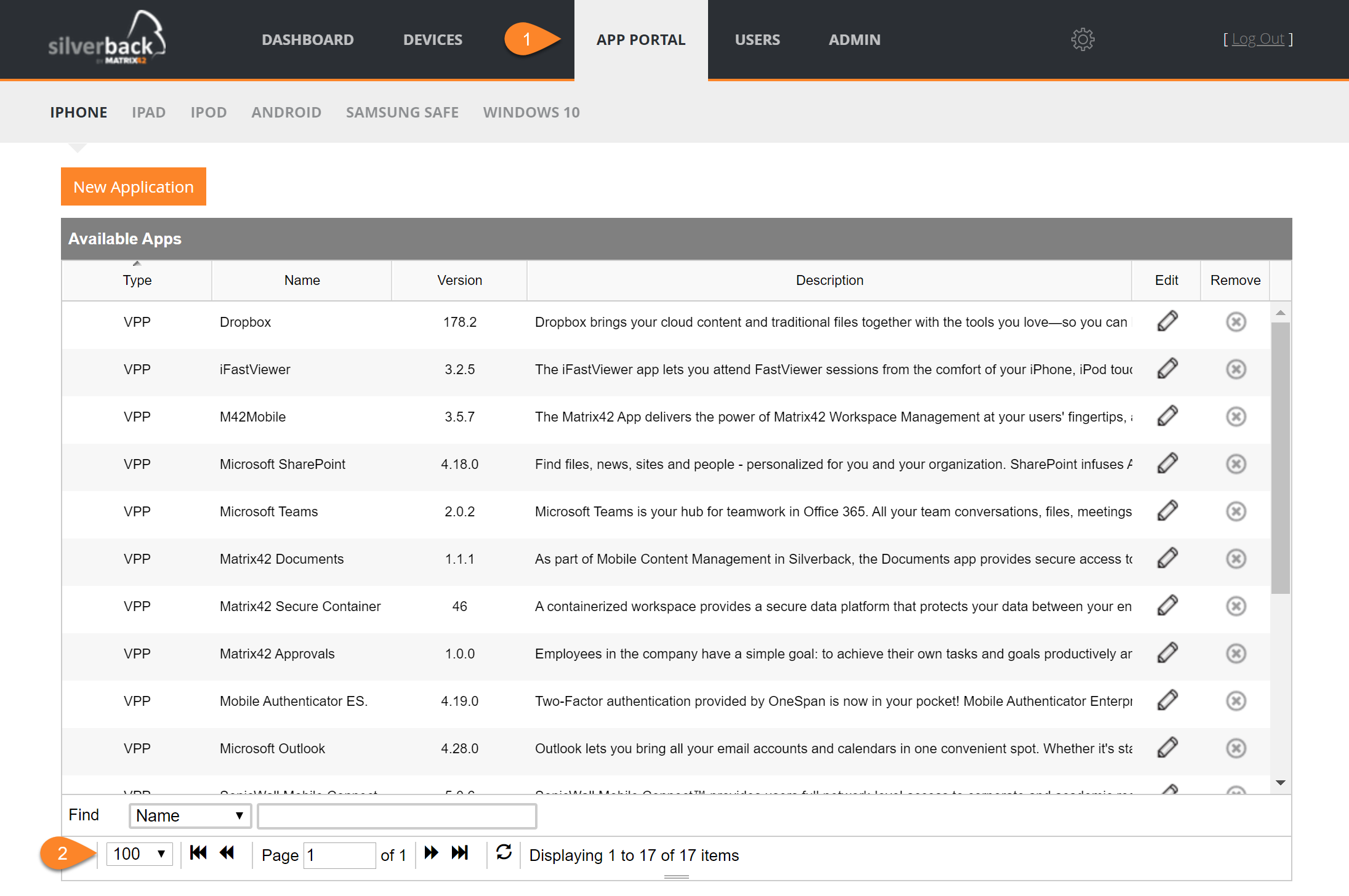
Show search by default for apps
When you switch as an example from Devices to App Portal Tab, the search bar is enabled by default and you can directly start searching for any app.
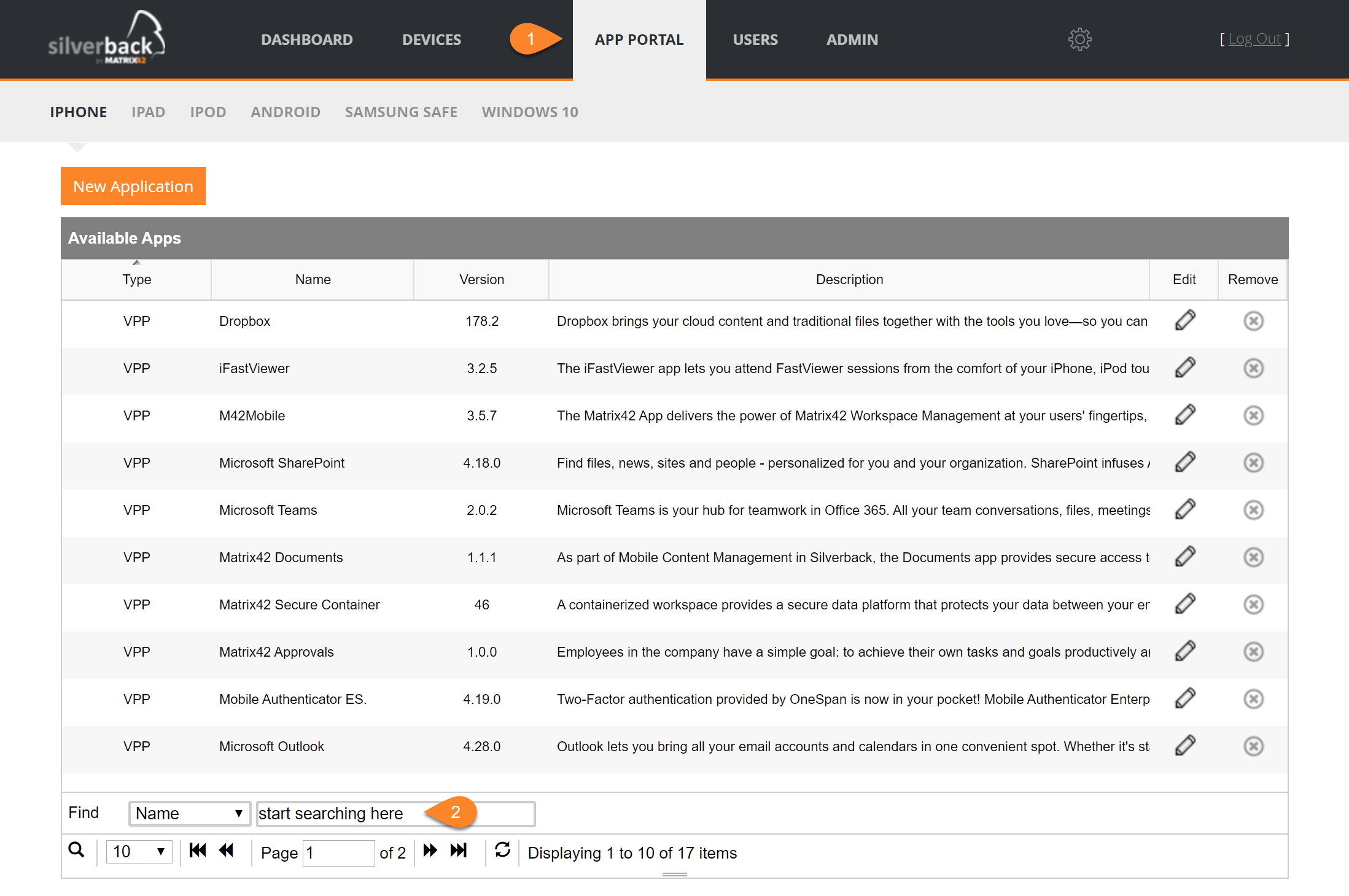
Save Views
Whenever you change the view/height of the Devices, Tags, App Portal or Users tab, the configuration will be saved to the Administrators users setting. Each tab works independent which will ensure a smarter view of all important information areas in Silverback. With the combination of showing more assets, devices or tags you can customize your views in every tab.
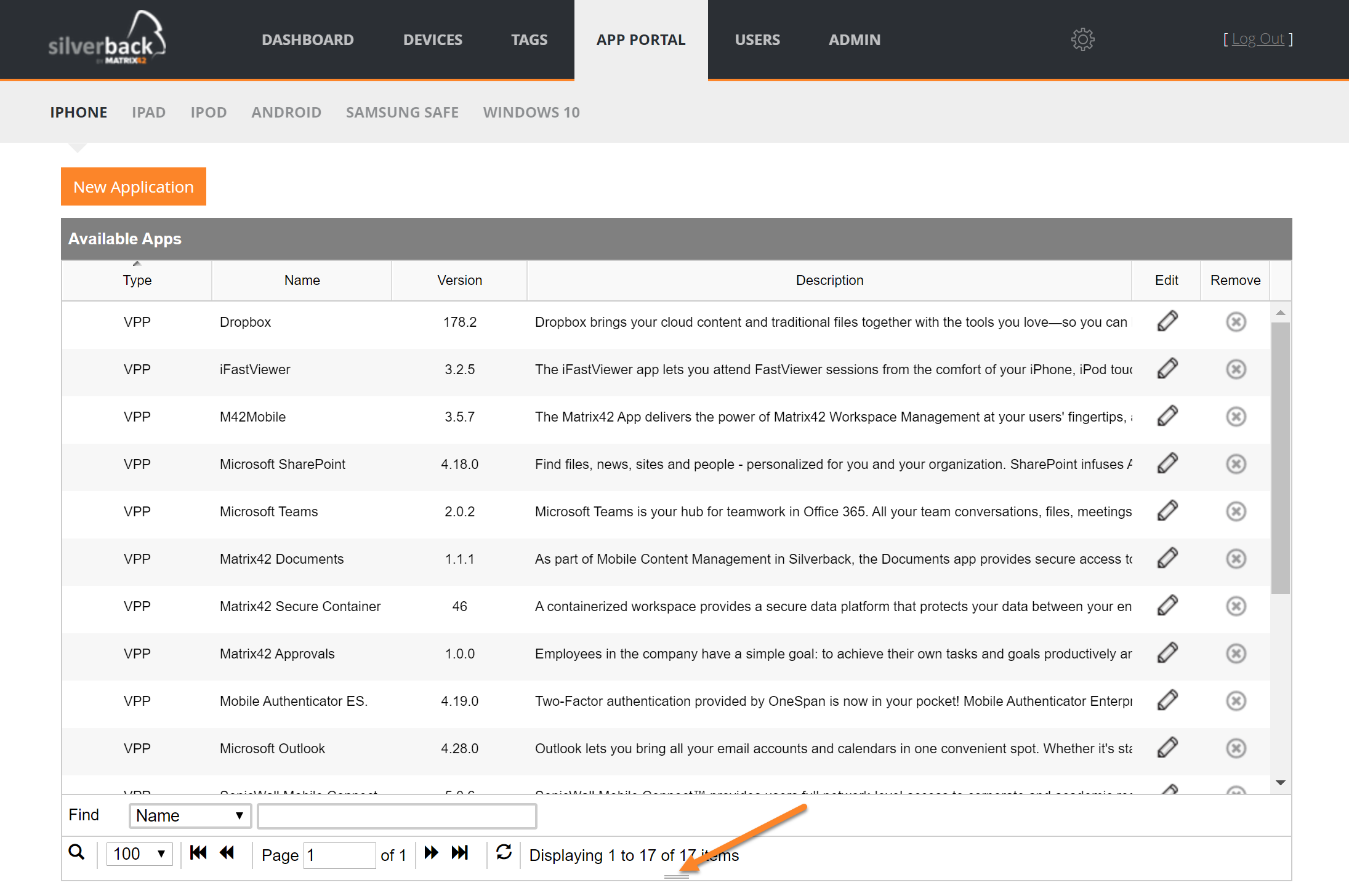
Android / Samsung Safe
Please find all new Android and Samsung Safe features in Silverback 20.0 below.
Managed Play Store Integration
With the new release it is more convenient to find and add Managed Play Apps. Administrators still have the chance to add the Name, Description and App Identity manually, but with a click on the magnifier icon an integrated Managed Play App Store will appear for a more user friendly experience.
Due to the capabilities of this public API, the application name field will be automatically filled with the App Identity. You can overwrite the name and additionally, descriptions will also not be imported.
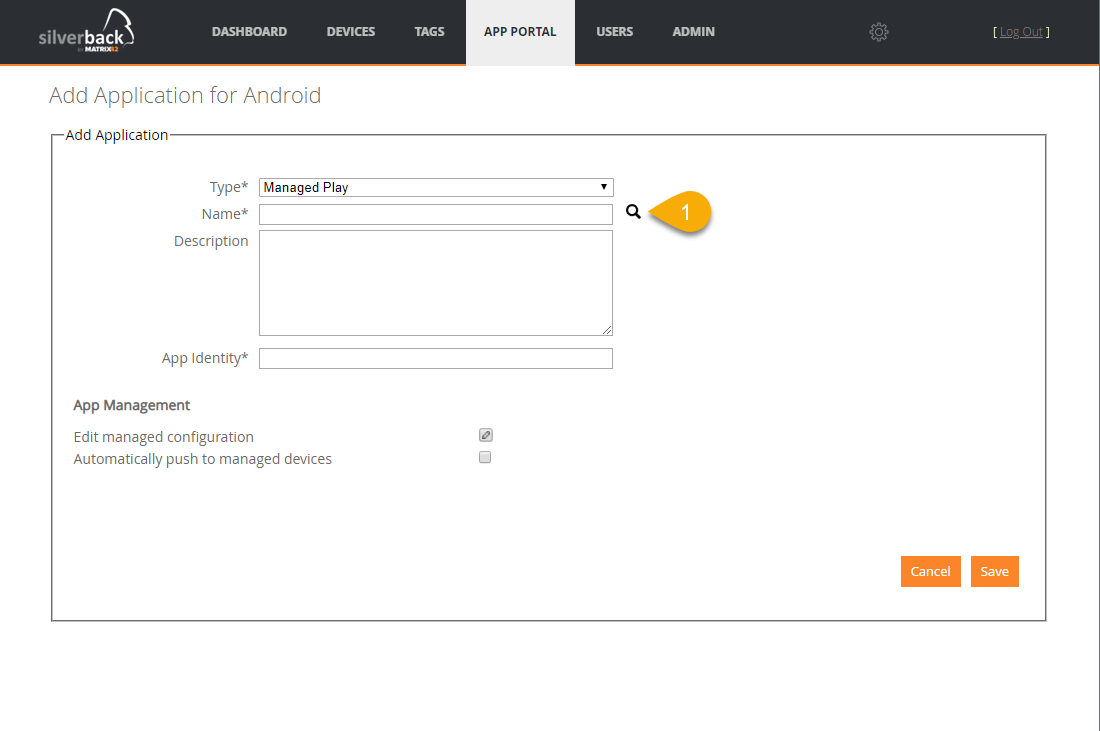 |
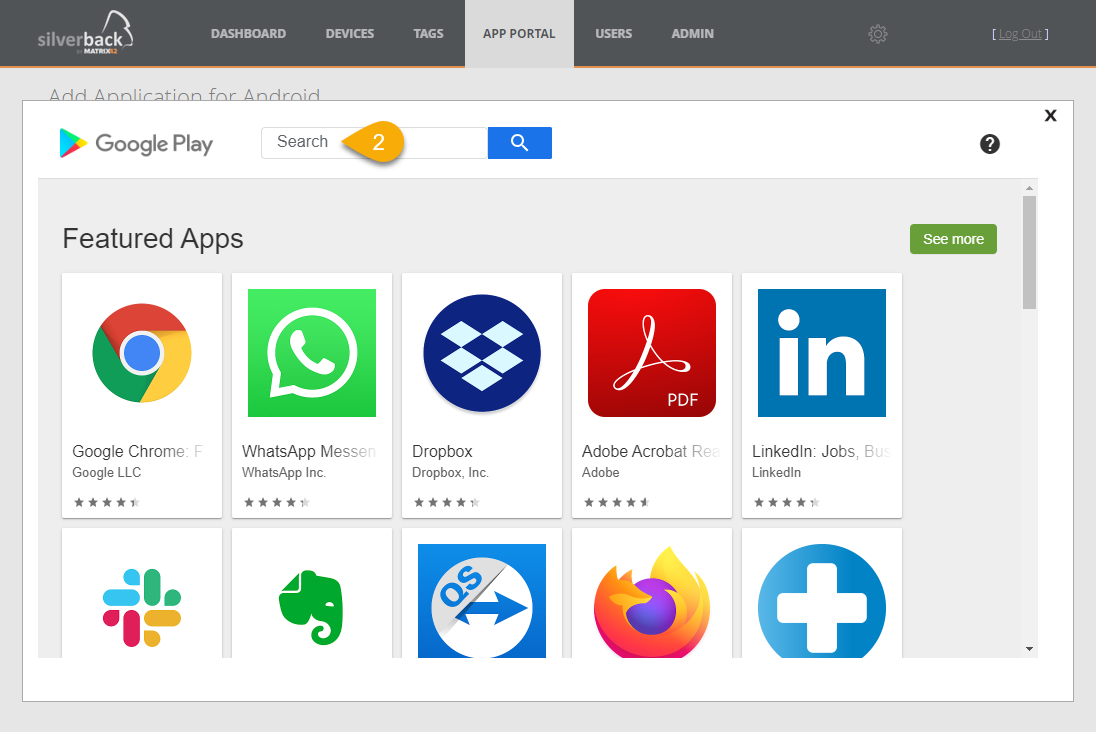 |
| (1) Select the magnifier button | (2) Search for your application |
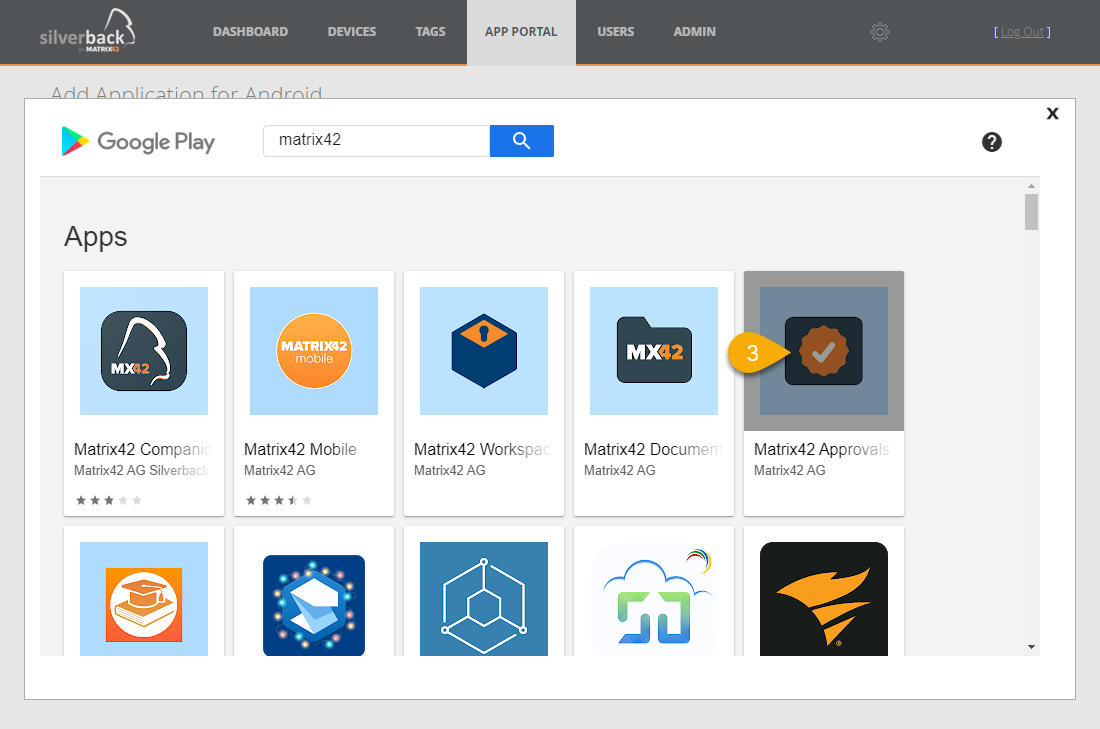 |
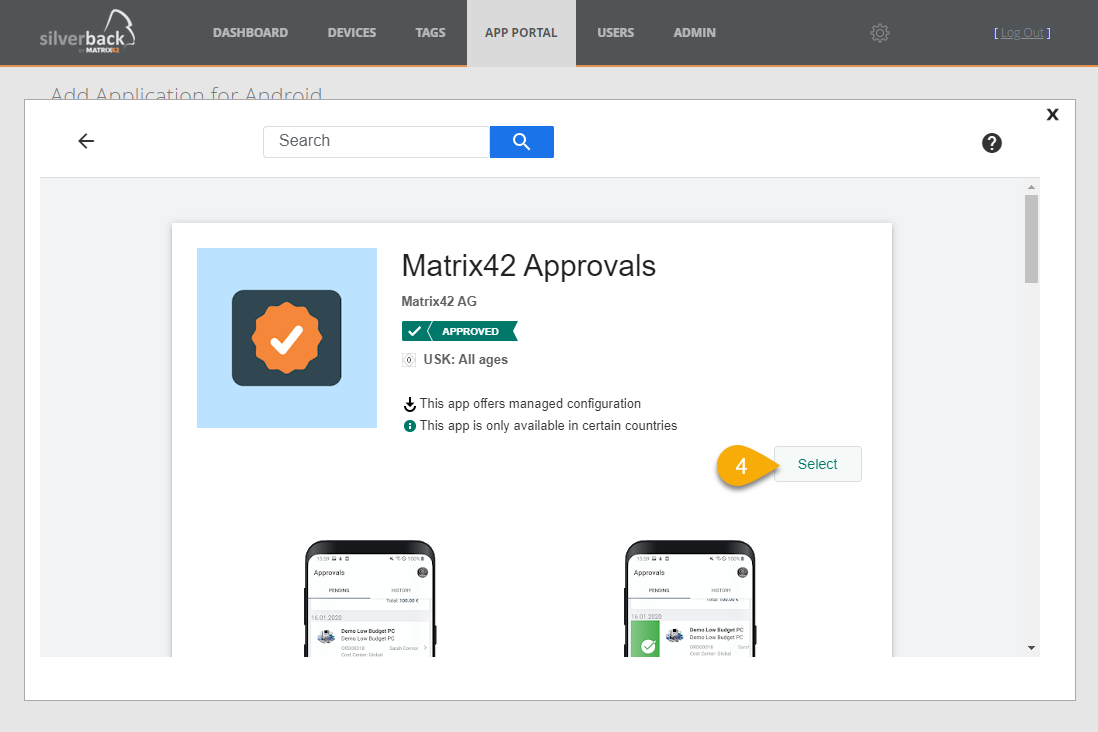 |
| (3) Choose your application | (4) Press Select |
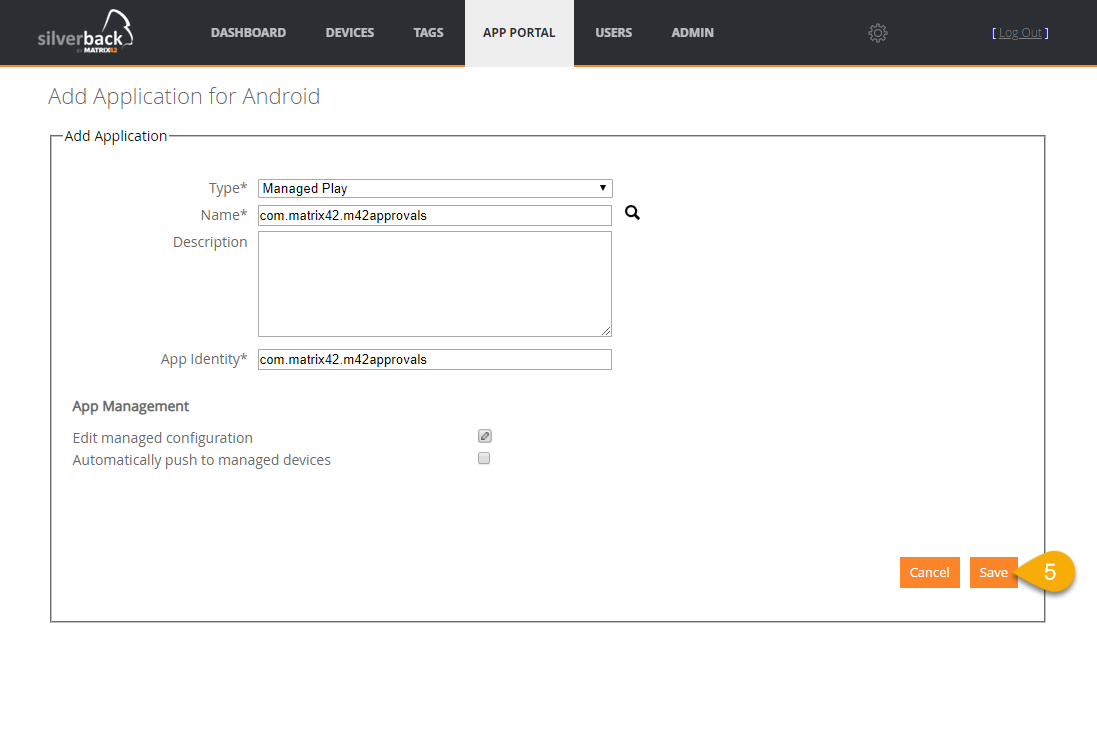 |
|
| (5) Name and App Identity will be imported automatically and press save |
Exchange ActiveSync Profile Details
With Companion 20.0.1 we've added the possibility to review the made Exchange Active Sync configurations visible on the device. You will find the following values
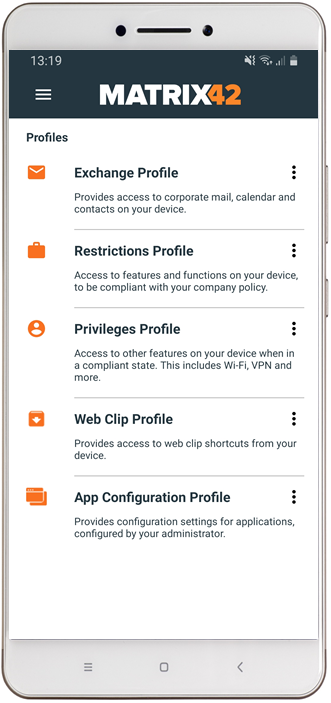 |
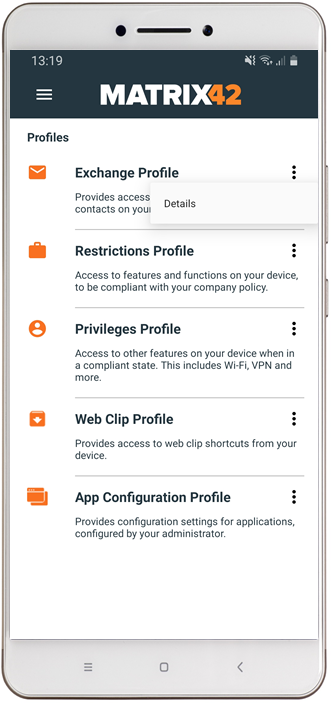 |
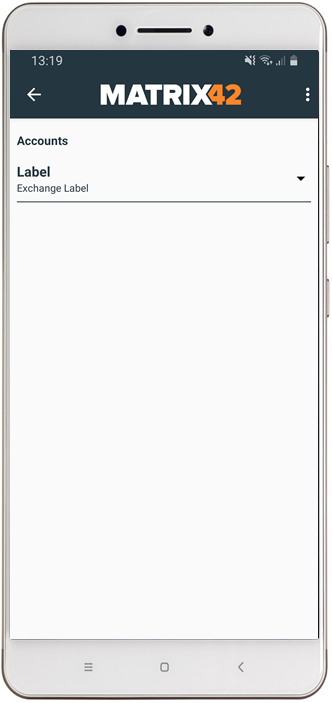 |
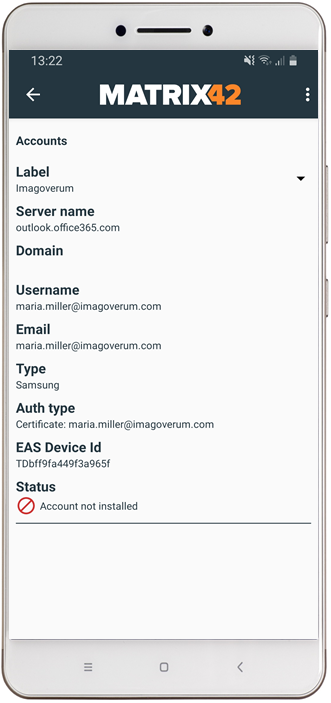 |
| (1) Open Companion and navigate to Profiles | (2) Tab the three dots next to Exchange Profile and press details | (3) All managed accounts are displayed here. Tab the name to expand the details | (4) Review your Exchange Active Sync configuration |
 |
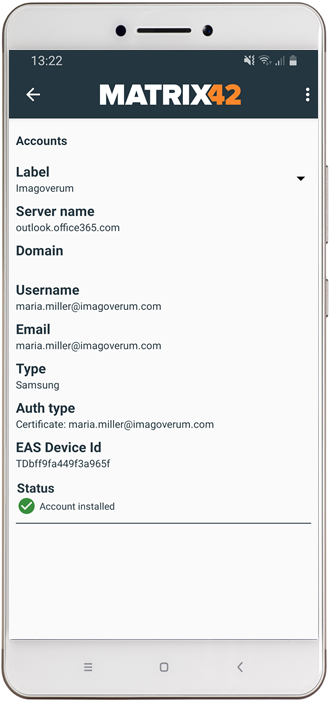 |
||
| (5) When the user has not gone through the process for setting up the EAS profile, Companion will show as Status Account is not installed. Reinstall will take the information from Companion local DB and will start to reinstall the Profile | (6) When the account is properly configured on the device, Companion shows as Status Account installed. |
iOS / iPadOS
Please find all new iOS & iPadOS Features in Silverback 20.0 below.
Notification Control
Notification Control specifies the restriction enforced notification settings for apps, using their bundle identifiers. It is supported on iOS 9.3 and later for supervised devices, only. This control offers Administrators the capability to define specific per app notifications on the device. Notifications can be disabled at all or can be permitted to options like sounds only or disallow them in CarPlay. To configure Notification Settings navigate to iOS or iPadOS Profiles in a Tag and press New Notification Setting.
Overview
In the upcoming screen you are able to select the App Store Country to select where to search for the app. After entering an app name you receive the choice to select your application. After that, just configure the notification controls.
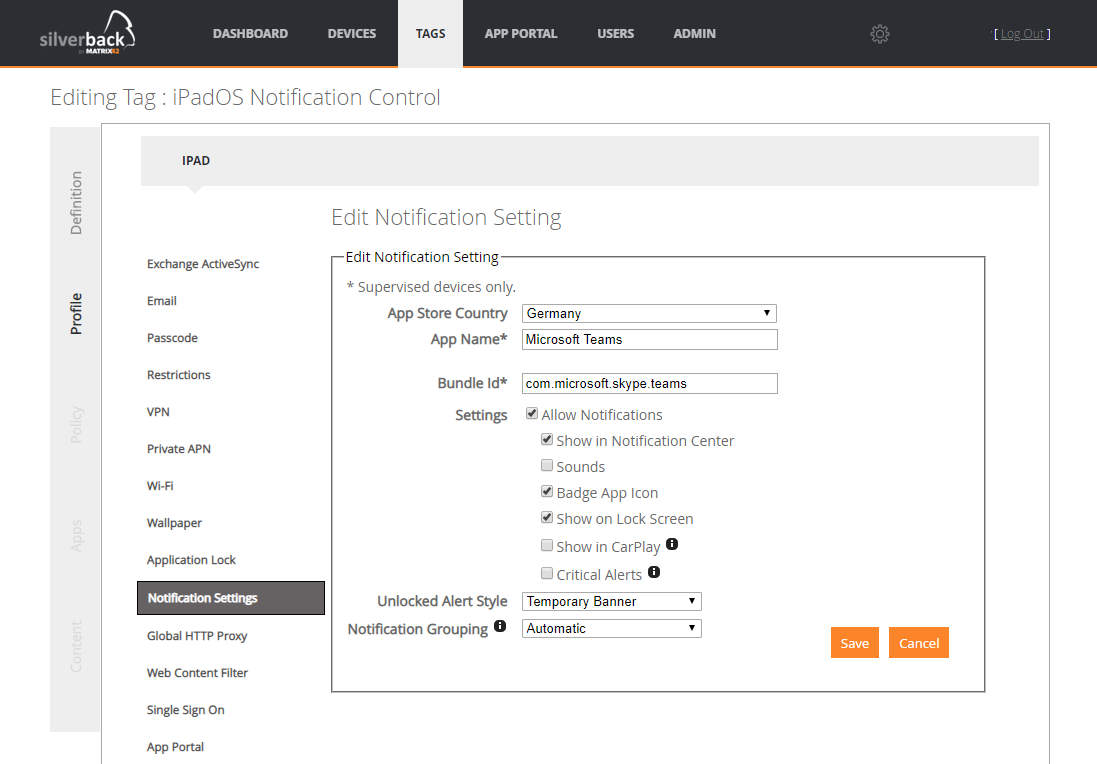
Settings
Please find below the overview and a description of all available Notification Controls.
| Setting | Options | Description |
|---|---|---|
| App Store Country | e.g. Germany | Country where the application will be searched |
| App name | e.g. Microsoft Teams | Name of the application |
| Bundle Id | e.g. com.microsoft.skype.teams | Unique application identifier |
| Settings | ||
| Allow Notifications | Enabled or Disabled | Allows or disallows notifications for this app |
| Show in Notification Center | Enabled or Disabled | Allows or disallows notifications to be shown in notification center |
| Sounds | Enabled or Disabled | Allows or disallows sounds for this app |
| Badge App Icon | Enabled or Disabled | Allows or disallows badges for this app |
| Show on Lock Screen | Enabled or Disabled | Allows or disallows notifications shown in the lock screen |
| Show in CarPlay | Enabled or Disabled | Allows or disallows notifications shown in CarPlay |
| Critical Alerts | Enabled or Disabled | Allows or disallows an app to mark a notification as a critical notification that will ignore Do Not Disturb and ringer settings. |
| Banner Style |
|
Type of alert for notifications for this app |
| Notification Grouping |
|
The type of grouping for notifications for this app:
|
macOS
Please find all new macOS Features in Silverback 20.0 below.
User Enrollment
Within Silverback 19.0 Update 2 we introduced the User Enrollment for iOS13 devices and with Silverback 19.0 Update 3 for iPadOS devices. User Enrollment has been announced in 2019 at the Apple Worldwide Developer conference. The user enrollment is a notably different mode of enrollments than the previously available ones. While these modes still exist, User Enrollment aims to address Bring Your Own Device (BYOD) deployment scenarios specifically. The process of enrolling macOS devices with the User Enrollment is the same as for iOS devices.
Please Refer to Apple Deployment Programs VII: User Enrollment for further information.
Windows 10
Please find all new Windows 10 Features in Silverback 20.0 below.
Windows Store for Business Integration
Designed for organizations, Microsoft Store for Business and IT decision makers and administrators in businesses a flexible way to find, acquire, manage, and distribute free and paid apps in select markets to Windows 10 devices in volume. IT administrators can manage Microsoft Store apps and private line-of-business apps in one inventory, plus assign and re-use licenses as needed. With Silverback 20.0 we offer Administrators to include Microsoft Business Apps into the management and distribute them to devices.
- Please refer to our Windows Store for Business Integration
Microsoft Store App Inventory
Besides the adding of a new application type, we also added the ability to list installed Microsoft Store applications in the device information. Administrators now have the chance to review installed Microsoft Store applications remotely.
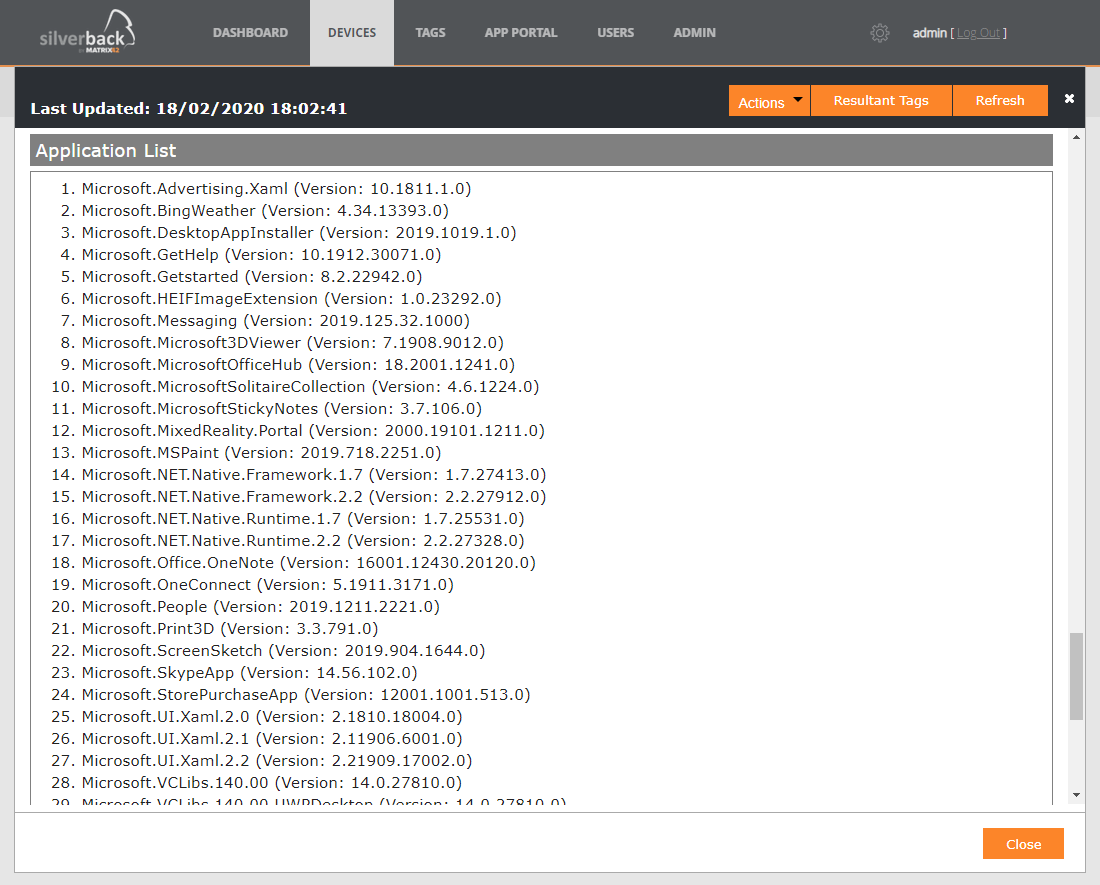
Settings Policies
Windows 10 settings policies allow to control or restrict the access to specific settings for users. In Silverback 20.0, these configurations are present in restrictions area of any Tag.
| Setting | Options | Description |
|---|---|---|
| Allow Auto Play | Enabled or Disabled | Allows the user to change Auto Play settings. |
| Allow Data Sense | Enabled or Disabled | Allows the user to change Data Sense settings |
| Allow Date Time | Enabled or Disabled | Allows the user to change date and time settings |
| Allow Language | Enabled or Disabled | Allows the user to change the language settings |
| Allow Online Tips | Enabled or Disabled |
Enables or disables the retrieval of online tips and help for the Settings app. If disabled, Settings will not contact Microsoft content services to retrieve tips and help content |
| Allow Power Sleep | Enabled or Disabled | Allows the user to change power and sleep settings |
| Allow Region | Enabled or Disabled | Allows the user to change the region settings |
| Allow Sign In Options | Enabled or Disabled | Allows the user to change sign-in options |
| Allow VPN | Enabled or Disabled | Allows the user to change VPN settings. |
| Allow Workplace | Enabled or Disabled | Allows user to change workplace settings. |
| Allow Your Account | Enabled or Disabled | Allows user to change account settings. |
| Show additional Calendar |
|
Allows to configure the default setting for showing additional calendars (besides the default calendar for the locale) in the taskbar clock and calendar flyout |
WiFi Policies
Windows 10 WiFi policies allow to control WiFi specific settings for devices, like to disallow connections to WiFi outside of Silverback installed networks. In Silverback 20.0, these configurations are present in restrictions area of any Tag.
| Setting | Options | Description |
|---|---|---|
| Allow Auto Connect to WiFi Sense Hotspots | Enabled or Disabled | Allow or disallow the device to automatically connect to Wi-Fi hotspots |
| Allow Manual WiFi Configuration | Enabled or Disabled | Allow or disallow connecting to Wi-Fi outside of MDM server-installed networks |
| Allow WiFi | Enabled or Disabled | Allow or disallow WiFi connection |
| Allow WiFi Direct | Enabled or Disabled | Allow or disallow WiFi Direct connection |
| WLAN Scan Mode | From 0 to 500 |
Allow to control the WLAN scanning behavior and how aggressively devices should be actively scanning for Wi-Fi networks to get devices connected. Supported values are 0-500, where 100 = normal scan frequency and 500 = low scan frequency. |