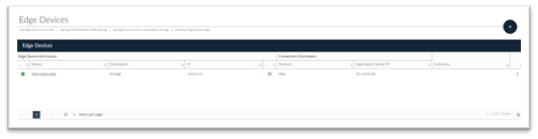Setup and Register Edge Device(s)
Create Edge Device
Next we need to setup and the Edge you deployed during your Pre-Flight check list and register it to your instance of FireScope.
Login into your instance of FireScope SDDM with FireScope Admin User Access level, this was granted to you on your first login.
Go to Configuration > Edge Devices > Create
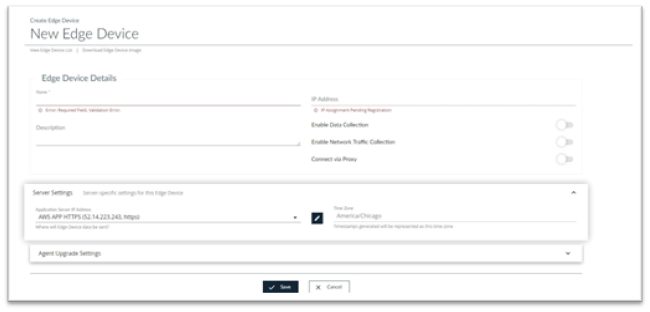
- Name your Edge Device
- Description fill in with something to help you identify your Edge
- IP Address this will auto-populate once you register your IP
- Enable Data Collection Turn the toggle on
- Enable Network Traffic Collection Turn the toggle on
- Server Settings Nothing should need to be changed here
Network Traffic Collection menu appears
Now depending on how you want to gather your flow date you will toggle on all that apply (Netflow, sFlow, Promiscuous modes)
Enter the IP Exclusion List which is a comma-separated list of IPs to be excluded. The list you enter, uses normal IP range syntax, so it can include hostnames, CIDR netblocks, octet ranges, etc
Port Exclusion List: Enter a comma-separated list of ports you want to exclude. The list can be individual ports (8024,8025) or a range of port (8024-8034)
IP Inclusion List: Enter a comma-separated list of IPs to be the ONLY ones included in network traffic data collection. The list you pass in uses normal IP range syntax, so it can include hostnames, CIDR netblocks, octet ranges, etc
Port Inclusion List: Enter a comma-separated list of ports to be the ONLY ones included in network traffic data collection. The list can be individual ports (8024,8025) or a range of port (8024-8034)
Connect via Proxy Turn this on only if use a proxy to connect to the internet and a separate screen with open to put in your credentials
Now click Save and you will be taken to the list view of your Edge Device(s)
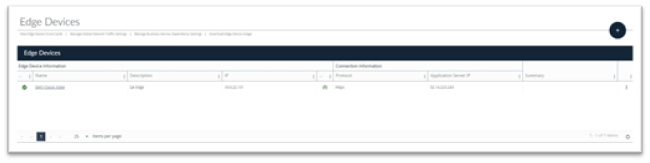
Now click on the this will download the key typically to your windows download folder.
Register Edge Device
Now open a separate browser and type http://<ip or dns of your newly deployed Edge Device>:8004 This is the IP you assigned during the Pre-flight deployment
Login page will be displayed. Enter Username and Password (your admin login).Click on Login
FireScope EMI menu page will be displayed.
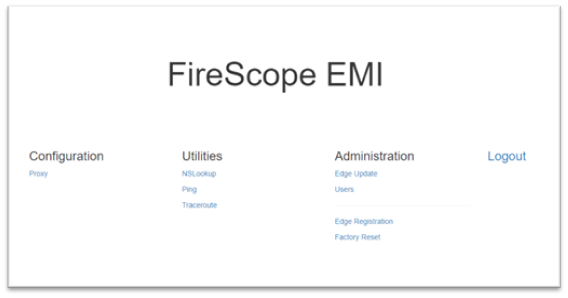
Next click on Administration > Edge Registration.
You will now see the Edge Registration Key page will be displayed
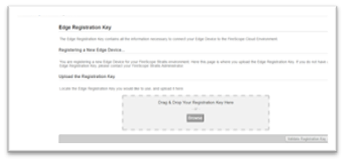
Drag & Drop EDGE Registration Key or Browse and upload Key you downloaded locally during the setup
Click on the Validate Registration Key. Validation page will be displayed
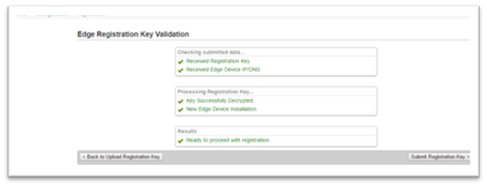
Click on Submit the Registration Key. Edge Registration Complete page will be displayed
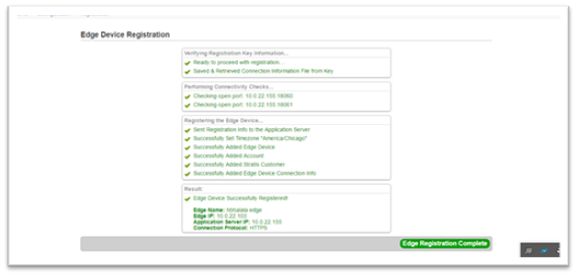
Click on Edge Registration Complete you can now close the page out
Refresh the your edge device page in your FireScope instance and you will see the register edge device.