Configuring and running the Adobe Product Entitlements data provider
Configuring the data provider
To configure the data provider:
- In the Administration application go to Integration > Data Providers and open the Adobe Product Entitlements data provider for editing.
- Edit the default configuration from the Configurations grid.
- On the General page:
- Make sure the Enabled checkbox is selected.
- In the Agent field, you can adjust what engine will be used to run workflows.
- Select the Adobe (Enterprise User SDK) in the Service Connection field.
- Select the Enable Service Creation checkbox if the system should create services automatically for each Adobe Product Profile.
- Use the Default Identity Type dropdown field to set the default identity type which will be prefilled in the provisioning form of created services and will be used to identify which Identity must be used to create a user in case it is missing in the Adobe Admin Console.
- Specify the status for all newly created services in the Service New State field.
- Use the Service Deleted State dropdown field to set which status will be assigned to services related to the Adobe Product Profile is case the Product Profile is deleted from Adobe Admin Console.
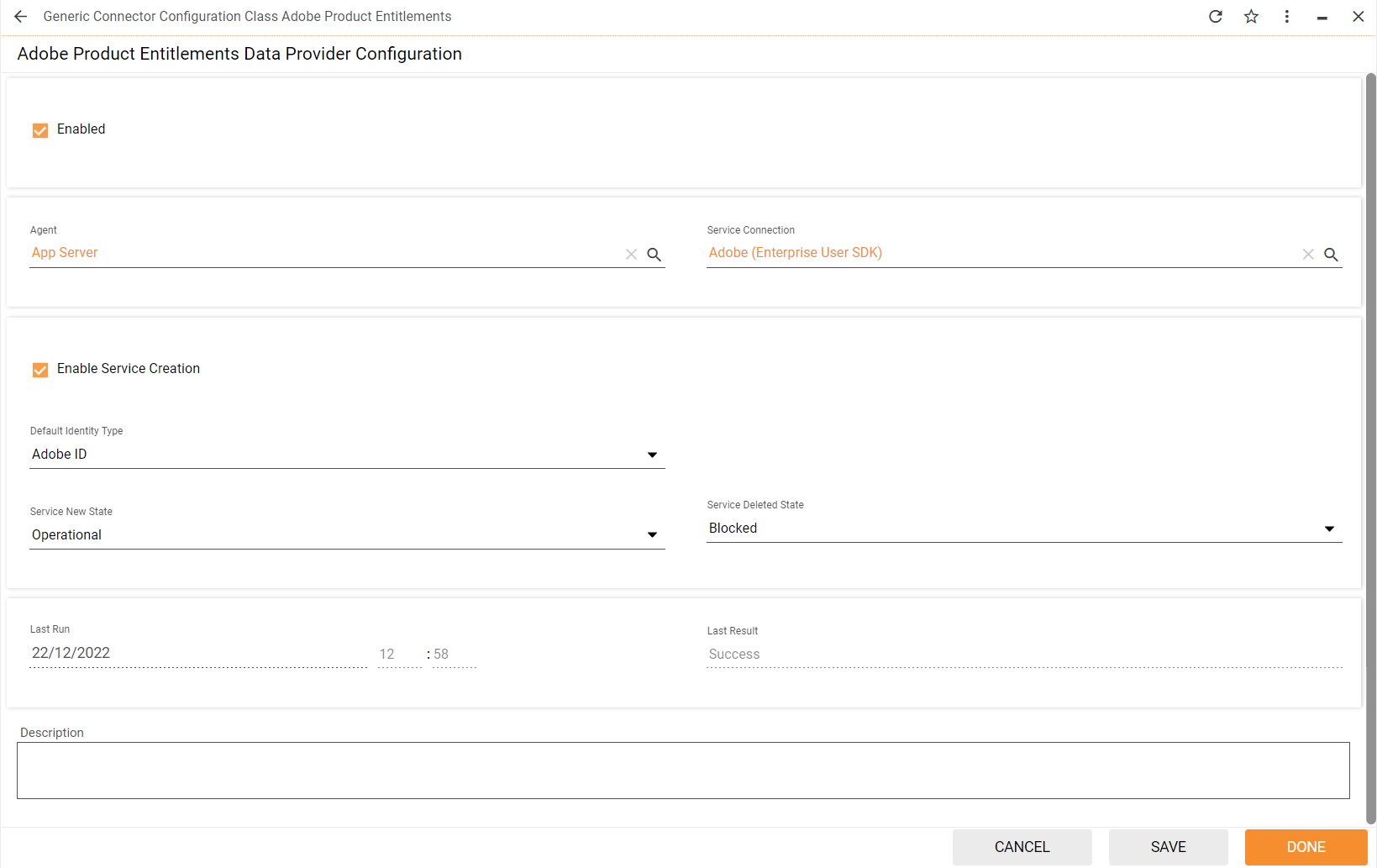
- Save the configuration.
- Run the Enable and Activate actions for the data provider.
Checking the import results
The Last Result field of the preview and dialog of the Adobe Product Entitlements data provider configuration shows if the import was successful or not.