Importing business contacts
Overview
Business contacts are employees of companies that are business partners of your company. You can manage them in the Master Data application under Business Contacts.
You can import business contacts using a standard template or add them manually.
How to import business contacts
Running the Import action
Execute the Import Business Contacts:
-
The Quick Import wizard will open.
- On the first page keep the Use existing import definition checkbox selected.
- Then click the Download Template File link.
- Open the file and fill in the data to be imported into the system.
- Upload this file.
- Follow through with the other steps of the wizard.
- After you click the Import button, the system will process the data. Upon completion you will see the import result message and a link to an import log file.
The Quick Import concept indicates that records can be imported from the corresponding navigation item by running the Import action. To be able to import records for any configuration item, an import definition for this configuration item must exist. An import definition sets the rules for importing data.
Common rules to consider when editing the import template file:
- Culture context of the data: when entering the text, consider the language specified in the quick import settings. It is important especially if the Excel file is uploaded as it may contain country-specific data such as dates, number formats, or currencies.
- Ambiguous values for matching attributes: if no or more than one matching values are found during processing of data, the value that is specified in the data source file is not saved to the system database.
Explanation of the import template
All imported data can be modified manually in the user interface.
| Field Name | Explanation | Maximum Character Length |
|---|---|---|
| Last Name | Alphanumeric string. This information is a key field, which means that it is used by the import process to determine whether to create a data set or to update the existing matching data set. | 50 |
| First Name | Alphanumeric string. | 50 |
| Status | Two options are possible: Active and Inactive. | |
| Valid From | Date. | |
| Valid Until | Date. | |
| Org.Unit | Abbreviation of the organizational unit. | |
| Position | Position of the business contact in their company. | |
| Unit | Unit to which the business contact belongs. | |
| Notes | Alphanumeric string. | Unlimited |
| Street | Alphanumeric string. | 255 |
| City | Alphanumeric string. | 100 |
| State | Alphanumeric string. | 100 |
| ZIP Code | Alphanumeric string. | 20 |
| Country | Alphanumeric string. | 50 |
| Telephone | Alphanumeric string. | 50 |
| Cell Phone | Alphanumeric string. | 30 |
| Fax | Alphanumeric string. | 50 |
| Alphanumeric string. | 50 |
Example of importing business contacts
The given example is a filled-out template to be imported:

The successfully completed import results in the following records in the Business Contacts navigation item:
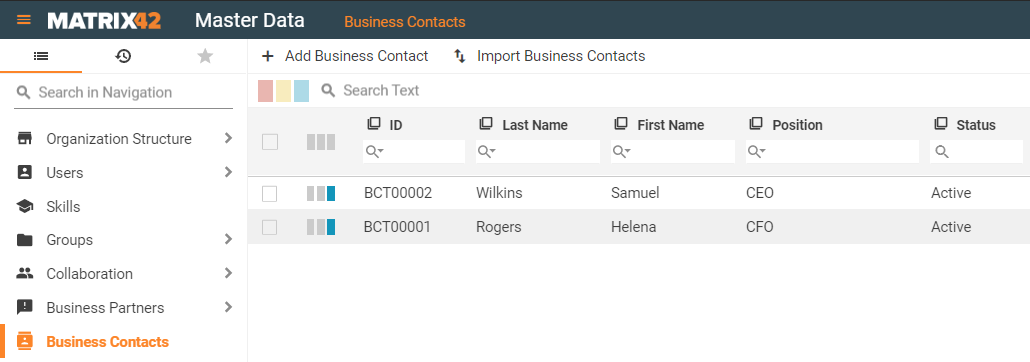
Once you have imported business contacts, be sure to connect them to their corresponding companies (business partners). This is done manually in the business contact dialog.