Installing and configuring the Matrix42 ILMT data provider
Overview
The Matrix42 ILMT data provider comes along with the IBM Compliance add-on. You can download it from the Extension Gallery. It needs to be configured to be able to import data.
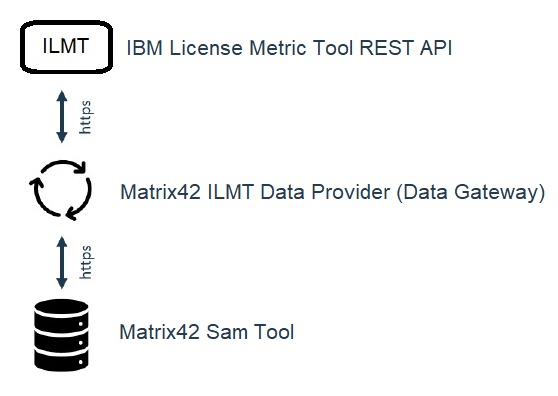
REST API retrieves data that is related to computer systems, software instances, and license usage in your environment. Such information can then be passed to other applications for further processing and analysis.
The Matrix42 IBM License Metric Tool data provider holds the credentials to access your contract at the ILMT REST API. It requests the download information about System and Software Usage data and receives the data records to store them in the Matrix42 SAM tool.
Matrix42 SAM Tool stores and manages in organizational context the inventory of all contracts, hardware, software, cloud resources and licenses. Based on this data you reconcile your assets with your demand for reporting, analysis and decision making.
Prerequisites
You need Matrix42 Enterprise Service Management version 11.0.2.3576 or newer.
Connection between Matrix ILMT Data Provider (Data Gateway) and server IBM License Metric Tool must be trusted by SSL certificate.
Minimum permissions are needed for an IBM License Metric Tool user's role to run the data provider:
- Manage VM Managers and Servers
- View Endpoints
- View Hardware Inventory
- View License Metrics
- View Shared Disks
- View Software Catalog and Signatures
Configuring the Matrix42 ILMT data provider
To configure the data provider:
- Open the Administration application and go to Integration > Data Providers.
- Double-click the IBM License Metric Tool data provider to open it. The page contains the configurations list where configurations for this provider can be managed.
- Create a new configuration. A new dialog will open.
- Under General Settings keep Enable import selected.
- Under General Settings fill in ILMT REST API host name, port, and API token.
- Save the configuration.
- To import the ILMT data, run the Enable and Activate actions for the data provider.
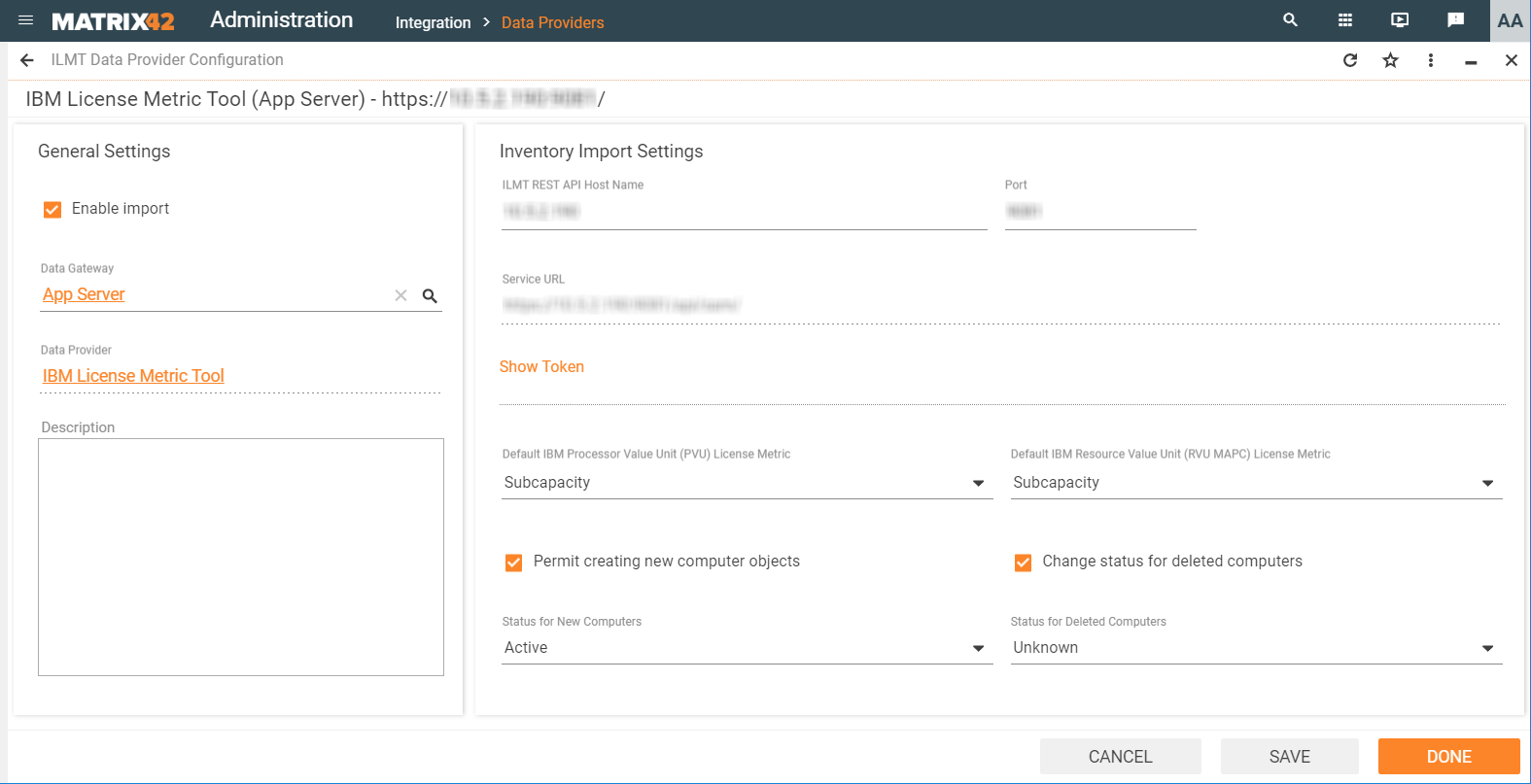
Tracking the import progress
Click the configuration of the Matrix 42 ILMT data provider to open its preview.
The preview displays all jobs, workflow instances, and import logs for the selected configuration. By clicking links for separate import logs, you can see the details of importing each type of data.
You can also review jobs, workflow instances, and import logs on the separate tabs of the configuration dialog.