Tracking usage of Entra applications
Overview
The Entra Enterprise Application Inventory data provider imports all applications from your Microsoft Entra ID that belong to the Enterprise Applications and Microsoft Applications types.
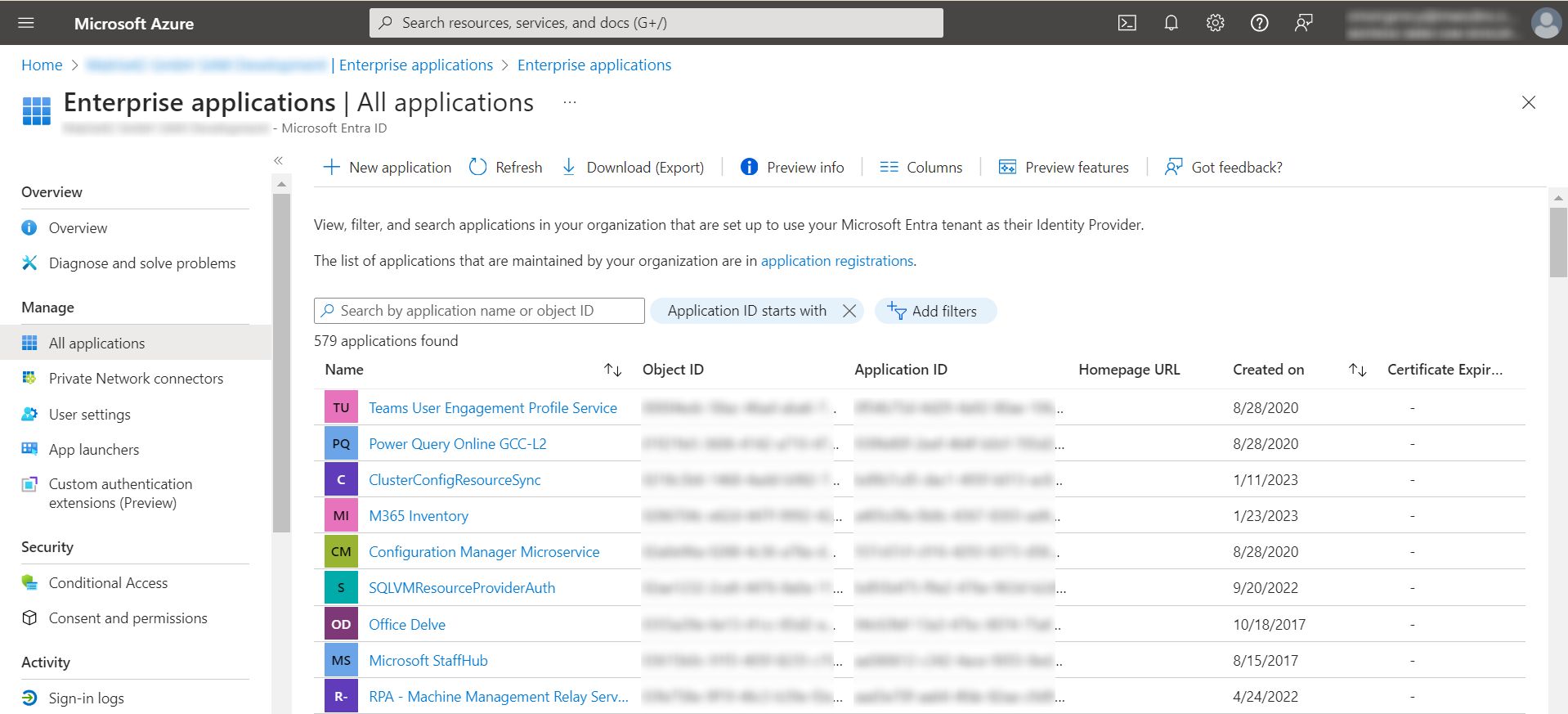
You can see these applications under Technical Inventory > Entra Applications in the Licenses application.
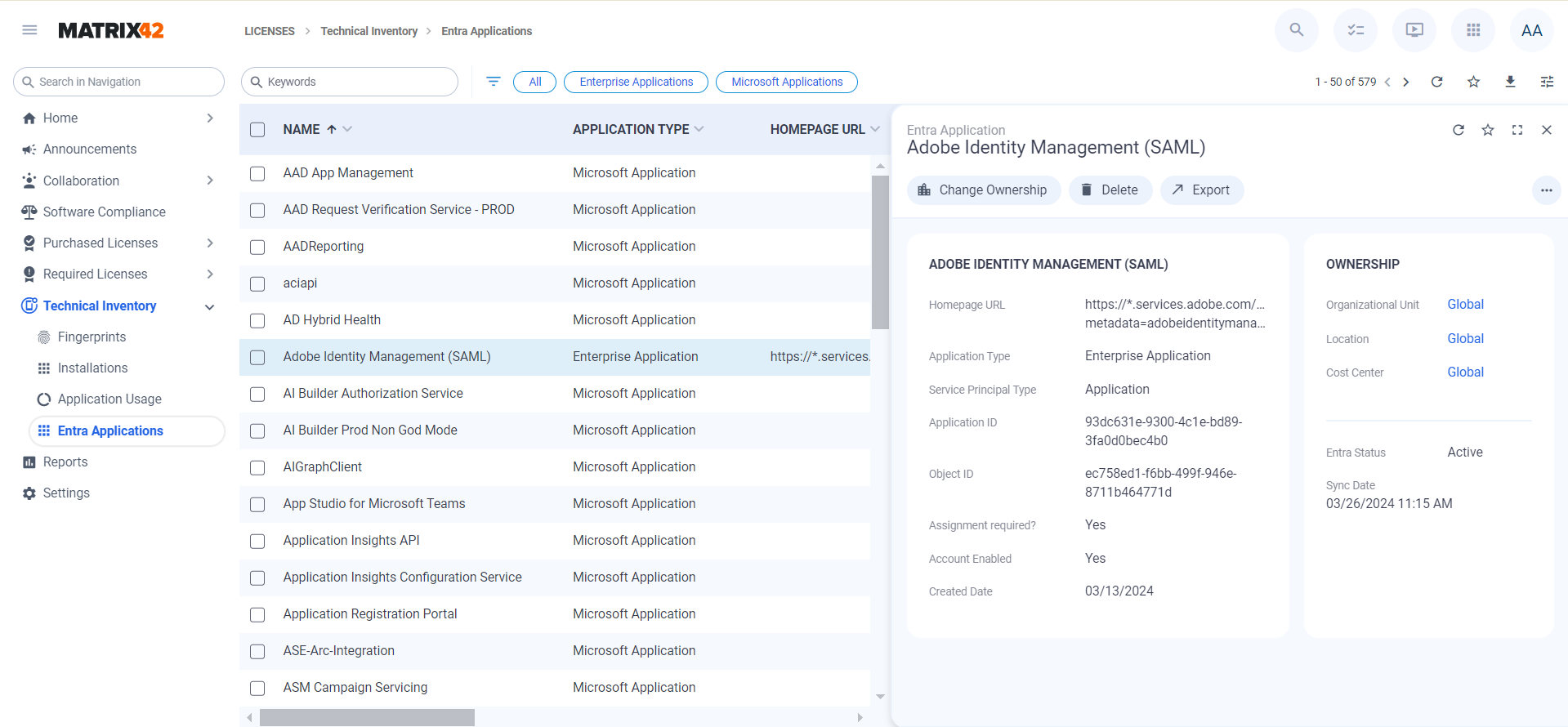
You can configure usage tracking for any of these applications.
Tracking usage of Entra Applications
To configure usage tracking for Entra applictions:
- Go to Software Compliance in the Licenses application.
- Select or create a software product that will be connected to usage tracking of Entra applications.
- Go to the License Requirements > Usage Tracking dialog page of this software.
- Select the Enable tracking of the following Entra Applications checkbox.
- In the Relevant Entra Applications grid, add all applications that should be tracked.
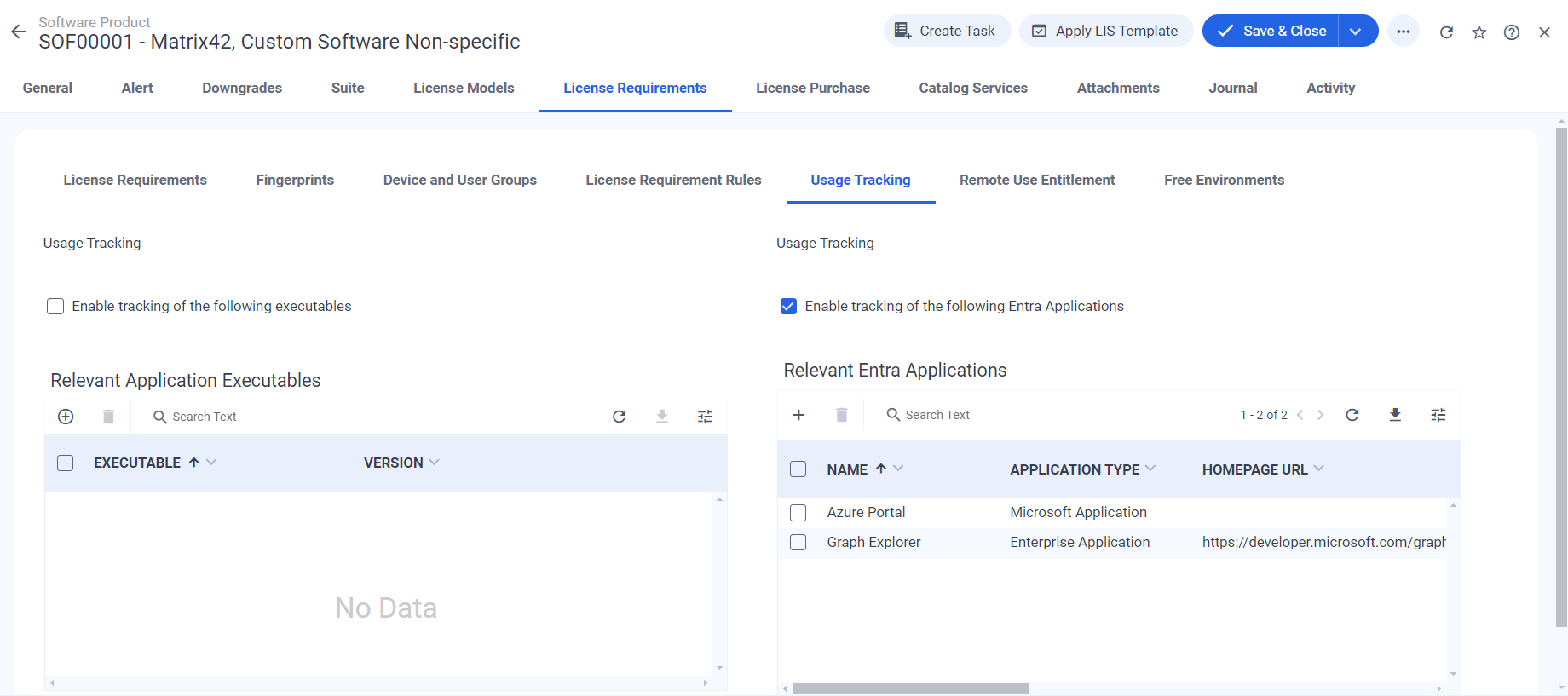
- Save the dialog.
- Run the Entra Enterprise Application Inventory data provider.
As a result, user sign-ins into relevant applications will be listed under Technical Inventory > Application Usage > Entra Application Usage in the Licenses application.
The Entra Enterprise Application Inventory data provider imports only the latest sign-in of each user into each application to avoid displaying redundant data. The period of sign-in tracking depends on your Microsoft Entra ID subscription.
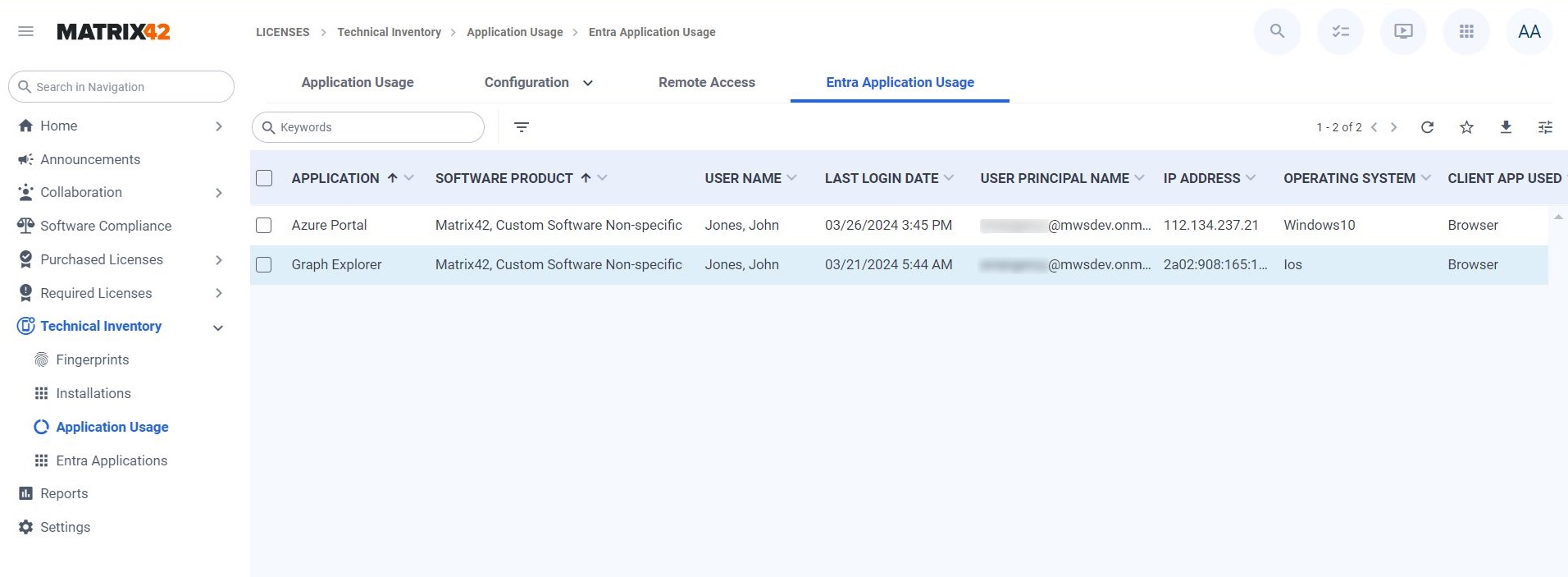
You can select the Is interactive column to be displayed in the grid. This way you can see if a login is made by a user or automatically.
Matching tracked sign-ins to Enterprise Service Management persons
Sign-ins are matched to ESM users by User principal name from Microsoft Azure portal. The following priority of matching is used:
- If a user principal name on Microsoft Azure matches the UserPrincipalName attribute in the SPSAccountClassAD data definition of an account and this is a primary account for a person, the subscriber is identified as that person.
- If a user principal name on Microsoft Azure matches the UserPrincipalName attribute in the SPSAccountClassAD data definition of an account and this account is assigned to a person, the subscriber is identified as that person.
- If a user principal name on Microsoft Azure matches an e-mail address of a person, the subscriber is identified as that person.
If the system was not able to identify a subscriber, you need to adjust the data accordingly. With the next run of the data provider, the system will automatically identify new matches.