Empirum 23.0 Update 2 - Release and Update Notes
About This Document
This document describes functional changes, bug fixes, known issues, modified behaviors and changed platform support that have been added since the last update.
Please find the installation files of this version on Matrix42 Marketplace.
System requirements, integration guides and instructions for installation and update are available in the Matrix42 Help Center
Software Management
A new Standard Feature Release version 2305.1.2 of the UEM Agent is part of the installation. Please check the Marketplace for new versions of the UEM Agent. Further details and information about the new features of the UEM Agent can be found here: Matrix42 Marketplace
If necessary, adjust the UEM Agent update settings of your computers before the update. After the update, the UEM Agent is configured as not released, it will only roll out automatically to computers configured for pilot rollouts.
For using optional packages as part of the distribution flags, the UEM Agent of type "Standard Feature Release" starting version 2203.1.2 or newer. The UEM Agent Extended Support Release 2006 is not supporting this function.
UEM SFR- Agent Autoupdate
From now on the latest UEM SFR Agent can be downloaded, unpacked, and imported directly via EMC. The process is initiated via the Software Depot in the configuration area under Tools - "Download current UEM Agent". Afterwards the latest version is downloaded, unpacked, and imported. The imported Software package is NOT released for installation by default. The actions take place in the background and are handled by the BTQH service. Information about the progress can be found in the back-end task log. More information can be found in our help article here.
UEM Agent Template Settings
Starting with Empirum v23.0.2 the default setting of "Validate packages before installation" for all new templates will be enabled. This step will increase security of the infrastructure and will also reduce load on every depot server.
With the upcoming release Empirum v23.0.3 this setting will get read-only and always be enabled.
OS Installer
The v23.0.2 ISO has the latest WinPE NOT integrated. However, you can use the new function in the EMC "Download latest WinPE Support Package". Further details and information about WinPE can be found here: WinPE
If you use only WinPE and no longer EPE to install your operating systems, you can delete all imported WADK and WAIK (Configuration > OS Installer > Import) permanently.
Old or unneeded PreOS packages should be deleted from the EMC and locally from the hard disk.
Please check here in the EMC in the tab Configuration - Software Management - Depot - Matrix42 PreOS Packages and delete all unneeded PreOS packages.
Locally you can delete the same PreOS packages from the hard disk in the directory "%EmpirumServer%\Configurator$\PackageStore\PreOSPackages".
WinPE Support package autoupdate
From now on, the complete process including the import of the missing pre-OS or software packages is carried out during an auto update. An update of the used boot configuration is necessary afterwards to be able to use the newest functions. The actions take place in the background and are handled by the BTQH service. Information about the progress can be found in the back-end task log. More information can be found in our help article here.
UUX for SUEM
More details and information about UUX for SUEM can be found here: Release Notes SUEM 23.0 Update 2
Common Changes/Enhancements
UEM Depot Sync
A new view in the Empirum Management Console (EMC) displays information about sync jobs that use UEM Sync. The items displayed can be filtered to view a sync job type such as packages or a specific depot server. Selecting a sync job entry displays more details and provides the option to start or stop the sync job. The action "Start" will send a message to the depot server to start the selected sync job. The action "Stop" will send a message to the depot server to stop the selected sync job if it is running. The execution will be delayed.
The functionality is based on the latest UEM Agent (at least version 2310) and the software package "UEM Depot Sync 1.0". The Enterprise Service Bus is used to send the status messages and to initiate the start or stop commands.
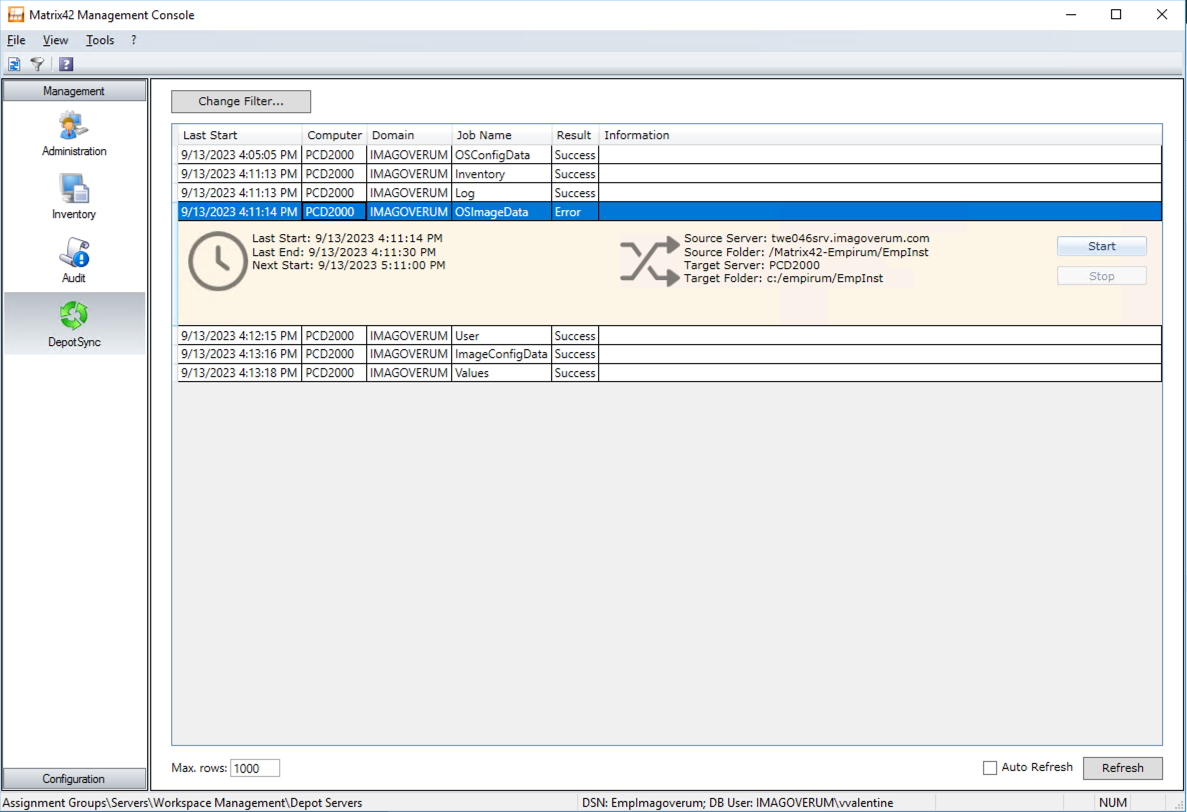
Packaging Center
The creation of offline PXE images can now be created via the Offline PXE Image Creator UI. Compared to the boot configuration UI a creation is possible. Also, the view in the EMC of the "read only" boot configuration was extended, that from now on all configured settings of the offline PXE image are displayed. The import via UUX or Empirum SDK has not changed.
Empirum Management Console (EMC)
New Depot Sync monitoring view.
Empirum SDK
Details and information about the Empirum SDK can be found here: Empirum SDK
Enterprise Service Bus
With the release 23.0.2 also a new ESB version 4.17.5 is delivered. The new service is required to use the new UEM Depot Sync monitoring which uses the service bus to deliver information.
Notification of extended maintenance period (LTSB)
Empirum version 21.0.3 is declared as LTSB version. Customers who are entitled to Matrix42 Premium Support thus receive an extended maintenance period beyond the release of version 23.0.0 at the end of April 2023.
Solved Issues
| Problem ID | Description |
|---|---|
| Software Management | |
| PRB37469 | Empirum software validation fails since hotfix PRB37388 for Empirum 21.0.3 |
| PRB37368 | Packages built with the Package Wizard are installed repeatedly if INF templates were customized |
| Patch Management | |
| PRB37367 | [PM] catalogsync is failing because of access denied error |
| PRB37388 | [PM] Download Manager intialization failed A call to SSPI failed when trying to download patches |
| Matrix42 Management Console (EMC) | |
| PRB37449 | It takes at least 3 minutes to show the Empirum Agent Tab |
| PRB37468 | Empirum V22/V23 - Package validation for one package causes validation for all packages |
| PRB37557 | The function ‘Select Computer’ does not open configuration groups only |
| PRB37473 | Installation of Empirum Management Console does not use latest secure ODBC driver |
| Matrix42 Web Console (EWC) | |
| PRB37494 | The status display is not refreshed on choosing different type of objects |
| OS Installer | |
| PRB36973 | [CloudOnly] It is not possible to delete a WINPE image and use "Download Latest WinPE" |
| Misc | |
| PRB37114 | Emp_M_Comp_Role has too many rights |
| PRB37413 | After v23 update: icons not visible in kiosk |
| PRB37466 | Empirum program SetupSvc.exe has invalid digital signature |
| PRB37453 | Empirum Service Bus: Service take the LogonAccountName directly from the Inventory |
| PRB37485 | Empirum update from 21.0.3 to 23.0.0 writes registry entry for Update01 |
| Personal Backup | |
| PRB37516 | If compression '2' is used, large files (>2 GB) are not backed up |
| PRB36645 | No Restore of HKCU\ODBC Entries |
| Empirum SDK | |
| PRB37453 | Error when importing package via SDK due to encoding/BOM of files |
Known Issues
| Problem ID | Description |
|---|---|
| OS Installer | |
| The feature "WinPE http/s Support" has current restrictions and don't support the client certificate from the agent template. Also Disk Imaging is not possible over http/s. | |
| Linux Inventory | |
| Linux Inventory is not part of the release. You can find the latest version on our Marketplace here | |
Changed or no longer supported Features and Platforms
- Advanced Agent is not supported anymore.
- UEM Agent older than version 2003.x are not supported with protocol http(s) anymore.
- The SubDepot package no longer sets the null session shares.
- Due to performance optimizations of the PXE service, the following behavior has changed when booting computer objects known in Empirum. If the checkbox "PXE capable" is not set when creating a computer object, the checkbox is NOT automatically set when booting the client from v21.0!
- Since Empirum version 22.0.1, the Empirum Automation Interface - EAI - no longer supports the reading of XML files.
- Since Empirum version 23.0.1 and WinPE 1.9.1 the reading of drivers.ini file is no longer supported
Discontinuations for Version v23.0
- Windows 7 is no longer supported. The extended Support from Microsoft ends in 01/2023
- Windows 8.1 is no longer supported. The Support from Microsoft ends in 01/2023
- Windows Server 2012 R2 is no longer supported. The extended Support from Microsoft ends in 10/2023
Discontinuations for Version v23.0 Update 2
- none
Preliminary actions before installation
When you are downloading a Matrix42 hotfix or patch, the downloaded file may have a 'Zone.Identifier' information attached (depending on your browsers security configuration).
Please remove this 'Zone.Identifier', otherwise some problems with these files can occur (files are not loading correctly or are blocked in the properties after downloading and must be unblocked manually):
- Right-click the blocked file, and then click Properties.
- In the "General - Security" tab, click "Unblock".
To avoid the 'Zone.Identifier' in future please add the address 'https://m42marketplacemediathek.blob.core.windows.net' as a 'trusted zone' in the Internet Explorer.
Installation Steps
- Log on to the Matrix42 Empirum Master Server using an administrative account.
- Make sure, that a backup of your location database and your installation directory (e.g. D:\Empirum) does exist.
- Copy the Matrix42_Empirum_23.0.2.iso to a temporary folder of the Empirum Master Server.
- Run the Autorun.exe with elevated rights (Run as administrator).
- If the system requires a reboot, please reboot.
All necessary Empirum Services on the Master Server will be uninstalled during the installation.
Post-installation Steps
Due to changes on variables all INI files are rewritten.
The hashes of the Matrix42 software packages will be recreated.
- Start Empirum DBUtil and logon to EmpLocation and your location database.
Confirm the location table structure update. - Update your location DB using the Update Tables action.
- Select the services (except PXE/TFTP, DeviceDiscovery) which are required for your installation and then click Install.
- Now install the services PXE/TFTP, DeviceDiscovery (if used) on the master server.
- Reinstall the DeviceDiscovery service on all Empirum depot servers (if used).
- If the Empirum ServiceBus service is used and installed, you must now reinstall it again.
- On the Empirum Server run EMC > Configuration > Software Management > Depot > Tools > Check Versions to apply the changes of updated package properties (Personal Backup and Patch Management).
- Reinstall the Empirum Subdepot package and Empirum Subdepot PXE services (if used) on existing Empirum depot servers. You can use the Subdepot PXE Service package instead of updating the services via DBUtil manually.
- Reinstall the Empirum package Empirum Management Console 23.0 (EMC) on all affected computers. The EMC will be updated on your Empirum master server automatically during the update.
ODBC Driver Update to "ODBC Driver 13 for SQL Server" is only necessary when using Microsoft SQL Server 2012-2017:
ODBC Driver Update to "ODBC Driver 17.10.4.1 for SQL Server" is only necessary when using Microsoft SQL Server 2019 / 2022:
An overview of all ODBC driver can be found here
Matrix42 Empirum v23.0 Directory Structure (not relevant for Cloud Customers)
The following files are stored with the extension *.old:
Post-command for OS-Installation:
- Configurator\User\UEMAgent.bat → Configurator\User\UEMAgent.old
If you have made adjustments in the original batch files, transfer them to the *.bat file. Then delete the *.old file.
If you have not made any adjustments, delete the *.old file.
If you have already saved a UEMAgent.old file, it will be automatically deleted and a new copy of the existing UEMAgent.bat will be created!
During the update, the content of the directorys
- C:\Empirum\Manual is moved to Manual_Backup.
- C:\Empirum\Configurator\PrePackages is moved to PrePackages.old.
- C:\Empirum\EmpInst\Sys\Images\WinPE is zipped and moved to WinPE_Backup.
If you have not made any adjustments to the original directories, you can delete the _Backup or .old directories.
Check if the Inv_scan_XML.bat file was manually updated and does not use an older version of Empirum Inventory.
Updated Software Packages
The following Empirum software packages are updated but are not assigned a new version number. You need to update (reinstall) the following packages:
Infrastructure Packages:
- Empirum Subdepot 23.0
- Empirum Subdepot PXE Service 23.0
Client Packages:
- Empirum Inventory 23.0
- Empirum Management Console 23.0
- Empirum Packaging Center 23.0
- Empirum Web Console 23.0
- Matrix42 Patch-Management Client Scan 23.0
- Matrix42 Patch-Management Client Fix 23.0