Upload and Import packages via Empirum SDK
Transfer/Upload Offline PXE Boot Image to the Master Server
You can skip this and directly upload and import via the Offline PXE Image Creator Tool or Package Upload & Import Tool.
Here is how to transfer files to the master server in the Cloud, without having our UUX. The user EmpSupportXXX is used for uploading.
If you are using our UUX it's much easier to upload files and you can find more information's here.
Matrix42 recommends the WebDav-capable tool WinSCP for the upload.
To open a WebDAV connection, the WebDav redirector must first be installed on a Windows server!
Start a Windwos PowerShell as administrator and execute the following command (this restarts the server):
Install-WindowsFeature WebDav-Redirector -Restart
- If you have not already done so, please download and install the WinSCP tool.
- Start the WinSCP tool.
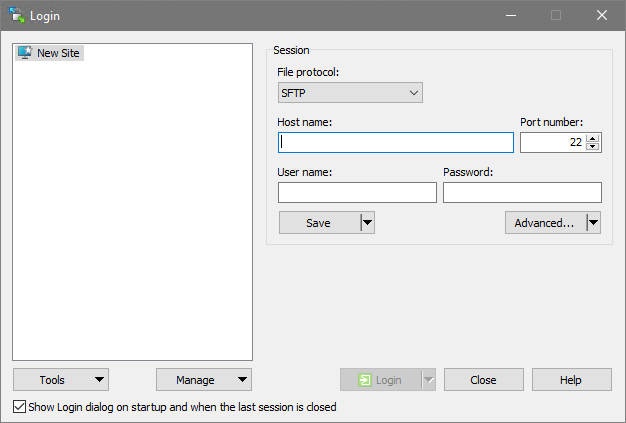
The login window for a new Site is displayed. - Under File protocol, select WebDAV.
- Under Encryption, select TLS/SSL Implicit encryption.
- Enter your Matrix42 Master Server under Host name - empirumXXX.m42cloud.com (Replace XXX with your instance).
- Enter Port 443 under Port number.
- The login is done with the stored connection information, e.g.
User: EmpCloudXXX-X (Replace XXX-X with your user).
Password: <Your Password>
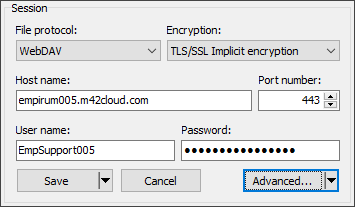
- The login is done with the stored connection information, e.g.
- Click on the Advanced button.
- Select the Directories folder and enter
/Matrix42-Empirumunder Remote directory.
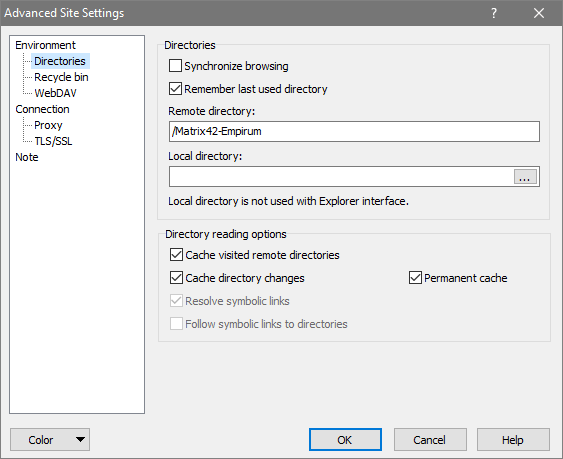
- Click OK, click Save and then click Login.
You have now established a connection with the share on your Matrix42 Cloud Server. - Now you can copy the previously created WinPE boot image "WinPEx64DepotSMB" (in the directory C:\Temp\2\OfflinePxeImage) to the
/Matrix42-Empirum/Configurator/PackageStore directory (this may take longer, depending on the connection speed).
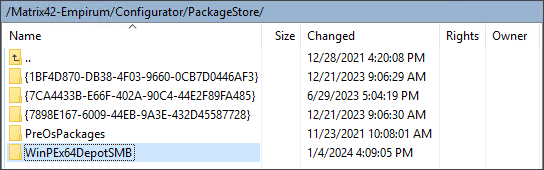
WinPE Boot Images, Variable Configurations, and Software Packages, but also Operating System, Drivers and Language Package imports can be copied to the PackageStore directory.
Import WinPE Boot Image via SDK
You can directly upload and import via the Offline PXE Image Creator Tool or the Package Upload & Import Tool.
After the WinPE boot image has been uploaded to the master server, it can now be imported via SDK. This step is obsolete when you are using our UUX upload function.
- Start Windows PowerShell ISE as administrator.
- To test a connection, you can use the CLOUD-DepotXXX__ConnectionTest.ps1.txt PowerShell script - (replace XXX, user and Password with your credentials and delete the .txt extension).
param([string]$ServerName='empirumXXX.m42cloud.com', [int32]$Port=443, [string]$UserName='m42cloud\EmpCloudXXX-1', [string]$Password='Password', [string]$TcpPort)
If the connection information is correct, the following is displayed:

- In this CLOUD-DepotXXX__Import_via_SDK.ps1.txt PowerShell script you need to check the path to the WinPE boot image you just uploaded - in this example it is
"Z:\Configurator\PackageStore\WinPEx64DepotSMB" (replace XXX, user and Password with your credentials and delete the .txt extension). With this Script we will overwrite all existing PXE images in this path.
In this example script it is important to specify "Z:\" as Import Path and "-IsSecure $true" in the Connection String.
[string]$ServerName = "empirumXXX.m42cloud.com"
[int]$Port = 443
[string]$UserName = "m42cloud\EmpCloudXXX-X"
[string]$Password = "Password"
[string]$importPath = "Z:\Configurator\PackageStore\OfflineDepotSMB"
...
$session = Open-Matrix42ServiceConnection -ServerName $ServerName -Port $Port -UserName $UserName -Password $Password -IsSecure $true
- If all entries are correct, run the script (F5). After a successful run, the following is displayed:

Operating system and language packages - create - transfer - import
If an offline subdepot is not yet installed, or if it is not to be used, the requirements as described above must also be fulfilled here.
After an operating system source and / or language package has been created via the Packaging Center > Prepackaged OS Wizard, it must also be transferred to the master server in the cloud.
The procedure is identical to "Transfer Offline PXE Boot Image to the Master Server".
After the network location is established, the offline operating system source or the offline language package can be transferred to the PackageStore directory on the master server.
Import via SDK can be done using the same CLOUD-DepotXXX__Import_via_SDK.ps1.txt PowerShell script, or you can create a new script.
The only difference is the path specification to the operating system source or language package.
Change the row
[string]$importPath = "Z:\Configurator\PackageStore\<Operating system source or language pack>"
to your uploaded operating system source or language pack. If all parameters are entered correctly, the operating system source or language pack is imported and is then available for assignment in the middle tree of the Matrix42 Management Console.
Operating system drivers - create - transfer - import
If an offline subdepot is not yet installed, or if it is not to be used, the requirements as described above must also be fulfilled here.
After a driver package has been created via the Packaging Center > Offline Driver Package Creator, it must also be transferred to the master server in the cloud.
The procedure is identical to "Transfer Offline PXE Boot Image to the Master Server".
After the "network location" is established, the driver package can be transferred to the PackageStore directory on the master server.
Import via SDK can be done using the same CLOUD-DepotXXX__Import_via_SDK.ps1.txt PowerShell script, or you can create a new script.
The only difference is the path specification to the operating system driver.
Change the row
[string]$importPath = "Z:\Configurator\PackageStore\<operating system driver>"
to your uploaded operating system driver. If all parameters are entered correctly, the operating system driver is imported and can then be assigned in the Matrix42 Management Console via the Driver Wizard.