Getting started with Client Management (Empirum)
Overview
Matrix42 is a provider of Cloud Solutions for smart workspace management. However, the basic product are identical to local (on premise) setups and installations, the solution differ in terms of provisioning, access and functions. This article is describing Client Management (Empirum) SaaS, use of Inventory, Software Management and Patch Management with the Empirum UEM Agent.
Empirum is part of the Secure Unified Endpoint Management (SUEM) and Unified Endpoint Management (UEM) Suites. They provide a web-based console based on the Matrix42 Enterprise Service Management Platform for various client management activities. See the dedicated documentation.
Access to your Cloud Instance
Empirum Administrators
Every access to the cloud instance is implemented via HTTPS protocol, secured by using of username and password.
The cloud instance is accessible with any up to date internet browser. The URL is unique for each customer instance and corresponds to the following example https://empirum000.m42cloud.com.
Establish a connection with the Matrix42 Management Console.
Empirum Management Console
- A New InPrivate window must be opened in the browser (Edge preferred) and the following link entered:
https://empirumXXX.m42cloud.com (Replace XXX with your instance) - The login is done with the stored connection information, e.g.
User: empcloudXXX-X@m42cloud.com (Replace XXX with your user)
Password: <Your Password>
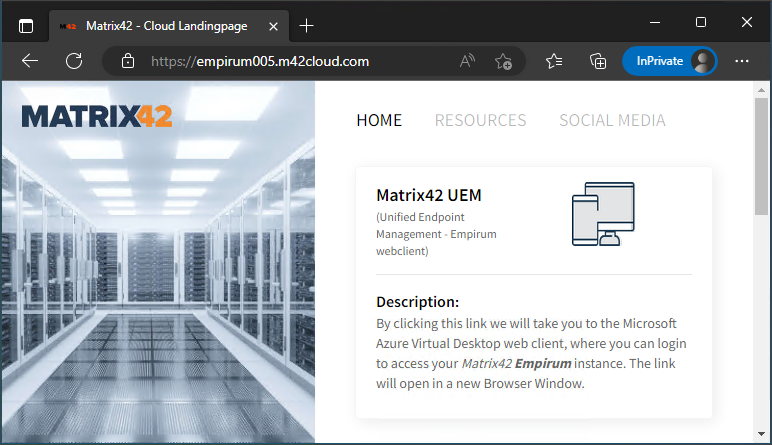
3. After clicking Matrix42 UEM, the credentials must be re-entered.
User: empcloudXXX-X@m42cloud.com (Replace XXX with your user)
Password: <Your Password>
And now, the Matrix42 Management Console is displayed in a separate tab.
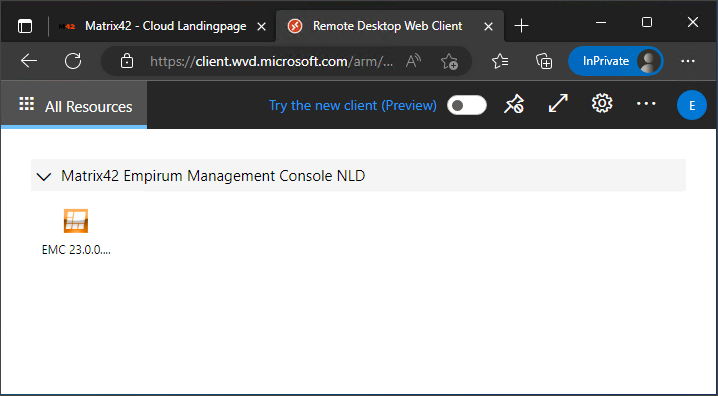
4. By clicking on EMC... the password: <your password> must be entered again, after that the Matrix42 Management Console starts in this window.
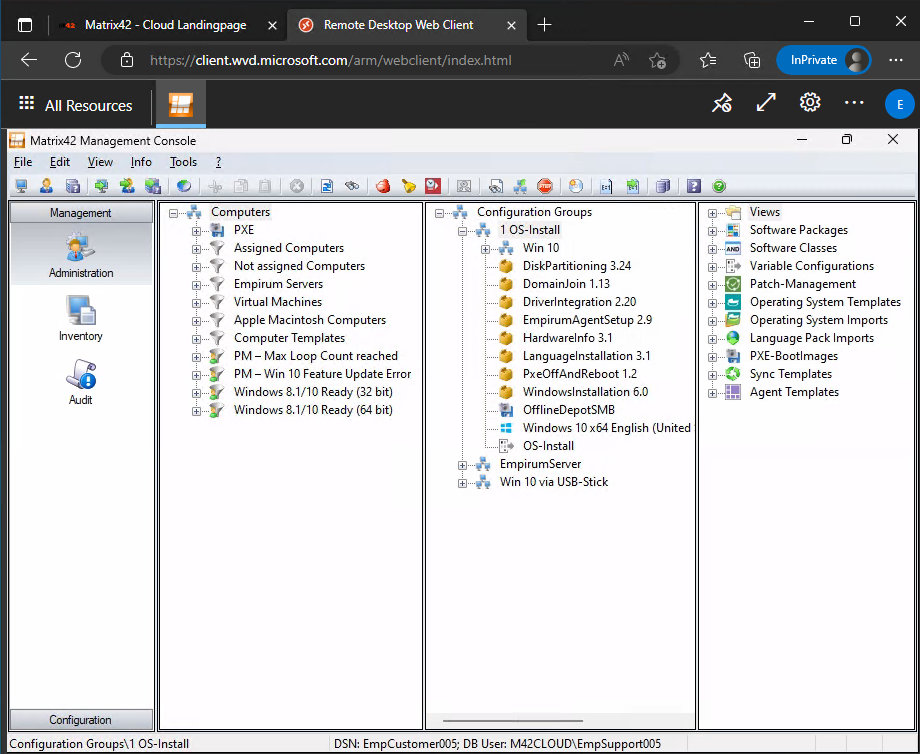
Do not change any configurations or assignments at the Configuration Groups / Empirum Server / Master Server.
The language of the Empirum Management Console can be adjusted by selecting the remote keyboard language layout "Remote - Uses the remote machine's keyboard settings" before starting the Remote Desktop Workspace App.
Password Self Service
The password can be changed at https://passcore.m42cloud.com. Please ensure, that you enter the username only in lower case without leading domain name.
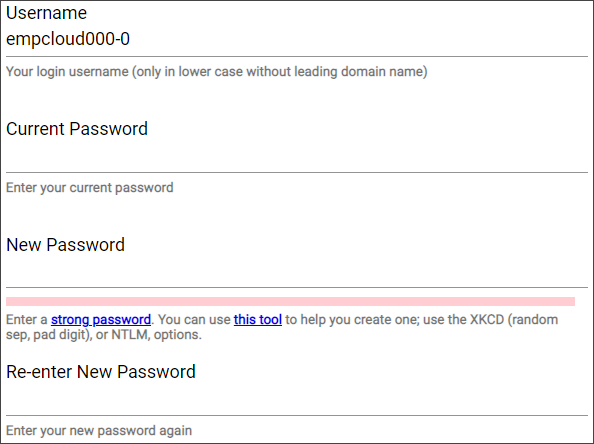
Empirum Online Documentation
Please refer to the Empirum online documentation for more details, best practices and knowledge base articles.