Keyboard shortcuts and navigation
Overview
Keyboard shortcuts
Keyboard shortcuts or hotkeys are keys or combinations of keys that provide an alternate way to do something you'd typically do with a mouse.
Hit ALT+H or ? to open a list of available hotkeys in Classic Look or click Keyboard Shortcuts in Avatar menu:
| Description | Keyboard shortcut | Example |
|---|---|---|
| Show / hide hotkeys help menu | ? | Classic Look: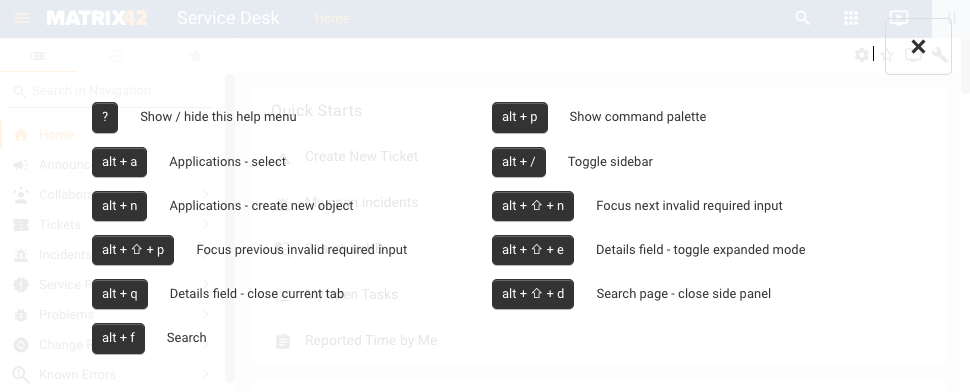 New Look: 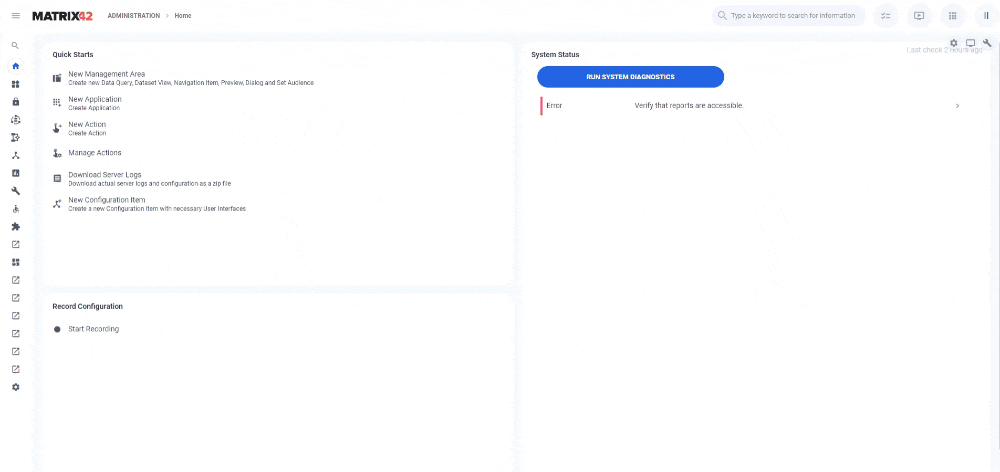.gif?revision=1) |
| Open Applications panel | alt + a | Classic Look: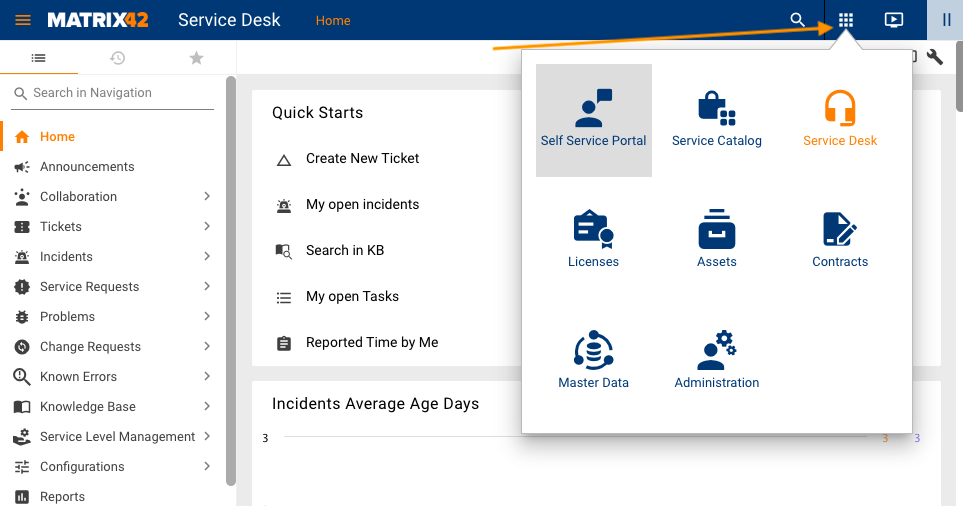 New Look: .gif?revision=1) |
| Hide / show the navigation | alt + / | Classic Look: New Look: .gif?revision=1&size=bestfit&width=782&height=584) |
| On a Dataset View page, this shortcut opens a create new object dialog | alt + n |
On the Incident Dataset View, running alt+n combination equals to running +Add Incident action:
|
|
Focus on the next / previous invalid required input field
|
ctrl + alt + n ctrl + alt + p |
Classic Look: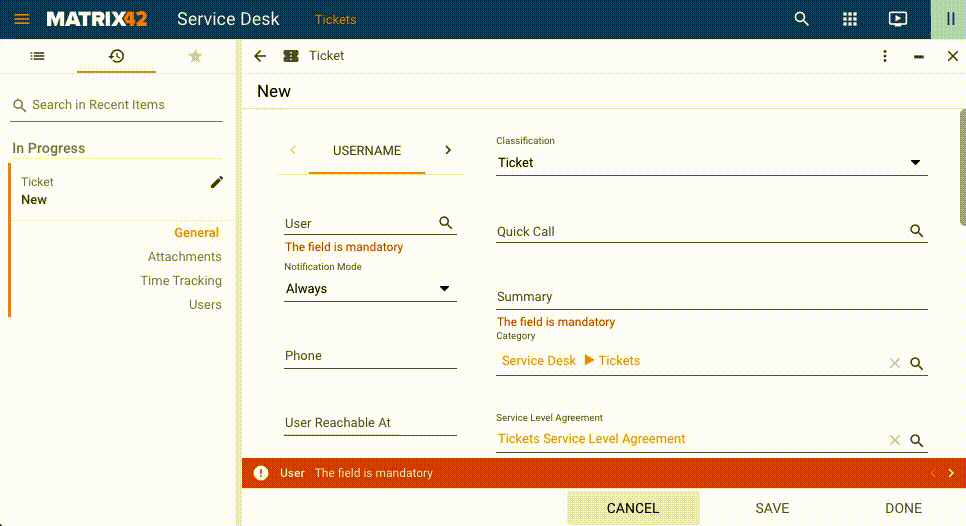 New Look: .gif?revision=1) |
| Toggle expanded mode | alt + Shift ⇧ + e |
Equals to the Toggle expanded mode option: Key combination expands / collapses a preview or a dialog as follows:
|
| Close current tab | alt + q |
The shortcut closes the page, the same as the
|
| Search page - close side panel | alt + Shift ⇧ + d | The shortcut closes the page, the same as the  close action close action |
| Open Global Search panel | alt + f | Classic Look: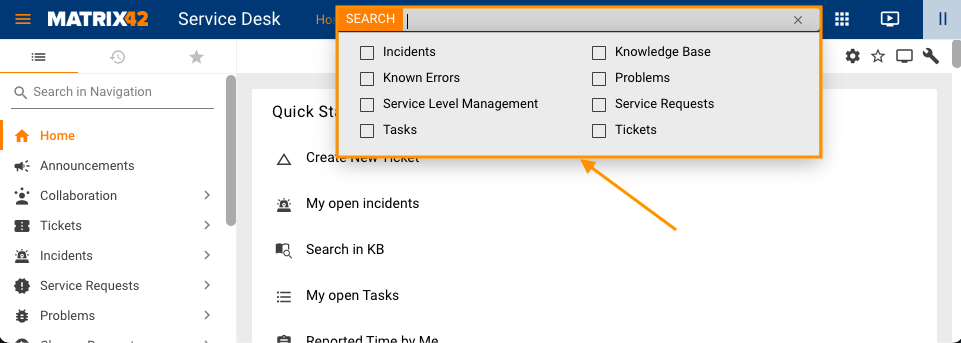 New Look: 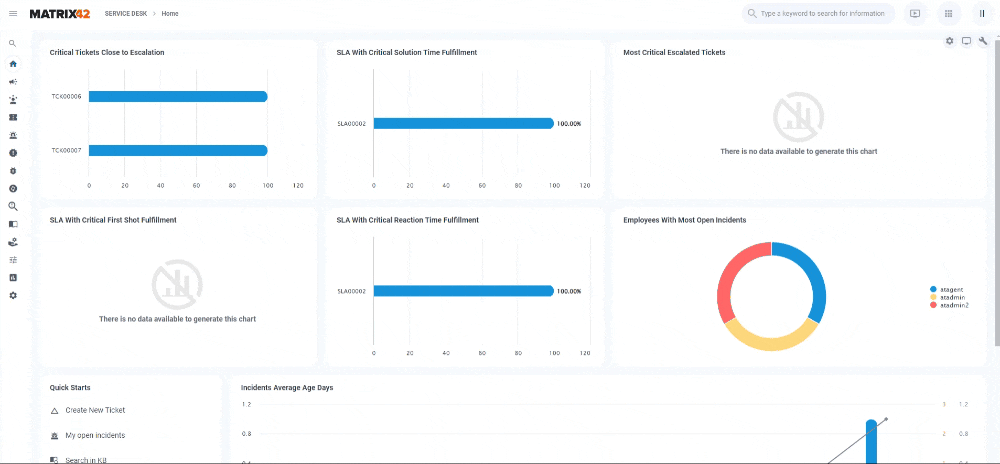 |
| Object lookup - next page / previous page | alt + pagedown alt + pageup |
.gif?revision=1) |
| Search page - select next row / select previous row | alt + ↓ alt + ↑ |
.gif?revision=1) |
| Applications - keyword search |
alt + ⇧ + i |
.gif?revision=1) |
| Edit form - next tab / previous tab | alt + ⇧ + → alt + ⇧ + ← |
.gif?revision=1) |
| Open object lookup dialog (in browsable focused input) | alt + o | .gif?revision=1) |
Keyboard navigation
Starting from ESMP v.12.0.2 navigation with a keyboard is available in charts.
Use the tab key on the keyboard to move between the charts. The currently focused element is additionally highlighted as in the example below:
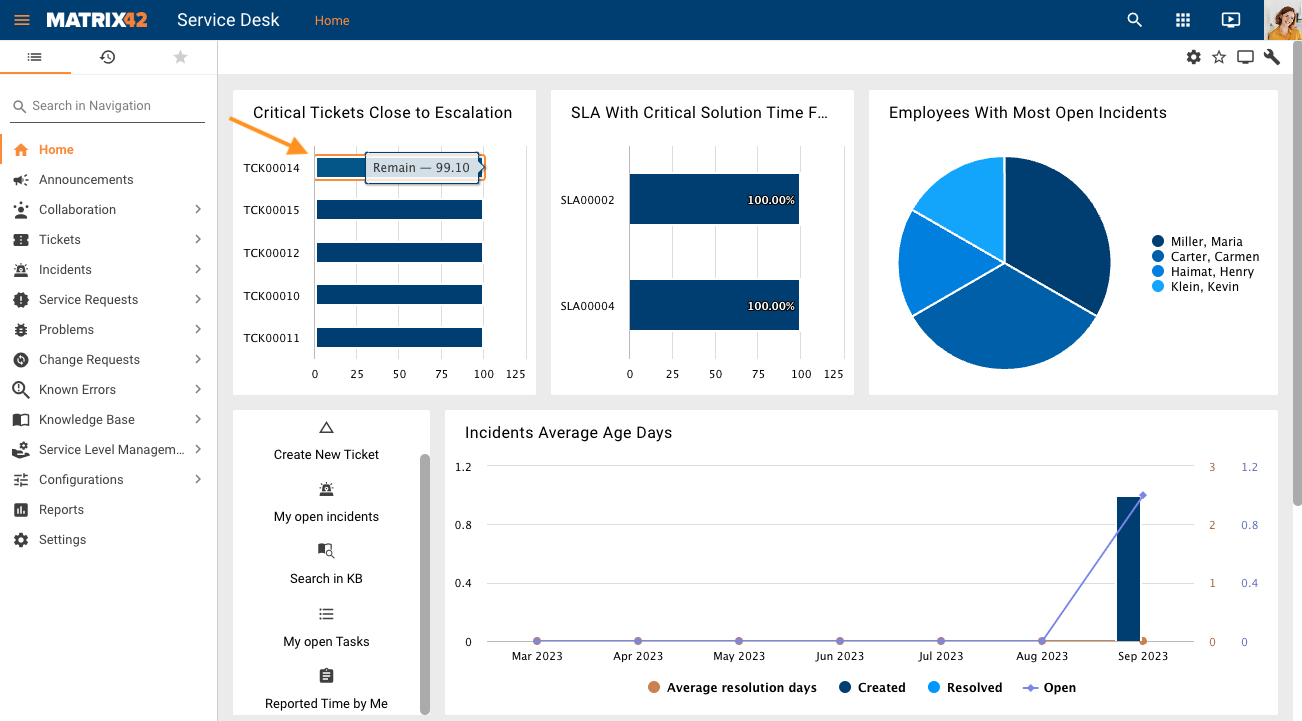
Use up and down arrows on the keyboard to navigate within the chart elements:
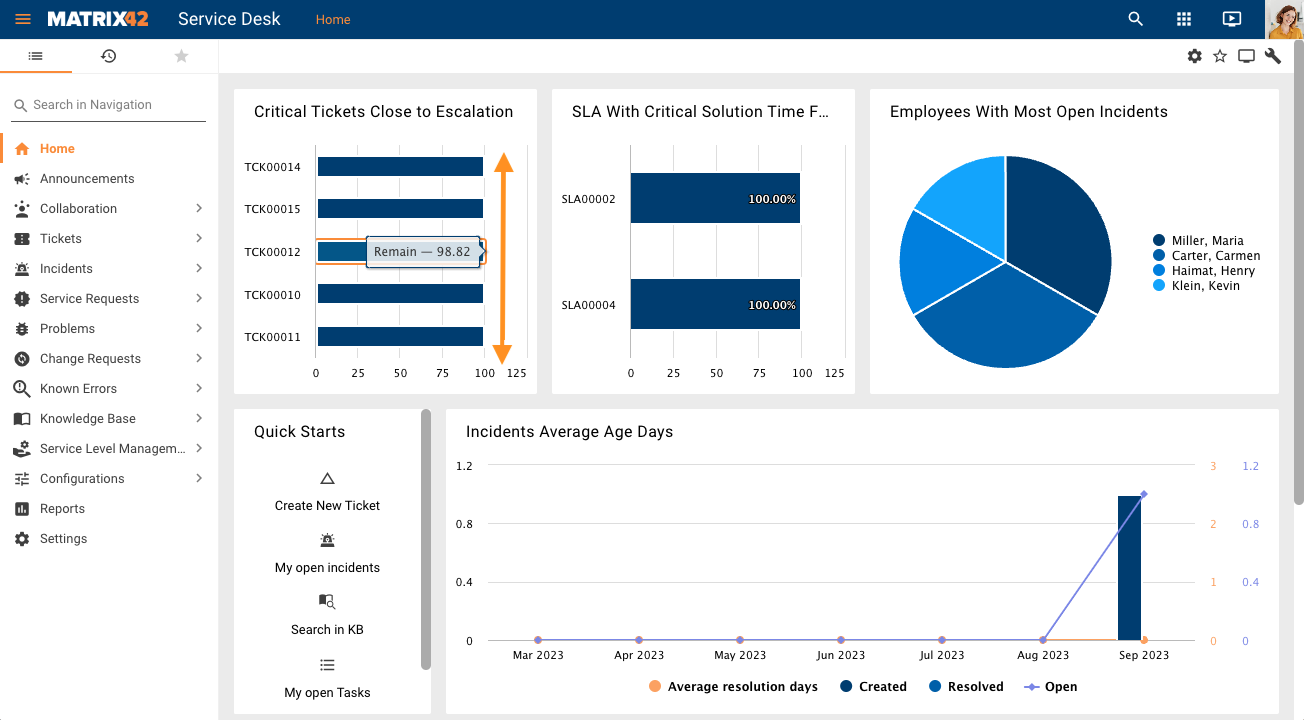
Hit Enter for more details on the highlighted element of the chart:
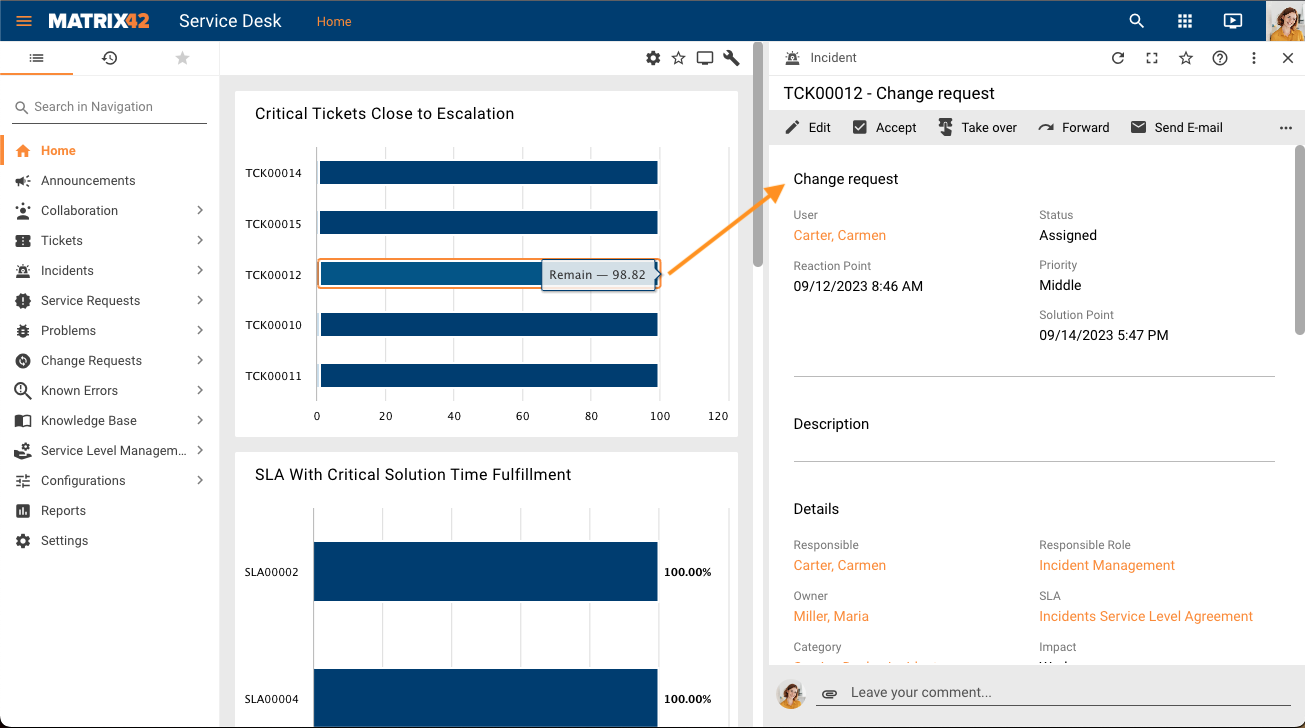
See also Enhanced Color Contrast page.
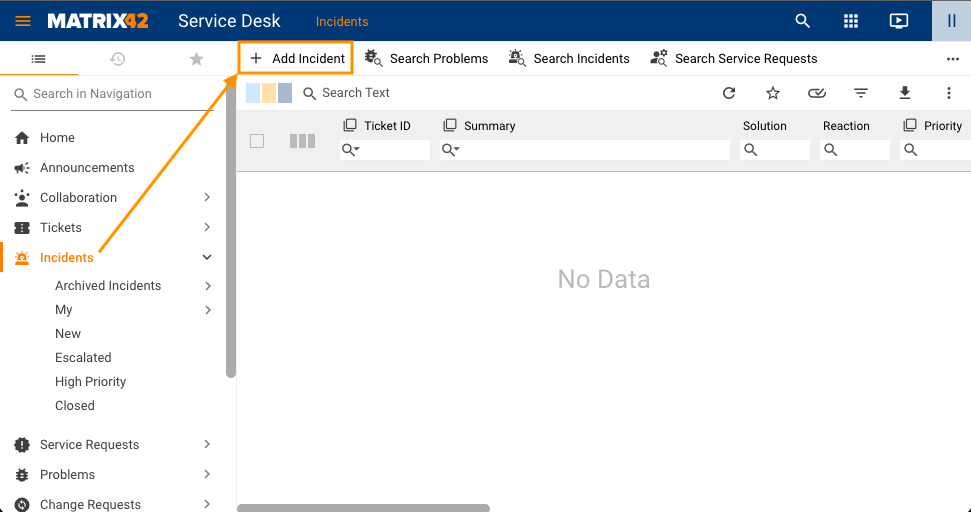
.gif?revision=1)

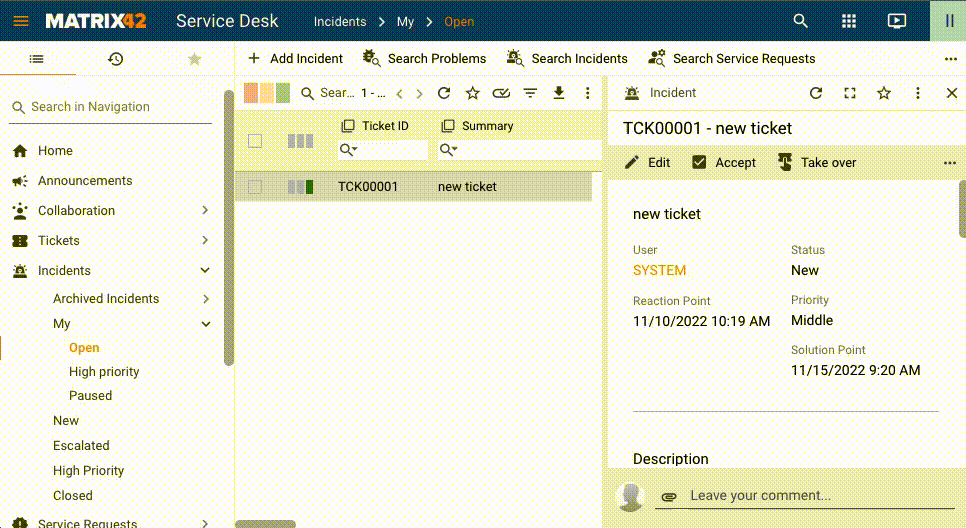
.gif?revision=1)
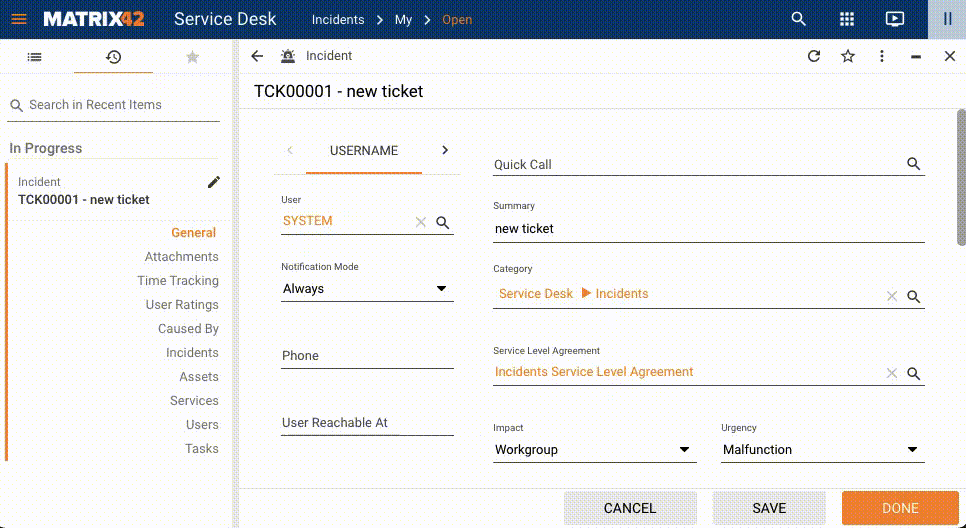
.gif?revision=1)