User Interface Personalization
Overview
This page lists a set of elements and Application areas that can be personalized by the user. The applied changes are visible only for the current user and do not affect the user interface of others unless these changes are intentionally applied by the system Administrator in the corresponding areas of the application.
Grid columns and sorting
The default order and sorting of the columns in the grids, represented in the system by Dataset Views and Grid controls, can be personalized.
To change the order of the columns in the grid, drag and drop the column heading and reorder the elements according to your choice:
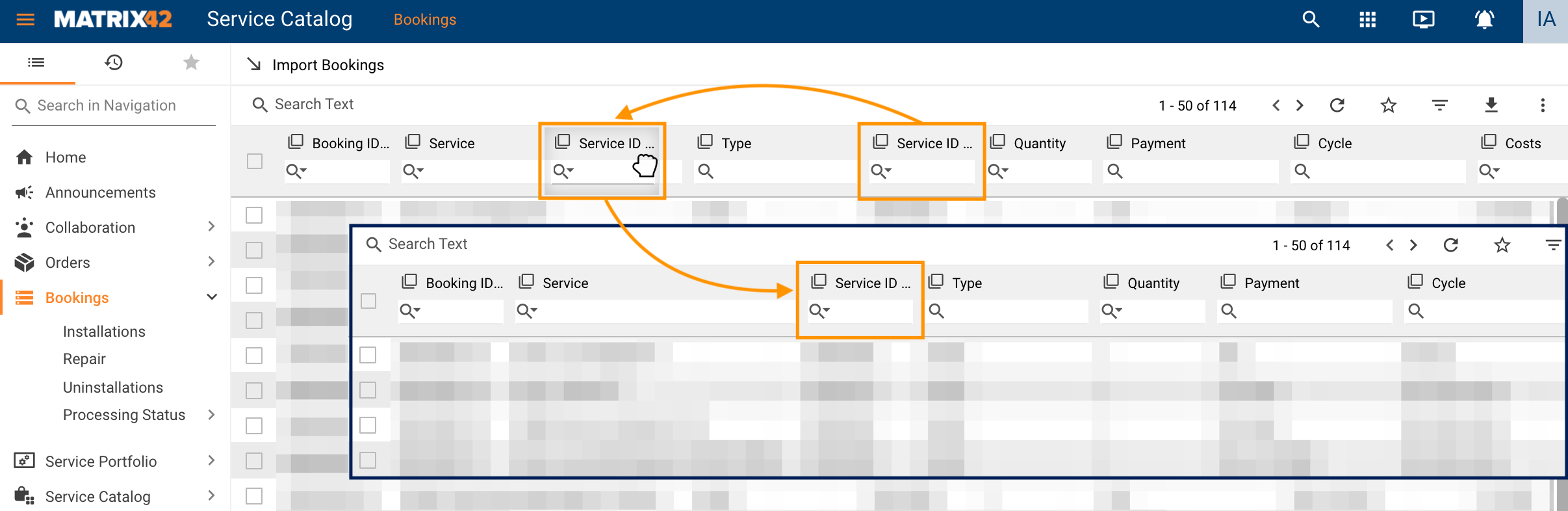
The same applies to column sorting. Click on the column title to apply sorting, so that when you open this page the next time, the columns will be automatically sorted according to your latest personalization preferences:
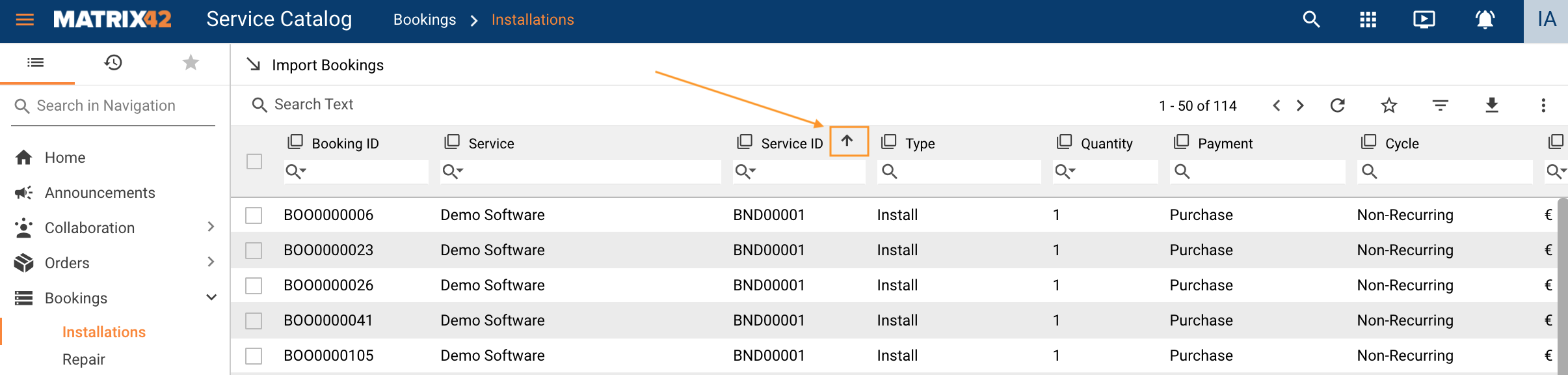
The columns' position, as well as sorting and other grid settings, are stored in user personalization and have a standard timeout of 3 seconds. This means when the user changes the position of the columns the visual change is applied instantly, but this change will be stored in the system in 3 seconds. So if the page is reloaded or closed too fast, the next time you open the page the personalization will not be applied.
Navigation
To personalize the subitems of the navigation area you can add Search Filters.
To create a Search Filter:
- Customize Navigation: right-click the Navigation Item → Customize Navigation Item:
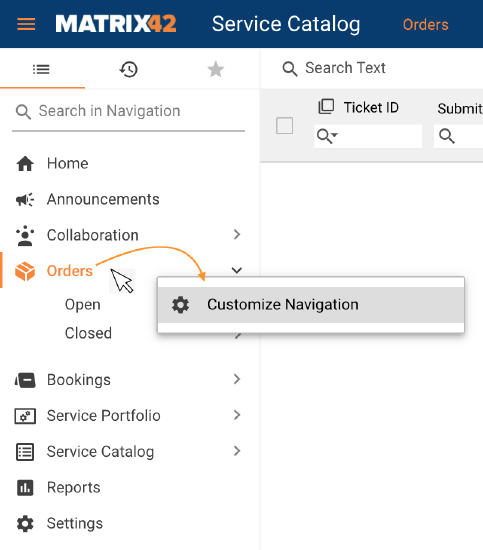
- Click Add Child Filter icon:
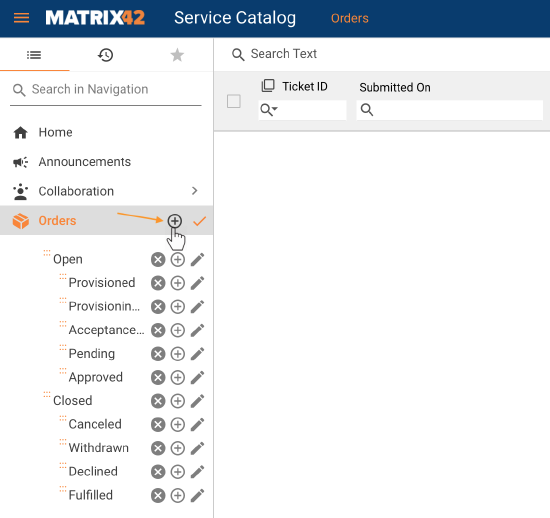
- Fill out the Create Query section and click Save to add your personalization:
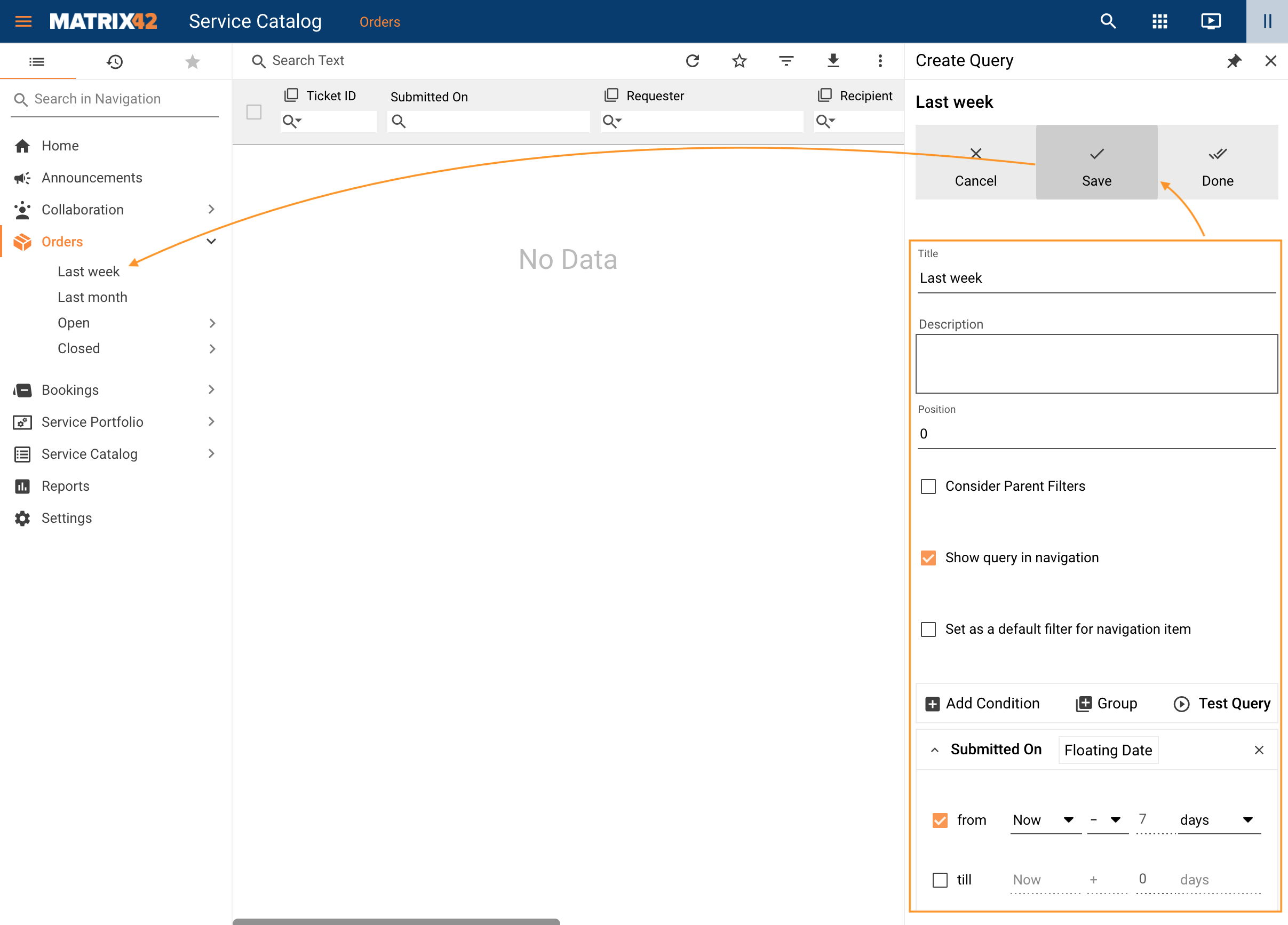
For more information on how to create query, see Search Filters: User Interface section.
Themes
Theme can not be personalized per user or role. The theme can be changed by the system Administrator only and is applied for all Applications and is the same for all users.
For more information see the Themes article.