Configuring and running the Microsoft 365 Inventory data provider
Setting up the configuration
To configure the data provider:
- In the Administration application go to Integration > Data Providers and open the Microsoft 365 Inventory data provider for editing.
- Create a new configuration in the Configurations grid.
- On the General page:
- Select the Enable import checkbox.
- Select the Microsoft 365 (Microsoft 365 Inventory (Delegated)) service connection in the Service Connection field.
- Choose to which organizational unit the imported subscriptions and subscribers will be assigned.
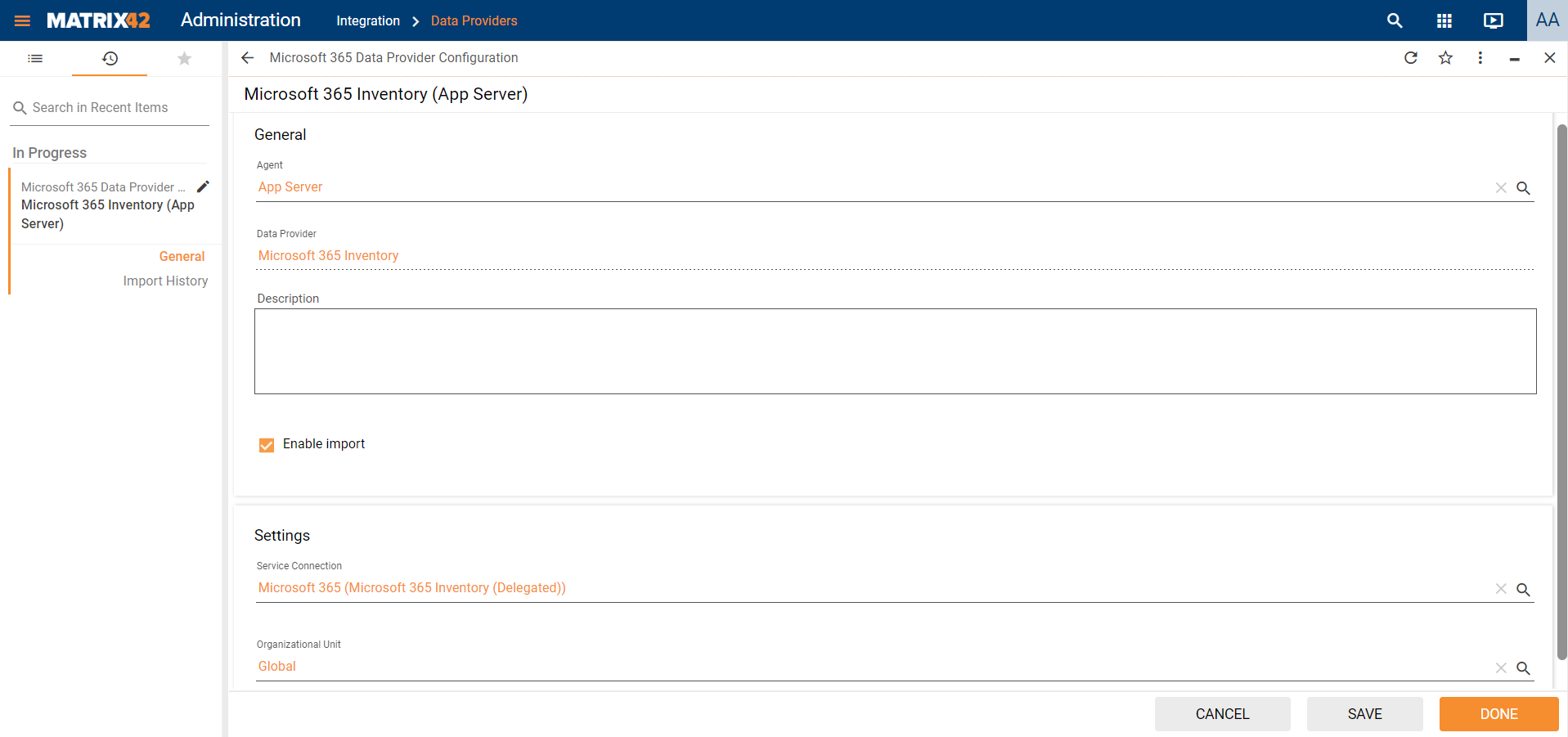
- Save the configuration.
- Run the Enable and Activate action for the data provider.
Checking the import results
Click the configuration of the Microsoft 365 Inventory data provider to open its preview.
The preview displays all jobs, workflow instances and import logs for the selected configuration.
You can also review them on the Import History tab of the configuration dialog.
After the successful execution of the data provider, you can also find XML files with imported data in the Matrix42 root folder under Messages/Data/Office365/LastResult.