Saving links to files in a network folder for Contract Management
Overview
Apart from storing Web links to documents related to contracts, you can also save links to files in network folders. Due to security settings of the majority of browsers, this feature is available only in Internet Explorer. However, even in Internet Explorer you need to do some adjustments to bypass its security settings.
Modifying IE settings
There are two options to switch off the IE security settings related to storing a network path.
Option 1
- Go to IE settings > Internet options.
- Open the Security tab.
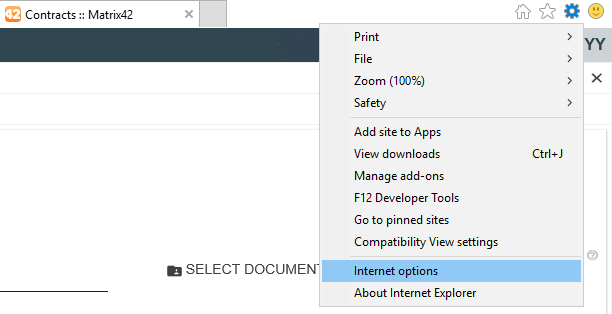
- Select Trusted sites and click the Sites button.
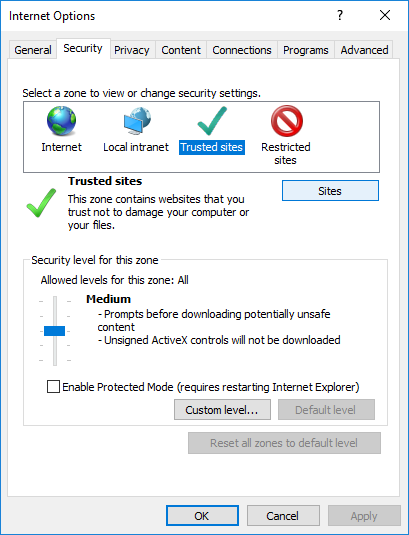
- Add you website to the zone.
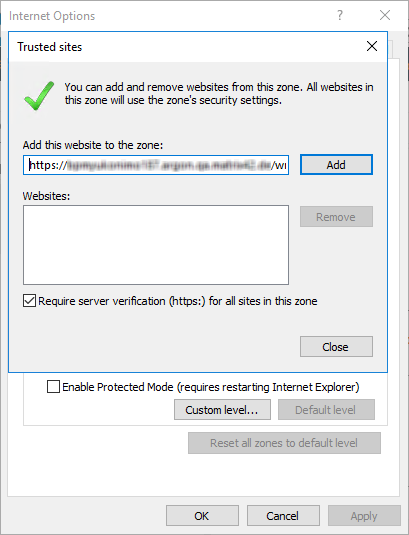
- Close the trusted sites window.
- Click OK.
- Reload the application page.
Option 2
- Go to IE settings > Internet options.
- Open the Security tab.
- Click the Internet zone and then the Custom Level button. The Security Settings window opens.
- Find the Include local directory path when uploading files to server option and select Enable.
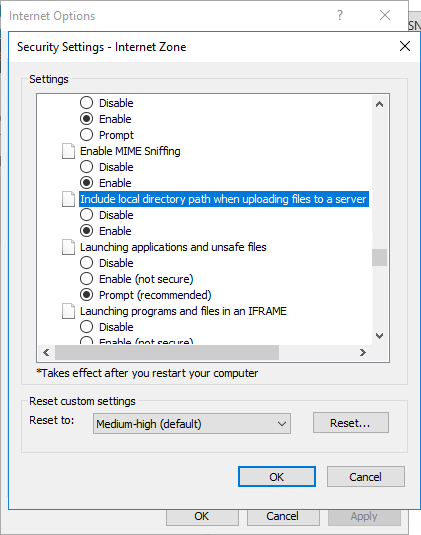
- Click OK for the Security Settings window and then for the Internet Options window.
- Reload the application page.
Adding a network path link
After the settings have been adjusted, you can add a network path link:
- On the Documentation > Linked Documents tab, click the Add button.
- In the page that opens select Network Path.
- Click Select Document Path and then choose a file on the network drive.
- Click Finish to save the link.