Devices Guide Part IV: Blocked
Blocked Devices
Blocked devices results either in automatic or manual blocking. When a devices is blocked all corporate data will be removed from the devices, like Exchange Active Sync or other privileges. The device is still managed and will maintain any security policies and device restrictions that have been put in place. Devices that are blocked are moved from the Managed Devices to Blocked Devices.
Devices with Companion installed will also receive a Message Notification when they move from Managed to Blocked. The message can be configured in the Settings Admin Area in the Companion Node.
- Navigate to Devices
- Navigate to Blocked Devices
- The following options are possible on Blocked Device Overview
- Display Device Information
- Add or remove colums
- Perform Actions (Assign Tags, Lock, Unblock, Factory Wipe, Delete Business Data)
- Open Device Overview
- Select and Unselect devices and perform multiple actions (Lock, Factory Wipe, Delete Business Data)
- Search and Find Devices
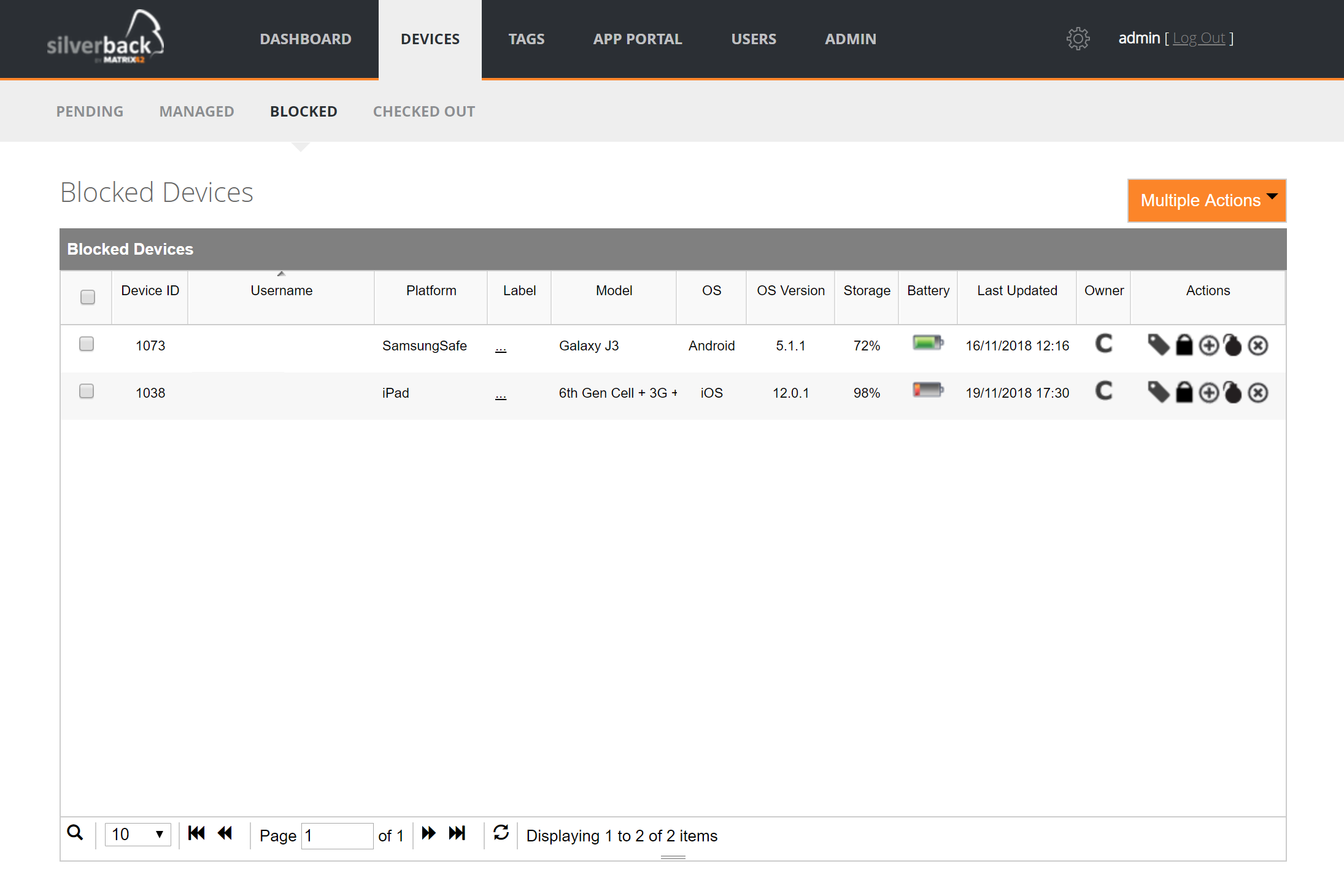
Policy Violations
By clicking on a device in the blocked devices table you can view the device information and the list of policy violations.
Unblocking can be dependent upon rectification of policy violations:
- Policy violations appearing in red must be rectified in order to be able to unblock the device. When policy violations in red are present, the unblock button is disabled. Policy violations in black do not prevent the device from being unblocked; however still display information about policy violations.
- Policy violation appearing in black are not critical, this means that the device can still exist within the Managed container while violating the policy.
- When the end user has rectified the policy breach on the device, the Administrator clicks ‘Refresh’ on the top right to refresh the device information to activate the Unblock button.
Unblock Devices
To manually unblock a device use the unblock icon (only for not critical violations).
The block icon has been replaced with the unblock icon in this Blocked Devices overview.
After that the device overview will be opened. Click Unblock from the upper menu and confirm.
| Action | Icon | Description |
|---|---|---|
| Unblock |  |
Restores the Corporate Mail Account and any other Privileges that were removed from the device as well as any authentication certificates issued via Silverback. |