Devices Guide Part II: Managed
Overview
Managed Devices provides a summary of al currently enrolled and managed devices and also gives ability to perform device actions.
- Navigate to Devices
- Managed Device will be opened by default
- The following options are possible on Managed Device Overview
- Display Device Information
- Add or remove colums
- Perform Actions (Assign Tags, Lock, Block, Factory Wipe, Delete Business Data)
- Open Device Overview
- Select and Unselect devices and perform multiple actions (Lock, Block, Factory Wipe, Delete Business Data)
- Search and Find Devices
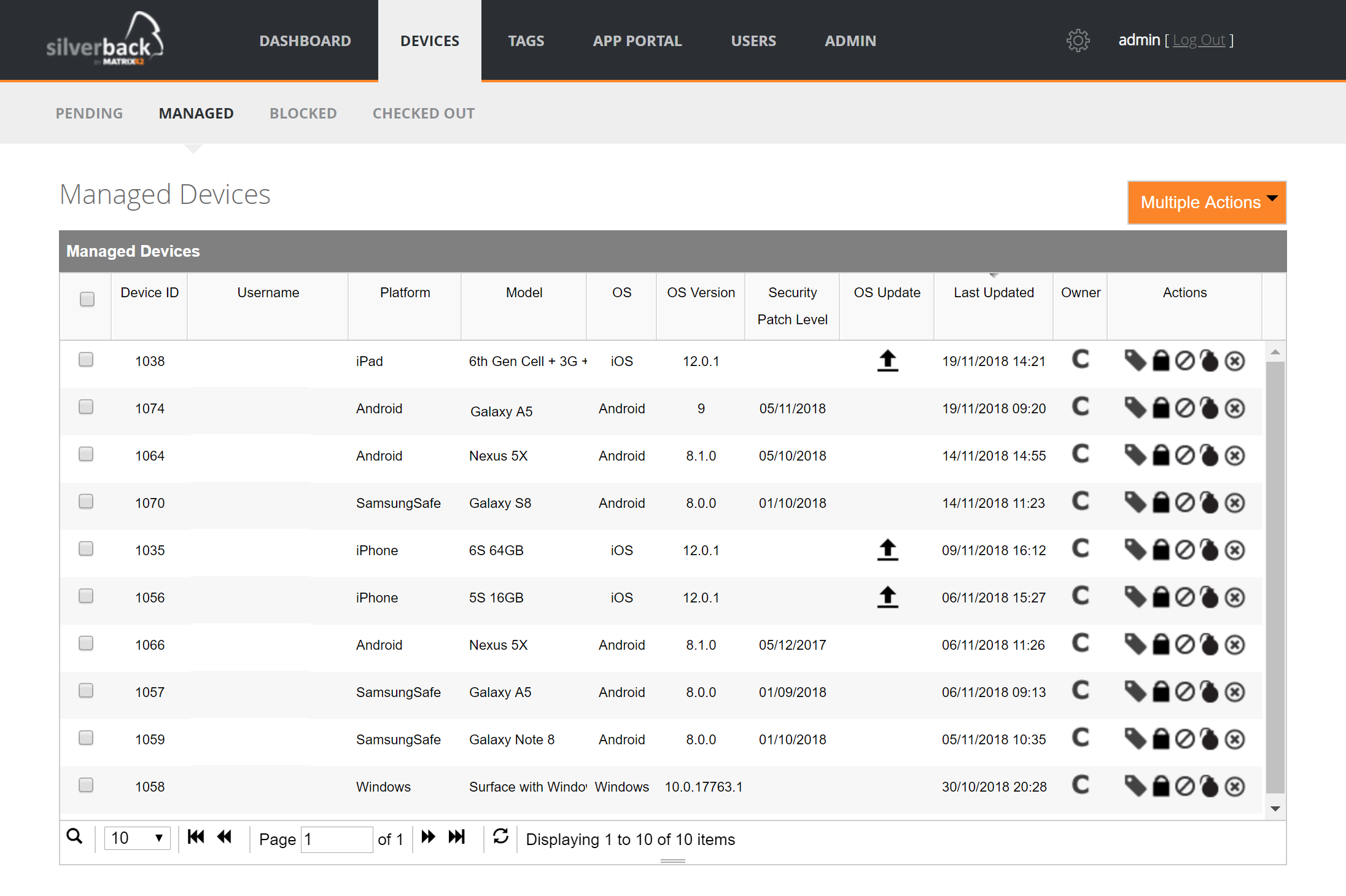
Columns
| Detail | Description |
|---|---|
| Device ID | Displays the unique Device ID from Silverback database. |
| Username | The username associated with the provisioned device. |
| Platform | Denotes the platform type the device has been built for. |
| Label | A Custom Label for the device. |
| Device Name | Displays the custom device name or bluetooth device name. |
| Model | The model associated with the device hardware. |
| OS | The Operating System running on the device. |
| OS Version | The OS version running on the device. |
| Security Patch Level | Displays the Security Patch Level for Android devices. |
| OS Update | Displays available OS Updates for supervised Apple devices. |
| Serial Number | Displays the device serial number. |
| Storage | The amount of unused storage on the device. |
| Battery | Indicates the device’s battery level. |
| Last Updated | The time the device last contacted the server. |
| Owner | Users nominate during enrollment whether the device is corporate or personal. |
| Device Owner | Indicates the Device Owner status on Android Enterprise devices. |
| First Name | Displays the users First Name as retrieved from LDAP. |
| Surname | Displays the users Surname as retrieved from LDAP. |
| Supervised | Indicates Yes or No whether the device is supervised or not. |
| Azure AD | Indicates if the Windows 10/11 device is joined to Azure Active Directory. |
| Visibility Flag | Displays visibility flags for devices. |
| IMEI | Displays the device IMEI Number. |
| Actions | The actions that can be performed on the device (see below). |
Actions
| Action | Icon | Description |
|---|---|---|
| Tags |  |
Edits the current set of Tags associated with the device. |
| Lock |  |
Activates the screen lock on the device. |
| Block |  |
Moves the selected Device to the Blocked state and removes any corporate data or apps associated with Silverback. |
| Factory Wipe |  |
Hard resets the device and restores it to default factory settings, clearing all data and configurations. |
| Delete Business Data |  |
Deletes the selected device from Silverback and removes any corporate data or apps associated with Silverback. |
| Update OS |  |
Schedules an OS Update for supervised Apple devices. Please refer to Updating OS Versions on Apple devices for additional information. |
Additional device and platform specific actions are available within the Device Overview
Multiple Actions
Multiple Actions menu will be activated when selection at minimum two devices.
| Action | Description |
|---|---|
| Lock | Activates the screen lock on the selected devices. |
| Block | Moves the selected devices to the Blocked state and removes any corporate data or apps associated with Silverback. |
| Factory Wipe | Hard resets the selected devices and restores them to default factory settings, clearing all data and configurations from the device. |
| Delete Business Data | Deletes the selected devices from Silverback and removes any corporate data or apps associated with Silverback. |
| Install Updates | Schedules an OS Update for selected supervised Apple devices with an available OS Update. Please refer to Updating OS Versions on Apple devices for additional information. |
Additional Factory Wipe Options
| Action | Description |
|---|---|
| iOS, iPadOS | |
| Preserve Data Plan | The Preserve Data Plan option is enabled by default and will preserve the data plan on an iPhone or iPad with eSIM functionality if one exists. This option is available for devices running on iOS 11 and later. |
| Disable Proximity Setup | Disables the Proximity Setup (Quick Start) pane in the Setup Assistant after the factory wipe. This option is available for iOS and iPadOS devices running on iOS and iPadOS 14 and later |
| macOS | |
| PIN, 6 digits | As part of the erase process for Intel-based devices, you must provide a six-digit PIN to unlock the Mac. Our recommendation is to safe the PIN in a secure place, as Silverback does not store the PIN and will not be able to bypass the lock if the PIN is forgotten. For security reasons, providing a PIN will be either mandatory or not depending of the PIN Required For Device Lock information. |
| Obliteration Behaviour | The option to factory wipe macOS devices with the Erase all Content and Setting method requires an Apple Silicon Processor or an T2 Security chip, as the Factory Wipe commands uses in this case the Erase All Content and Settings (EACS) instead of the usual Erase Default: If the EACS pre-flight fails, the device responds to Silverback an Error status and then attempts to erase itself. If the EACS pre-flight succeeds but EACS fails, then the device attempts to erase itself. Do Not Obliterate: If the EACS pre-flight fails, the device responds to Silverback an Error status and doesn’t attempt to erase itself. If the EACS pre-flight succeeds but EACS fails, then the device doesn’t attempt to erase itself. Obliterate With Warning: If the EACS pre-flight fails, the device responds to Silverback an Acknowledged status and then attempts to erase itself. If EACS pre-flight succeeds but EACS fails, then the device attempts to erase itself. Providing a PIN might be still required when executing the Factory Wipe options for device that are supporting EACS. If devices are not enrolled via the Device Enrollment Program, they might not report the PIN Required For Erase Device information and in this case, a PIN is required as a backup. If devices are accidently presented with the obliteration behaviour, the device will anyway ignore the command. To execute the fast Factory Wipe with the EACS, devices must be enrolled after having Silverback 22.0 installed. As from this version on, Silverback requests the required Bootstrap Token to approve this operation. |
| Windows 10/11 | |
| Wipe and persist provisioned data | Specifies that provisioning packages will be retained during the factory reset. |
| Wipe protected | This option performs a remote wipe on the device and fully cleans the internal drive. The functionally is like basic wipe. But unlike Wipe, which can be easily circumvented by simply power cycling the device, this option will keep trying to reset the device until it’s done.
In some device configurations, this command may leave the device unable to boot. |
| Wipe and persist user data | Will perform a remote reset on the device and persist user accounts and data. Additionally, the device remains enrolled during the factory reset execution and assigned profiles and applications will be re-applied to the device after the factory reset process is finished. |
Specials
Serial Number
If the device being deleted, also has it’s serial or IMEI number listed in Hardware Authentication, the Silverback administrator will be prompted to optionally remove this as well. If you don’t want to delete the serial or IMEI number from Hardware Authentication, you can dismiss this prompt.
Device Lock for iOS and iPadOS
When this lock is sent to the device, the information is shown on the lock screen. For iOS and iPadOS devices, the person with access to the phone has the option to dial the number on the screen. Please note that if the device does not have a passcode configured, this information will not show on the device. With entering the passcode, the device can be unlocked.
Device Lock for macOS
macOS Devices require a pin code to be sent with the lock. When you click lock you need to enter this code. This code needs to be entered on the device to unlock it.
Device must be network-tethered
Some iOS, iPadOS, and macOS devices actions are displaying an option if the Device must be network-tethered. If devices are not network-tethered, the devices will ignore the executed command. Administrators can review if iOS and iPadOS devices are currently Network Tethered within the Device Information.