Concept and description
The Matrix42 Driver Extraction Package allows you to export all installed third-party (non-Microsoft) drivers directly from a computer's Driver Store.
The Matrix42 Driver Extraction Package contains two variants that can be used to export the drivers.
- Matrix42 Driver Extraction Package (Standalone)
- Matrix42 Driver Extraction Package (Matrix42 Software Package)
The usage of the variants is different, but both variants create a local driver directory where the exported drivers are located and a Json file which is helpful when importing the driver archive.
The created driver directory can then be transferred to the Empirum server and integrated for WinPE based OS deployment using the Matrix42 WinPE Driver Assistant.
In the following, the two variants and their use are described.
Furthermore, the integration of the created driver archives with the help of the Matrix42 WinPE Driver Assistant is described.
Matrix42 Driver Extraction Package (Standalone)
The first variant of the Matrix42 Driver Extraction Package is essentially a PowerShell script that can also be executed on computers that are not managed by Empirum. Thus, this variant offers an easy way to create a driver archive from a computer if this computer has already been supplied with drivers by the manufacturer in the delivery state.
The following steps are necessary:
- Unpack the archive "Matrix42 Driver Extraction Package (Standalone).zip" onto a USB stick or onto the system partition of the computer.
- Connect the USB stick to the computer whose drivers are to be exported.
- Execute the file RunExtraction.cmd with administrative rights.
- The exported drivers are in the driver_export directory on the system partition.
- Copy the driver directory to the USB stick or from the system partition of the computer to the Empirum server. Afterwards, the driver archive can be imported using the Matrix42 WinPE Driver Assistant. This is described in detail in chapter Integration of the driver archive.
Matrix42 Driver Extraction Package (Matrix42 Software Package)
The second version of the Matrix42 Driver Extraction Package comes in the form of a Matrix42 software package. This can be imported via the Matrix42 Management Console and then assigned and executed on Empirum-managed computers. When the software package is executed, a driver archive containing the exported drivers and a Json file is created on the computer as described above.
- Unpack the "Matrix42 Driver Extraction Package (Software Package).zip" archive on a computer on which the Matrix42 Management Console is installed.
- Open the Matrix42 Management Console with a user who has the rights for the vault configuration.
- Switch to Configuration > Software Management > Depot.
- Select a register to which the Matrix42 Driver Extraction Package 2.0 is to be imported and perform the import as usual using the context menu.
- In the Import Wizard, select the directory in which you unpacked the zip archive and then select the detected Matrix42 Driver Extraction Package 2.0 package for import.
- Then switch to Management > Administration.
- Assign the imported Matrix42 Driver Extraction Package 2.0 package to the computer.
- Activate the computer for software distribution.
- After successful execution of the package, the driver archive is in the driver_export directory on the system partition (e.g. C:\driver_export). There is also a Json file containing information about the manufacturer and model.
- Transfer the directory to the Empirum server to import the driver archive there using the Matrix42 WinPE Driver Assistant. This is described in detail in chapter Integration of the driver archive.
Result of the Matrix42 Driver Extraction Package
The created driver directory contains two files with the name of the manufacturer and the model in the name.
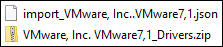
The first file is a Json file that contains the information about the manufacturer and model. It can be imported using the Matrix42 WinPE Driver Assistant, so that the manufacturer and model are directly transferred to the control file (Drivers.json).
The second file is the Zip archive containing all exported drivers. It can also be imported using the Matrix42 WinPE Driver Assistant.
The archive also contains a summary.htm file.
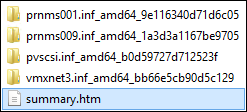
The summary.htm file contains the list of the exported drivers and gives additional information about each driver.

Using this information, the driver archive can also be customized later. It is possible that not all exported drivers are necessary for the operating system.
Integration of the driver archive
If the Matrix42 Driver Extraction Package was executed in one of the described variants, the created directory can now be copied to the Empirum server. Using the Matrix42 WinPE Driver Assistant, an entry for the manufacturer and model can be created and the driver archive can be imported.
- Transfer the created directory on the Empirum server.
- Start the Matrix42 WinPE Driver Assistant. The application is located on the Empirum master server in the directory
.\Empirum\AddOns\WinPEDriverAssistant\ Matrix42WinPEDriverAssistant.exe
Make sure that the user with which the wizard is started has sufficient permissions to open, edit, recreate, and delete the Drivers.json file on the Empirum share (Empirum\Configurator\Packages\Matrix42\OsPackages\Drivers). He should also have the permissions to copy files and directories there.
- Click Import to select the Json file from the transferred directory.
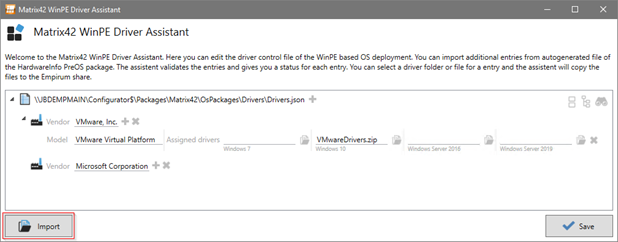
This example uses the Json file of a virtual machine (import_VMware, Inc._VMware7,1.json).
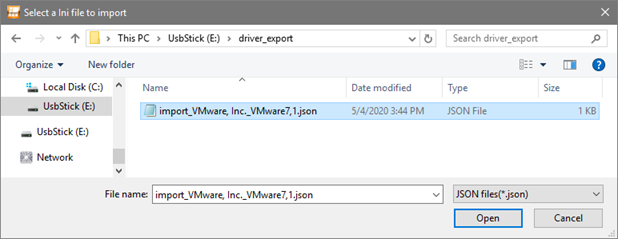
After the import, the new manufacturer and model entry is displayed.

The entry is still grayed out because no drivers are assigned to the model yet. In this example, the driver for the Windows 10 operating system is now highlighted since the drivers have also been extracted from a computer with a Windows 10 operating system.
- Click on the folder icon behind the empty Windows 10 entry.

- A context menu opens in which the Import driver file entry must be clicked because a driver archive has been stored.
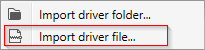
- Select the transferred Zip archive.
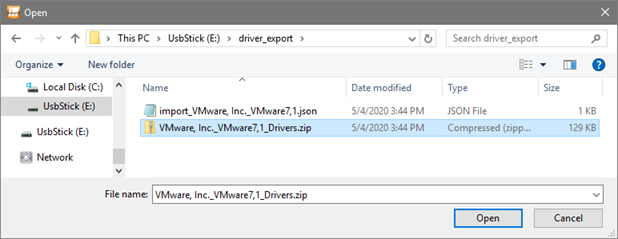
- The Zip archive is now copied to the server to the correct location on the Configurator share and the corresponding file name is included in the entry.

- The changes must only be accepted with Save.
The WinPE based OS Deployment is now prepared for using the driver archive.
As usual, the PreOS package DriverIntegration must be used to read the imported driver archive from the Drivers.json file and use it for the Windows 10 operating system of this manufacturer model.