Endpoint Devices I: Overview and Navigation
Overview
Endpoint Devices displays all managed devices with Matrix42 Unified Endpoint Management. Under the navigation item Endpoint Devices you will see all the devices stored in the management system (Modern and Classic) with the most important information.
The Last Seen entry in the Properties window of the corresponding device managed by Empirum indicates when the time of the last registration on the server was made. Each time a computer is updated by software or status logs from the agent, that value is updated with the time included in the log.
In addition this table shows the current rollout process of applications on a device, using the following columns:
- Progress: Shows the percentage progress of installed objects (software) that have been assigned to this device by all active assignment groups and does not include all other objects installed on the device.
By clicking on a device displayed in the list, a preview pane opens up with further information and configuration options, such as Create Assignment, Create Task or apply further Actions under . This also applies to the other navigation buttons under Devices > Mobiles Workstations, Servers, Virtual Machines.
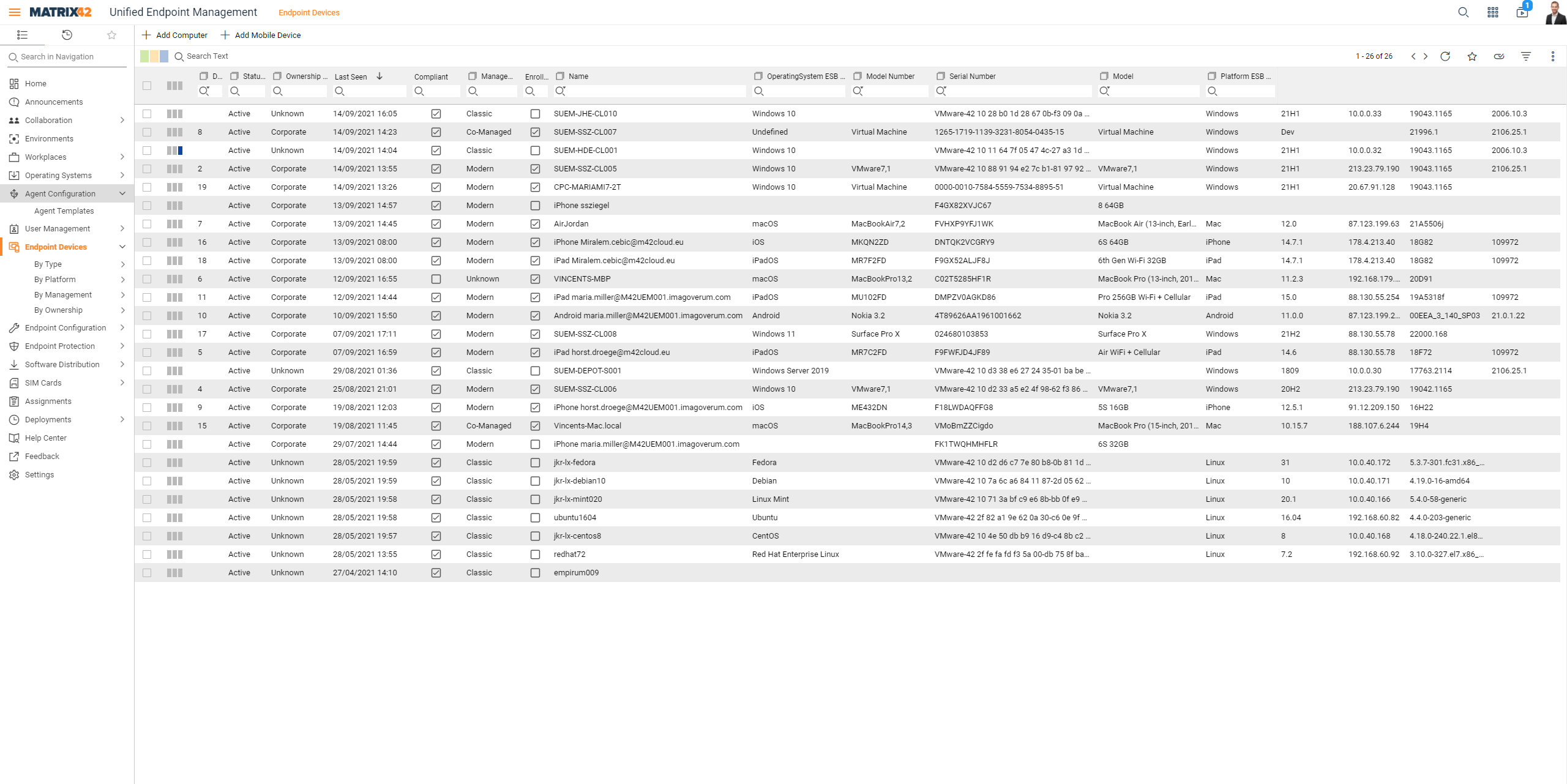
Sub navigation
The following sub navigation items are available:
| Navigation Item | Description |
|---|---|
| By Type | Clusters the devices into Mobiles, Workstations, Virtual and Servers |
| By Platform | Clusters the devices by their operating systems |
| By Management | Clusters the devices by their management type |
| By Ownership | Clusters the devices by Corporate, Employee or unknown Ownership |
Under the navigation item Endpoint Devices you will see all the devices stored in the management system (Modern and Classic) with the most important information.
The Last Seen entry in the Properties window of the corresponding device managed by Empirum indicates when the time of the last registration on the server was made. Each time a computer is updated by software or status logs from the agent, that value is updated with the time included in the log.
In addition this table shows the current rollout process of applications on a device, using the following columns:
- Progress: Shows the percentage progress of installed objects (software) that have been assigned to this device by all active assignment groups and does not include all other objects installed on the device.
By clicking on a device displayed in the list, a preview pane opens up with further information and configuration options, such as Create Assignment, Create Task or apply further Actionsunder . This also applies to the other navigation buttons under Devices > Mobiles Workstations, Servers, Virtual Machines.
Quick Filters
By clicking on the icons entries can be filtered by rollout progress state
- Red: error
- Green: 100% (All assigned objects are installed)
- Yellow: partly (Assigned objects are partly installed)
- All grey: '-' (device is not a part of any assignment group) or '0%' not started (No assigned object is installed)
Preview Pane for Endpoint Devices
By selecting an Endpoint Device, a preview pane opens up including further technical information and interaction possibilities.
This view is arranged in several tabs:
General
This tab shows all device-specific information like: Devicename, Operating System, MAC-Address or Serialnumber.
Rollout information:
- Installations complete: Shows how many objects from related assignments are already installed on the device.
- Applications assigned (active): Shows how many objects are assigned to the device by active assignments
Applications: Installed Applications
In this tab of the preview pane, all applications installed on the respective device are displayed.
The information is based on the computer inventory data.
Installations: Installation Status
In this tab of the preview pane, the installation status on the respective device is displayed.
The information is based on status messages sent by Empirum or Silverback when installing/applying applications or Tags.
Clicking on an status entry in this list will show further detail for the selected object.
Assignments: Assigned to Assignment Groups
In this tab of the preview pane, all Assignments are shown where the respective device has been added to.
In addition this table shows the current rollout process of applications on a device, using the following columns:
- objects: Shows the amount of objects (software) that have been assigned to this device by a single assignment group.
- installed: Shows the amount of objects (software) of an assignment, that has been already installed on the device.
In this list only those Assignments are shown that have been created inside of UEM Console.