Use Case examples for AI Actions
Using Configurable AI for Matrix42 Enterprise enables a variety of use cases to be implemented. Possibly use cases rely heavily on the AI model in use.
This section provides use cases for 'Interactive AI Actions' and 'AI actions'
Use Case - Interactive AI Actions
KBA Draft
The 'KBA Draft' Interactive AI Actions is built to use ticket data like Summary, Description, and Solution to provide a Knowledge Base Article (KBA) text.
Configuration
The Temperature (1) setting was set to 0.3 to reduce the creativity and stick to the content provided.
Base datafeinition (2): Activity (SPSActivityClassBase)
Elegible types (3): Ticket (SPSActivityTypeTicket), Service Request (SPSActivityTypeServiceRequest), Incident (SPSActivityTypeIncident)

The prompt was tested against GPT4o-mini and the Matrix42 Model based on Mistral.

Prompt to copy:
As a Knowledge Manager, use provided service management data to create a
knowledge base article for Service Desk Agents. Include:
1. Title: Clear summary.
2. Overview: Issue intro from data.
3. Symptoms: Key indicators from data.
4. Troubleshooting: Steps and tools from data.
5. Resolution: Recommended fix.
6. Prevention: Best practices.
7. References: Related links.
Ensure clarity and actionability.
{{Subject}}
{{DescriptionHTML}}
{{SolutionHTML}}
Note that three attributes from SPSActivityClassBase have been used:
{{Subject}}{{DescriptionHTML}}{{SolutionHTML}}
Result
The result of the configuration is a new action at the AI Action panel at Tickets, Incident and Service Requests. The AI Action panel is identified by the commonly used sparkles icon.
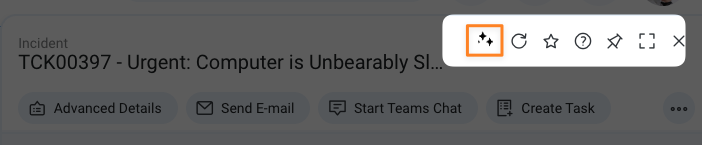
Once clicked, the AI Action panel with all available actions is displayed.

The output will also be visible in the AI Actions panel area.

The output formatting will be improved in future releases.
Use Case - AI Action
Ticket Classification proposal in Transform wizard
The 'Ticket Classification proposal' AI Actions is built to be used at the ticket transform wizard providing service desk agents with guidence regarding the classification (Incident, Service Request).
Configuration
The Temperature setting was set to 0.3 to reduce the creativity and stick to the content provided.
Base datafeinition (1): Activity (SPSActivityClassBase)

The prompt (1) was tested against GPT4o-mini and the Matrix42 Model based on Mistral.

Prompt to copy:
You are a senior 1st-level support technician with years of experience in handling IT tickets. Use the following ITIL definitions to classify the nature of the ticket described below as either an Incident or a Service Request:
ITIL Definitions:
Incident: An unplanned interruption to a service or reduction in the quality of a service. The goal is to restore normal service operation as quickly as possible.
Service Request: A request from a user or a user’s authorized representative that initiates a service action that has been agreed as a normal part of service delivery. These are typically pre-approved and standardized actions, such as access requests or provisioning.
Your task: Based on these definitions, read the ticket details and provide the classification and the reason for the selected classification.
Ticket Description:
{{Subject}}
{{DescriptionHTML}}
- The prompt clearly states how AI should act (1st-level) and provides definitions for Incident and Service Request to make sure AI always uses the same.
- The task given includes the full output definition which is later referenced in parts at the output parameters.
Note that two attributes from SPSActivityClassBase have been used:
{{Subject}}{{DescriptionHTML}}
A 'Structured Response' has been used to enable working with dedicated output parameters (2).
The output parameters defined are:
- Reason
- Type (1): Output
- Name: Reason
- Value: StringType
- Description (2): Provide a brief explanation for your decision. Format as HTML italic.

- Classification
- Type (1): Output
- Name: Classification
- Value: StringType
- Description (2): Provide only the classification (no reason). Format as HTML bold.

The next step is the configuration of the Wizard 'Transform Ticket' by changing the layout.
The AI Action can be added as additonal Data Source,y choosing it as a 'Service Operation':

To set the correct data context, the Object ID of the ticket needs to be used for the newly created Data Source.

The Ticket ID was taken directly from the Action Context to avoid delays from other data sources.
The final step of the configuration is adding the output parameters. Both have been added as 'HTML Literals'; the screenshot shows the 'Classification' (1). Make sure to apply below settings:
- Compile HTML (2)
- Watchable (3)

Result
The result of the configuration is a fully automated action whenever the Transform wizard is opened. The result of the execution is a proposal for Classification and a reason to provide context for the decision.

In this particular use case, the service desk agent needs to manually select if he wants to classify the ticket as Incident or Service Request. This step could as well be automated based on the output parameter and additional configuration at the Transform Ticket Wizard.