Login Page Configuration
Overview
Starting with ESMP v.12.1.3, system login page configuration is a part of Themes. By default, the login page configuration from the fallback theme is shown during login.
Themes can also be assigned per Organizational Unit, allowing each department to have its own login branding.
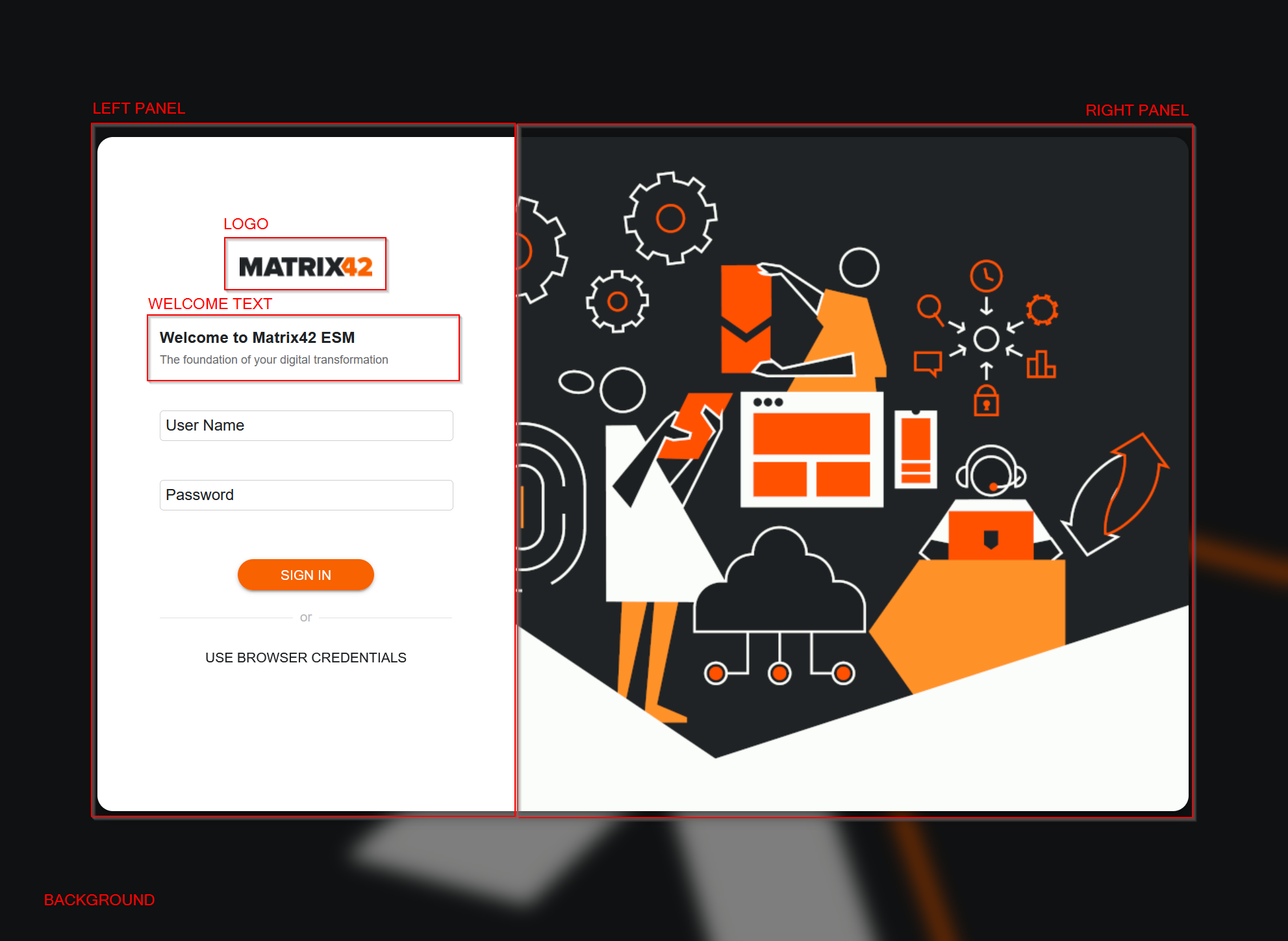
Configured login page example
Configuration
The login page is customizable and can be configured by specifying the following settings in the Administration application → User Interface → Themes edit page → Login Page setting as described below:
General
- Login Page Enabled: enables using the specified Login Page settings when assigning a Login Theme to the Organizational Unit. Disabled by default.
- Welcome Title: Localizable text to be displayed as a welcome title
- Welcome Title Color: Color to use for a welcome title.
- Welcome Text: Text to be displayed below a welcome title. It is localizable and might be used for a short description.
- Text Color: Color to be used with all the regular text on a login page.
- Button Color: Color to be used as a foreground for active buttons.
- Button Text Color: Color to be used as a text color on active buttons.
- Logo: Image to be used as a logo on the login page.
- Background Image: Image to be used as a general login page background.
- Blur Background Image: select the checkbox to blur the specified Background Image
Left Panel
- Left Foreground Color: Color to be used on a left panel as a color. It will be overlayed with the Left Foreground Image if it is set.
- Left Foreground Image: Image to be used on a left panel as a foreground.
Right Panel
- Show Right Panel: Indicates if the right panel is supposed to be shown. It is checked by default. If unchecked, the left panel will be repositioned to a page center.
- Right Foreground Color: Color to be used on the right panel as a color. It will be overlayed with the Right Foreground Image if it is set.
- Right Foreground Image Behavior: Used to set how foreground image will be applied on a right panel. Possible options: Stretch, Repeat, or Original.
- Right Foreground Image: Image to be used on the right panel as a foreground.

Login Page configuration example in the Theme
Assigning a Login Theme to the Organizational Unit
The login page is configured in Themes and assigned to the department in the Master Data application → Organizational Structure → Organizational Units edit page → General → Login Theme field, as shown in the following example:

The Login Theme field suggests a list of the themes that have Login Page Enabled property selected in the Theme settings → Login Page → Login Page Enabled checkbox. Such themes are also indicated on the Themes overview page in the "Has Login Parameters" column. See also, Theme: Default Themes overview.
When the Login Theme is set, the custom login page is automatically applied when accessing the platform via a URL with additional Organizational Unit parameter, for instance:
https://{hostname}/wm/?ou={GUID}
To form such a URL, the GUID of the Organizational Unit can be retrieved by using the Export action. Click on the necessary Organizational Unit from the list, then run Export data action on the Preview page and download it in XML format. Use the ID value from the SPSOrgUnitClassBase.
With that, it is possible to have a customized Login Page per OrgUnit within a single tenant.
Organizational Units, managed by Managed Service Providers (MSPs) as customers, are also registered as OrgUnit in Matrix42 Enterprise. For MSPs, it is possible to tailor the login experience per organization in multi-tenant environments. This means that each customer or department (Organizational Unit) can have a dedicated login page theme, including colors, texts, and background images, significantly improving branding and user experience.
Personalized Login Page configuration per Organizational Units is available for ITSM 2023 Advanced / Enterprise / ITSM 2025 Enteprise and works in the New Look design only.