Getting Started
Logging Into Fastviewer Webconsole
After accessing the link to your Webconsole login page, you are presented with the following screen:
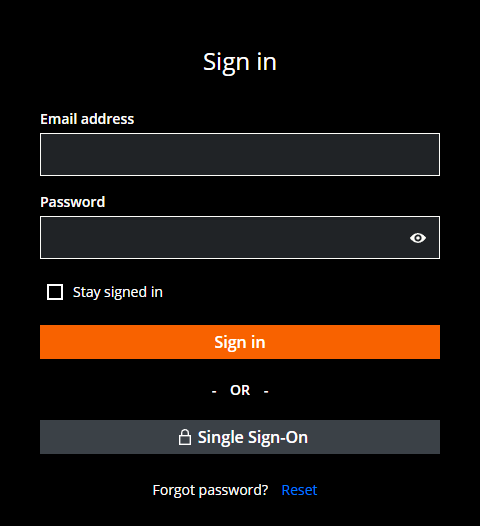
Here you can log in either by using your credentials (Email address and Password) as well as by using Single Sign-On.
You can also reset your password by using the Reset button in the lower part of the page.
After logging in, you can see the main page of M42 FastViewer, which enables you to install the local agent, create a new connection, or use an already existing one.

Creating a new connection
To create a new connection, you can click the Create AdHoc Session button in the upper right corner of the screen.
Next, you are presented with a screen where you can configure a Session Name and the Connection Type.

After choosing a name and a connection type, hitting OK creates the connection.
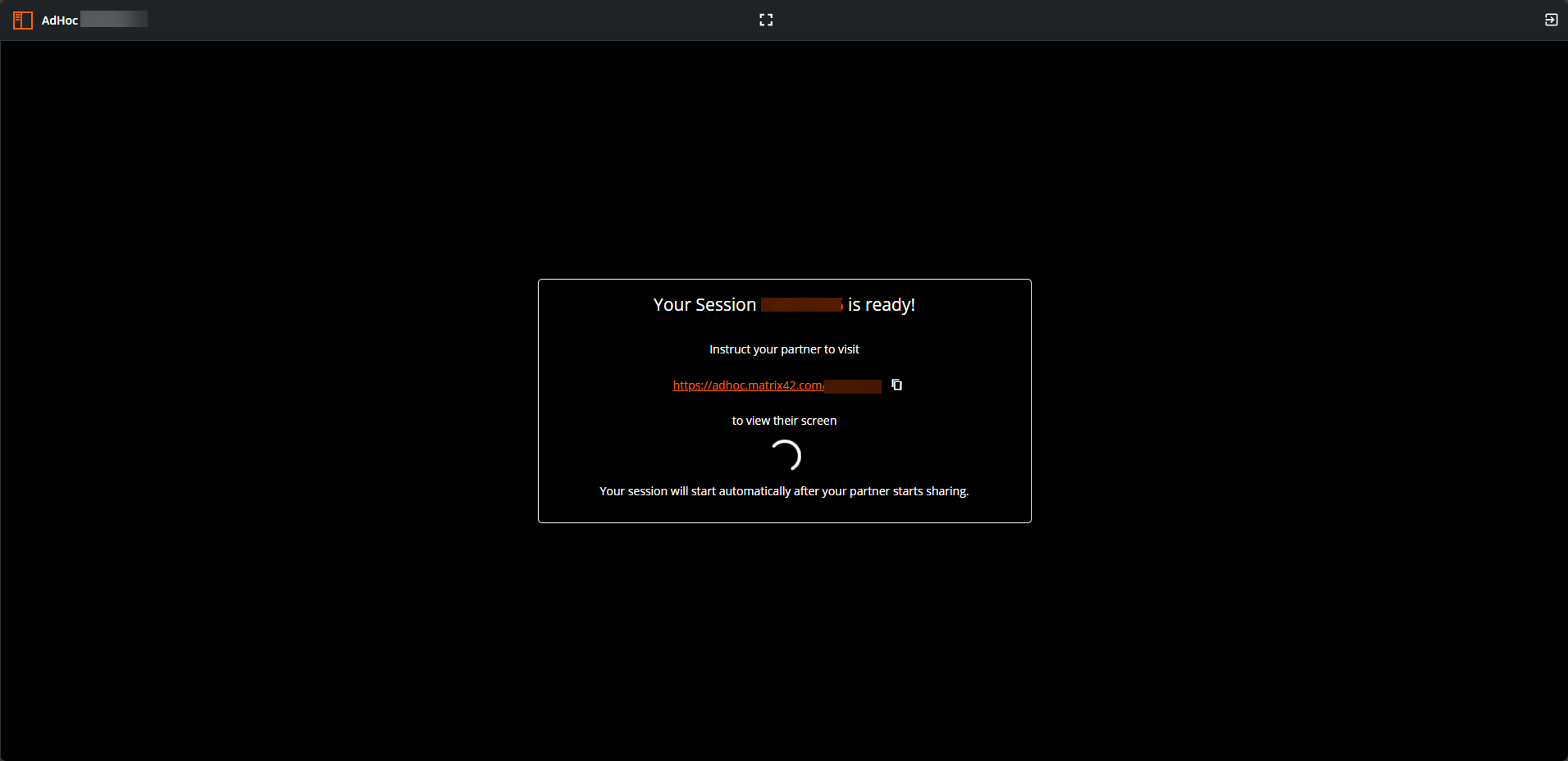
Accessing the link provided in this page from a machine enables you to remote connect to that machine.
You can also use the Fullscreen button to enable fullscreen viewing, as well as use the Disconnect button in the upper right corner to close the session.