Frontend
Installation Sources
The Matrix42 Remote Assistance Extension can be installed and updated via the Matrix42 Extension Gallery.

Prerequisites
The following requirements are necessary for seamless integration and functionality.
- Min. Enterprise Automation Platform Version 11.0.2
- Enterprise Service Bus Version 2.9.1.0 (will be automatically installed if not present)
Installation
The extension can be installed directly from the Enterprise Automation Platform under "Administration" --> "Extension Gallery" --> Search term "Matrix42 Remote Assistance".
Click "Install" to install the extension.
Follow the further instructions of the installation wizard.
The installation of the extension takes a while.
After successful installation, the extension is not available immediately.
For the use a valid certificate is necessary. If you have already received it, copy the certificate file to the following location in your installation.
.\Matrix42\Matrix42 Workplace Management\Certificates
If you do not yet have a valid certificate, please contact Sales directly (info@matrix42.com).
If a valid certificate is available, then the "Remote Assistance" option is visible under "Administration".
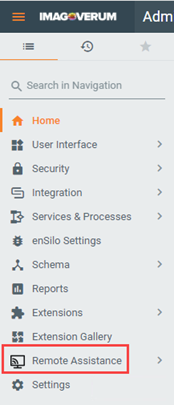
Selection of messaging service to be used
If you run the Enterprise Automation Platform in the Cloud, then use Azure Service Bus as the messaging system.
If you run the Enterprise Automation Platform On-Premise, then use RabbitMQ as your messaging system.
The following matrix shows an overview which configuration you need.

Using Azure Service Bus
If Azure Service Bus is used, you do not have to do the configuration yourself.
This is all installed and configured for you in your Matrix42 Cloud instance by Matrix42.
Using RabbitMQ
If RabbitMQ is used, then you will find the necessary information for installation here: RabbitMQ Installation
Enterprise Service Bus Configuration in Enterprise Automation Platform
The configuration of the Enterprise Service Bus using RabbitMQ as an example.
- In the Enterprise Automation Platform, go to "Administration" --> "Integration" --> "Enterprise Service Bus" --> "Settings".
- Click on "Edit".
- Select "RabbitMQ" for Service Bus Type.
- Activate the "Is enabled" option.
- Enter the value "matrix42.uux.subscription" for the option "Subscription/Queue".
- Enter the value "matrix42.suem.topic" in the "Topic/Exchange" option.
- Activate the option "Update Connection String" and enter the RabbitMQ Connection String from your own RabbitMQ installation, with the following syntax, e.g.
amqp://YourRabbitMQ:YourRabbitMQPassword@yourserver.imagoverum.com/matrix42
- Click on "Save" and then on "Done".
If all data has been entered correctly, the status should change to "Connected" after a short time.
The configuration of the Enterprise Service Bus with RabbitMQ is now complete.