Release Notes Silverback 18.0
About this release
Matrix42 Silverback 18.0 provides many new and improved features that have been implemented. During the development of this version, we have been focusing on valued feedback from our customers and partners in order to provide an ideal feature selection.
Please find the installation files of this version on Matrix42 Marketplace.
System requirements, instructions for installation and update as well as for basic configuration are available in the Matrix42 online manual.
Overview
Announcements
- Increased Silverback Version
- Unified Endpoint Management Console
- File Size
New Features
- Support of Windows AutoPilot
- Android Enterprise Enhancement
- Android Enterprise COSU Mode
- Multiple Wi-Fi Profiles per Tag
- Multiple ActiveSync Profiles per Tag
- Predefined Exchange Active Sync Passwords
- Show 10, 50 and 100 devices
- Strong Administrator Password Policy
Improvements
- Console Optimization
- New alphabetical order for Settings Admin Page
- Renamed Epic to Companion
- Aligned Error Message Design
- Thumbprint spaces
- Minor Changes
- Renewed Companion Push Certificate
- Updated Publisher Information
- Hide Silversync logs when it is not configured
- Removed examples for LDAP Mapping
- Added hint to iOS Web content filter
- Removed Password Reset Option for Android 7 and higher
- Renamed Android for Work Tag menu to Work Profile
- Created Managed Device Tag item for Android Enterprise
- Centralized Application View
Fixes
- PRB28807: Enforced Application Whitelist blocks Windows Store
- PRB30079: Mail account lose authentication information
- PRB30110: MSI Parsing identity and version issue
- PRB30369: Cloud Connector entries can’t be deleted
- PRB30369: Cloud Connector shows incorrect link
- PRB30417: Empty device list and pending commands under localhost
- PRB30550: Device remains in checked out status
- PRB30557: Silversync Version 6.0.3 connection fails
- PRB30680: Web Content Filter on iOS not functional
- PRB30763: Windows 10 devices enrollment error code 0x80190194
- PRB30801: Roles names remains in different languages
- PRB30828: Translation Issue of January
Current Limitations
- Coexistence
- Managed Profile
Announcements
Increased Silverback Version
First of all you may already noticed that we increased the Silverback version number from 6.0 Update 3 to 18.0. This is based on our Unified Endpoint Management strategy, so that from now on Matrix42 Empirum and Silverback will have the same version numbers.
Unified Endpoint Management Console
Further you will notice that in this Silverback version the Unified Endpoint Management Console and all related Solution Builder content has been removed. This is based on the fact that our Unified Endpoint Management Console will be integrated and built upon our Matrix42 Service Store environment. The Unified Endpoint Management console will be downloadable in our Matrix42 Marketplace.
File Size
Due to the removal of all Solution Builder related content the file size of the Silverback Installer decreased from ~420 Megabyte to ~280 Megabyte
New Features
Support of Windows AutoPilot
Windows AutoPilot will help you to set up and pre-configure new Windows 10 devices for end-users with an easy and simple process. Windows AutoPilot can be seen as Apple’s counterpart to the Device Enrollment Program, where devices will be pre-registered in a portal, to force them for enrollments with a specific server. AutoPilot works in nearly the same way and is ready with Windows 10 Professional, Enterprise or Education, of version 1703 or later. The key experience of Windows AutoPilot enables you to automatically join devices to Azure Active Directory and Auto-enroll these into your Silverback Mobile Device Management. Further you will be able to restrict the Administrator account creation and auto-assign devices to configuration groups based on a profile. The customized OOBE experience will round up AutoPilot, so that your end-users will see that the device belongs to your organization.
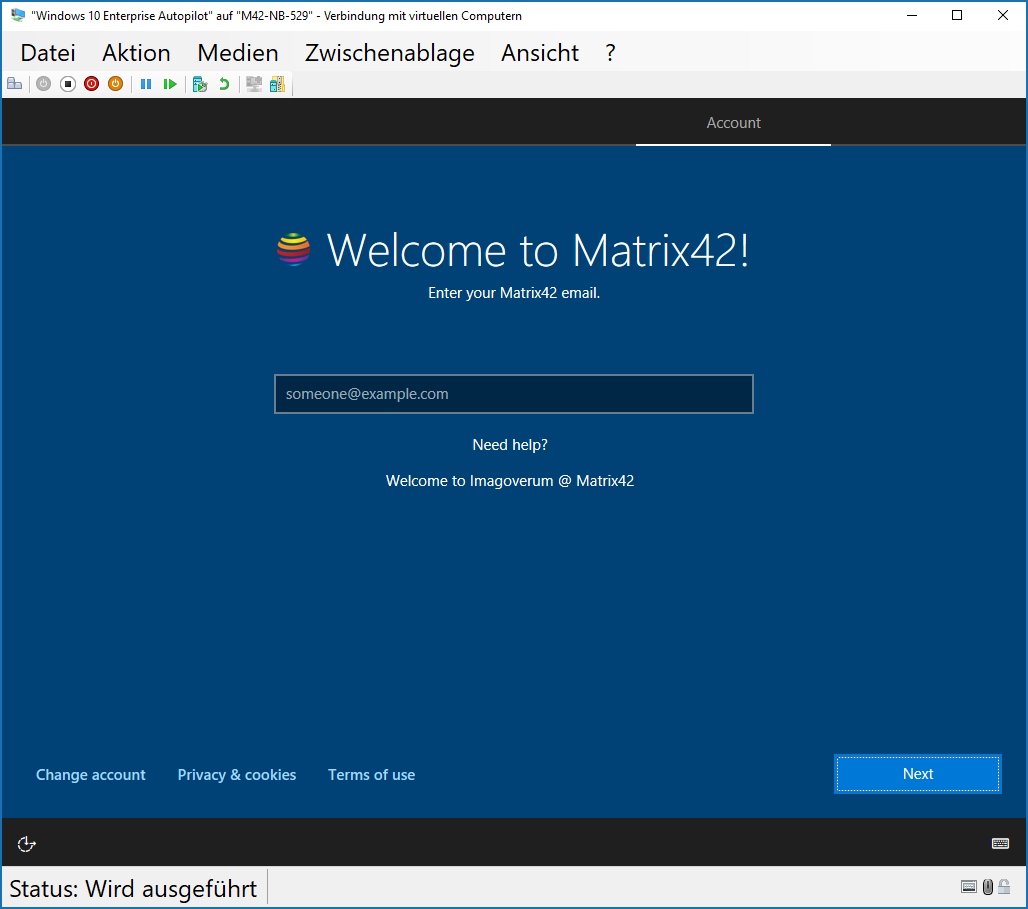
Android Enterprise Enhancement
With the last Silverback version we provided the ability to use Android Enterprise with the DPC Identifier Enrollment. This method helps to make rollouts with Android devices more seamless and secure. One of the biggest advantage is that end users can unpack their devices and complete the enrollment with just a few steps and the device management will be complete in the hand of the organization. With this release and the new release of our Matrix42 Companion application we are happy to announce that we achieved a couple of enhancement for Android Enterprise. This includes:
- Support of Exchange ActiveSync Profiles
- Support of Web Clips
- Support of Certificate Trusts
- Support of COSU Mode (see separate Chapter)
- More System Apps will be available (e.g. Folders, Camera, Gallery)
- Activation and Passcode settings can be set in one Tag
- Added Managed Profile tab in Android and Samsung Safe Tag
- Option to deactivate Android Enterprise
The behavior of Web Clips on Android 8 is different from earlier versions. Removed Web Clips in Tags will remain on device in a greyed out status. When users try to use or open the Web Clips they will get an information that this Clip has been disabled. Users can remove the Web Clip by long press on the icon and tap uninstall or delete.
When you delete your Tag with activated Managed Profile, your Android Enterprise device will be wiped! So please handle your Managed Profile carefully.
Android Enterprise COSU Mode
The COSU Mode (Corporate-Owned, Single Use) is a solution set designed for corporate-owned devices that fulfil a single use case, like ticket printing, inventory management, collecting feedback or provide information in stores. This feature allows you to lock down the usage of a device to a single app which prevents user from enabling other apps or performing other actions on the device.
To configure your device into the COSU Mode you need to have Android Enterprise activated at Admin > Android Enterprise like in the following screenshot:

When Android Enterprise is activated (keep in mind that this will deactivate the Android for Work functionalities!) and everything is in place, navigate to Tags and create a new Tag or edit one existing Tag. Navigate to Profile and Managed Profile, which is designed for Android Enterprise respectively for Device Owner Mode scenarios. Enable Managed Profile, enable Single App Mode and add the Application Identifier. You will find the Application Identifier at the end of the Google Play URL when you search for your application.
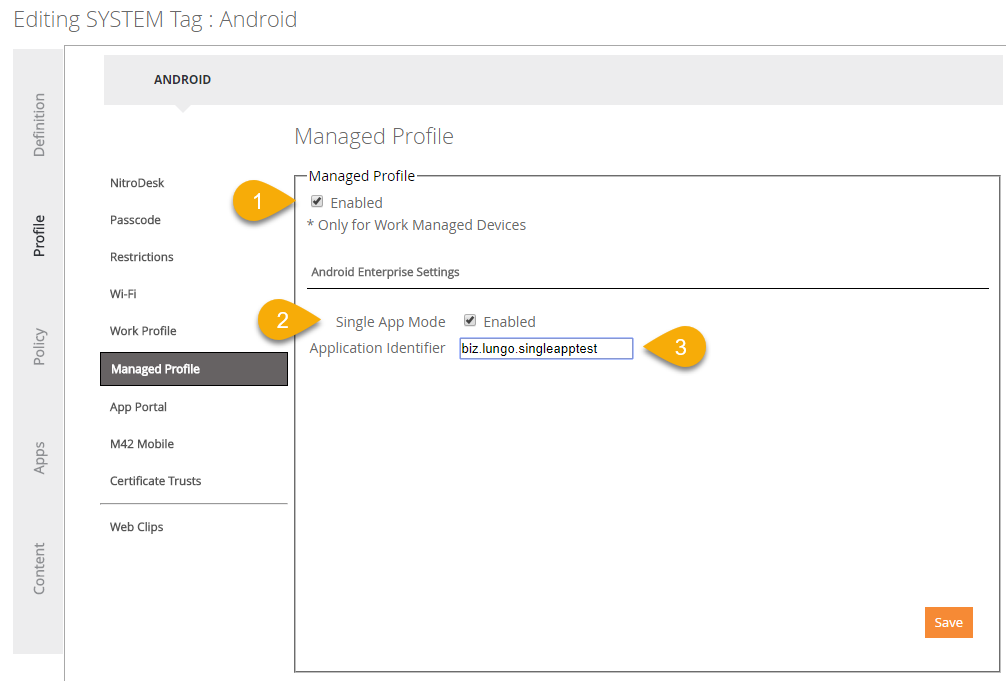
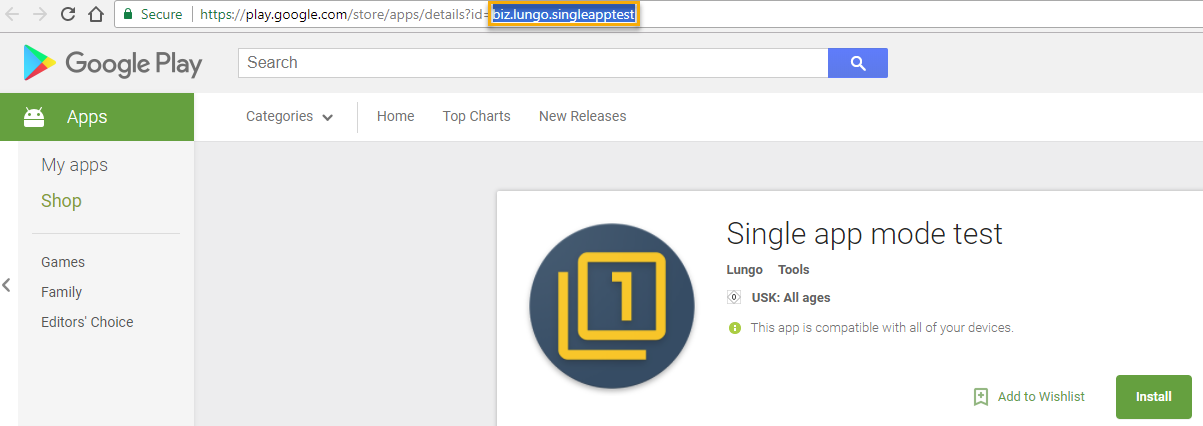
If you’ve already uploaded an application (e.g. Enterprise application) into the App Portal on Silverback, our User Interface will show you by Auto Fill the existing applications, which you can easily select.
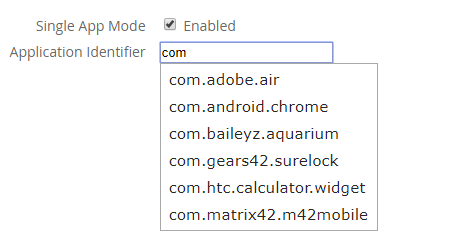
Multiple Wi-Fi Profiles per Tag
With our new release we offer you the ability to add more than one Wi-Fi Location per Tag. In further versions it has been a limitation that you only were able to create on Wi-Fi location per Tag, so that you needed to create multiple Tags for each Wi-Fi location. In Silverback 18.0 you are now able to easily create, activate, edit and remove Wi-Fi Profiles. As well, as you see in the screenshot, you can easily deactivate selected Wi-Fi Profiles if needed.
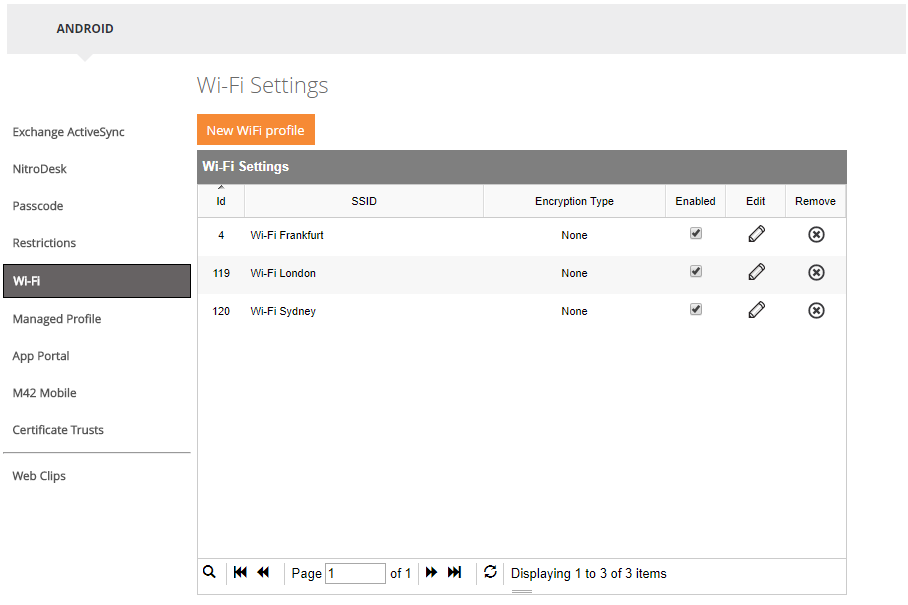
Multiple ActiveSync Profiles per Tag
With our new release we offer you nearby the Multiple Wi-Fi per Tag as well the ability to add more than one ActiveSync Profile per Tag. Here we had as well the limitation of one profile per Tag, so that you needed to create multiple Tags for each ActiveSync profiles. Beginning with Silverback 18.0 you are now able to easily create, activate, edit and remove ActiveSync Profiles. As well, as you see in the screenshot, you can easily deactivate selected ActiveSync profiles. Please be aware that it is mandatory to enter for the second and further profiles a customer username variable. Otherwise Silverback will pick the default username, which you probably do not want.
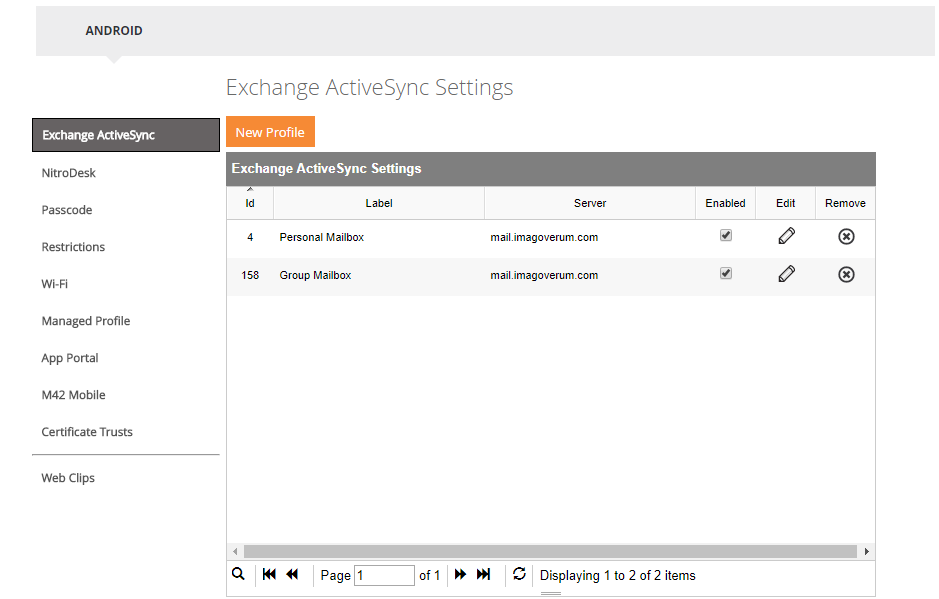
Gmail on Android devices does not support this functionality
For Samsung Safe devices set Exchange Type to SamsungSafe
Predefined Exchange Active Sync Passwords
We highly appreciate feedback in our Idea Portal, where you will be able give us insights about any improvements you like to see. Based on that we are happy to announce that we implemented in this version the most desired feature. From now on you are able to set predefined passwords for your ActiveSync Profiles. This will help you to provide your users, as an example, group mailboxes without the need to give your users the related password for these accounts. Just activate the Use Custom Password Variable and enter the password. Afterwards your end-user will directly gain access to the mailbox on their device.
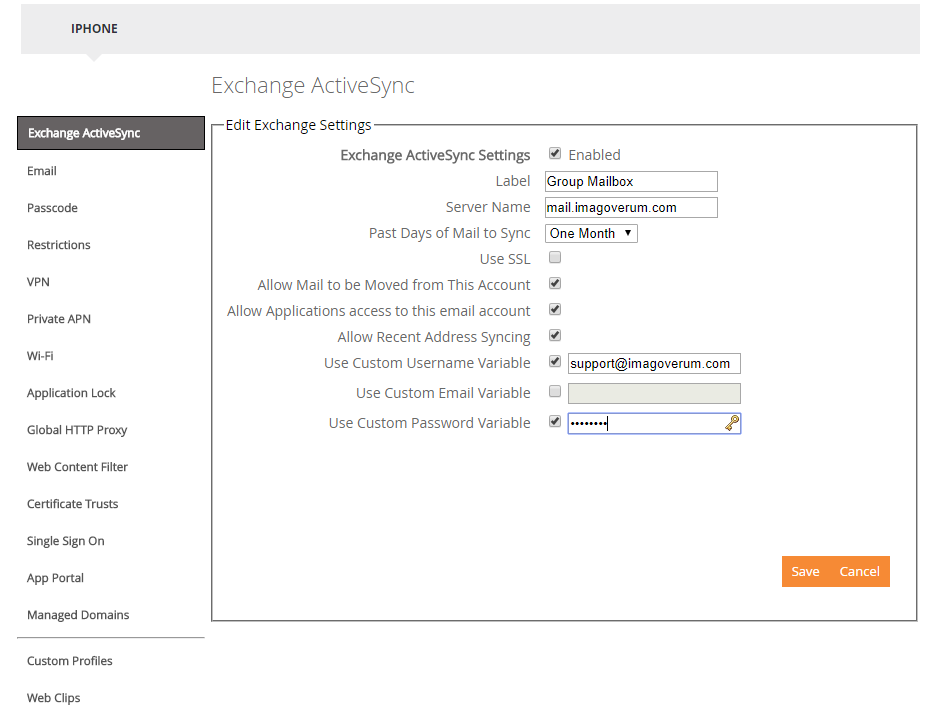
Gmail on Android devices does not support this functionality.
iOS can only handle one profile with predefined password. If you add a second profile with predefined password, ALL of the profiles on device will be reset and your end-user needs to re-enter all his passwords. So check your configuration in front carefully!
Show 10, 50 and 100 devices
Sometimes, especially in lager or big environment it was not very comfortable to click through all device pages. We implemented the feedback in this version and from now on you are able to select the view to see more than 10 devices per pages. Just go to Device and select the desired value of how many devices you want to see. After that you are able to scroll on the right through all shown devices.
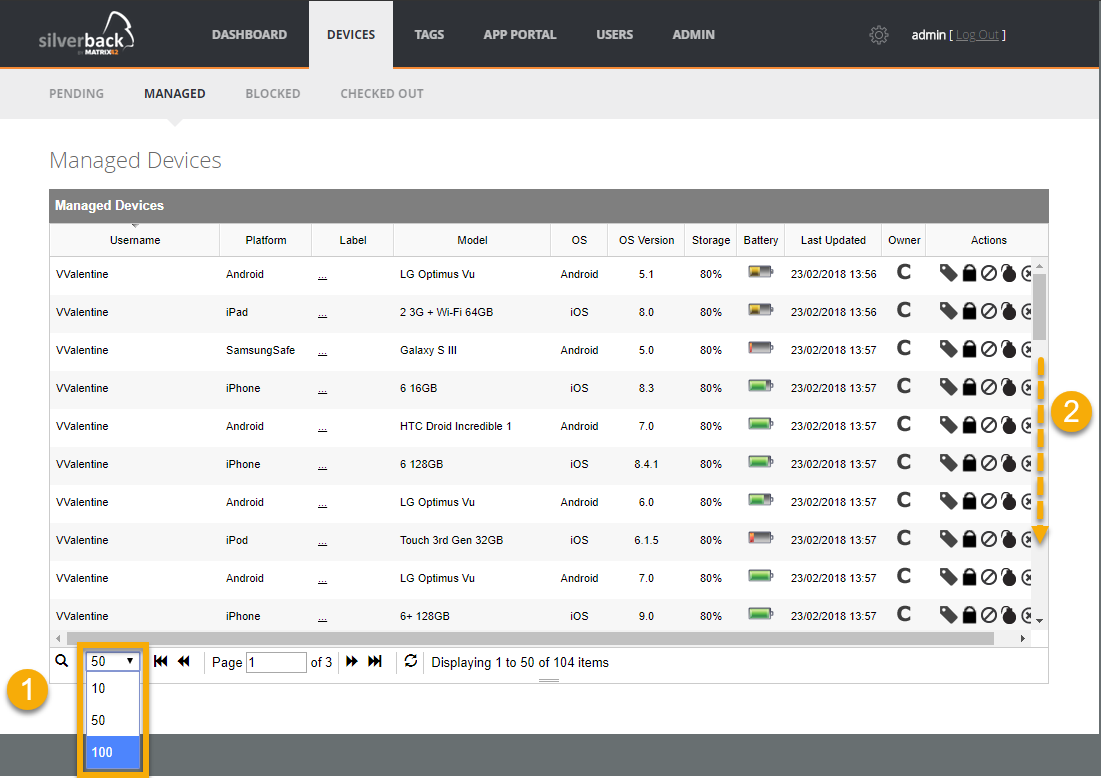
Strong Administrator Password Policy
With the new Silverback Release we implemented a strong password policy for Administrators. If you want add a new Administrator account you will notice a new information item where the minimum requirement is listed for the related passwords. So in the future you will need to enter at minimum 8 characters, including 1 uppercase, 1 lowercase and 1 special character.
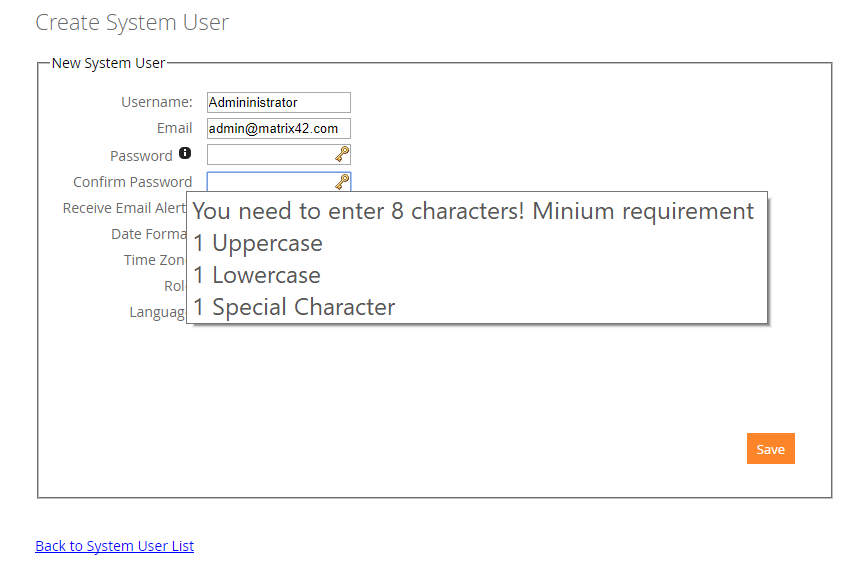
If your password will not meet the minimum requirements you will see the information “Please match the requested format”.
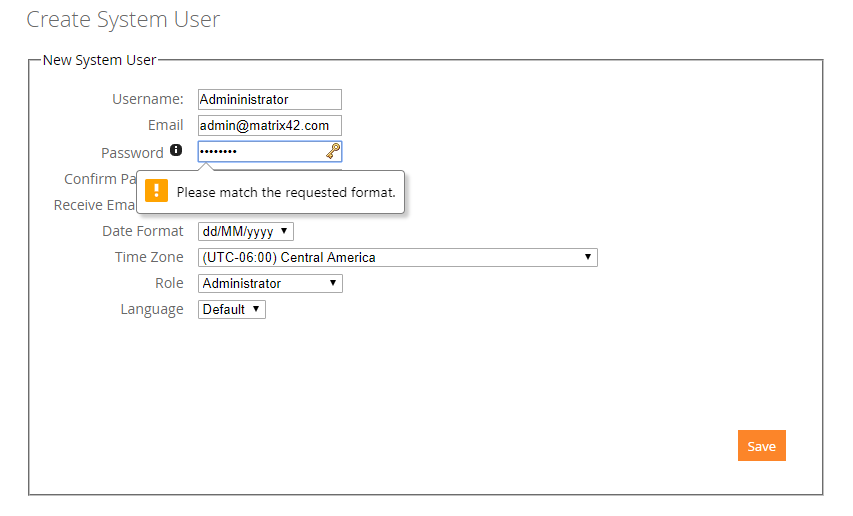
Improvements
The following updates are coming with Silverback 18.0:
Console Optimization
New alphabetical order
When you are new to Silverback and not familiar with the structure of the past arrangement of the various settings interface, you probably face issues how to find your desired setting. To prevent any inconvenience, we are happy to say, that you from now on you just need to go alphabetical through the list and you will find exactly what you need. The new alignment starts with G for General, but then it will in an alphabetical order. It starts with Android and ends with W for Windows Phone, where we merged both Windows Phone related menus into one. Beside the alphabetical order we aligned the font size and the highlighting with the Administrator settings page.

Sometimes it is hard to make all the grade to our supported languages, so we have a small amount of hardship cases.
Renamed Epic to Companion
When you are logged in as an Administrator, you’ll see that we renamed the EPiC Tab to Companion and al predefined Messages, so that all languages have now the same naming. Beside this, we renamed as well the Epic Push Certificate Warning Message.
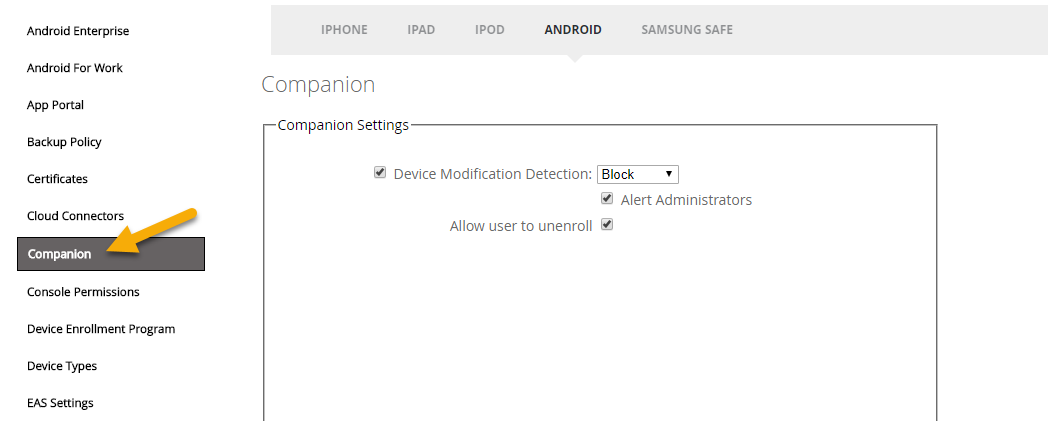
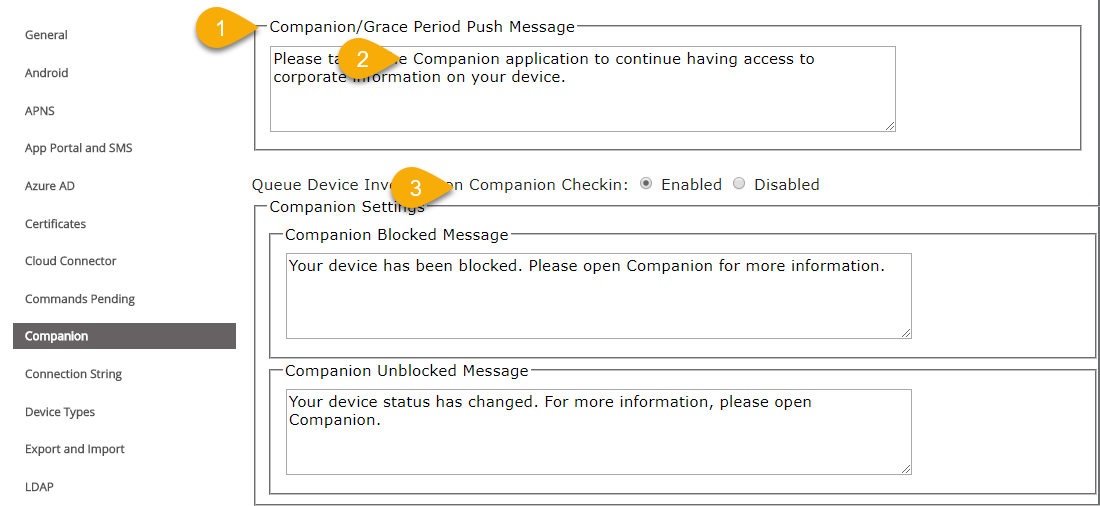
Aligned Error Message Design
To align the design of the Administrator page and the Settings Administrator page we fixed the unpleasant design of the error message in the Settings Administrator page. Now the design of the error message is equal to both pages and looks much better.

Thumbprint spaces
You may aware of the fact, that Silverback offers you an integration with Microsoft Active Directory Enterprise Certificate Services. With this integration it is possible to use Certificates as an authentication mode for your ActiveSync or Wi-Fi. Unfortunately we found that on Wi-Fi settings the automated removal of spaces in the Certificate Thumbprints was not working as expected. So we fixed this issues and now you are able to paste the thumbprint directly from your certificate into the Agent Certificate Thumbprint field and all unnecessary spaces will be automatically removed.
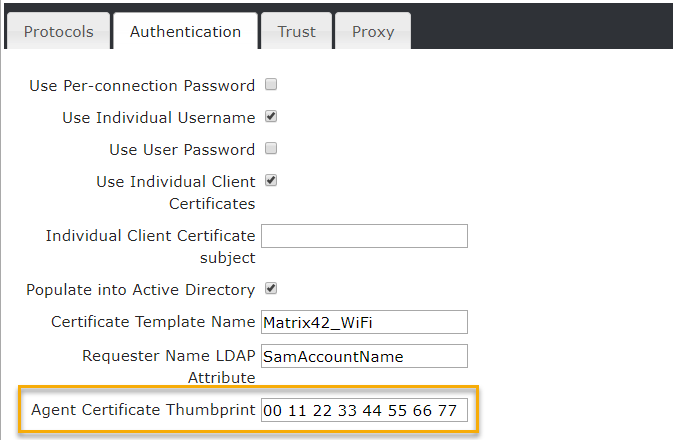
Minor Changes
Renewed Companion Push Certificate
The new Companion Push certificate is now integrated by default in Silverback. The new Expiration Date will be 25th of February 2019
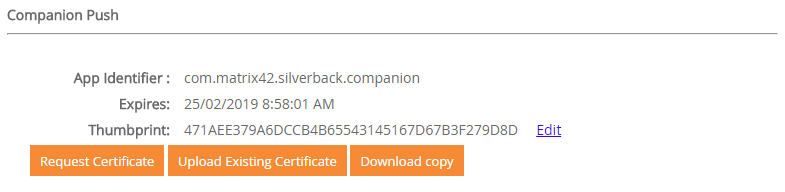
Updated Publisher Information
When you go to Control Panel > Programs and Features you will notice that we updated our Publisher information for Silverback and Silversync, so both now are aligned.
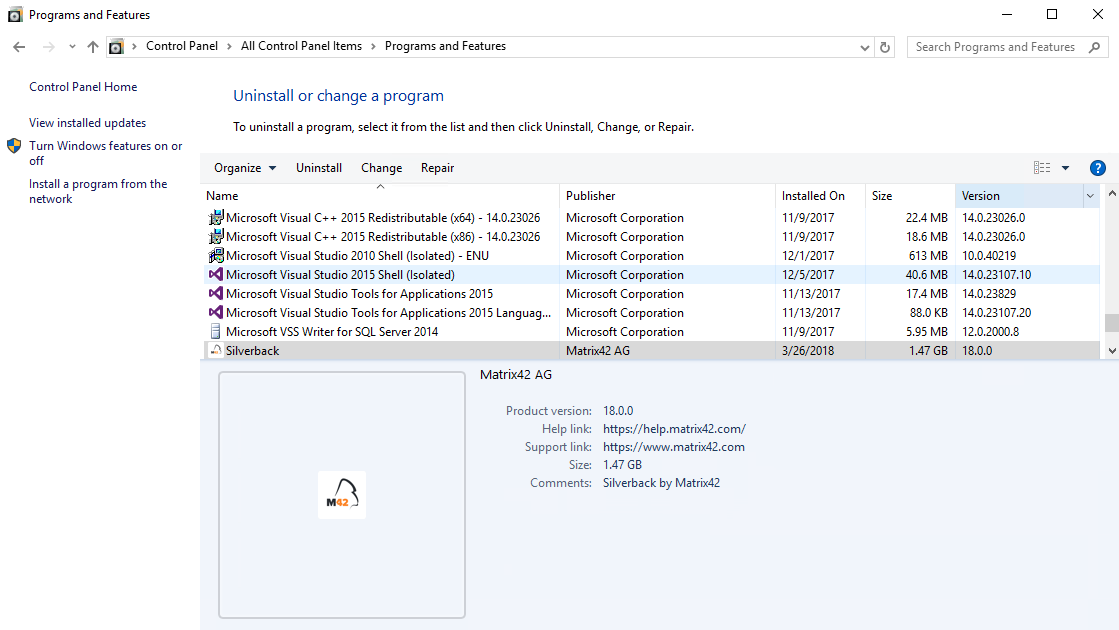
Hide Silversync logs when it is not configured
In former Silverback versions you may have noticed that Silversync creates logs even it has not been configured or even when it’s not in use in your environment. We fix this issues and from now on, Silversync will only create logs when it is in use.
Removed examples for LDAP Mapping
Based on your valued feedback, we removed the examples in the LDAP Mapping area of the Settings Admin page, because this led in the past to some irritations.

Added hint to iOS Web content filter
When you navigate to Tags and open any of your iPhone or iPad Tags you’ll find under Web Content Filter a new hint that the Web Content Filter functionality is only available for supervised devices.
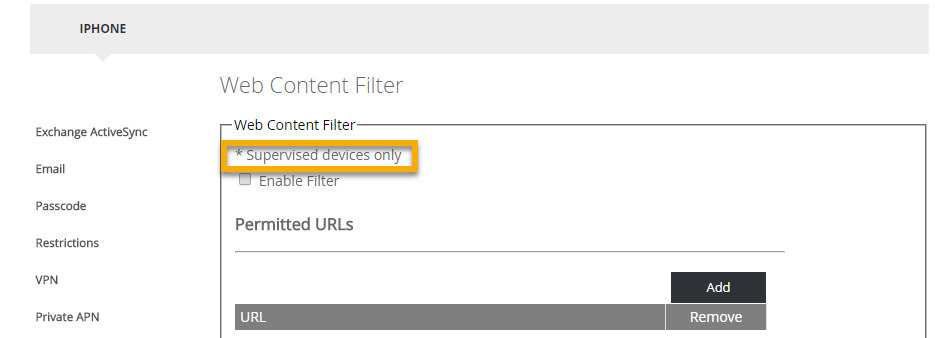
Removed Password Reset Option for Android 7 and higher
Due to the fact that Google deprecated the password reset option for Android 7 and higher, we needed to remove the button for these Android versions, so the functionality will not be available for you anymore.
Renamed Android for Work Tag menu to Work Profile
Due to an alignment of the used nomenclature by Google, we made the decision to rename the Android for Work item in Android and Samsung Safe Tags to Work Profile.
Created Managed Device Tag item for Android Enterprise
Android Enterprise settings has now an independent item in Android and Samsung Safe Tags named as Managed Device. So now we are aligned with Googles nomenclature
Centralized Application View
We re-positioned the application details view, so that it will now be shown in a centralized space of your browser.
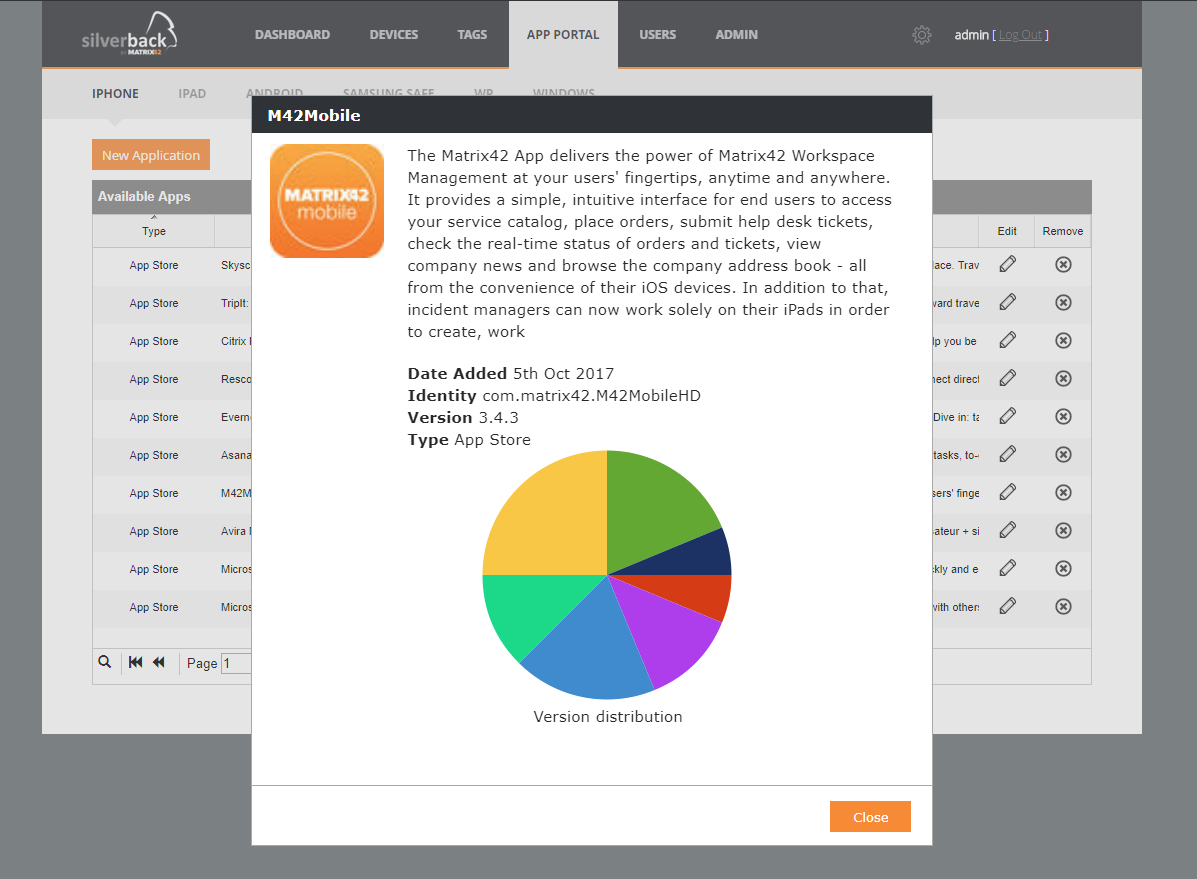
Current Limitations
Coexistence
Today is not possible to have Android for Work with Google Managed Domain and Android Enterprise enabled at the same time in Admin settings page. We are working on a scenario where Android Enterprise enrolled devices will be differentiated from device where the Android for Work container is activated after the device registration in Silverback, which is typically used for bring your own device scenarios. So if your Android Enterprise settings are greyed, this is because you have activated Android for Work with Google Managed Domain.
Managed Profile
When you delete your Tag with activated Managed Profile, your Android Enterprise device will be wiped! So please handle your Managed Profile carefully.