Matrix42 Approvals
Overview
Decision-makers receive various requests on a daily basis: new goods purchase, ordering software and hardware, and many other requests requiring approval. Matrix42 Approvals app allows you to receive, track and instantly approve any requests that come from the employees of your company. With Matrix42 Approvals, the decision-makers are no longer limited to the web-based Approval process and can take advantage of the app on the go as it can be run from any mobile device and is integrated in real-time with Matrix42 Enterprise Service Management.
Timely receive push notifications and updates, open up the app, get Pending orders and decide for the entire order or browse the History of the requests. If you need more information, tap on an order to check the details or go further and have a look at the service custom form. Approve orders with single and multiple items listed as simple services, bundles, groups, and sets.
On this guide, you find how to configure the predefined Server URL for Matrix42 Approvals app with Silverback depending on the mobile operating system.
Please refer to the Approvals Service Catalog Guide for additional information
Supported Platforms
Matrix42 Approvals is supported on iOS, iPadOS, Android, and Android Enterprise and this guide shows an example configuration for these platforms:
- Get started with Matrix42 Approvals on iOS & iPadOS
- Get started with Matrix42 Approvals on Android Enterprise
Application configuration for Matrix42 Approvals is only supported on Android Enterprise devices.
On iOS
- Import Matrix42 Approvals to the App Portal
- Assign Matrix42 Approvals to a Tag
- Click the Edit button for Managed Config
- Paste your configuration into to the App Configuration XML area
- The following configuration represents an individual working setup
- Service Store URL (ServerUrl key):
- The following configuration represents an individual working setup
<key>UDID</key>
<string>{DeviceID}</string>
<key>ApprovalsAppConfiguration</key>
<dict>
<key>Credentials</key>
<dict>
<key>ServerUrl</key>
<string>https://store.matrix42.com</string>
</dict>
</dict>
- Custom version for the service store (StaticServiceStoreVersion key): this data is shown in the user profile page of the Approvals app.
<key>UDID</key>
<string>{DeviceID}</string>
<key>ApprovalsAppConfiguration</key>
<dict>
<key>StaticServiceStoreVersion</key>
<string>Matrix 42.0</string>
</dict>
- Save the configuration
- Assign the tag to a test device or Push the tag to your already assigned devices
- Install the application
- Check your configuration
On Android Enterprise
- Import Matrix42 Approvals to the App Portal as Managed Play application
- Assign Matrix42 Approvals to a Tag
- Click the Edit button for Managed Config
- Press Edit managed configuration
- Review the app configuration scenarios given by the Application and add your configuration
- The following configuration represents an individual working setup
- Server URL: https://store.matrix42.com
- Server version: Matrix 42.0
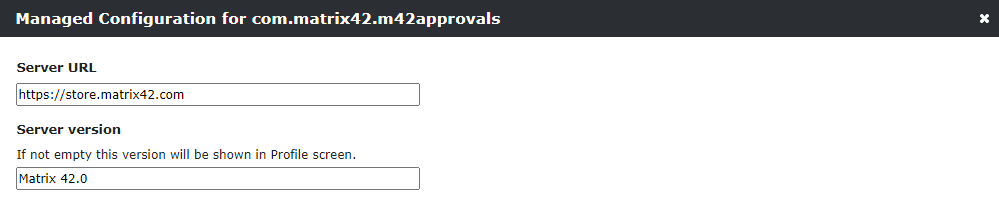
- Press Save
- Assign the tag to a test device or Push the tag to your already assigned devices
- Open Companion, navigate to Profiles and check if a Managed Configuration for Matrix42 Approvals is present
- Install the application from Managed Google Play
- Check your configuration