Company Branding II: Self Service Portal Enrollment Page
Self Service Portal Enrollment Page
After your customization of the Administrator and Self Service Portal login pages, you can define the walkthrough process for each end user. The following optional settings are available
Settings
| Require Policy Agreement | Enables a checkbox which needs to be accepted before users can create an enrollment token |
|---|---|
| Policy Agreement Text* | Changes the name of the optional checkbox |
| Policy Agreement File URL* | Create a hyperlink to your Terms and Conditionals |
| Additional SSP Text | Displays an additional text at the bottom |
| Show Ownership | If disabled, the ownership selection will not be displayed |
| Set Personal Ownership to default | If enabled, Personal is set to default |
| Detect country code by IP | Will detect the country code automatically (e.g +49) |
| Configure presets | Will set a default phone number |
| Define placeholder | Create a hint how endusers phone number could look like |
Example Configuration
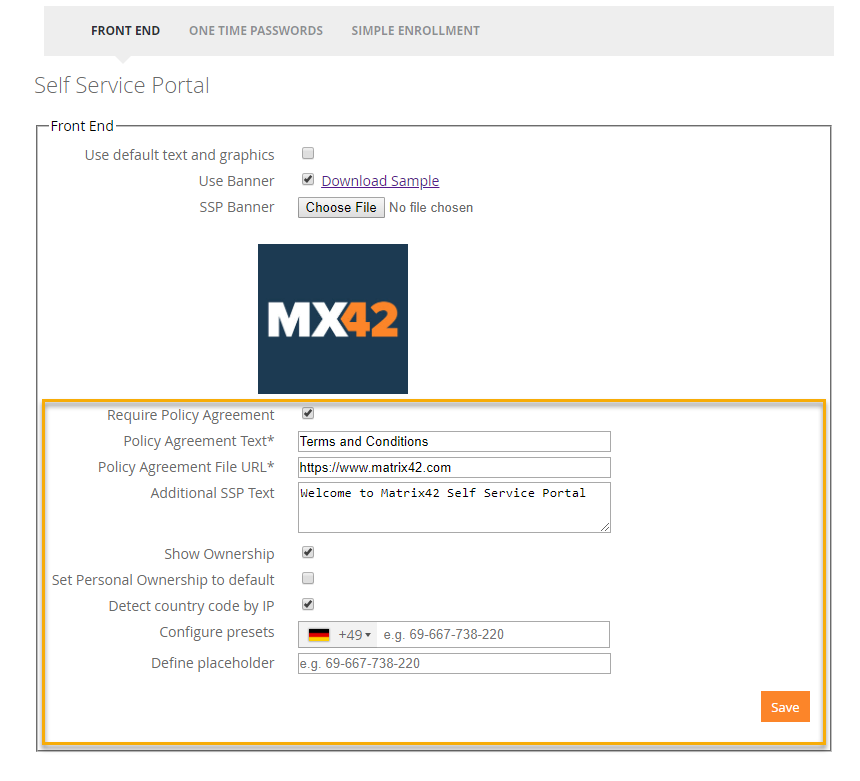
Example Design
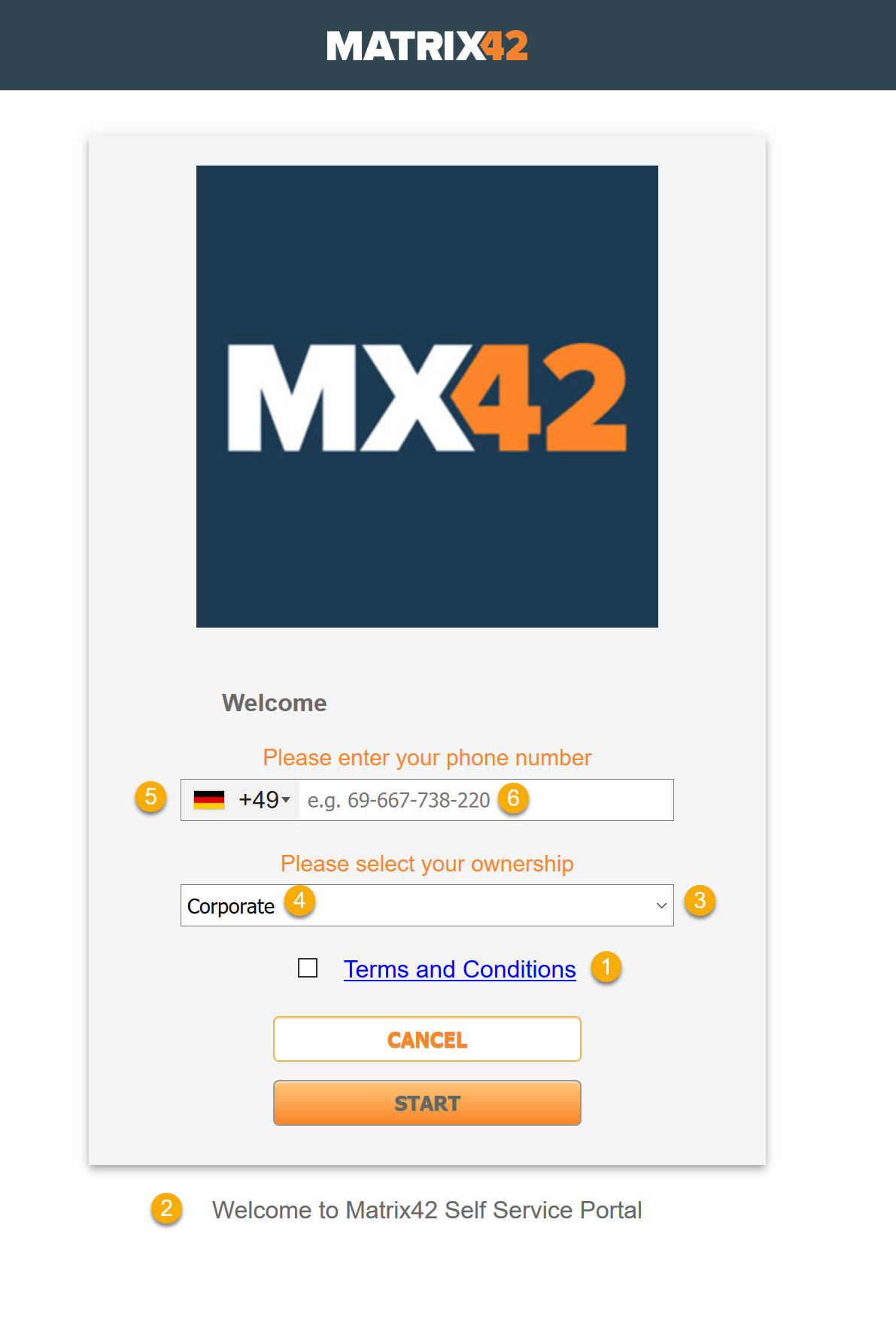 |
(1) Require Policy Agreement |
| (1) Policy Agreement File URL (e.g. https://www.matrix42.com/en/privacy-policy/) | |
| (2) Additional SSP Text | |
| (3) Show Ownership | |
| (4) Set Personal Ownership to default | |
| (5) Detect country code by IP | |
| (5) Configure presets | |
| (6) Define Placeholder |
Next Steps
- Open your Self Service Portal from a device, login and check your recent changes
- Brand your App Portal: Company Branding III: App Portal