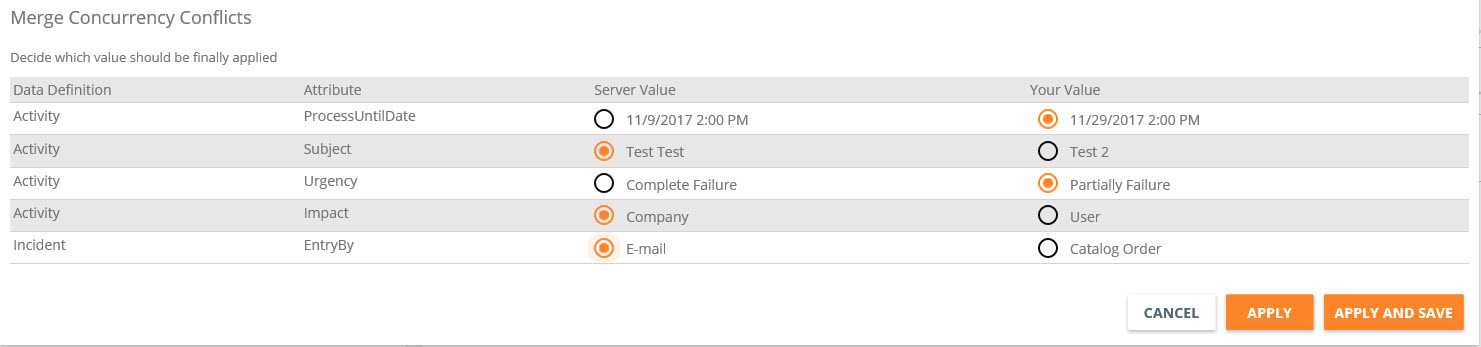Dialog: Handling Concurrency Problem in Dialogs
Overview
If you are editing a dialog and it is concurrently changed either by system or by another user, you can merge these changes without data loss. Such merge considers both standard and customized attributes.
In case of a concurrency exception, i.e. when you save a dialog and someone else has already saved it, a confirmation window appears. It has different options that depend on conflicting changes.
- If there are no conflicting changes, you can merge the changes automatically. The following options are available:
- Automerge: Automatically merge all changes.
- Automerge and Save: Automatically merge all changes and save the properties dialog.
- Do nothing: Close the window and return to the dialog.
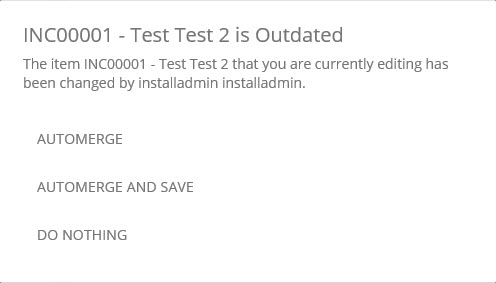
In case of conflicting changes, you should merge such changes manually. The following options are available:
- Manual merge: Proceed to manual merge of the conflicting changes.
- Cancel my changes and reload object
- Do nothing: Close the window and return to the dialog.
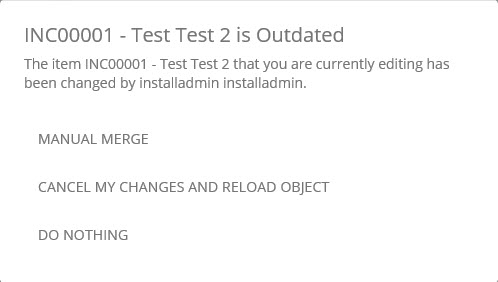
If you choose Merge, the Merge Concurrency Conflicts window will appear. In this window you can merge the changes manually. It contains the following information:
- Data Definition: Name of the data definition that is related to the current conflict.
- Attribute: Name of the SQL table attribute that has the conflicting changes.
- Server Value: Value that has been provided either by system or by another user and has already been saved to the corresponding database.
- Your Value: Value that has been provided by you.
Select the radio button next to the value that you want to keep, and then click one of the following buttons:
- Apply: Apply the changes without saving them to the database. It will be possible to save the changes later from the properties dialog.
- Apply and Save: Apply the changes and save them to the database.
To close the window and return to the properties dialog, click Cancel.