Backup & Recovery
Overview
A data backup strategy can help you protect your data in the event of a disaster – such as ransomware, flood, or power outage – data backups can help you get up and running as soon as possible. The schedule, data backup rotation scheme, and backup tools are individual for each organization.
To assure proper functioning of all ESMP modules it is suggested to back up the following components of the system:
- Application installation directory
- SQL Databases
Application Files
Backup
To back up the application files, perform the following steps:
- Decrypt the configuration files by executing the following commands from the command line:
%SYSTEMROOT%\Microsoft.NET\Framework64\v4.0.30319\aspnet_regiis -pd "connectionStrings" -app "/M42Services"
%SYSTEMROOT%\Microsoft.NET\Framework64\v4.0.30319\aspnet_regiis -pd "connectionStrings" -app "/sps"
- Back up the entire installation directory.
By default, the application is installed underC:\Program Files (x86)\Matrix42\Matrix42 Workspace Management. In some cases, a different path is used, for instance, another directory has been specified during the installation process.
To find out where the application is installed, see How to Determine Installation Directory.
Restore
To restore the application files, make sure that the application is shut down. For more information, see Shut Down the Application.
Restore the application files on the new Application Server (replace the existing files).
After this step, the application should be fully functional, but it still references the old databases.
SQL Databases
Backup
Perform a full backup of the following databases:
Mandatory and minimum required for the system recovery:
- Main Database (by default M42Production)
- Workflow Instance Store (by default M42InstanceStore)
There are more databases related to Enterprise Service Management Platform that should be considered, such as:
- Workflow Monitoring (M42Monitoring) can be restored in case M42InstanceStore DB can be restored.
- SSAS Cube (M42AnalysisServices)
- Reporting Services for managing the reports generated in ESMP.
- Staging databases that are used by Data Providers
- Warehouse Database (by default M42Warehouse)
- Reference Database <MAIN DB>_REF (by default M42Production_REF)
Skip this step for ESMP v.11.0.1 and higher as for these versions Reference Database is obsolete.
- History Database (by default M42Archive)
However, these databases contain no critical data for the system functioning and can be recreated from scratch at any time, but the data without the backup will be lost.
For more information about the databases that are used, see How to Determine Which Databases are Used by ESMP Installation.
Restore
Install the same version of SQL Server and restore the databases from the available backup on the new environment.
To manually restore the databases via Microsoft SQL Server Management Studio:
- In Object Explorer, connect to an instance of the SQL Server Database Engine and then expand that instance.
- Right-click Databases and select Restore Database...
- On the General page, use the Source section to specify the source and location of the backup sets to restore:
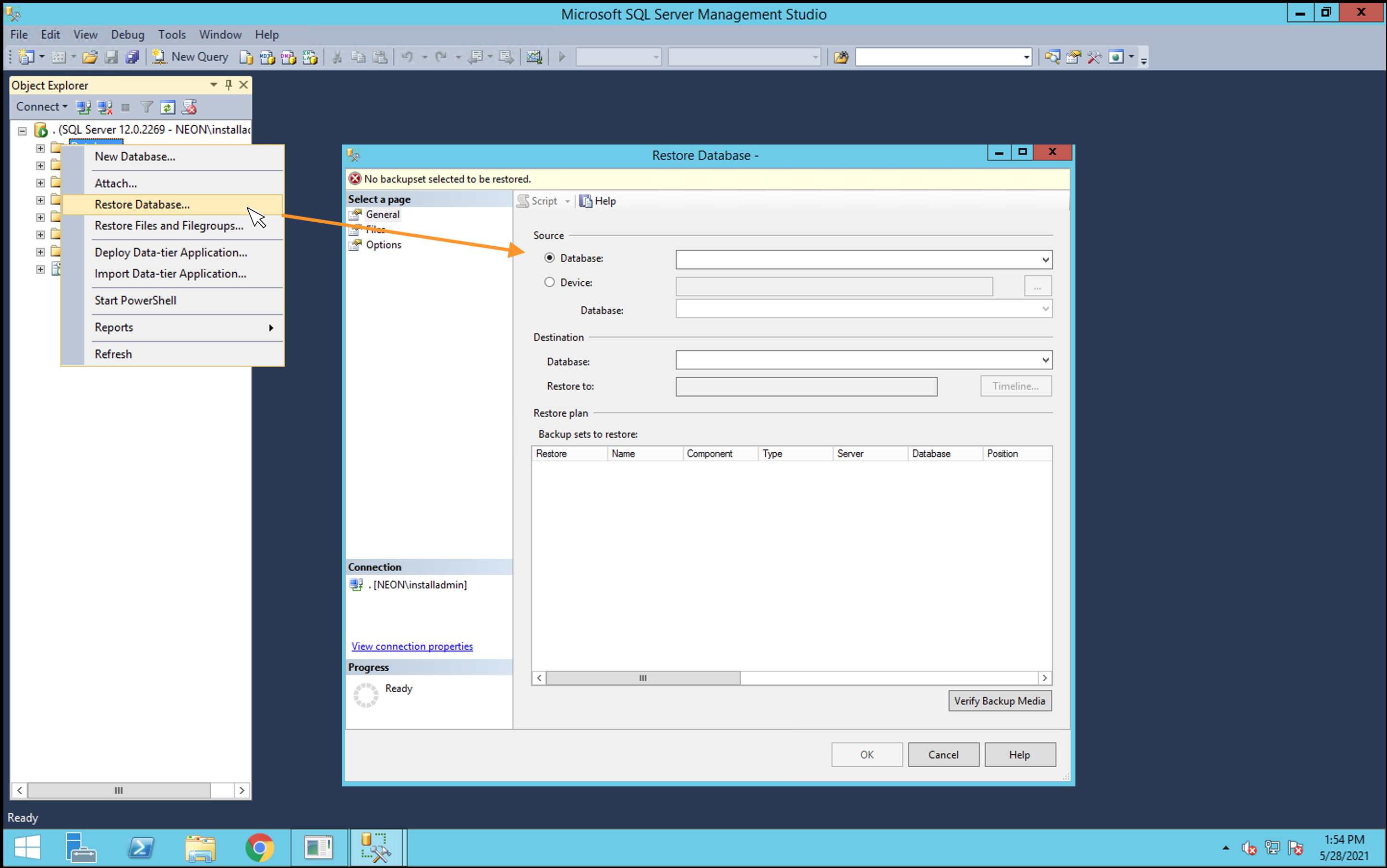
Troubleshooting
Possible issues during the restore process you might need to check and adjust:
- Reconfigure the Application to Use the New Database Server
- SQL Server Authentication option is encrypted: adjust sps.config file
- SQL Server Encrypted Connections
- IIS bindings
- ConnectionStrings.config adjustment example
Useful links: