Enterprise in MS Teams app
Overview
The Enterprise in MS Teams application provides a complete, production-ready enterprise experience fully embedded within the Microsoft Teams environment. Users, including end users, managers, and support agents, can perform all daily ITSM and ESM activities directly in Microsoft Teams, such as managing incidents, approvals, and service requests, without switching applications.
Application provides support for Dashboarding, Reporting, and all custom apps. All customizations, configurations, and personalizations created in the Unified User Experience (UUX) are automatically reflected in the Teams interface, ensuring visual consistency, full functionality, and alignment with customer branding.
25.4 release introduces native push notifications for critical events, Workflow Designer integration with new actions for sending Teams-based messages.
Audience: administrators
Purpose: to enable Teams App integration
Prerequisites:
- Enterprise Service Management Platform installed - minimum version 25.04.0.1165.
- Presented actions, functionality, and wizard are available only if a license of M42TeamsApp is enabled.
- The New Look setting enabled is mandatory for the user who is using Enterprise in MS Teams app.
- Matrix42 account to enable push notification scenario (https://accounts.matrix42.com).
- if using Teams in browser, enable third party cookies for teams website (http://teams.microsoft.com).
Files:
- Enterprise_Matrix42_connector_PROD_1.0.6.zip - teams app manifest.
Enterprise Service Management Platform enrollment
Initially, the Enterprise Service Management Platform needs to be enrolled to make it available for users within Microsoft Entra ID Organization.
In the Administration application, open Settings → Configure Teams Integration action.
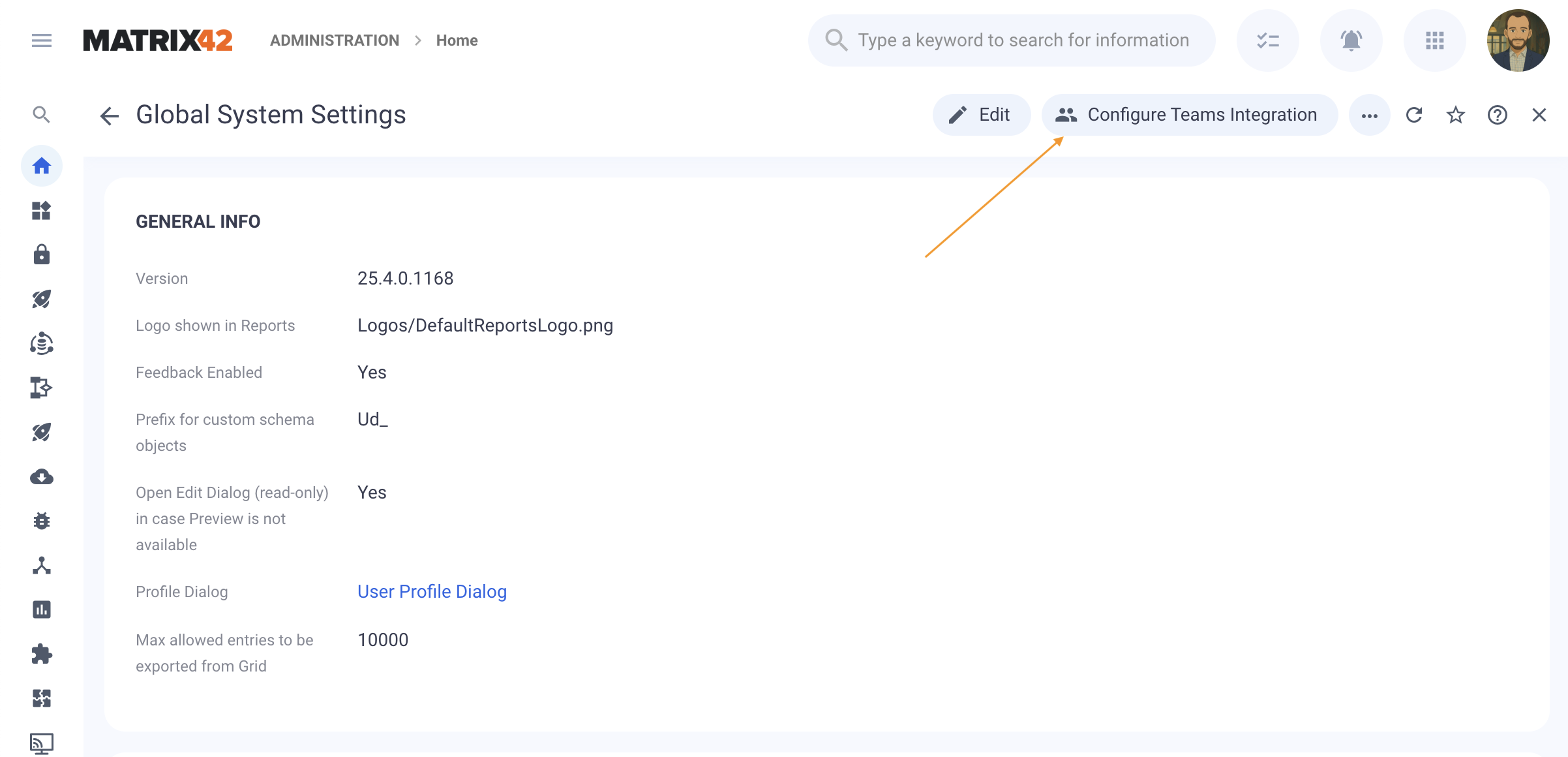
This action will open the following wizard:

The first field requires a M42 Service Connection, this connection will be used by Teams Integration to send push notifications in the Enterprise in MS Teams app.
For more information about this service connection, refer to Matrix42 Service Connection.
Hit the Register button. This will open the following authentication pop-up, and the user will be asked to login into Microsoft EntraID organization (the same with Teams subscription) then to consent for the Enterprise in MS Teams app with presented permissions (email, offline_access, openid, profile, User.Read, read cross tenant information, send a teamwork activity to any user, read installed Teams apps for all users).



Once the dialog is successfully consented to, we will get registration updates back on the wizard screen:

Enterprise Service Management Platform enrollment is completed, and the wizard can be saved with the Configure Teams Integration button.
Now the Enterprise Service Management Platform URL should be available in the proposed list presented in the next step.
Installation of Enterprise in MS teams app
Install for an individual user
Prepare and have available the " Enterprise_Matrix42_PROD_1.0.6.zip " teams app (manifest) file.
Login to the Teams App (web or desktop application) and navigate to Apps → Manage your apps area.
Make sure in EntraID organization, in App setup policies section, "Upload custom apps" and "User pinning" settings are enabled - https://admin.teams.microsoft.com/policies/app-setup


Click on the Upload an app button.

Then click on the Upload a custom app button.

And select Enterprise_Matrix42_PROD_1.0.6.zip manifest file prepared earlier.

Continue by pressing the confirm consent screens and Add button.

At the end, click on the Open button.

If the step 1 “Enterprise Application enrollment” was never performed, the users will see this informational screen.

Where users can refresh for available Enterprise Application by pressing Refresh button.
If the Enterprise Application is not reachable for any reason (like lost internet connectivity), the user will be prompted to retry or choose another Enterprise Application host.

If there is only one Enterprise Application enrolled in the organization, the user will be redirected to this one.

If there are multiple Enterprise Applications available, the user will be prompted to choose one in the presented list:

Next time, when the user comes back on the Enterprise in MS Teams App, the last selected Enterprise Application will be remembered and opened.
Switching between multiple Enterprise Applications.
If the user wants to switch to another Enterprise Application environment (e.g., Staging, demo), they can press the Switch Host action, available in the user profile menu.

This action will lead the user back to the selection of one of the available Enterprise Applications.
Install for multiple users
In order to make the application available to everyone in the organization, an admin user can upload it to admin.teams.microsoft.com by going to Teams Apps → Manage Apps, selecting Upload new app from the Actions menu, and uploading the zip file.

After the upload, the policies need to be defined to include the app by going to Teams Apps → Setup policies and either modify an existing policy or create a new one.

Here, the Enterprise app can be added to the Installed apps section.
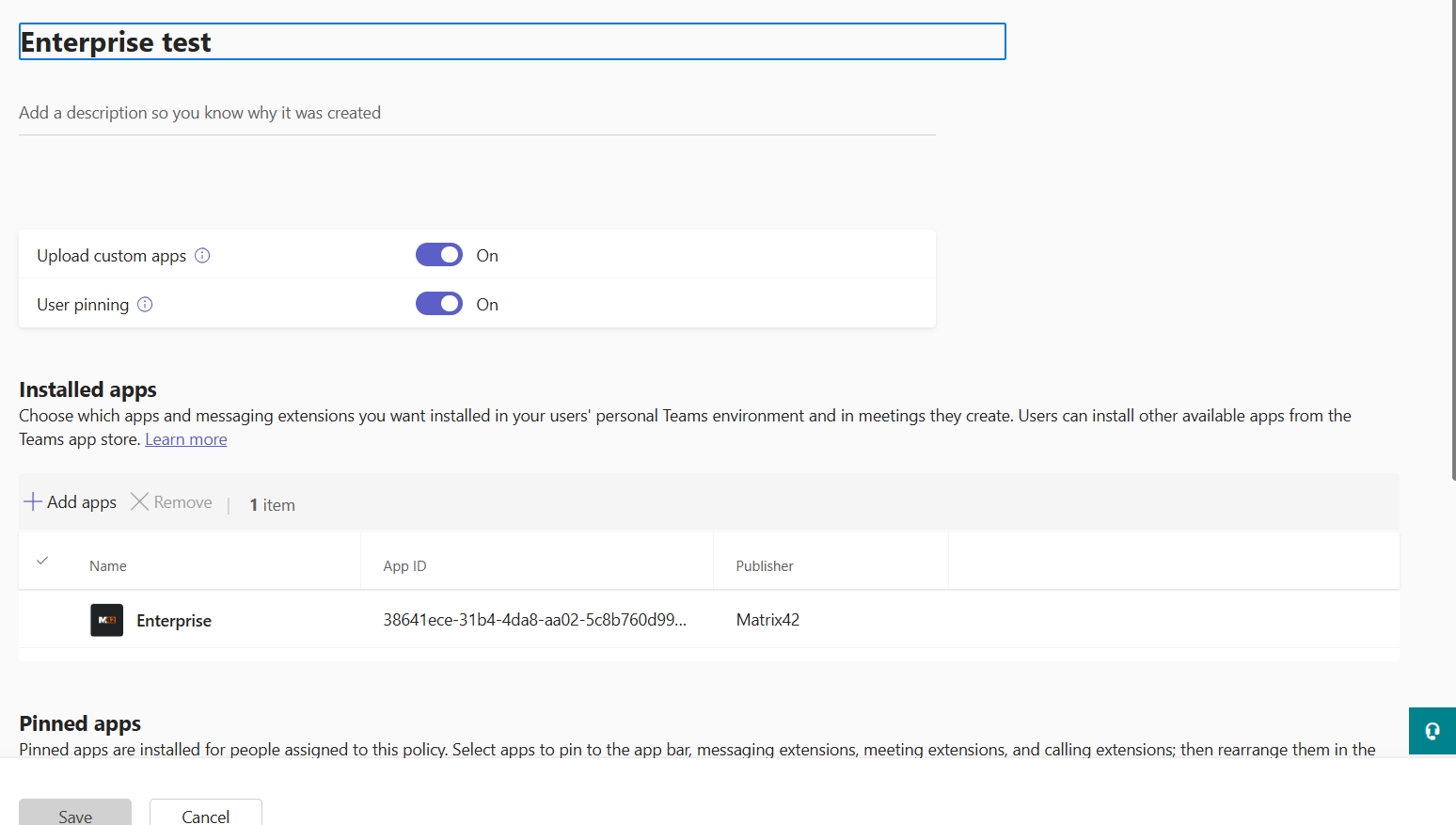
The last step is to go to Users → Manage Users and apply the previous policy for the users. These changes might take some time to take effect.

Test installation
Click and navigate in the Enterprise in MS Teams App, navigation and operation are as in the original web application.
Switching to another Teams tab (e.g., Chat) and then activating the Enterprise in MS Teams App should open the last selected “Enterprise Application” (host).
Users can always pin the Enterprise in MS Teams app to the side and make it more accessible.
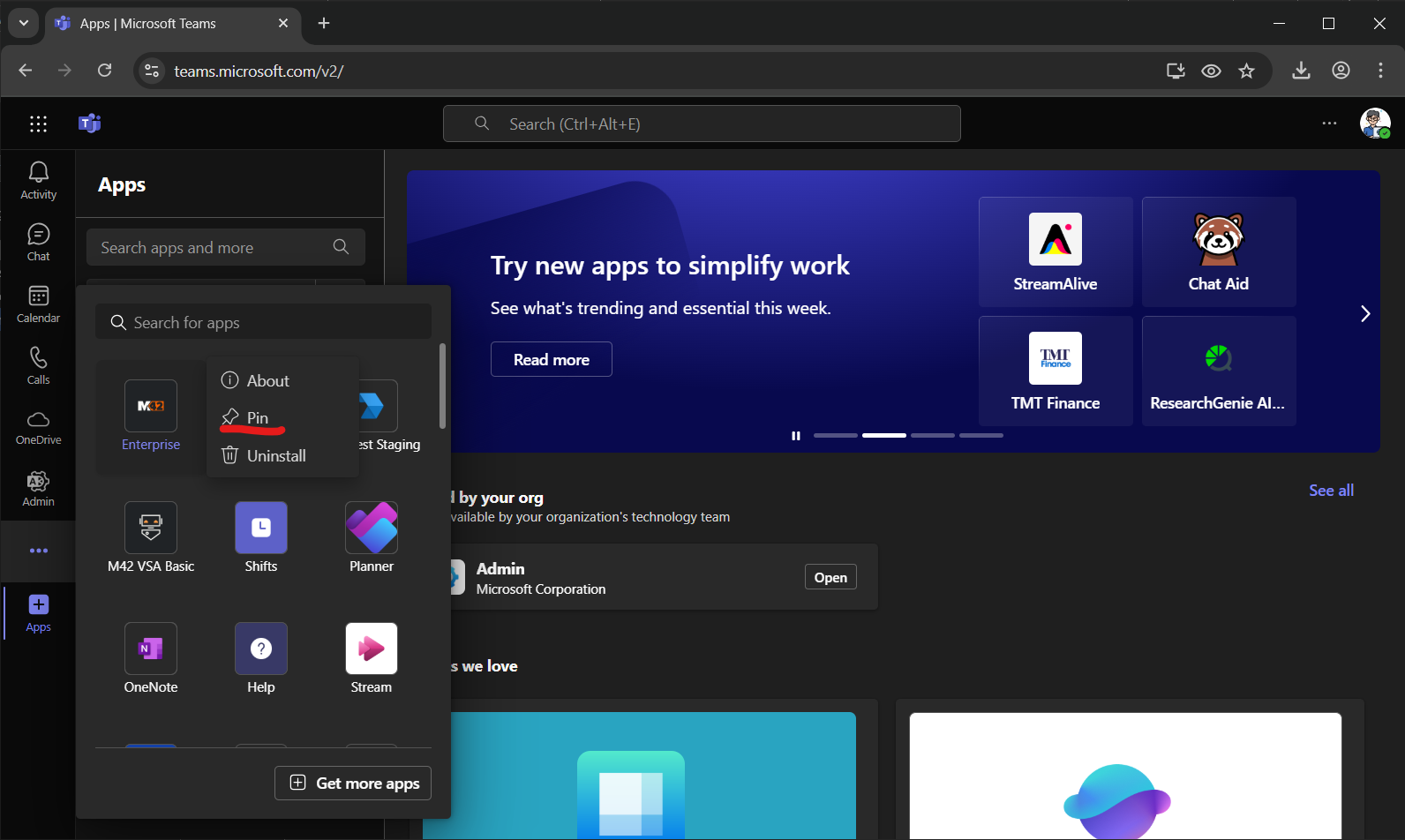
Unregister Enterprise Service Management Platform
If the administrator wants to remove one of the Enterprise Application from the list, he can Unregister the application from the same Configure Teams Integration action/wizard.

The user might be prompted to re-authenticate and confirm, then the wizard will end with a confirmation message:
Unregister completed successfully!
We can now close this wizard by pressing the Close button.
The list of available Enterprise Applications should not contain the unregistered ones.

Notifications
Once the application is successfully registered, users will receive activity notifications for order approvals and user mentions.
Order approval notifications
For each order approval, the decider gets notified in Teams under the Activity section. Upon opening the notification, the user can view the order details and approve it directly.
User mentioning notifications
When a user is mentioned on a ticket, they also receive an activity notification and can see the ticket directly from Teams.
