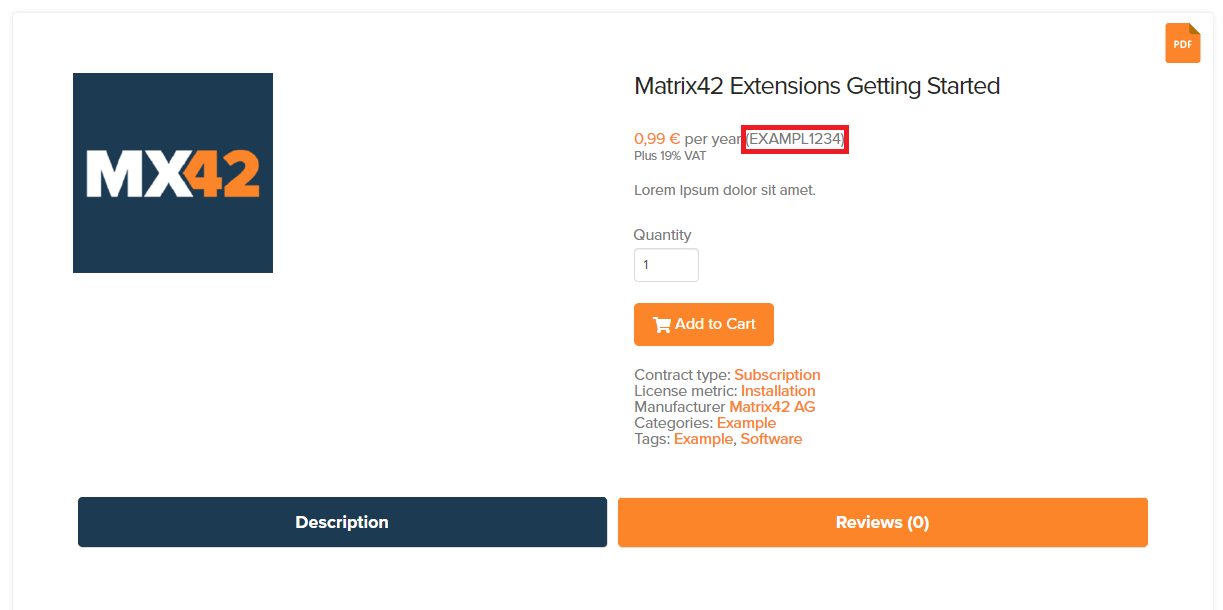Enable In-App Purchases for your Extension
This is a step-by-step guide on how to enable your Enterprise Automation Platform Extension to be bought via an In-App Purchase in the Matrix42 Extension Gallery. (https://extensions.matrix42.com)
Prerequisites
- A published Enterprise Automation Platform Extension available in the Matrix42 Extension Gallery. (Read how to publish your Extension)
- A product available in the Matrix42 Marketplace. (https://marketplace.matrix42.com)
Get the Stock Keeping Unit (SKU) of your Product
- Visit the Matrix42 Marketplace (https://marketplace.matrix42.com) and login with your Matrix42 Cloud Account.
- Search for the product you want to link to your Extension.
- Open the details page (Click on "More details").
- Next to the pricing information you see a short code displayed in parantheses:
The SKU is shown in a red box in this example.
- Copy and save the SKU for later usage.
Currently the Matrix42 Extension Gallery only supports linking Matrix42 Marketplace products of the License Metric type "Installation", "Per User" and "Per Device".
You can see the License Metric type below the "Add to Cart" button next to the tags and categories.
Link your Product with your Extension
- Visit the Matrix42 DevOps Portal (https://extensions.matrix42.com/portal) and login with your Matrix42 Cloud Account.
- Choose the Extension you want to link with your Product and click on the
 (Edit Extension) action. (Might be hidden in the
(Edit Extension) action. (Might be hidden in the  action menu.)
action menu.) - In the panel which opens from the right side of your screen you will find the "Matrix42 Marketplace SKU" where you can paste your Product SKU which you retrieved in the steps above.
The Matrix42 Marketplace SKU will be validated against the Matrix42 Marketplace to make sure that everything is configured correctly.
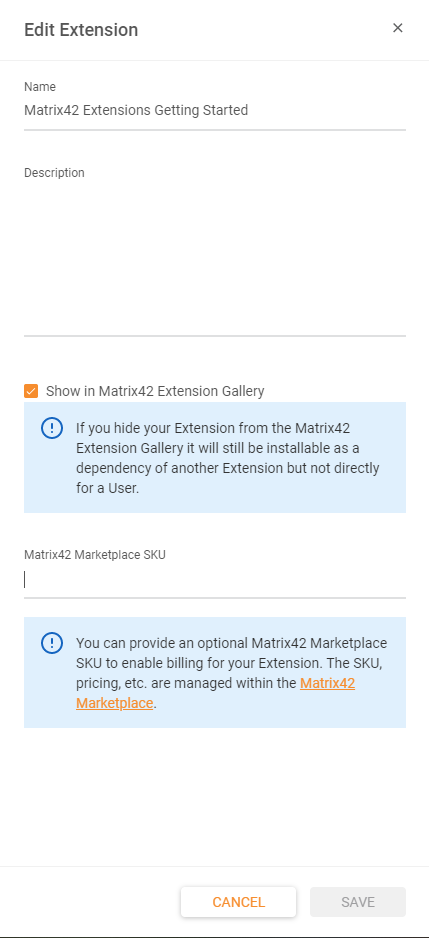
- Click on the "Save" button to link your Extension to your Product.
Be aware that only members of your Vendor can link the Products of your Vendor to your Extension.
If someone from another Vendor than yours has access to the Extension he will get an error when opening the "Edit Extension" aside.
Import Release Assets
When you specified a SKU for your Extension you will also find an option to import Matrix42 Marketplace Assets as Release Assets on uploading a new Release.
You can learn more about Release Assets here.
Now that your Extension is linked to your Product all customers/end users who don't have a license for your Product will be prompted to purchase one when trying to install your Extension via the Matrix42 Extension Gallery. (https://extensions.matrix42.com)