Deactivating AppFabric on your own in DWP 10.1.1 or higher
Overview
AppFabric deactivation and migration of all workflow-related components to a new Worker technology is required due to the fact that AppFabric is a legacy technology that is discontinued by Microsoft as of 12.04.2022.
Use this guide for ESMP v.10.1.1 of higher.
To fully migrate your system to the Matrix42 Worker Workflow Engine you need to deactivate the AppFabric as follows:
- Run System Diagnostics to ensure that AppFabric is not in use by your ESMP instance anymore. In case there are errors and/or warnings make sure to migrate the following components:
- Adjust the Workflow Activities for running on the new Matrix42 Worker Engine;
- Check the Workflow compatibility with Matrix42 Worker;
- Ensure there are no Workflow Instances still running on AppFabric;
- Change in the database the field that marks the system as running on Worker only.
- Update web.config;
- Hide the following actions:
- Publish
- Undo Publish
- Publish Repository
- Set Execution Engine
- Uninstall AppFabric and WebDeploy;
- Run System Diagnostics once again.
Run System Diagnostics for AppFabric-related issued
Open Administration application to run System Diagnostics. The system check shows the related to the AppFabric discontinuing warnings and details of the found issues.
Make sure no errors and warnings are shown. If any of the AppFabric-related issues were found, consider the following changes in your system:
- Adjust the Workflow Activities for running on the new Matrix42 Worker Engine. Follow the instructions described in detail in the Workflow Activities Migration Guide.
- Check the Workflow compatibility with Matrix42 Worker. Follow the instructions described in detail in the Workflow Engine Migration Guide.
- Ensure there are no Workflow Instances still running on AppFabric
To make sure that all Workflows that are running on AppFabric are completed, open Administration application → Services & Processes → Workflows → Workflow Instances → Runs on AppFabric filter page will be empty:
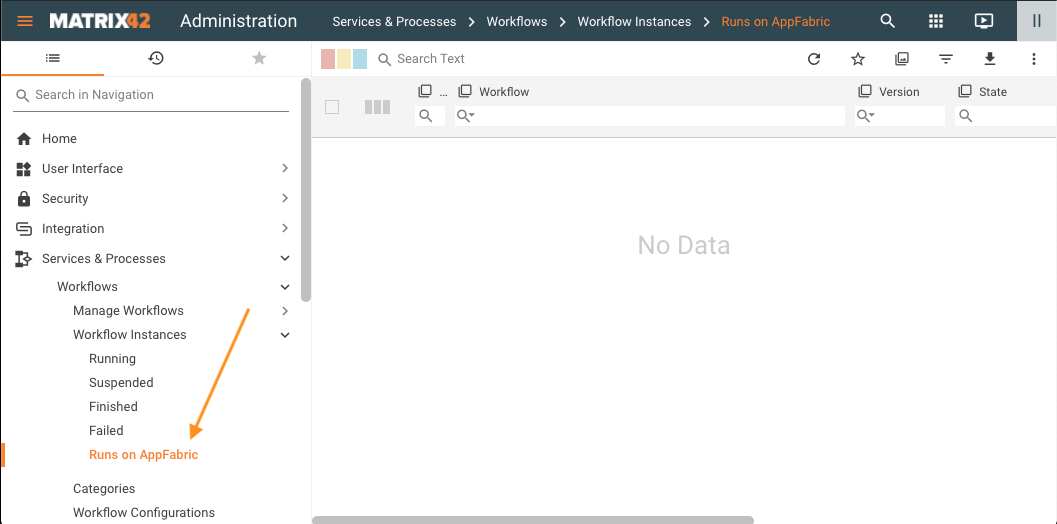
If there are still running instances you have 2 options:
-
Wait until the workflow is completed;
-
Terminate the workflows manually: click on the instance and run Terminate action for each instance to clear the list on this page. See also Workflow Instances Activity Monitoring: Terminate Workflow section.
-
Terminate action completely stops the process on the current step and the workflow cannot be resumed or re-run.
Mark the system as running on Worker only
You need to implicitly set in the Production database a flag that indicates the system runs in the Matrix42 Worker mode only. Run the following query:
update SPSGlobalConfigurationClassBase set WorkflowEngineType = 2
Update web.config
Update web.config:
- On the Application Server, open the web.config file that is located in
C:\Program Files (x86)\Matrix42\Matrix42 Workplace Management\svc - Make the backup of the file;
- Remove the
<microsoft.applicationserver>section as shown on the example below:
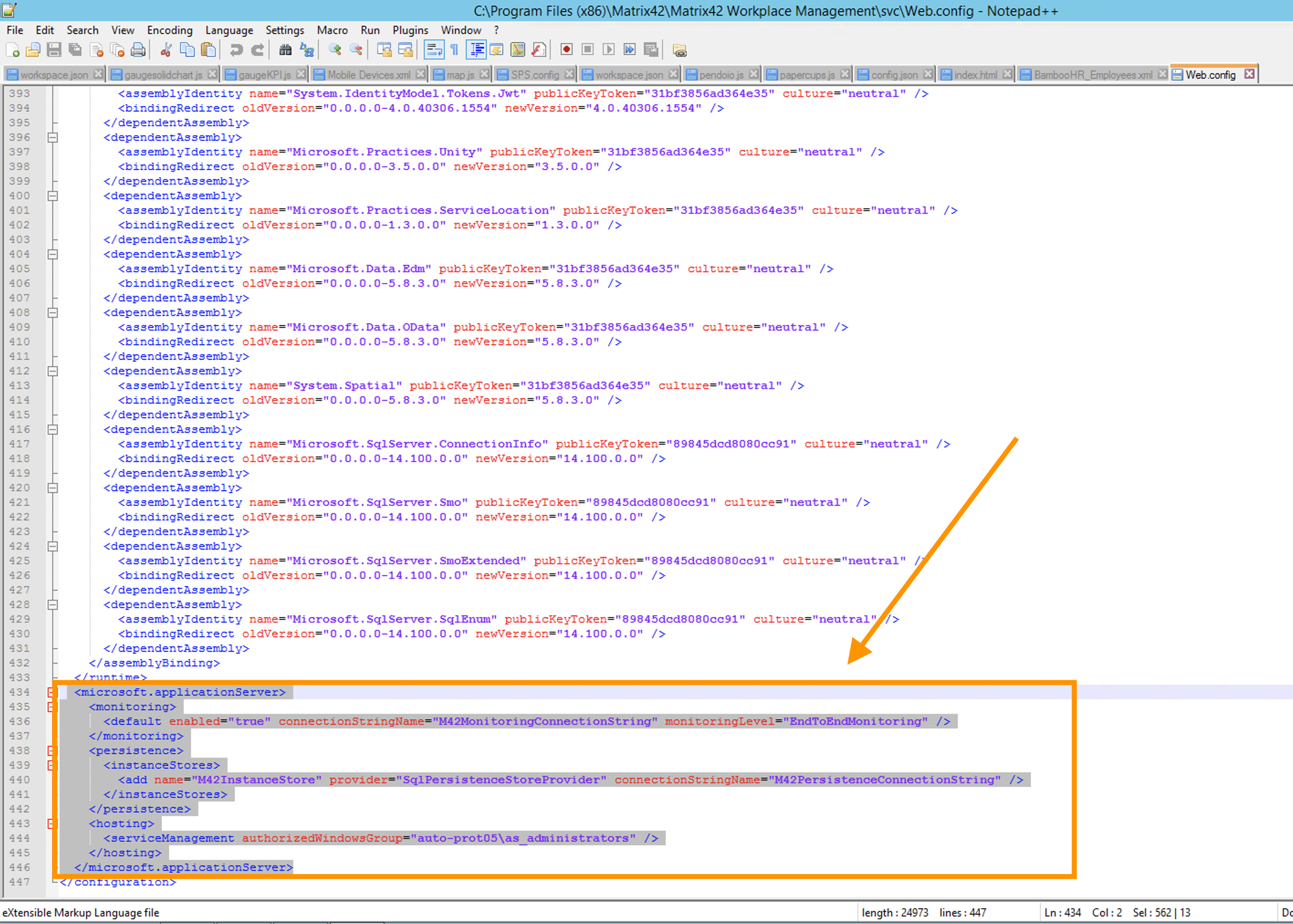
Hide Actions
Hide the following actions:
- Publish
- Undo Publish
- Publish Repository
- Set Execution Engine
To hide the action:
- Open Administration application;
- Choose action;
- Run Edit action;
- Open Appearance view;
- Change the Enabled property and remove the selected checkbox:
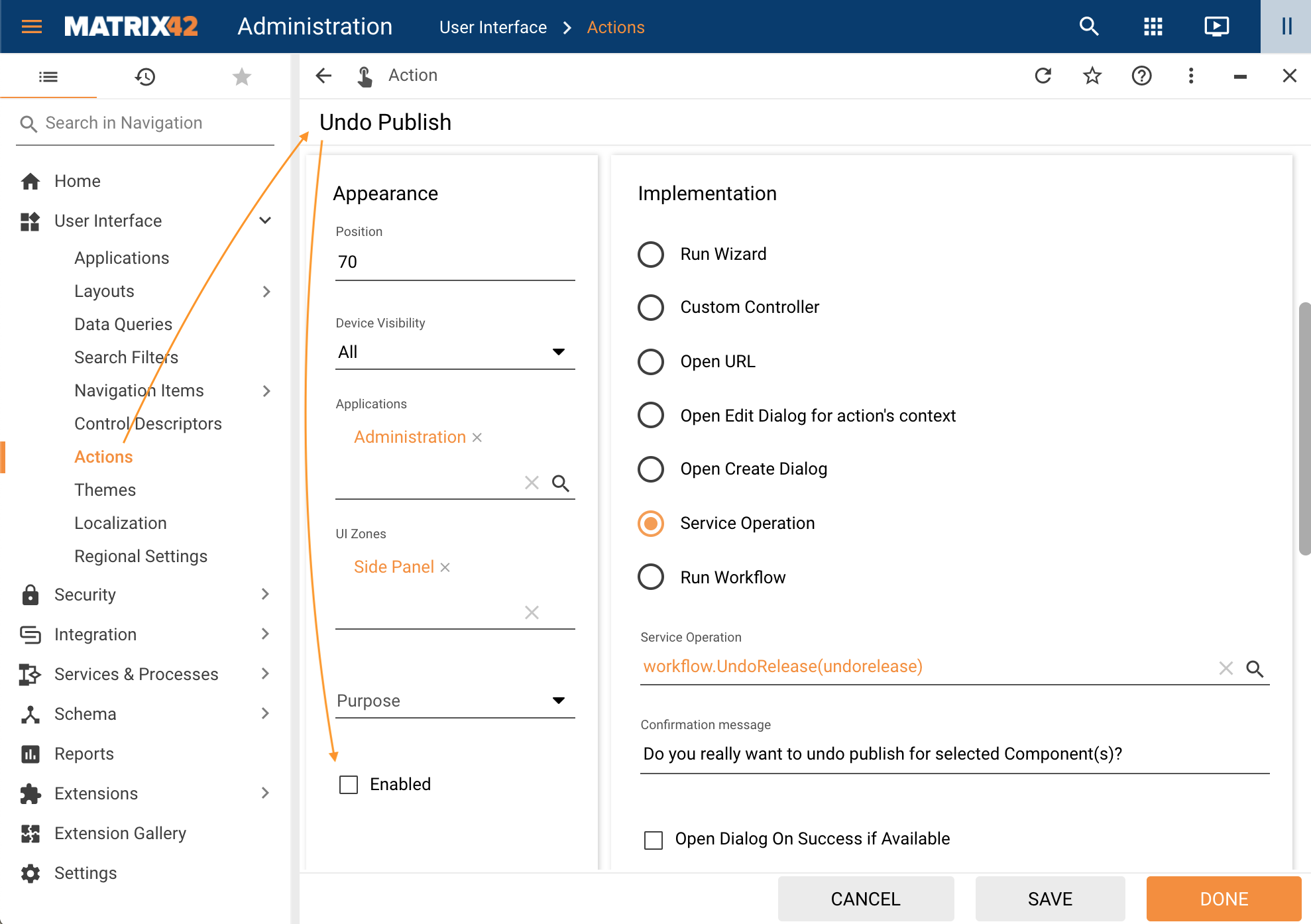
- Click Done to apply changes.
Repeat this flow for each of the above-mentioned actions.
Uninstall redundant components
On the Application Server, open Control Panel → All Control Panel Items → Programs and Features and Uninstall the following components:
- AppFabric for Windows Server
- Web Deploy
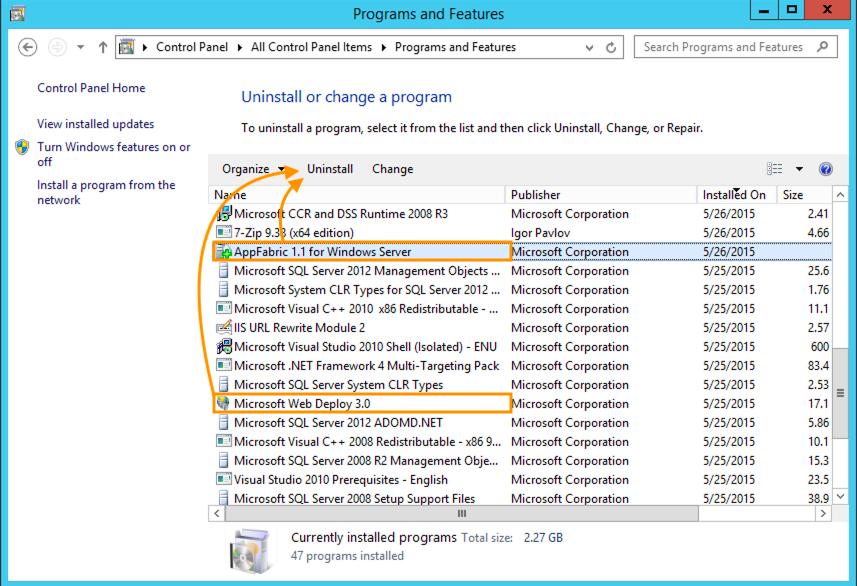
After uninstalling the component-related Windows Services will no longer be available:
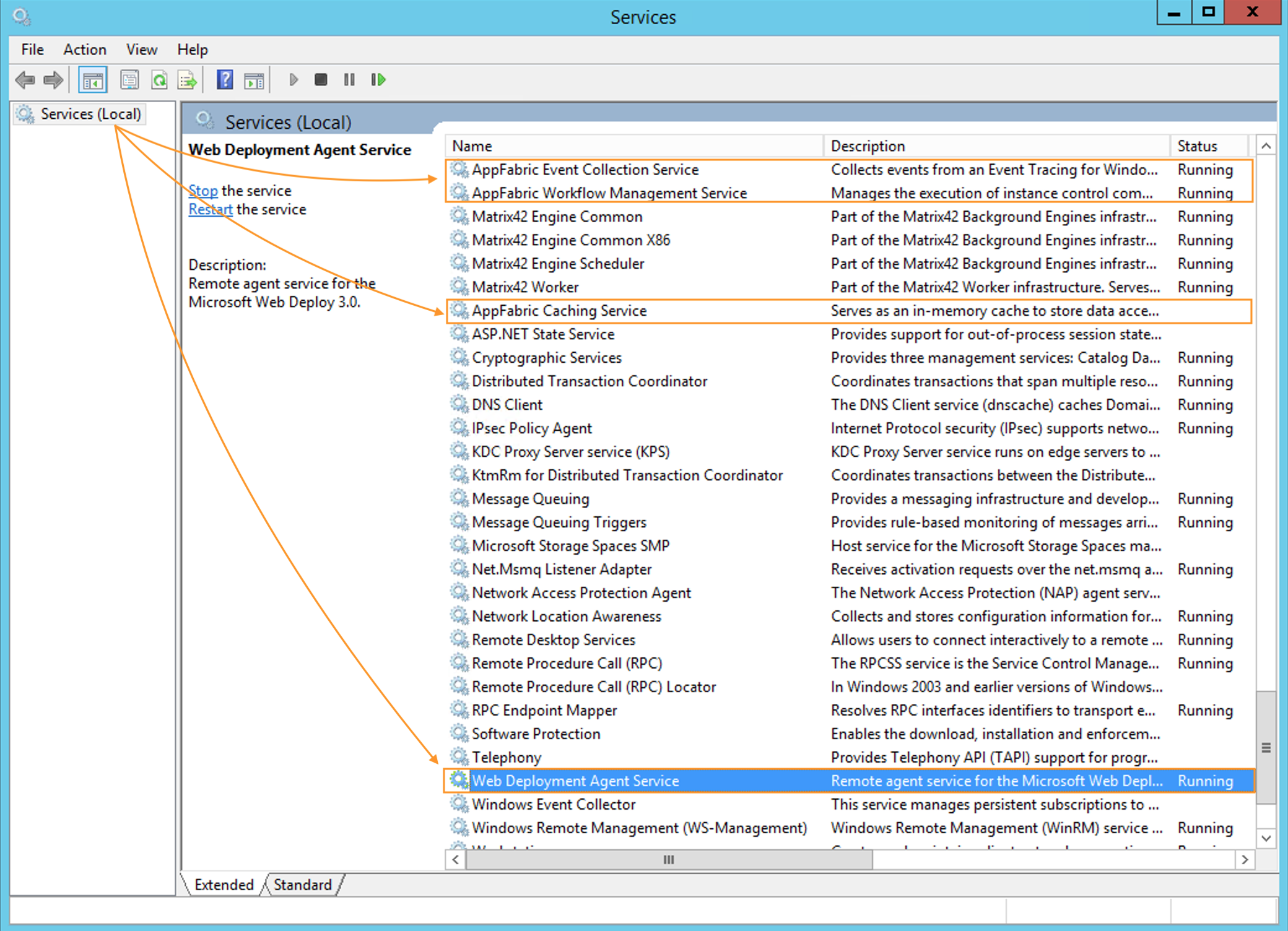
Re-run System Diagnostics
Re-run System Diagnostics once again. For more details, see also System Diagnostics page.