Workflow Engine Migration Guide
Overview
The new Workflow Engine based on Matrix42 Workers is introduced in version 10.0.0. The new architecture of the Matrix42 Worker Workflow Engine puts additional restrictions on the Workflow Activities implementation and the Workflow.
Use this guide to adjust the custom Workflows and Workflow Activities to the new Matrix42 Worker workflow engine, check workflow compatibility, and change the Workflow Engine.
Migration from AppFabric to Matrix42 Worker
Worker technology replaces AppFabric covering the same functionality. The migration of all workflow-related components to a new Worker technology is required due to the fact that AppFabric is a legacy technology that Microsoft discontinued as of 12.04.2022 and all AppFabric-related components are removed from the system starting with v.12.1.0.
Default Workflows
All default Workflows are automatically migrated to the new Matrix42 Worker workflow engine and delivered out-of-the-box with the Product Update to 10.1.1. In this case, no additional license certificate or configuration is required.
Custom Workflows
For custom Workflows, the "Set Execution Engine" action needs to be executed. When the Matrix42 Worker engine proves its reliability in all possible scenarios and AppFabric is finally removed from the Product (ESMP v.12.1.0), then all Workflows that are present in the Product will be marked automatically as executed on Worker.
Action "Set Execution Engine" for the Workflow
By default, all the Workflows present in the Workflow Repository run on the AppFabric engine. However, an Administrator can define the execution for the specific Workflow(s).
In the Workflow Management area, select one or several workflow definitions and start the "Set Execution Engine" action:
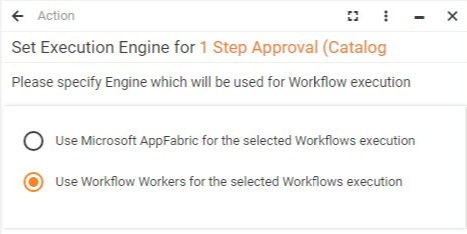
Use cases and examples
Custom Workflow with default Activities
To migrate a custom Workflow that uses default Workflow Activities to Matrix42 Workers technology:
- Open Administration application;
- Proceed to Services & Processes Navigation Item → Workflows → Manage Workflows;
- Filter by custom Workflows: all Workflows that were not shipped by default with ESMP are marked as System=False:
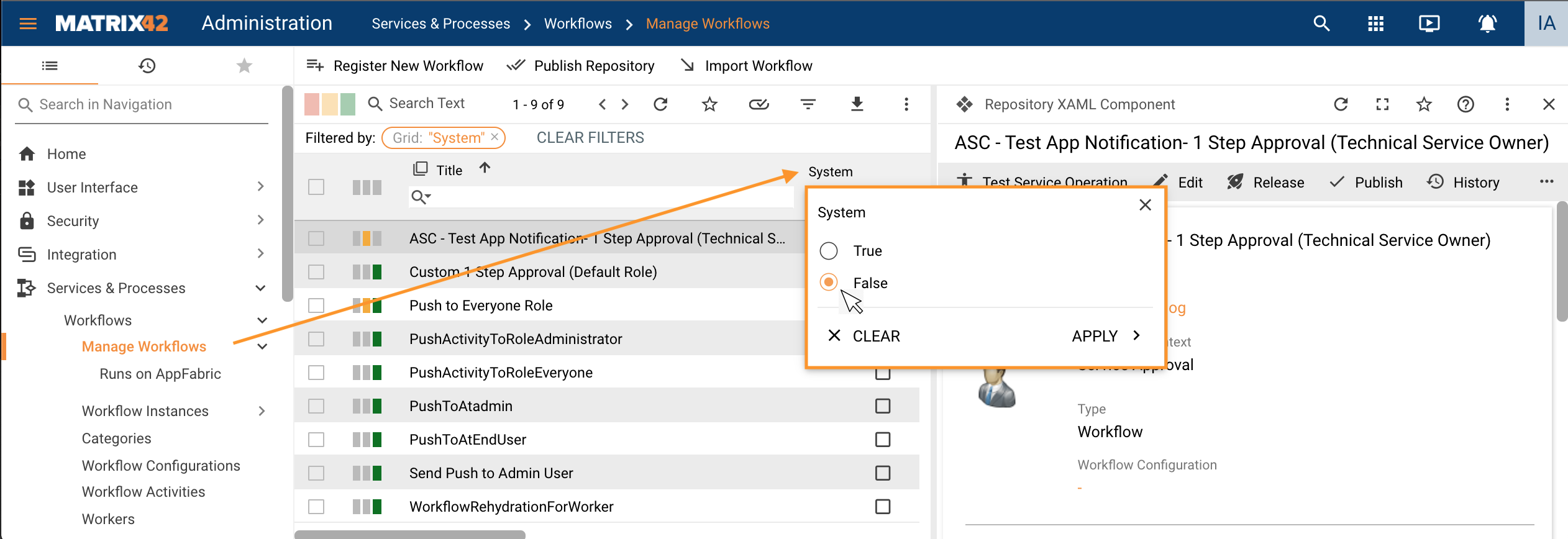
-
Choose the custom Workflow that still runs on AppFabric:
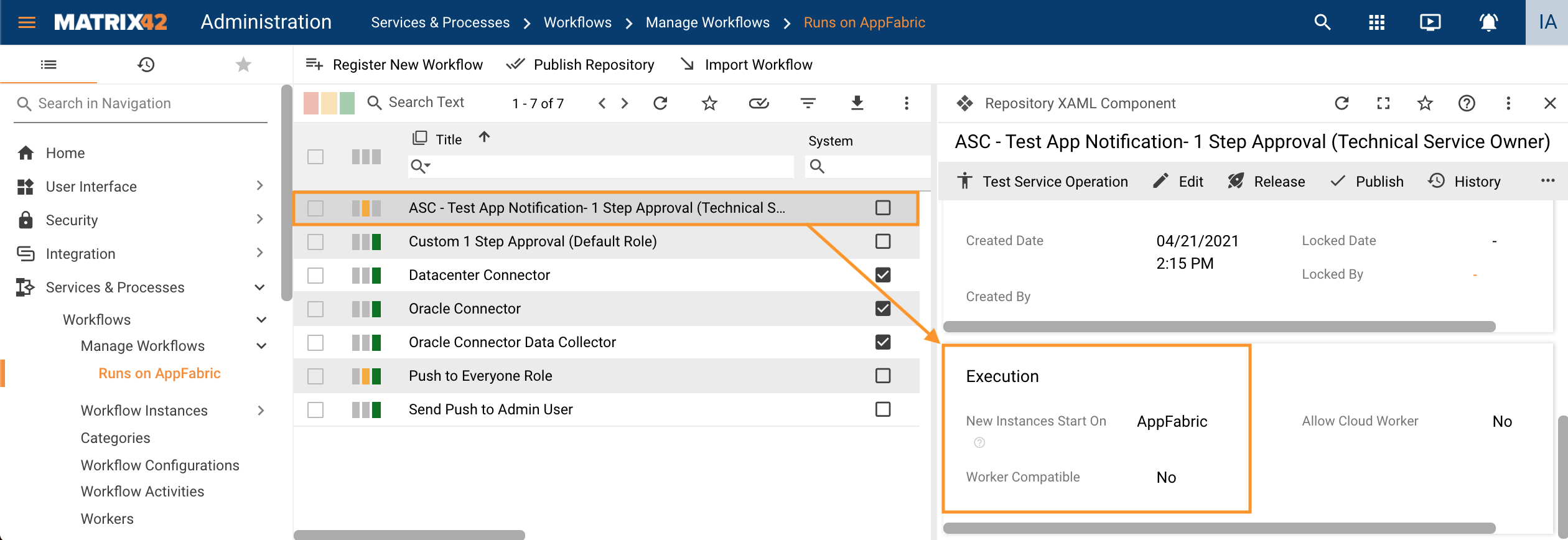
-
Run Set Execution Engine action:
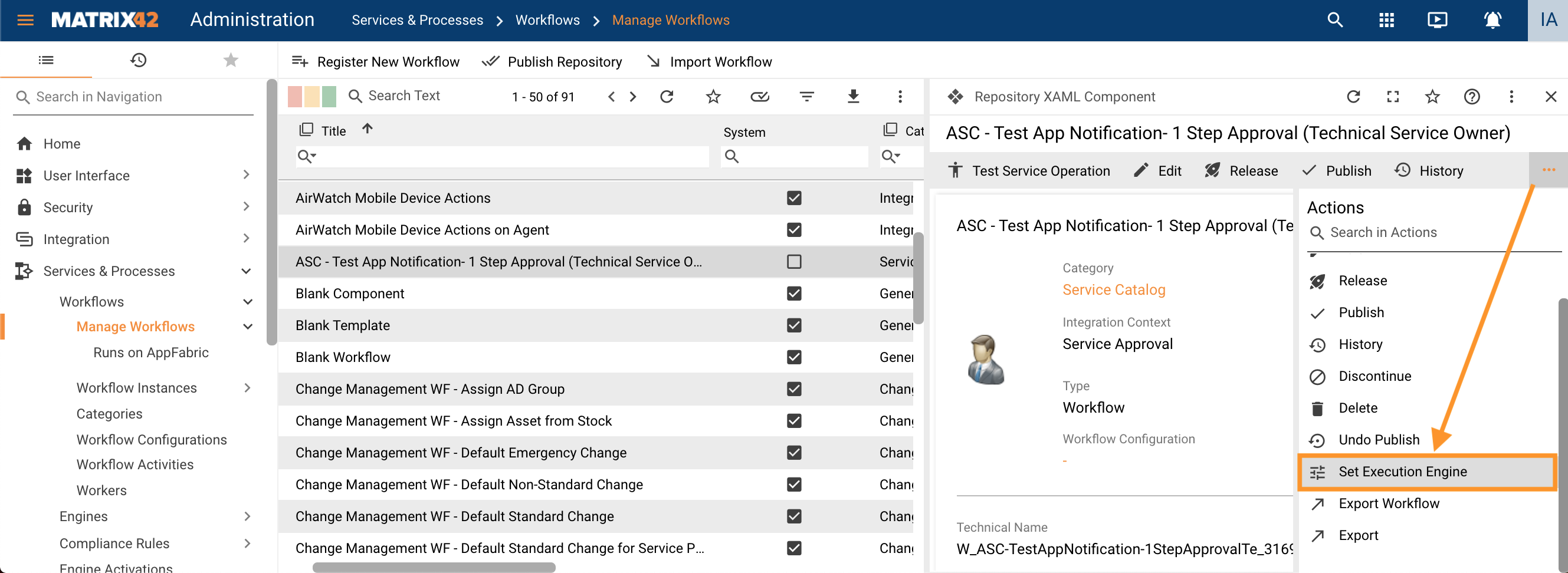
-
Mark the Workflow as Worker Compatible:
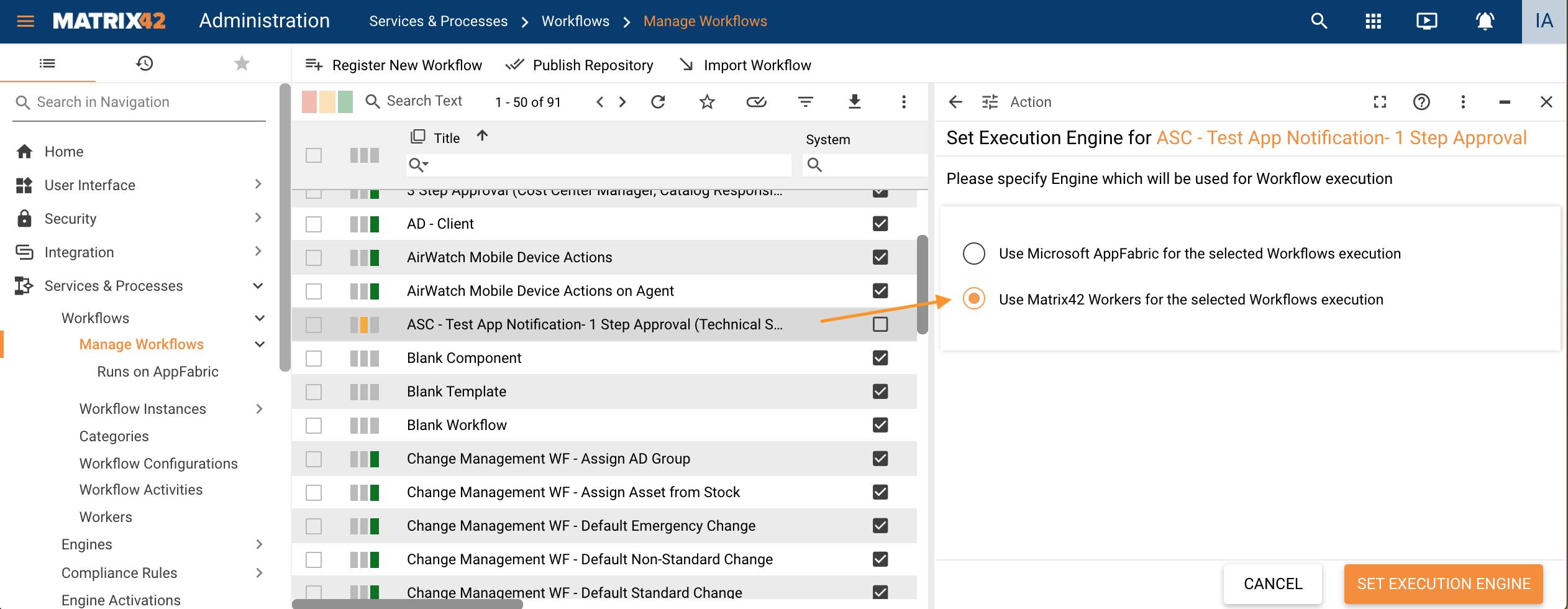
-
Workflow Engine was successfully changed:
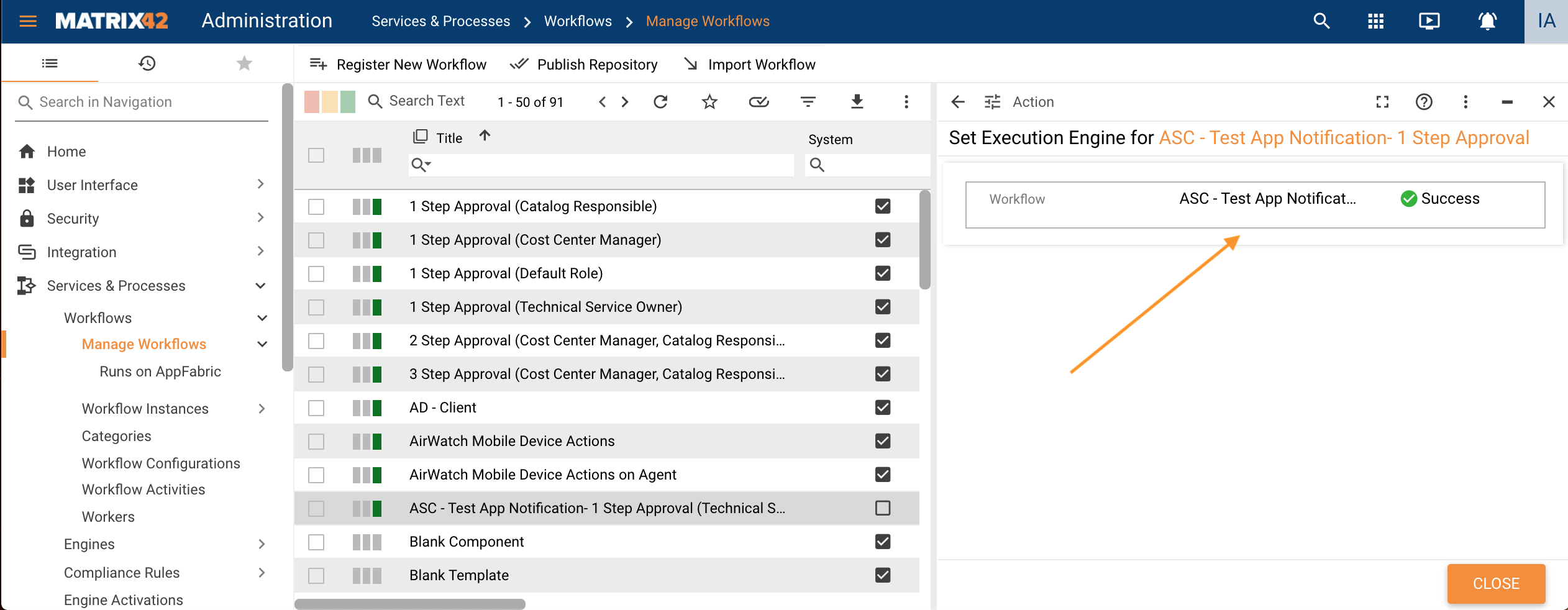
In case the Matrix42 Worker engine is set, the System checks the selected Workflows and proves that all the Workflow Activities used in Workflows are compatible with the Matrix42 Worker.
Custom Workflow with non-default Activities
To migrate a custom Workflow that uses custom Workflow Activities to Matrix42 Workers technology repeat the same steps as described in the previous section for the custom Workflow that uses default Workflow Activities and additionally migrate the incompatible Workflow Activities:
- Open Administration application;
- Proceed to Services & Processes Navigation Item → Workflows → Manage Workflows;
- Filter by custom Workflows: all Workflows that were not shipped by default with ESMP are marked as System=False;
- Choose the custom Workflow that still runs on AppFabric;
- Run Set Execution Engine action;
- Mark the Workflow as Worker Compatible.
In case at least one Activity is incompatible, the set engine operations for such workflows are rejected and mentioned activities need to be reworked, and the compatible flag for the activity set:
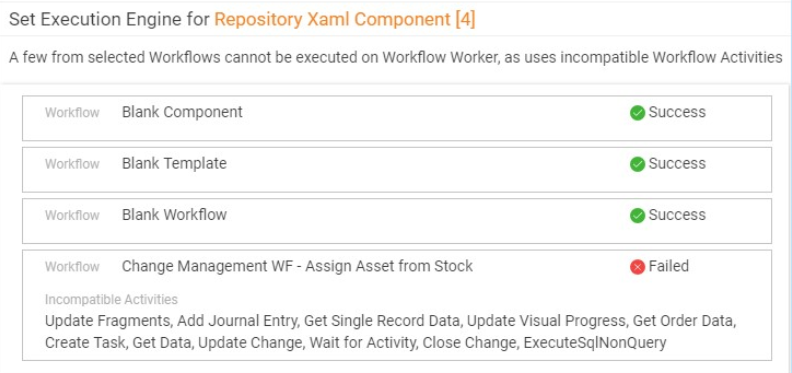
- Migrate incompatible Workflow Activities as described in Workflow Activities Migration Guide.
-
Run Set Execution Engine action once again to change the Workflow with migrated Workflow Activities to Worker Compatible.
-
Test the Workflow.
Clean up the AppFabric Workflow Files
After switching the Workflow execution engine to Worker, the files related to the AppFabric Workflows stay on the Application Server and keep loading on IIS initialization and impacting the application performance.
These files are located in <ApplicationFolder>\svc\WF\<TechnicalWorkflowName>\*.*. Due to the high impact on the System's workability, it is highly recommended to remove these files immediately after migrating the Workflow to the Worker. The files can be removed either manually, or by running the action "Publish Repository" in the "Workflow Management" area.
Workflows Versions that still have related not-finished Workflow Instances running on AppFabric will be published regardless of the assigned Workflow execution engine.