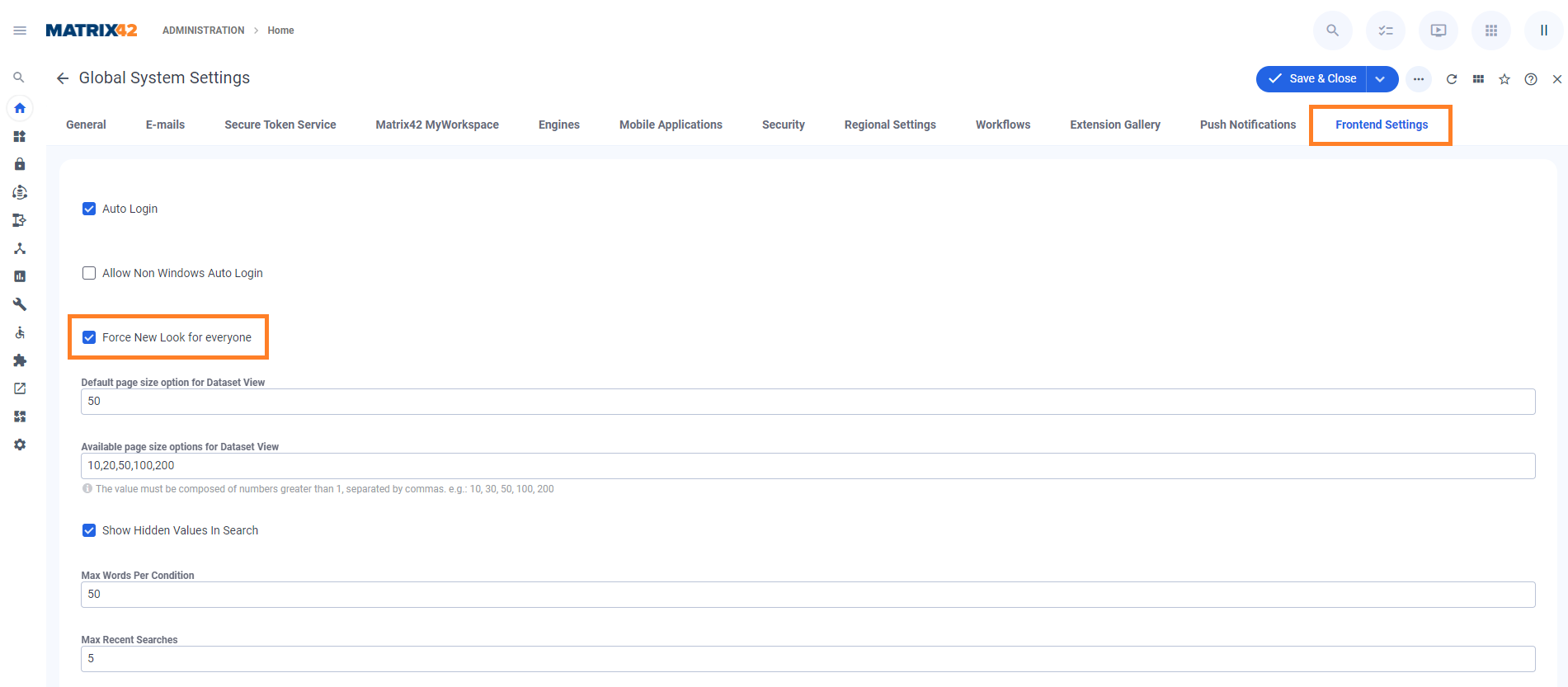How to apply New Look
Overview
New Look is a new design of ESM that emphasizes simplicity, ease of use, and intuitive navigation. Its key feature is minimalism as the New Look is designed to be simple and clean, with redesigned buttons, menus, and fewer visual distractions.
As described below, learn how to apply, adjust, and test the New Look with a pilot group.
Phased rollout Configuration
Two actions allow switching the system to a New Look:
- Try The New Look
- Switch To Classic Look
An Administrator can manage the audience for these actions and thus enable switching from the Classic to a New Look for other users in the system as follows:
- In the Administration application, open the User Interface navigation item and choose Actions:
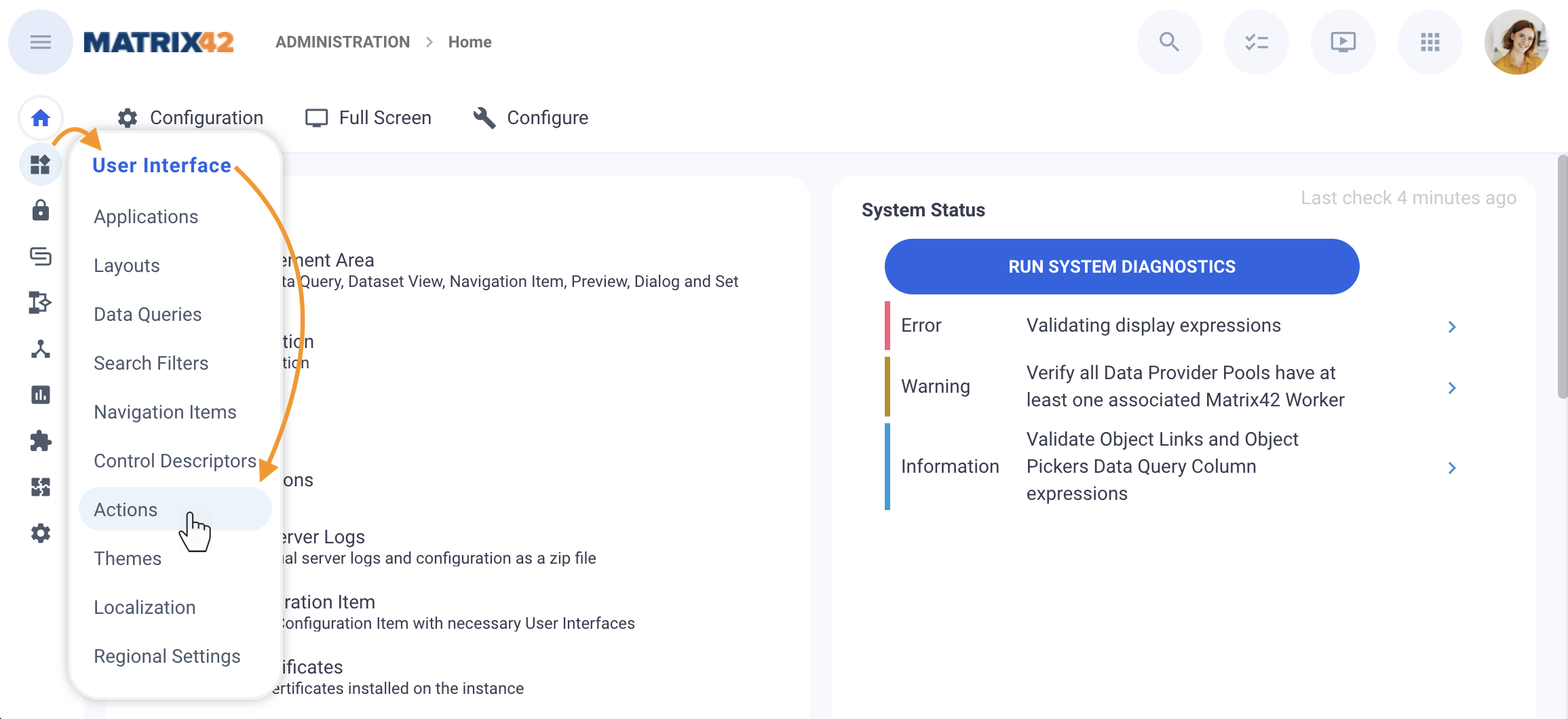
- Search for the Try The New Look and Switch To Classic Look actions:
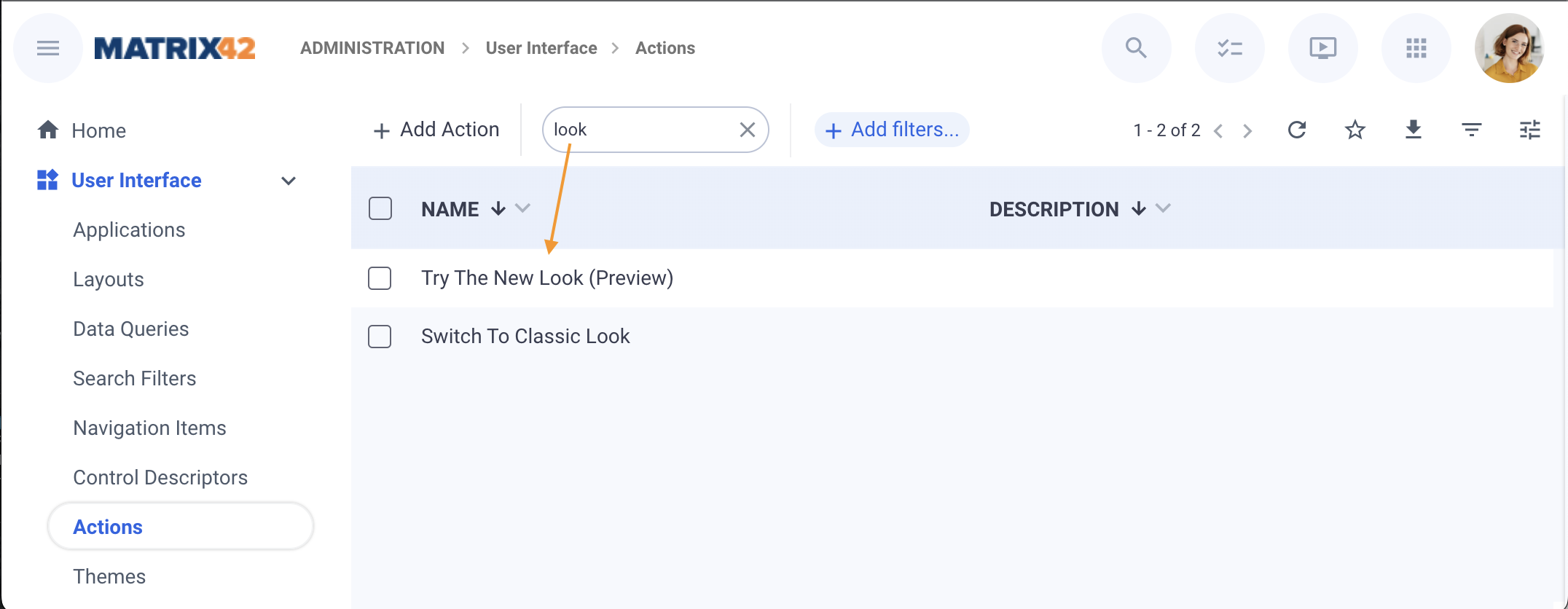
- Click on the action and run the Set Audience action:
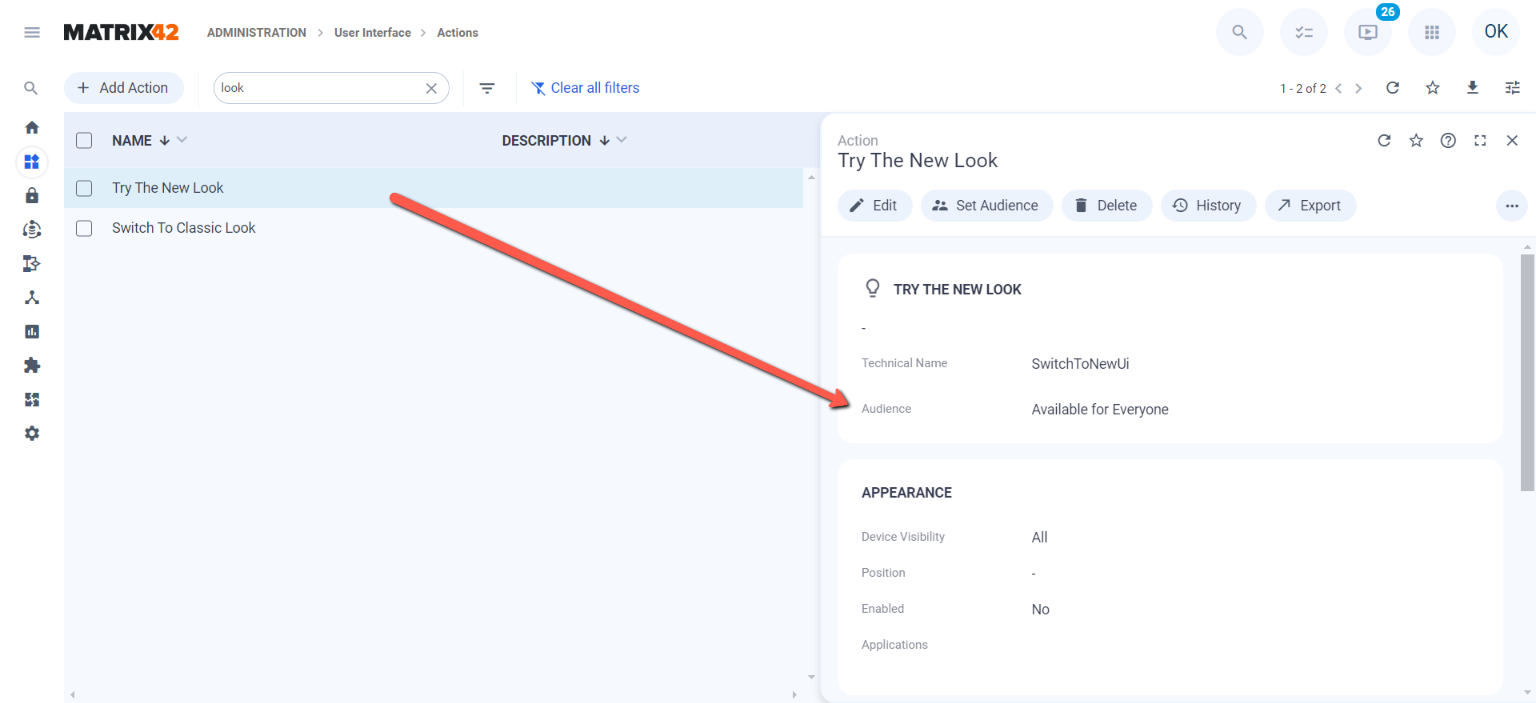
- Add necessary Roles, Users, Organisational Units, and Locations to enable these actions for the pilot group of the New Look design in your system. For more information, see How to Set Audience in SolutionBuilder page.
How users from the pilot group can activate New Look
The configured actions will be available in the user profile menu.
By default, the New Look is available with the application update for the users with the Administrator role.
To apply the New Look for the Administrator, in the user profile menu, click the Try New Look action:
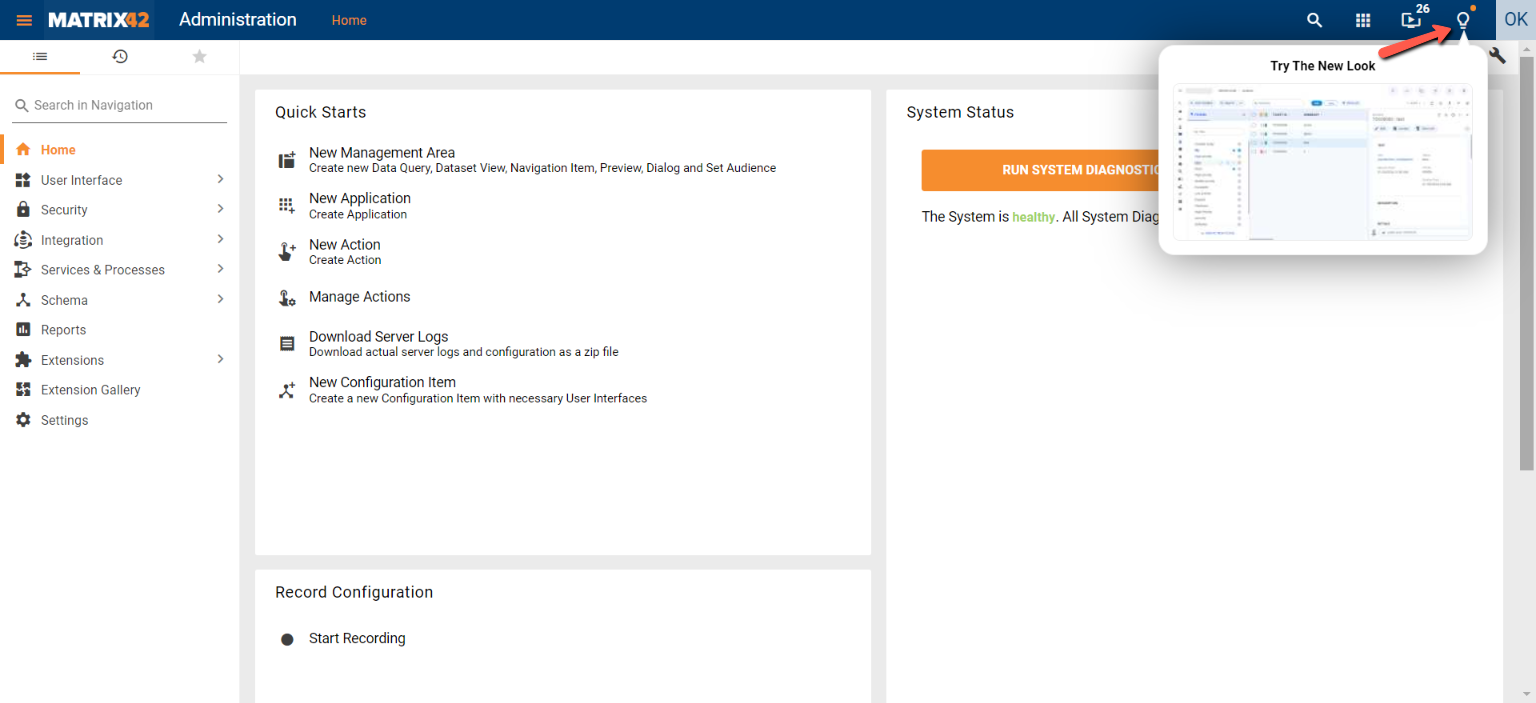
The applied New Look in the default Light Theme looks as follows:
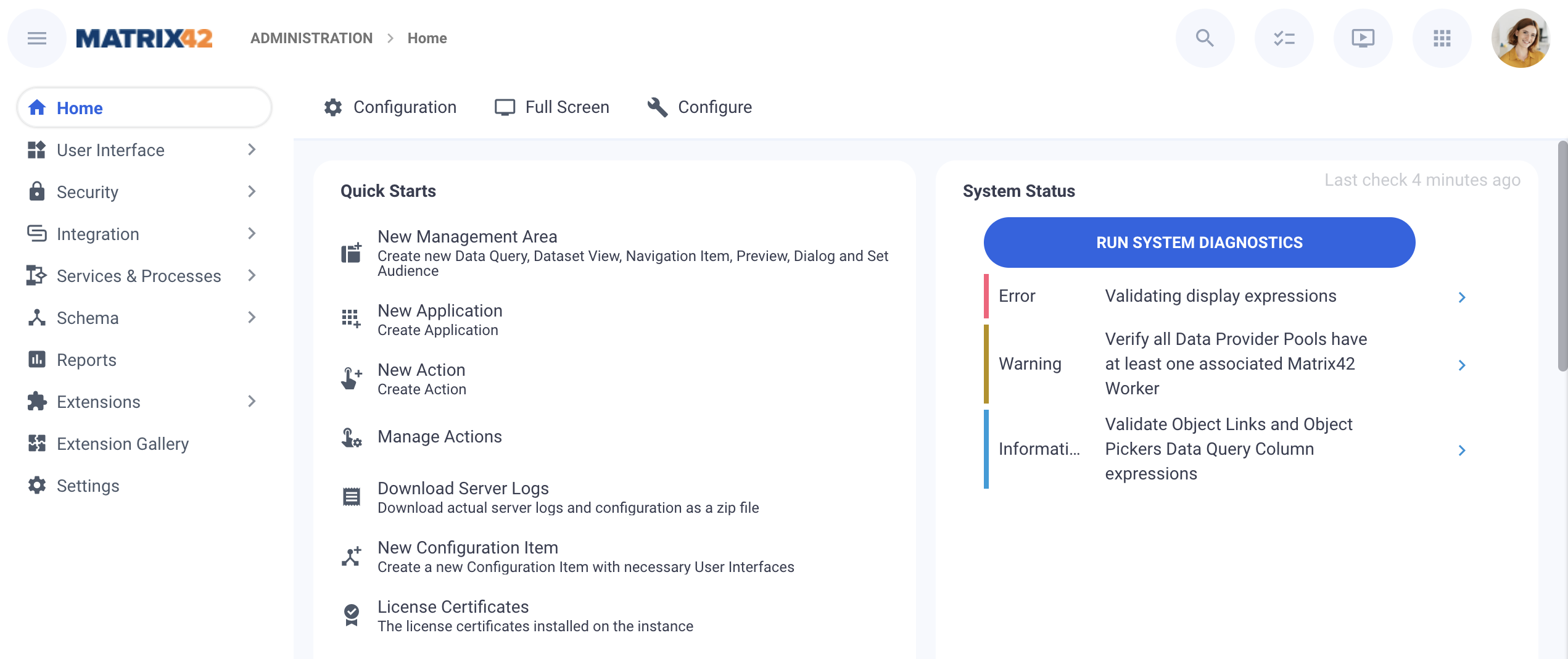
Force New look
For new installations of the application, the "New Look" user interface is enabled by default, and the "Force New Look" option is already activated.
In the case of an application update, the process rollout of the "New Look" user interface in the organization becomes easier. In addition to the phased rollout option (Pilot group configuration), we implemented the capability "Force New Look" which allows switching the tenant and all users to the New Look completely. Switching users to New Look is available from Administration application → Global System Settings → Frontend Settings tab: