Data Model
Overview
Data Model is a set of pre-defined and manually configured properties that can be used in the Layout.
Layout Designer
Data Model is available in the Layout Designer:
- Open Administration application;
- Click on the Layout you would like to change;
- Run Change Layout action to open the Layout Designer;
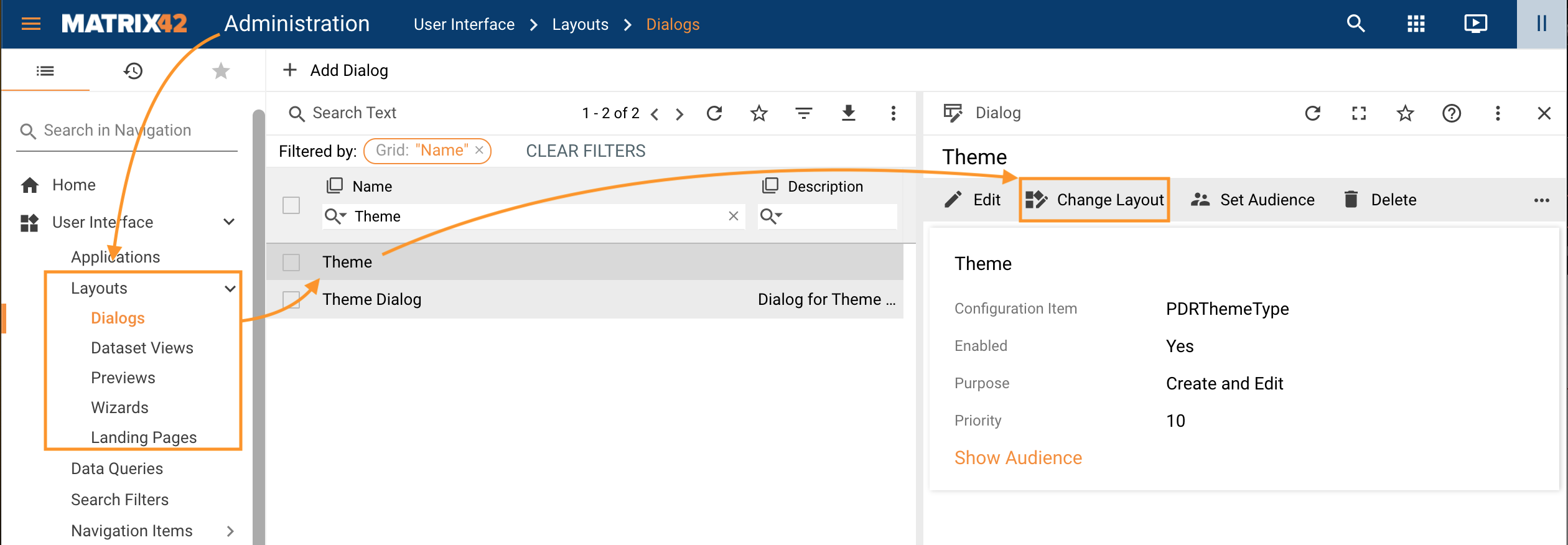
Change Layout action example on the Dialog preview - Click on the
 Data Model section to see and manage available data sources.
Data Model section to see and manage available data sources.
Data Model Sources
Data Model sources include:
- Layout data source: is auto-generated automatically based on the data source defined in the Layout. This section contains the Object that is edited in the Layout. The Object includes all its properties available in the database. The layout type also pre-defines the default data sources, for instance:
- for Dialog and Preview Layout types the Configuration Item and its Data Definitions serve as a default data source;
- Wizard has the data source specified during the creation of the wizard, which can be a Data Definition, Service Operation or Workflow;
- Dataset View has a Data Query Model which is a source that returns an array of Data Definitions that have been selected during Dataset View configuration.
- Default Context: is predefined and suggested automatically based on the Layout type (Dialog, Dataset View, Preview, Wizard, Landing Page).
- Add source: allows manually extending the Data Model source that can be used on the Layout.
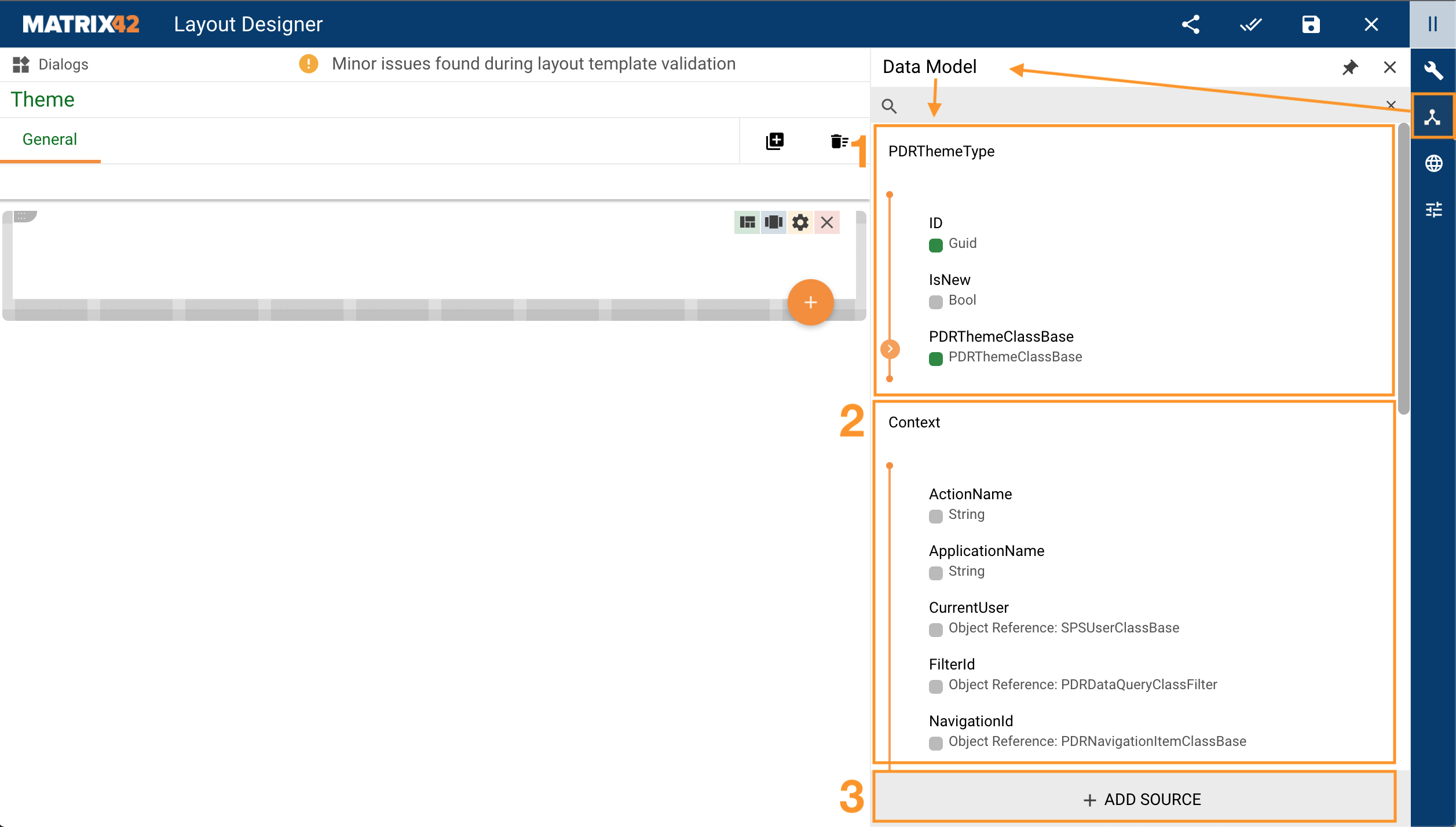
Default Data Model Sources example
Values of the Data Model properties are returned from the server. All properties can be edited and turned into Calculated properties that have additional conditions that define their value.
The Data Model can be extended as well manually by adding additional data sources. See How to add an extra data source section on this page.
Property types
Data Model properties can be marked as follows:
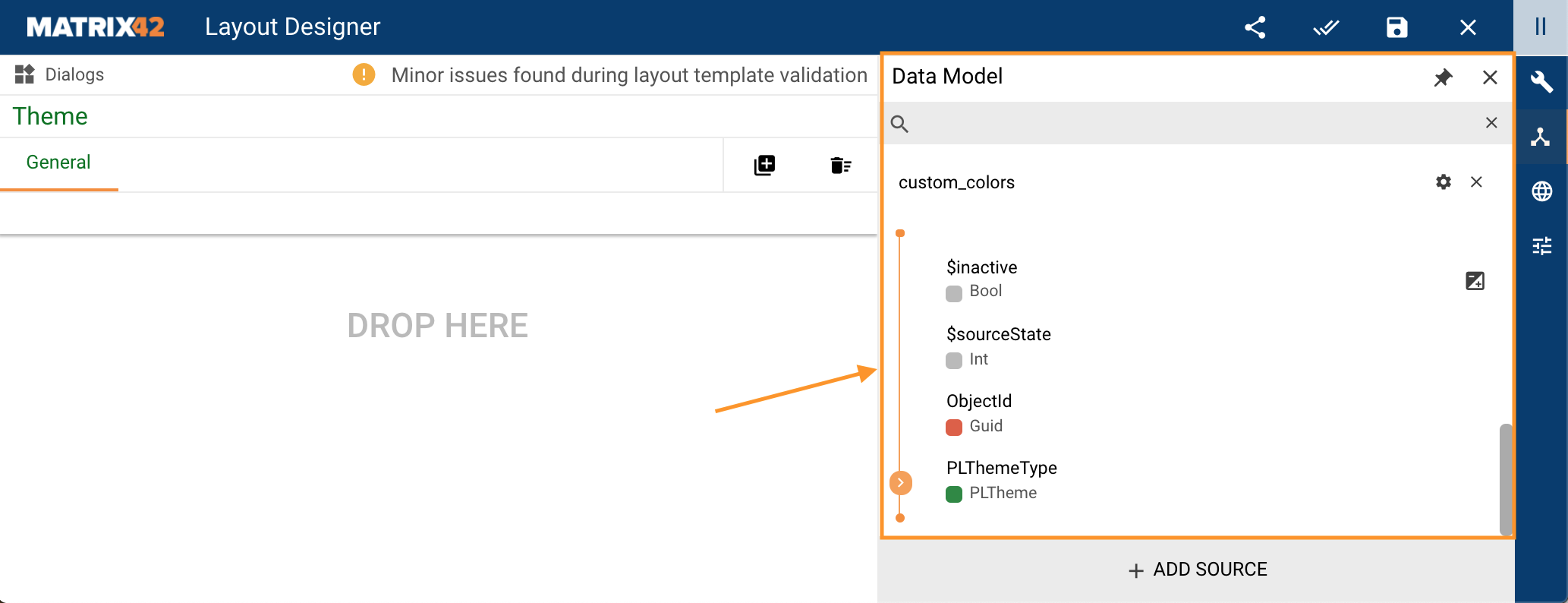
Property types example
 Red: parameter that requires input data.
Red: parameter that requires input data.  Green: parameter that has output data
Green: parameter that has output data  Gray: parameter that can simply have a value and be used on the Layout.
Gray: parameter that can simply have a value and be used on the Layout.  Calculated property (Add Property): a Calculated property can be a property that is added to the Data Model by default (from CI or Context) and then modified or a property that is added manually with the Add Property option. There can be as many Calculated properties for the Layout as necessary.
Calculated property (Add Property): a Calculated property can be a property that is added to the Data Model by default (from CI or Context) and then modified or a property that is added manually with the Add Property option. There can be as many Calculated properties for the Layout as necessary.
Available options:- Edit: click the Edit button to configure the Calculated property. For more information, see Methods in Calculated Fields page.
- Remove: removes the extra conditions defined in the Calculated property, but does not remove the property itself from the suggested options of the Data Model.
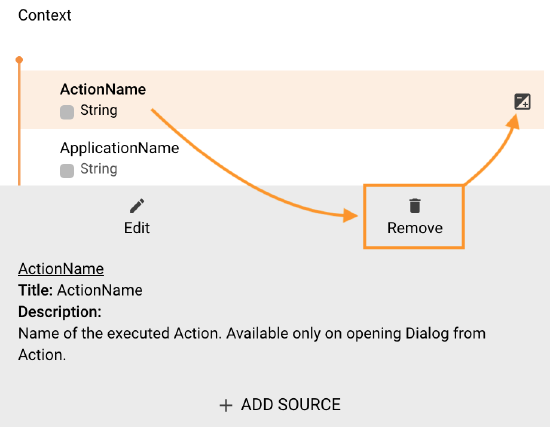
Removing Calculated property configuration
How to add an extra data source
To add a new source to the Data Model, click on the Data Model section, and at the bottom of the properties window click +Add Source:
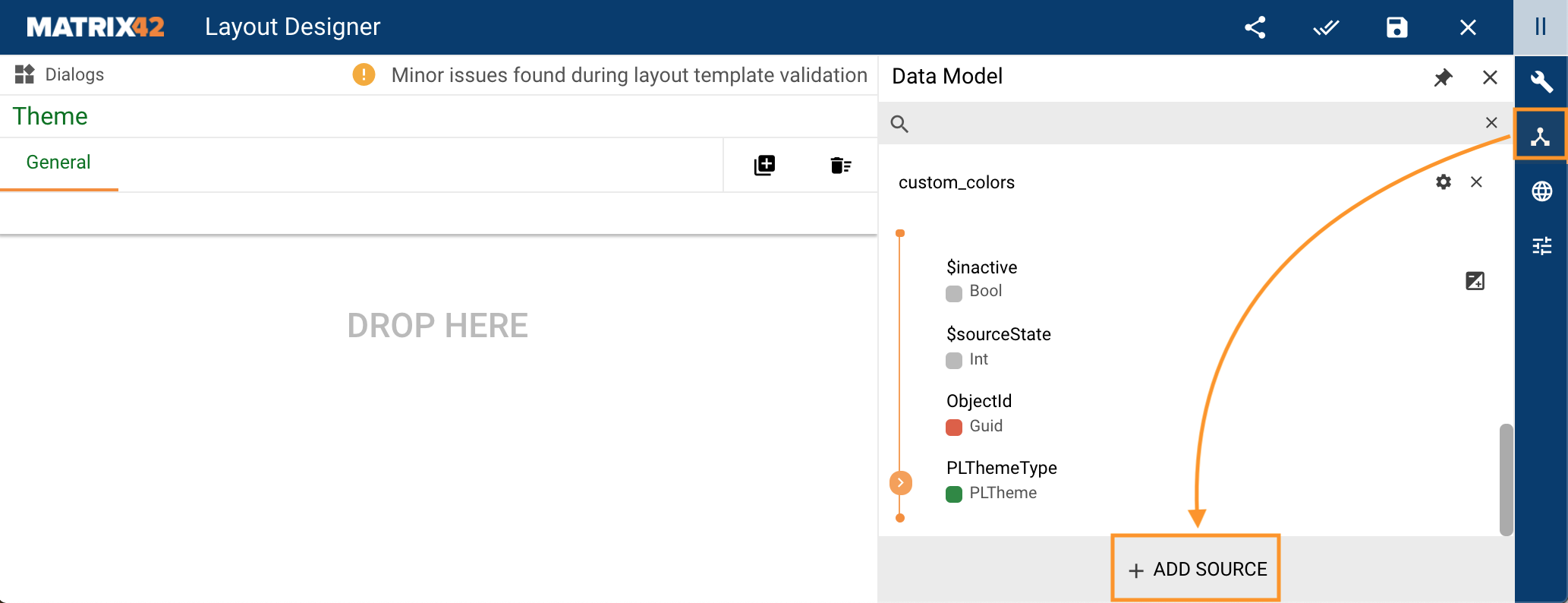
Adding new source to the Data Model
Fill out the following information:
- Source Name (mandatory): enter the source name, prefix “custom_” is automatically added to the specified name
- Source Execution Mode
- None: option is not set
- On initialization: source is run when the user opens the layout in the application
- On data update (default): the source is run when there are changes in the data of the layout
- On initialization and on data update: combines the previous two options
- On Saving
- On Saved
- Other properties (checkboxes, by default not selected):
- Overwrite source result data after reloading (otherwise, add new values to old ones)
- Source is used for download
- Reload data source every: Interval (seconds)
- Implementation (mandatory) types of the new data source:
- Service Operation
- Entity (Configuration Item)
- Data Definition
- Data Query
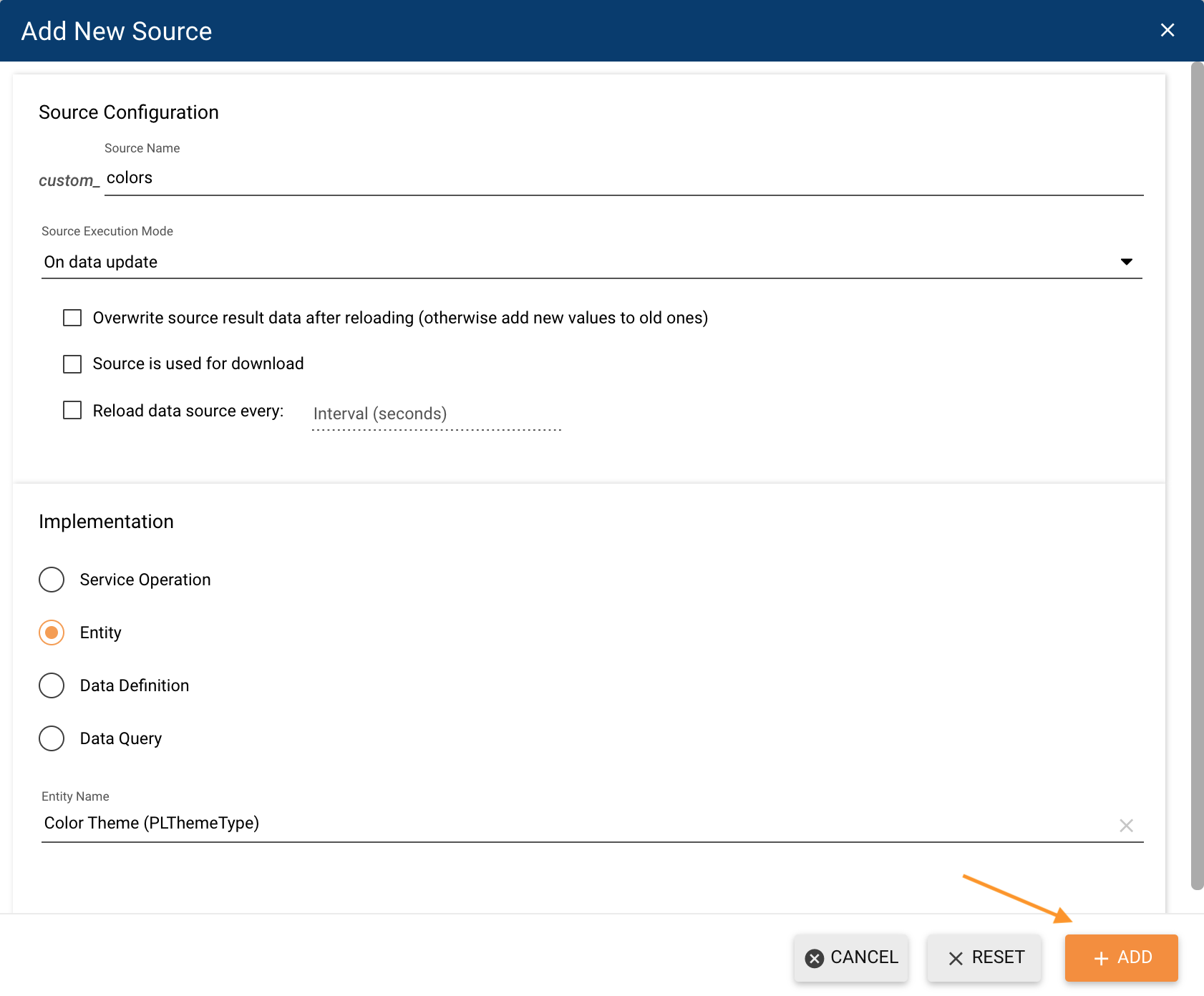
New Source configuration example
Click +Add to save the configuration.
The new source is added on the same level as the Configuration Item of the Layout (if it’s available) and properties of the Context:
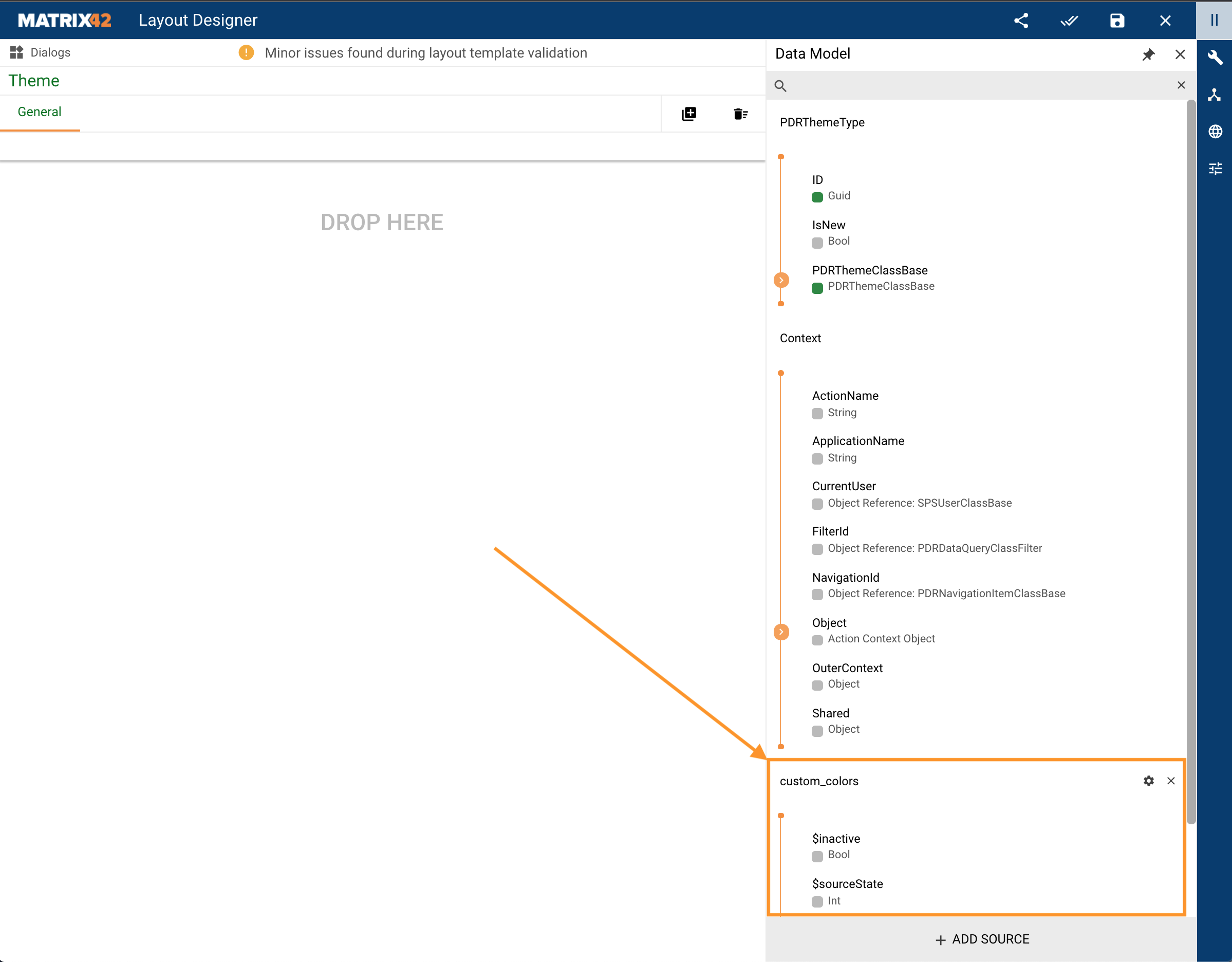
New Source display example in the Data Model section