Dialog
Overview
A Dialog in Solution Builder is a special kind of Layout that describes the appearance and the behavior of the form for creating and modifying Objects. In general, the properties and principles of the Dialog are very common to Preview Layout, except for the purpose of Layouts. Whereas the Preview shows Object details in read-only mode always on one view, the Dialog allows to edit the Object and also provides a possibility to arrange controls on many Views. The Security model for Dialog is also more advanced, as, besides having the range of instruments Preview has, on Dialog, it is possible to set up an Audience for a dedicated View.
As well as Previews, the System allows to setup unlimited amount of Dialogs for a specific Object Type, which could be configured in a way, to show different dialogs for editing the same Object, depending on the current user or the UUX Application where the Dialog is opening.
There are many options for how the Dialog could be invoked, like executing action "Edit" from Preview or from the Grid context menu or just double click on Grid record, or on adding a new Object. All these events trigger a System algorithm that defined whether the Object can be open for edit at all and which of the available Dialogs fits the better.
In the picture below, you can see an example of a Dialog for editing a Person, where:
- A display name of the edited Object
- The list of available Dialog views (tabulators) and the active view is highlighted
- Currently active Dialog view
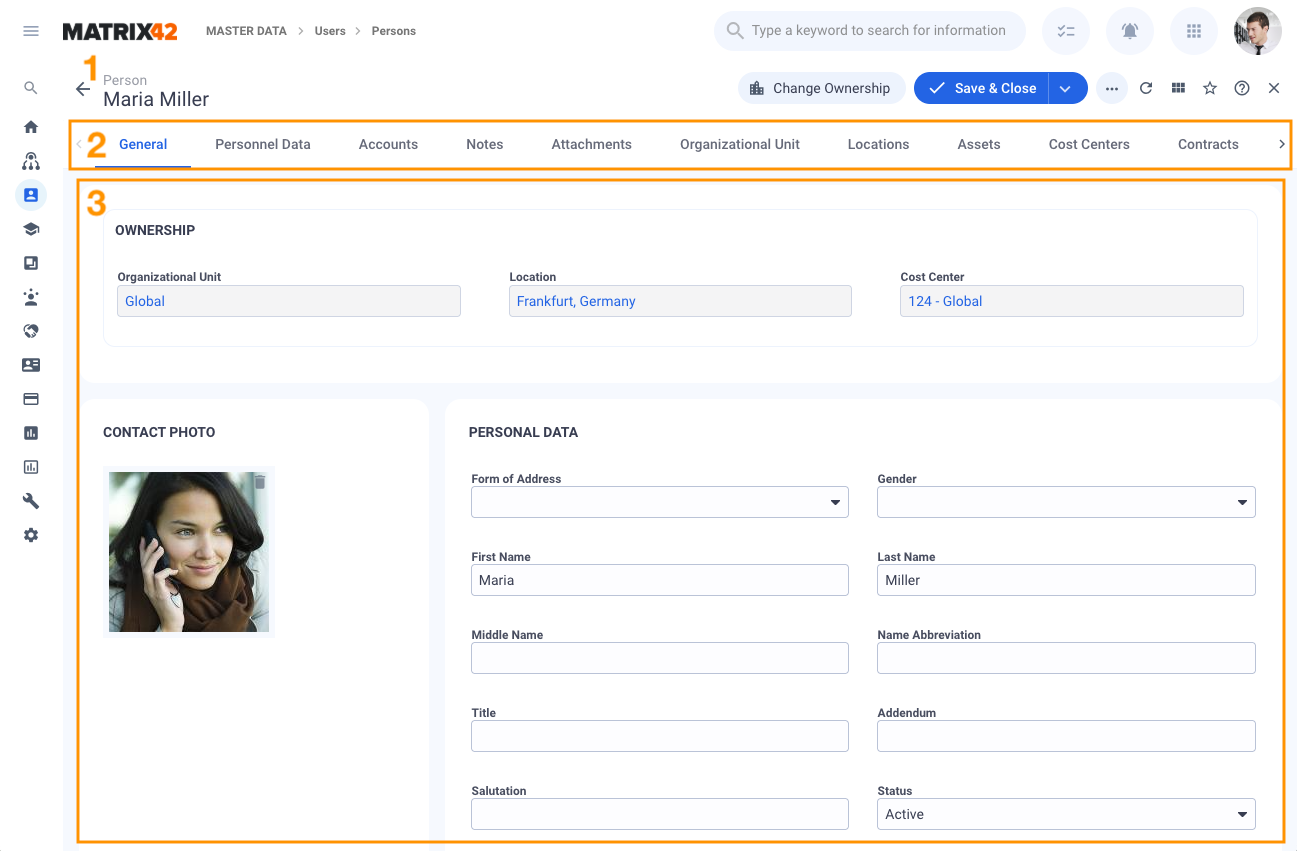
Dialog display in the Application: Master Data → Users → edit Person Dialog
Creating a Dialog

Managing Dialogs: configurable Dialog properties and settings
Implementation
Fully identical to the Preview Implementation.
Appearance
The set of settings regulates how and where the Dialog is designed to be shown.
Additionally to Appearance properties common for Dialog and Preview, the Dialog has:
- Show As Wizard, a flag that switches the appearance of the Dialog to a wizard view. This option is very helpful when the Dialog is designed for only Object creation.
- Purpose specifies for handling which modification operation the Dialog is created. Using this option, it is possible to set up a dialog only for creating objects, or only for editing, or use the default option which allows the use of Dialog both for editing and creation.
- Do not use in automatically generated actions "Edit" and "Create", determines if it is included in the list of filtered dialogs used in automatic generation of context "Edit" and "Create" actions. Additionally, if the checkbox is selected, such Dialog will not only be used in the "Edit" and "Create" actions but in other actions as well, that involve creating or editing the current object.
Permissions
Help Configuration
The System gives a possibility to configure the Context help article, which will be accessible either from the Preview menu or on the F2 hotkey. Solution Builder allows you to refer either to the internal Knowledgebase Article as a Help Article for Preview or define the external link.
Design Dialog Views
The same as for any other Layout Template available in Solution Builder to design the appearance of the Dialog, run the action Customize for the Preview object, to open the Layout Designer.
It is recommended to add required (mandatory) fields only on the first (main) view of the dialog. Due to performance reasons, the required fields will be checked only when shown on the first page of the Dialog:

Mandatory fields on the first view of the Dialog
If you want to use the required fields on other views of the Dialog, please use the Message Control.
The following limitation does not apply to Dialogs shown as Wizard (this option can be defined in the Appearance section of the Dialog), or Wizards.
Security
The System has a Security flow which identifies whether the System will allow opening a Dialog, which exact Dialog needs to be opened, and which of the designed Dialog Views need to be presented. The picture below depicts this flow:

Dialog Security flow: defining which Dialog to open for the user
To configure Security for Dialog, you have the following options:
1. "Set Audience" action. Set up an audience of people who are allowed to see and work with Dialog
2. Set up Audience for the Dialog Views. On dialog for creating Dialogs, proceed to the tabulator Views, where all available views are listed. Select the View you would like to protect, and run the Set Audience action for it. This configuration complements the audience defined for the overall Dialog.
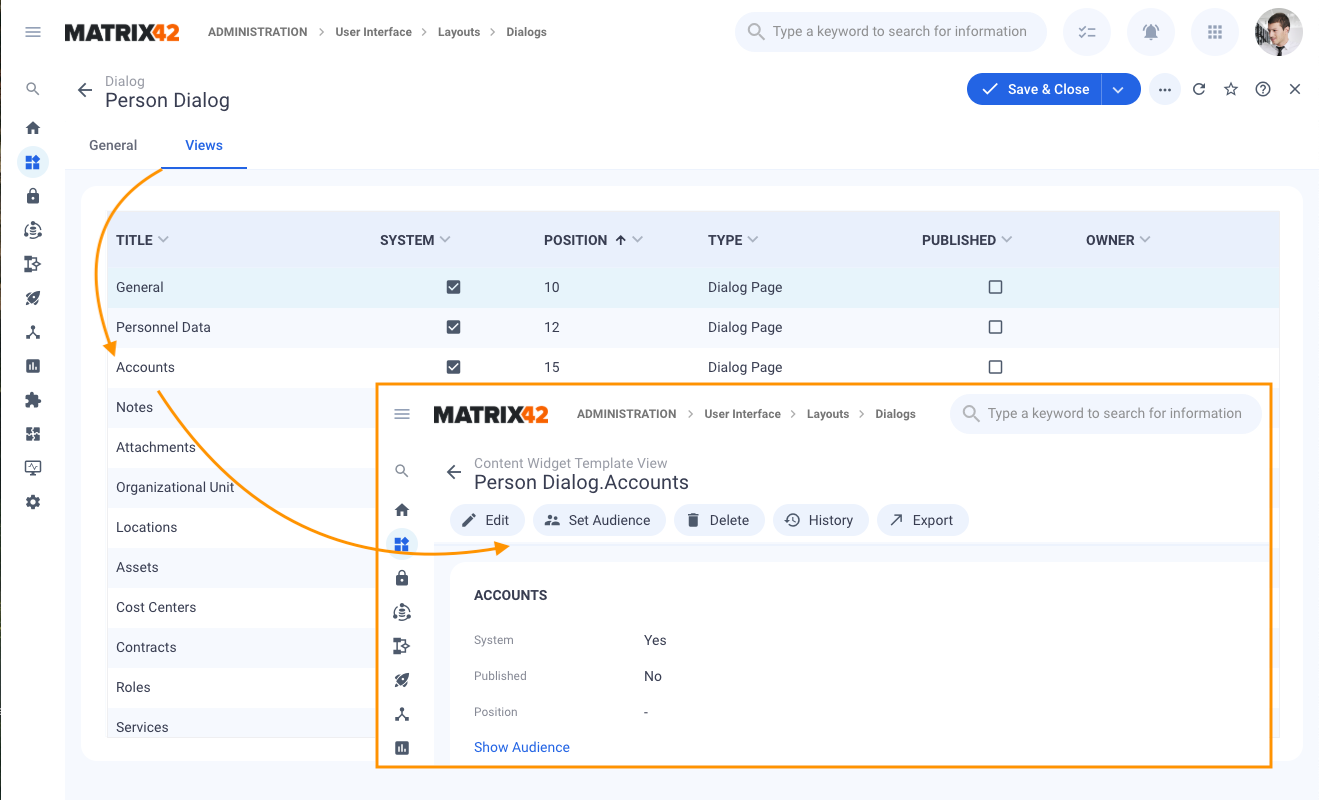
Edit Dialog Views: View actions example
3. Set up Permissions for the appropriate Configuration Item. If the Configuration Item is not allowed to Read, Create, and Update for the current user, and the Dialog is not configured to ignore CI permissions, the Dialog is not allowed.
Useful Links
Learn how to SET AUDIENCE for Dialogs.
Learn how to Handle Concurrency Problem in Dialogs.