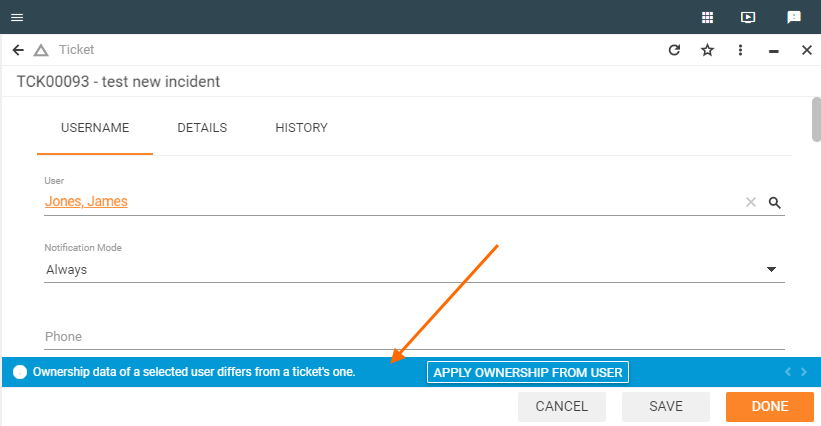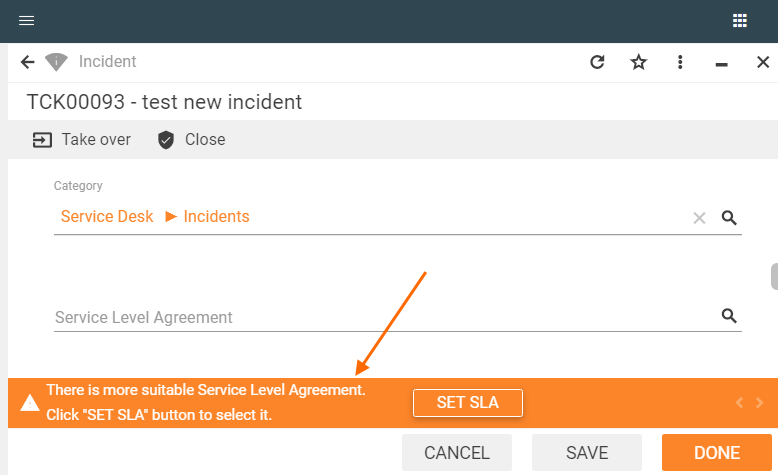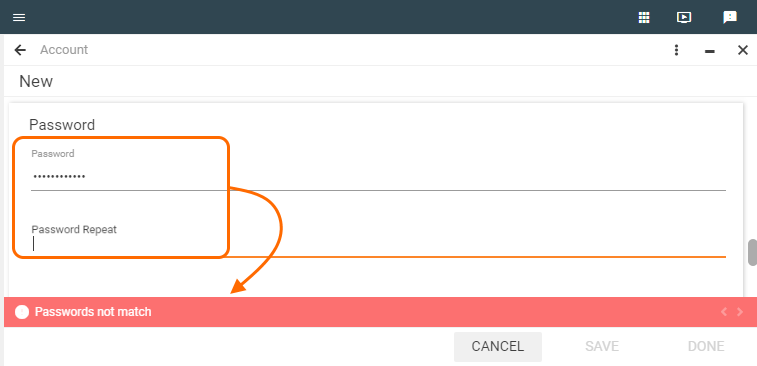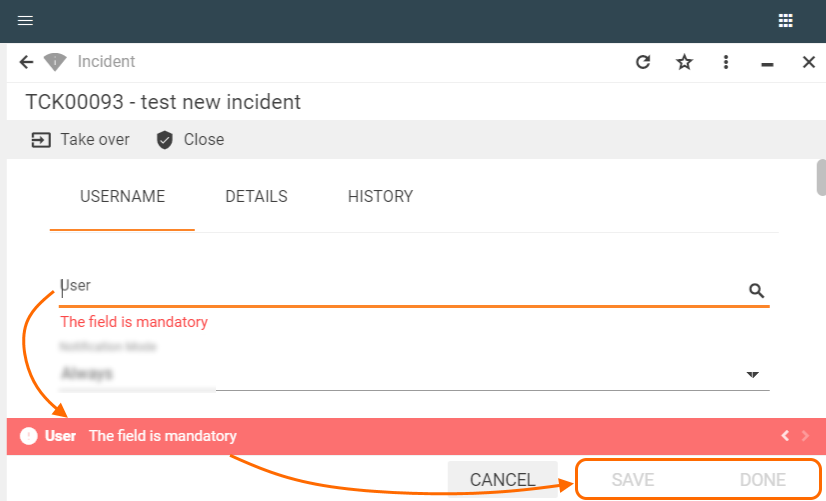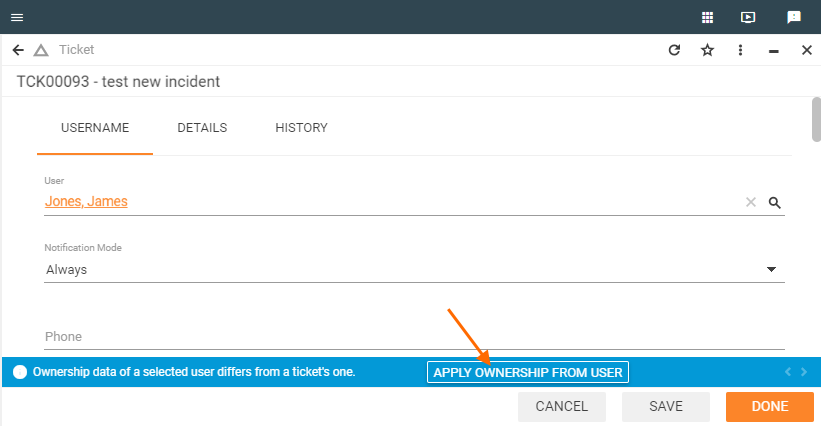Non Visual Controls: Message
Overview
A Message is a text that is displayed to describe an issue that occurred, a warning or a notification.
The Message is considered as a non-visual control of the Layout Designer as it is shown only when the certain conditions are met:
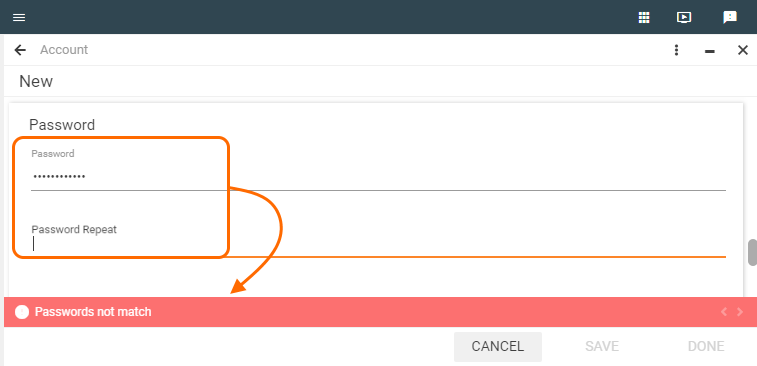
Particularities
Message types |
Matrix42 platform allows configuring 3 types of messages:
The applications also have non-customizable default error messages. |
Look&feel |
The background colors used for Warning, Info and Error messages depend on the Theme settings of the application. See Administration application → User Interface menu → Themes → edit Warning color/Info color/Error color in the Other color tab of the currently applied Theme. |
Supported Layout types |
The system has the following Layout types with default-enabled Message control: For the most up-to-date information see Administration application → User Interface → Control Descriptors → Message settings. |
Restrictions |
The edited layout can hold as many messages of any types as you need. |
Message configuration
Message settings are applied for the whole layout, therefore, it will be displayed on all views or so-called tabs of the layout.
To configure a Message:
- Customize a layout in Layout Designer;
- In Toolbox find Non-visual controls;
- Select Message and drag&drop the control on the layout canvas;
- Configure Message properties to apply the settings for the entire layout:
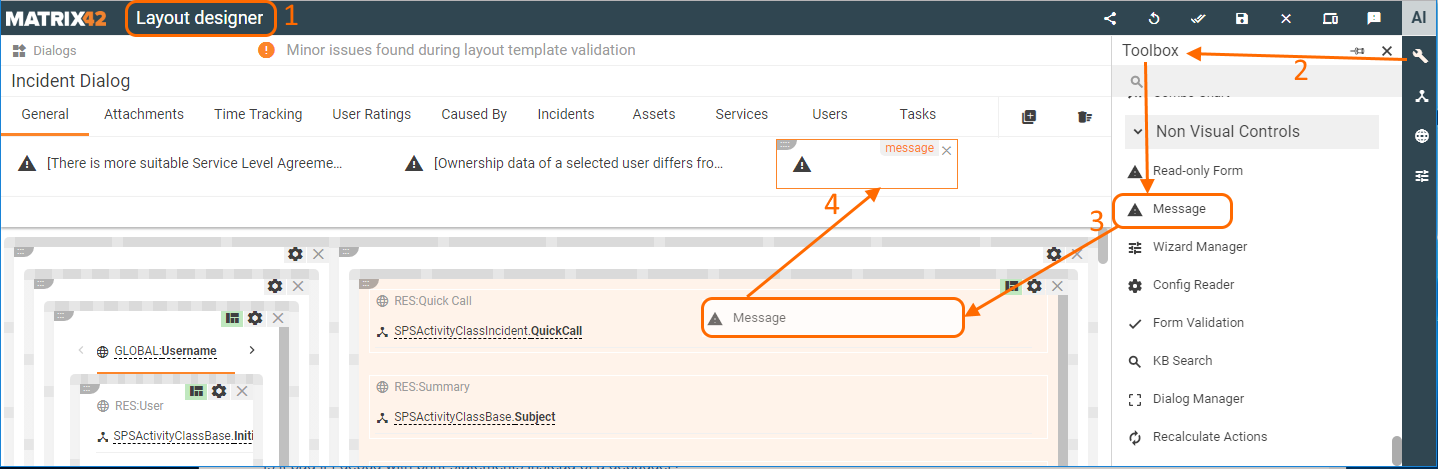
Properties and settings
| Property group | Property name | Description |
|
Common |
Is Active |
the field value defines whether the message is shown to the end-users of the edited layout. The field accepts boolean data type from the following sources:
|
Message |
the field for the text displayed in the message. Possible data sources:
|
|
Message type |
InfoInformation message provides additional tips or calls to action without blocking any functionality of the page:
Info messages have an informative purpose only and do not require any mandatory actions from its users. |
|
WarningWarning message alerts users of a condition that might cause a problem in the future and is intended to prompt a solution or suggest a call to action, however, the page functionality is not blocked and the suggested actions are not mandatory: |
||
ErrorError message informs users of an occurred problem and is intended to provide a solution on how to fix this problem. Error message disables "Save" and "Done" buttons of the layout and the user cannot proceed to the next step or save the changes unless a required by the message action or change is performed:
Default error messageError message text for required fields of the layout is provided in the application by default:
The default error message does not require any additional manual setup and is shown when the field is marked as Required in the Layout Designer properties. |
||
Name* |
automatically generated name or identifier of the configured for the layout message. |
|
|
Assign Button |
Button Label |
Text of the button. Can be set via one of the following options:
For proper functioning of the Assign Button it is also necessary to configure the Assign From and Assign To fields. |
Assign To |
Used as a data target: defines the field where the data is saved when a user clicks the assign button displayed in the message. Select a field from the suggested data model sources or configure new calculated property if necessary. |
|
Assign From |
Data source for the clicked assign button. Select a field from the suggested data model sources or configure new calculated property with specified conditions as Javascript expression if necessary. |