Importing licenses using the standard template
This article applies to Enterprise Service Management 9.0 Update 1 and higher.
Introduction
In License Management there is an option to import purchased licenses using a standard template. The template can be downloaded on the second page of the Import License Inventory wizard.
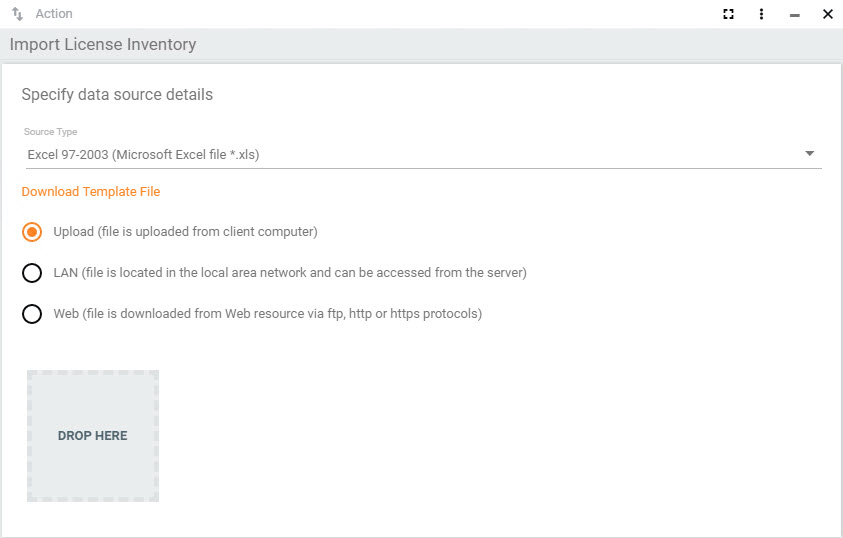
Save the file locally and open it with Microsoft Excel.
Template columns and field mapping
The standard import template for licenses has the following columns and stores imported data in the following target attributes.
Please note that the first two columns represent the "KEY" used to decide whether to create a new license record or update an existing one.
|
Template column |
Target Attribute
|
Data Type
|
Key
|
Comment |
|---|---|---|---|---|
|
Order Number
|
SPSAssetClassOrder.OrderNumber
|
alphanumeric
|
Yes
|
Mandatory, key for import. |
|
Order Position
|
SPSAssetClassOrder.OrderPosition
|
alphanumeric
|
Yes
|
Mandatory, key for import. It is the Order Item Number field in the license dialog. |
|
SKU
|
SPSAssetClassOrder.ManufacturerOrderNumber
|
alphanumeric
|
|
Recommended if recognition by LIS is desired. See the note below this table for details. |
|
Supplier
|
SPSAssetClassBase.Supplier.ShortName
|
relation to supplier
|
|
Recommended if validation should be based on supplier + order/invoice number instead of assigned contract. |
|
Description
|
SPSAssetClassBase.Name
|
alphanumeric
|
|
Mandatory |
|
Language
|
SPSAssetClassLicense.Language.Value
|
relation to language pickup
|
|
|
|
License Type
|
SPSAssetClassLicense.Type.DisplayString
|
relation to license type pickup
|
|
Recommended. To import correct values, you need to specify the license type in English disregarding of your default language. |
|
Total Amount
|
SPSAssetClassLicense.PurchasedCount
|
decimal value
|
|
Mandatory (means: amount of purchased items) |
|
Unlimited
|
SPSAssetClassLicense.PurchasedCountInfinite
|
1 = yes, 0 = no
|
|
Mandatory |
|
Downgrades
|
SPSAssetClassLicense.AllowDowngrades
|
1 = yes, 0 = no
|
|
Recommended |
|
License Model
|
SPSAssetClassLicense.LicenseModel.Name
|
relation to license model
|
|
Recommended |
|
Order Date
|
SPSAssetClassOrder.OrderDate
|
datetime
|
|
Recommended if validation should be based on supplier + order/invoice number instead of assigned contract. |
|
Invoice Number
|
SPSAssetClassOrder.InvoiceNumber
|
alphanumeric
|
|
Recommended if validation should be based on supplier + order/invoice number instead of assigned contract. |
|
Comments
|
SPSAssetClassBase.Notes
|
alphanumeric
|
|
|
|
Valid From
|
SPSCommonClassBase.ValidFrom
|
datetime
|
|
Recommended if license type requires this information for successful validation. |
|
Valid Until
|
SPSCommonClassBase.ValidUntil
|
datetime
|
|
Recommended if license type requires this information for successful validation. |
|
Volume Points
|
SPSAssetClassLicense.PointSpent
|
numeric
|
|
|
|
Contract
|
SPSAssetClassLicense.LicenseContract.ContractNumber
|
relation to license agreement
|
|
Recommended if validation should be based on assigned contract instead of supplier + order/invoice number. |
|
Ownership OrgUnit
|
SPSCommonClassBase.OU.IDName
|
relation to org. unit
|
|
Recommended. If empty, "Global" is assumed. |
|
Ownership Cost Center
|
SPSCommonClassBase.CostCenter.IDNumber
|
relation to cost center
|
|
Recommended. If empty, "Global" is assumed. |
|
Ownership Location
|
SPSCommonClassBase.Location.Name
|
relation to location
|
|
Recommended. If empty, "Global" is assumed. |
|
License Pool
|
SPSAssetClassLicense.LicensePool.Name
|
relation to license pool
|
|
Mandatory |
|
End of Maintenance
|
SPSAssetClassLicenseMaintenance.ValidUntil
|
datetime
|
|
Recommended, if license type requires this information for successful validation. |
| Software ObjectID | SPSAssetClassLicense.Software.ObjectId | relation to software product | Recommended |
If you import licenses with SKUs, the corresponding software product is not assigned during the import. This is done by License Management - Data Batch Processing. If you do license imports regularly, you may consider creating an activation of the engine "License Manager Imported Licenses Processor" which then can run in a higher frequency. This engine tries to find the SKUs of imported licenses in the License Intelligence Service data and assign the corresponding software product (see chapter below).
License recognition by LIS
When importing licenses, please note that the automatic recognition of the license via the LIS is only carried out by activating "License Manager - Batch Processing", which usually is only executed once a day in the evening or at night. If you want the recognition service to run promptly after the import, you can set up a time-controlled activation of the "License Manager Imported Licenses Processor" service and run it every 30 minutes, for example.
It is also important that the imported license has not previously been opened and saved via the user interface, as the status of the license must be "New" for the recognition process. In addition, please note that automatic recognition after an import is only successful if the imported license has a unique article number, i.e. it may only appear once in the LIS data. Publishers may have a certain SKU multiple times in the price list. If this is the case, you must manually recognize the imported license using the Open editing dialog.
After a successful match, the system overwrites the imported information with attributes provided by LIS license recognition data:
| License Attribute | LIS Attribute |
|---|---|
| Description | Price List Item Name |
| Type | Type of License |
| Relation to Software Product | Relation to Software Product Template |
| Relation to License Model | Relation to License Model |
| Language | Language |
Read more information about License Intelligence Service (LIS) here.