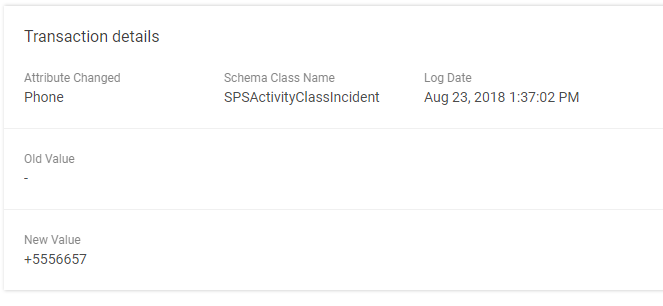History Wizard
Overview
History Wizard allows previewing and browsing the history of the Configuration Item objects, in particular, attributes and relations of included in the CI Data Definitions, changed values, and the users who applied the changes.
By default, the History Wizard is available for most Configuration Item objects of the standard Matrix42 Enterprise Service Management setup.
To open a History Wizard of an object, click History action on the object's preview page, for instance:
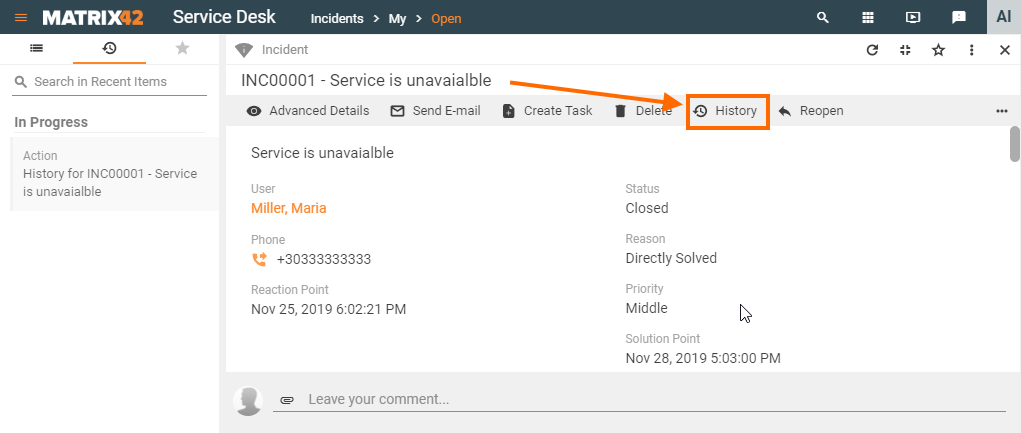
The data retrieved to the History Wizard is stored in the History database.
History Configuration
Collecting data to the history database is enabled by default during the initial installation of the Matrix42 Software Asset & Service Management system. The data changes in the most important and relevant entities have the History Enabled option active by default as well.
The data changes are collected to the History Database specified in the setup wizard.
The History Database settings can be changed by the Administrator on the application server. For more information see the Configuration wizard page.
The History Database is designed to log information of the user who has made the changes along with the time-stamp of the changes and the changed values of the Data Definition attributes.
The following settings should be enabled to automatically record the changes to the History database:
- Global settings: enable history in the Matrix42 Software Asset & Service Management Configuration wizard;
- Data Definition Advanced settings: enable history check-box to allow keeping track of the Data Definition changes (see Data Definition settings);
- Data Definition Attributes and Relations settings: enable history in the Data Definition attributes and relation attributes to store the changes only for the specified attribute values.
Only all three settings enabled at once allow previewing and browsing data changes in the History wizard.
Collecting history data
The history is collected automatically once any changes in the traced data attributes occur. Collected data is processed once a day by the History Consolidation Engine Activation. Consolidated history is shown on the History wizard page of a Configuration Item object.
History wizard
The History wizard can be opened with the "History" action from the object preview page. Besides the enabled history settings, the user must have appropriate access permission to run the "History" action:
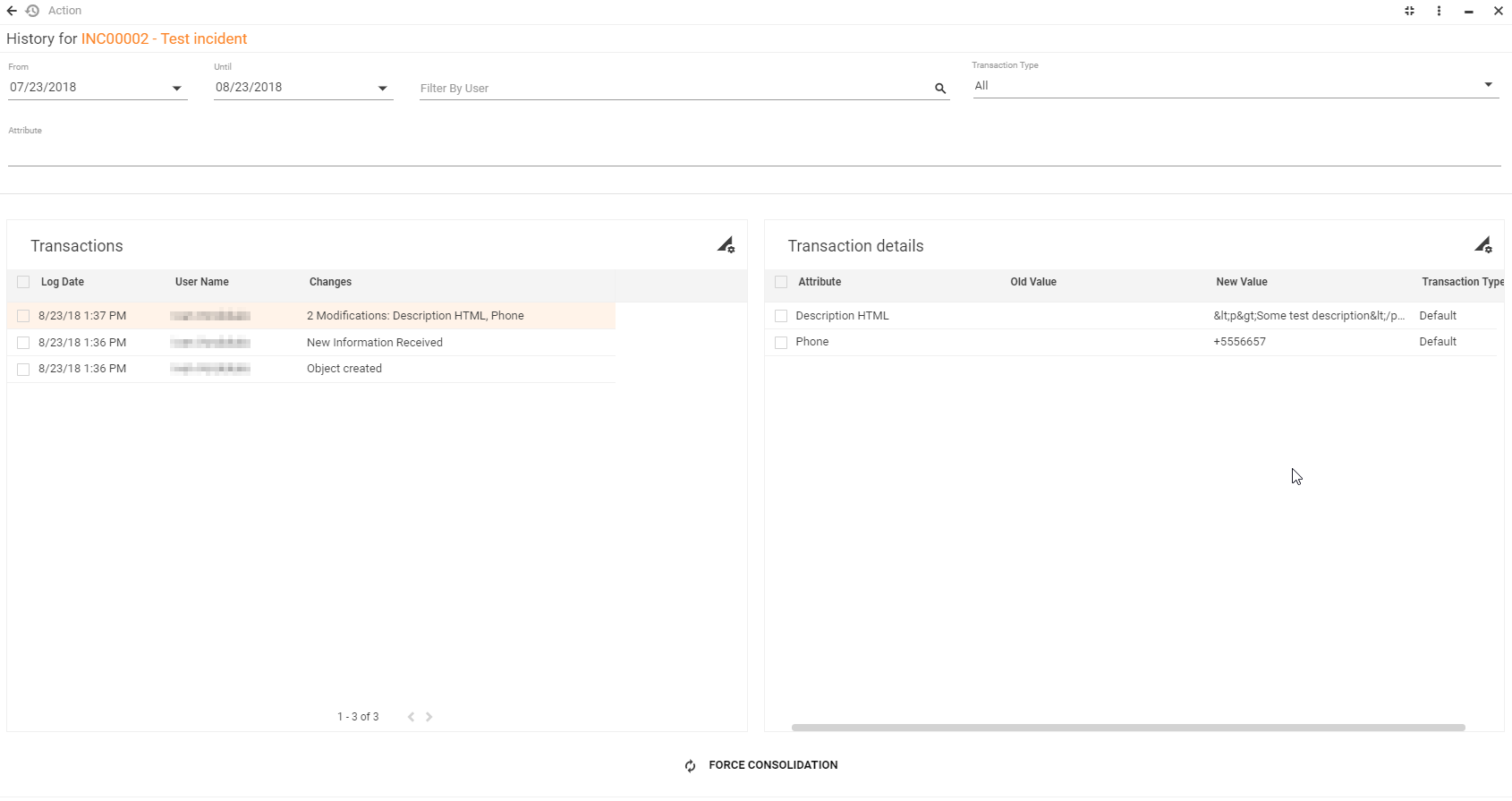
History wizard displaying example
To filter the displayed history transactions apply necessary filtering conditions.
Default view and filters
By default, the History wizard shows all currently available consolidated data changes of an object with the following filtering conditions:
- Timespan: the last month;
- Users: all users;
- Transaction Type: all transactions;
- Attributes: all attributes and relations of the Data Definitions that are a part of the current Configuration Item object.
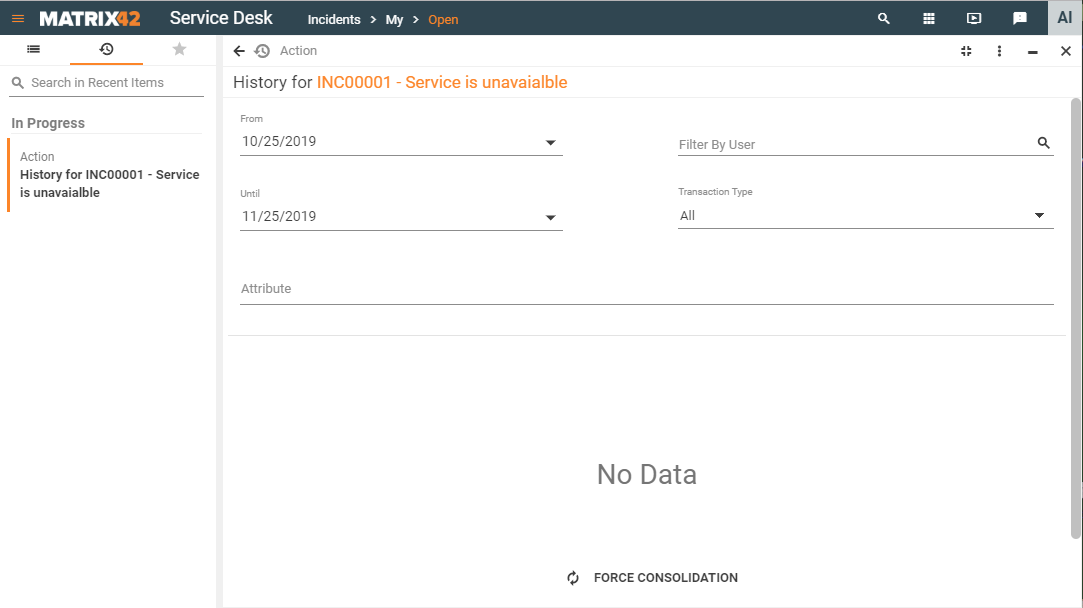
History wizard with default filtering conditions
Retrieving the latest data changes
If the default filtering conditions do not show any history data, click the Force Consolidation button at the bottom of the History wizard. This option runs the history consolidation process immediately and retrieves the latest changes for the previewed Configuration Item object, for instance:
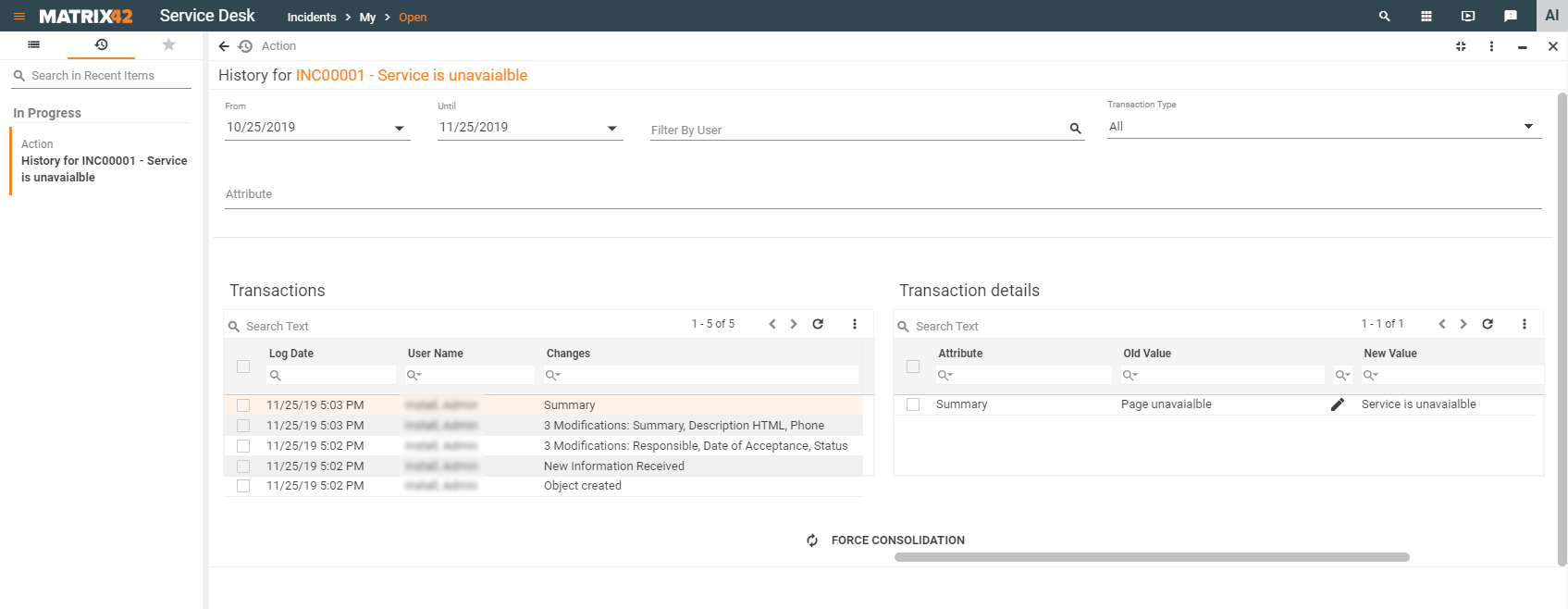
History wizard example: displayed data after running Force Consolidation option
If no data was found, check and adjust the history configuration.
Search by attributes
Attribute filter of the History wizard lists all attributes and relations of the Data Definitions that were added to the previewed Configuration Item.
Enable history property of the Data Definition attributes and relations is not considered and the field lists all available attributes of the object, excluding the technical and auto-generated fields.
Start typing the Data Definition or attribute name for suggestions:
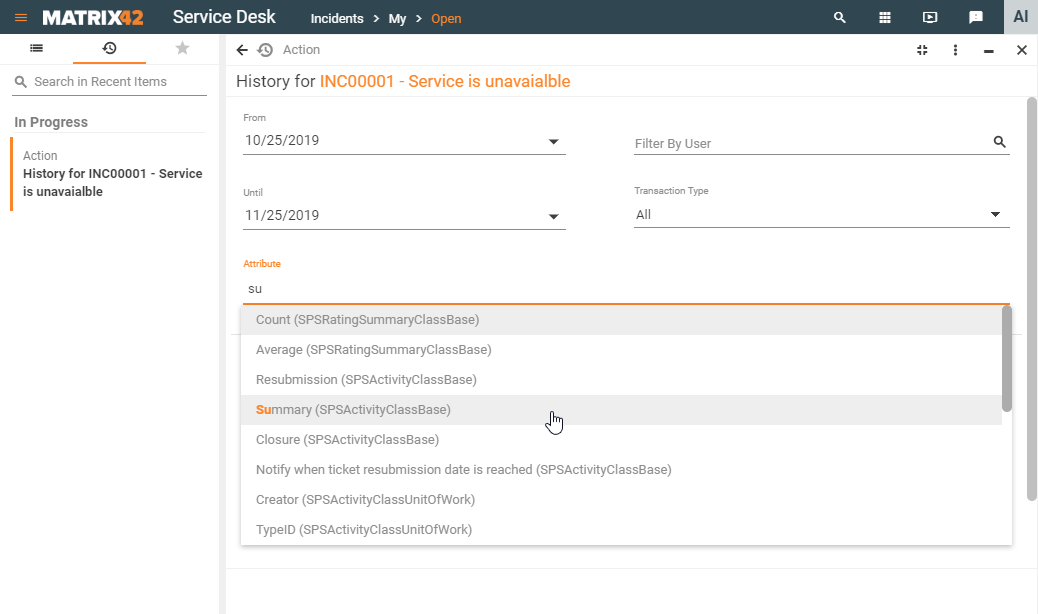
Search results
The search results show two sections:
- Transaction: provides a list of transactions that correspond to the applied filtering conditions. Every transaction includes a sequence of operations (create, update and delete) performed as a single logical unit of work. Thus a transaction filtered even by a single attribute shows the results of the entire transaction which may include changes in multiple data attributes, for instance:
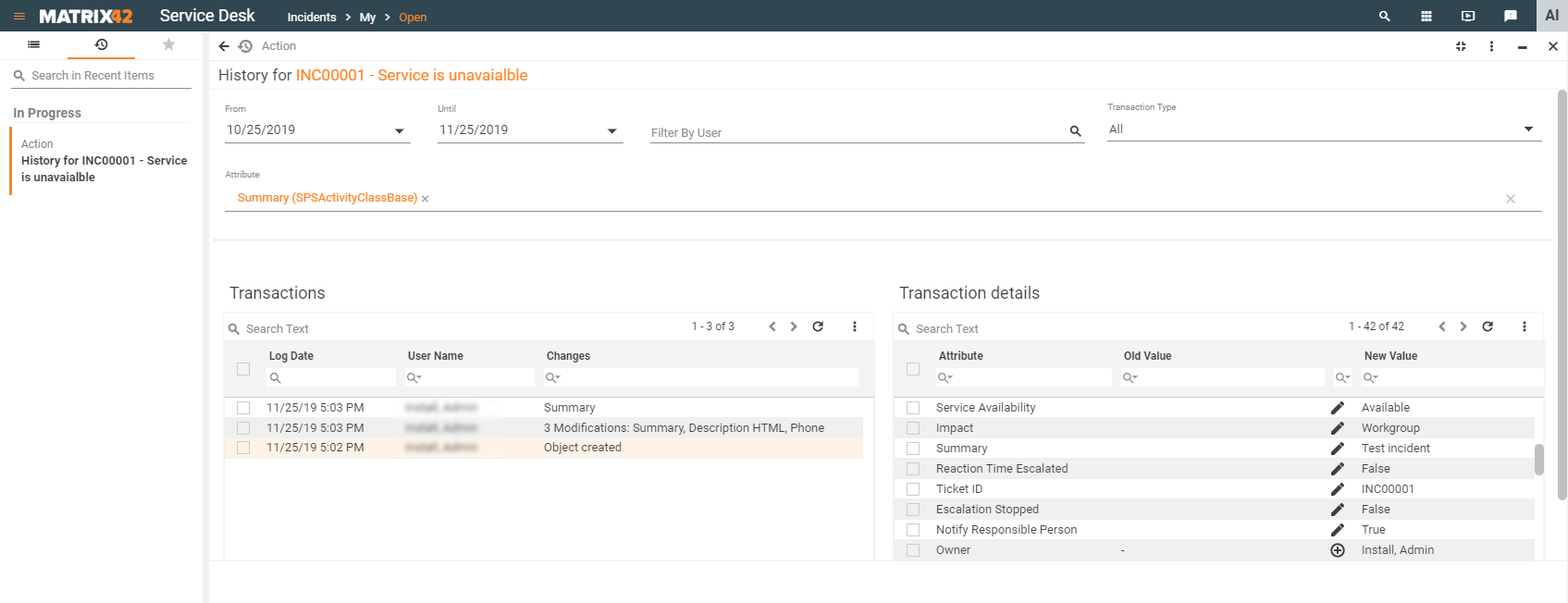
Click on the Transaction to see the list of changes in the Transaction Details section.
- Transaction Details: lists the changed attributes data. Click on the attribute in this section to see the detailed information: