Hierarchical Picker Control
Overview
A Hierarchical Picker is a control that looks like an ordinary field in run time and allows you to locate and select an object from the hierarchically organized data, for example, an Incident sub-category of the Service Desk category:
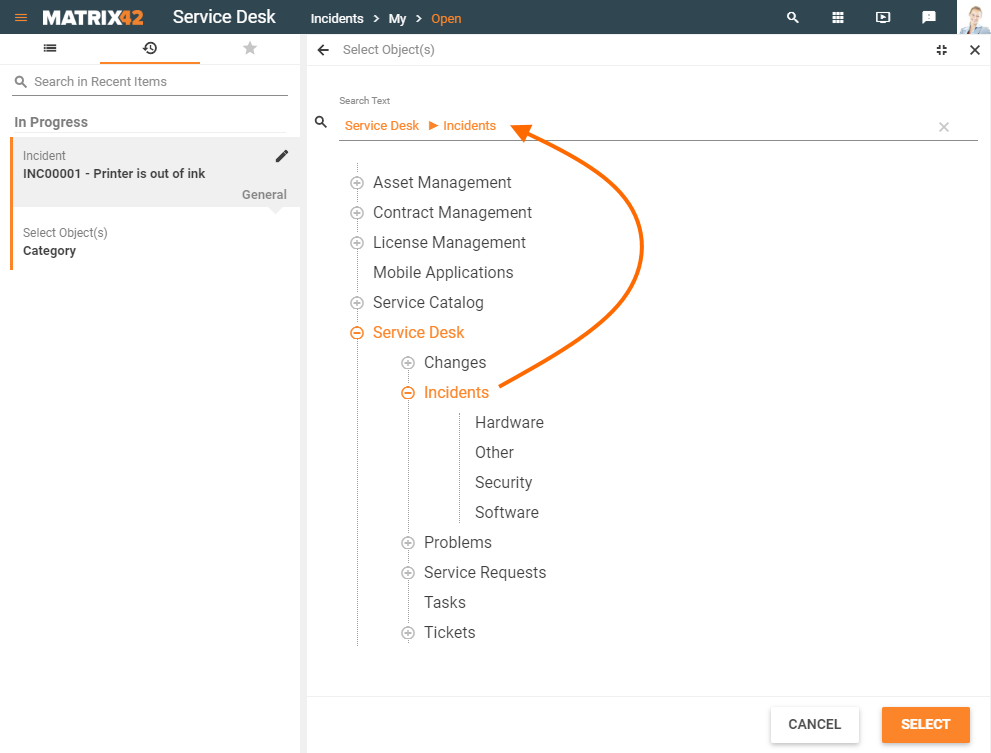
The purpose of the control is to select an object in a simple way, using the type-ahead functionality or using the browse lookup dialog.
How to Use Hierarchical Picker in Run Time
Click the Hierarchical Picker field in run time and start typing the name of the object you would like to add to the field or click the lookup icon for a complete list of options.
The object added to the Hierarchical Picker control in the run time is displayed as shown in the image below:

How to Set up Hierarchical Picker Control
The Hierarchical Picker control, just like any other control in Solution Builder, has its own Control Descriptor (located under Administration application → User Interface → Control Descriptors), which defines how the control is set up, what fields the control has, and how it behaves. Users with Admin rights can modify the Control Descriptor, if needed, to suit their specific business needs.
Layouts
By default, the Hierarchical Picker Control can be used in the following page layouts:
- Dialog
Users with Administrator rights can change the default settings and add the control to other types of layouts via Supported Widget Types field in the Administration application → User Interface → Control Descriptors → Edit action → Advanced tab.
Layout Designer
- In the Toolbox, search fo the Hierarchical Picker control;
- Drag&drop the Hierarchical Picker control on the canvas of the edited layout;
- Manually configure the minimal required and other properties of the Objects Picker control.
Minimal required property settings
The following data model properties are minimum required for the objects picker display in the runtime:
- Value: the attribute of the Data Definition that stores the chosen from the object picker value. Only Object Reference or Guid type attributes can be used;
- Data Definition: entity class that serves as a source of suggested in the object picker values;
- Label: the title of the displayed field;
- Parent Expression: the attribute name of the Data Definition containing the parent field data or reference(relation) to this field. The specified property results in hierarchically organized multi-level sub-objects.
Additionally, you may need to configure:
- Data Query: a set of columns that are displayed on the Select Object(s) page when the user clicks the Show More link or the lookup icon.
- Data Query Column To Display: specify the Data Query column name for the correct displaying of the suggested object names in the object picker list.
Properties
Most of the properties and their configuration are the same as described in the Object Picker article. This section provides only the differences in the properties configuration.
The following specific properties can be configured in the Hierarchical Picker control:
- Parent Expression (mandatory): the attribute name of the Data Definition containing the parent field data or reference(relation) to this field. The specified property results in hierarchically organized multi-level sub-objects.
- Root Element: ID of the Root element. Only child elements of the specified root element are shown and can be selected later on:
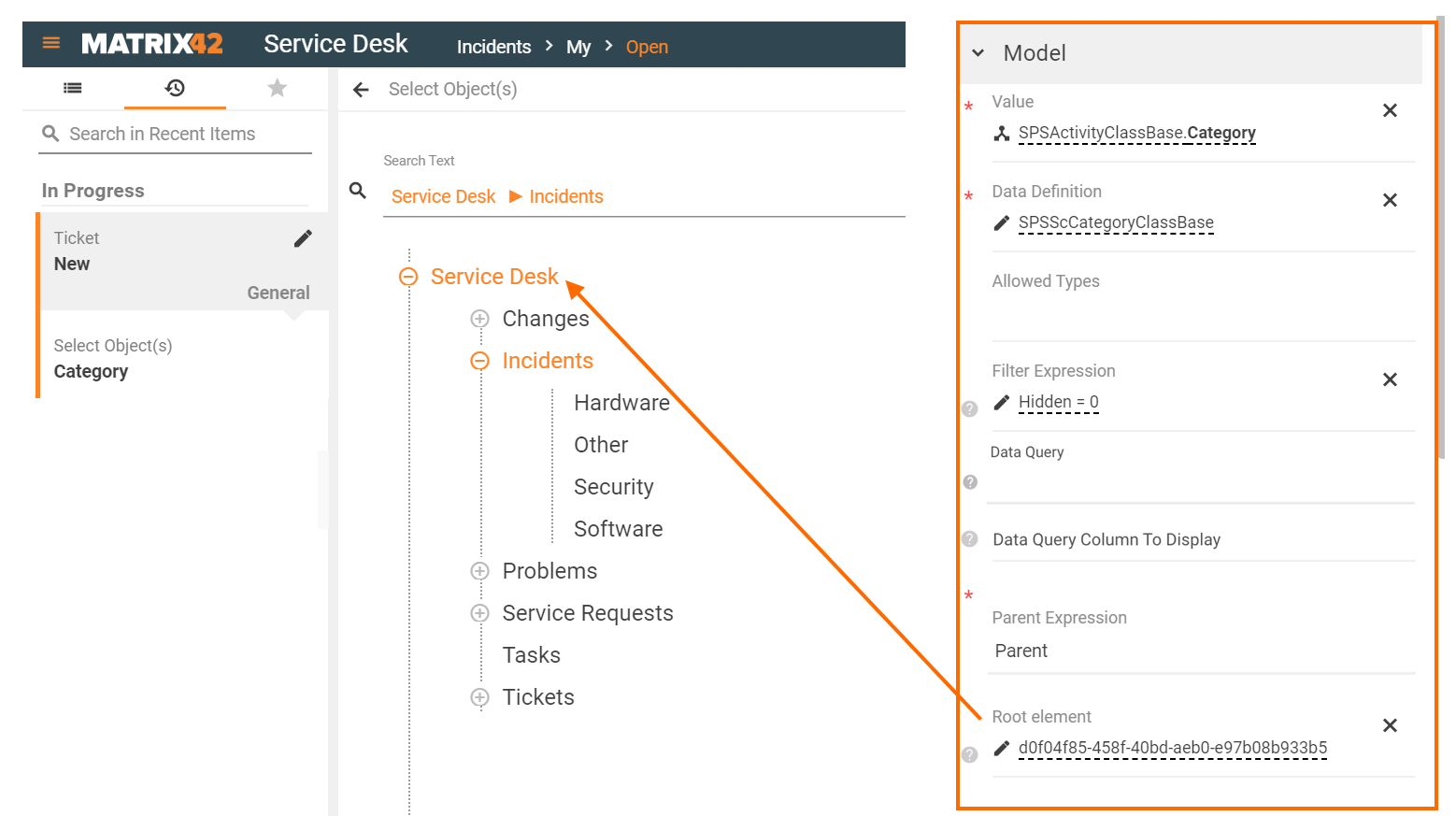
The rest of the Properties are the same as for the Object Picker control, which has quite similar behavior, with the only difference being that it picks a single object from heterogeneous data.