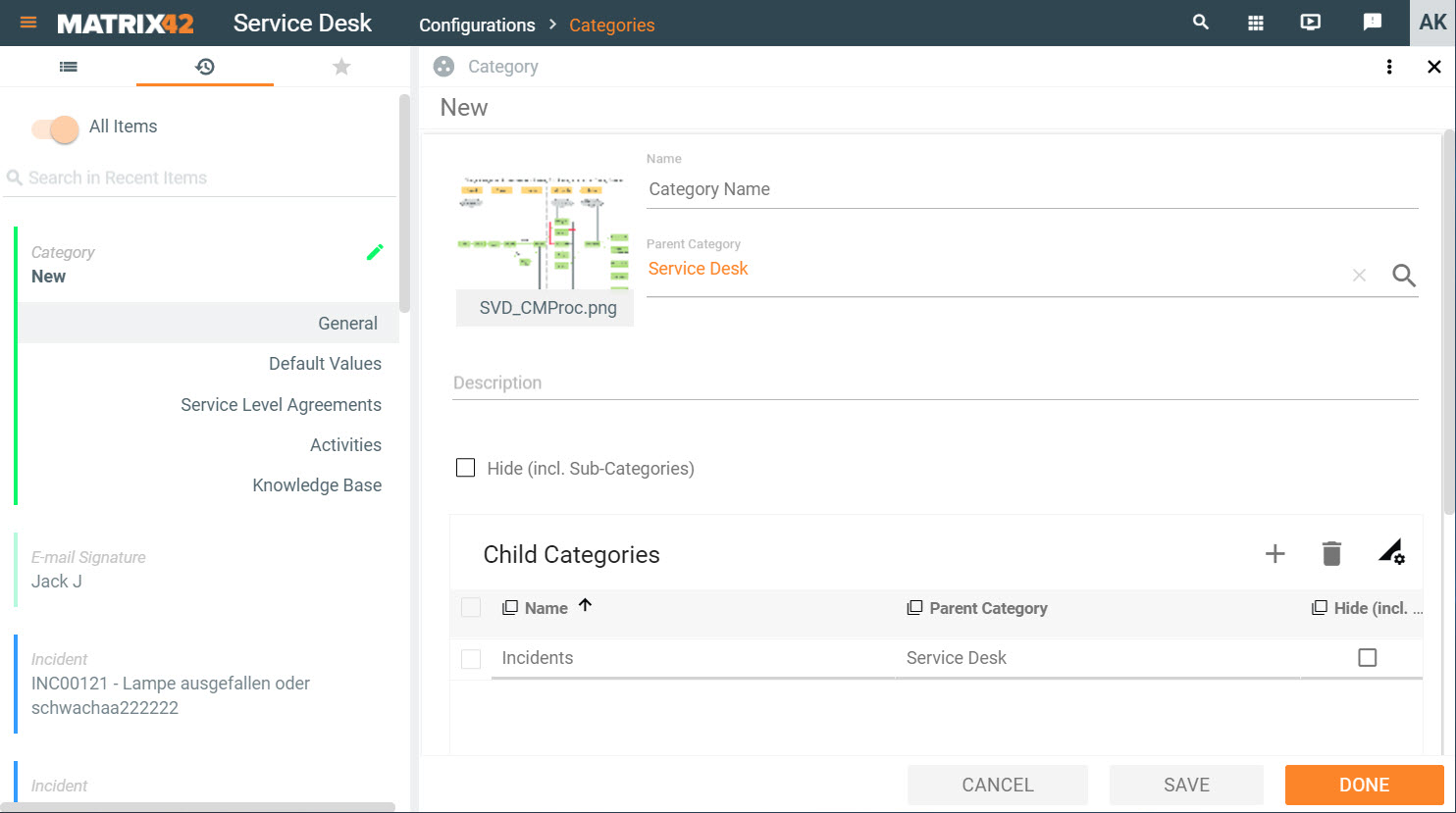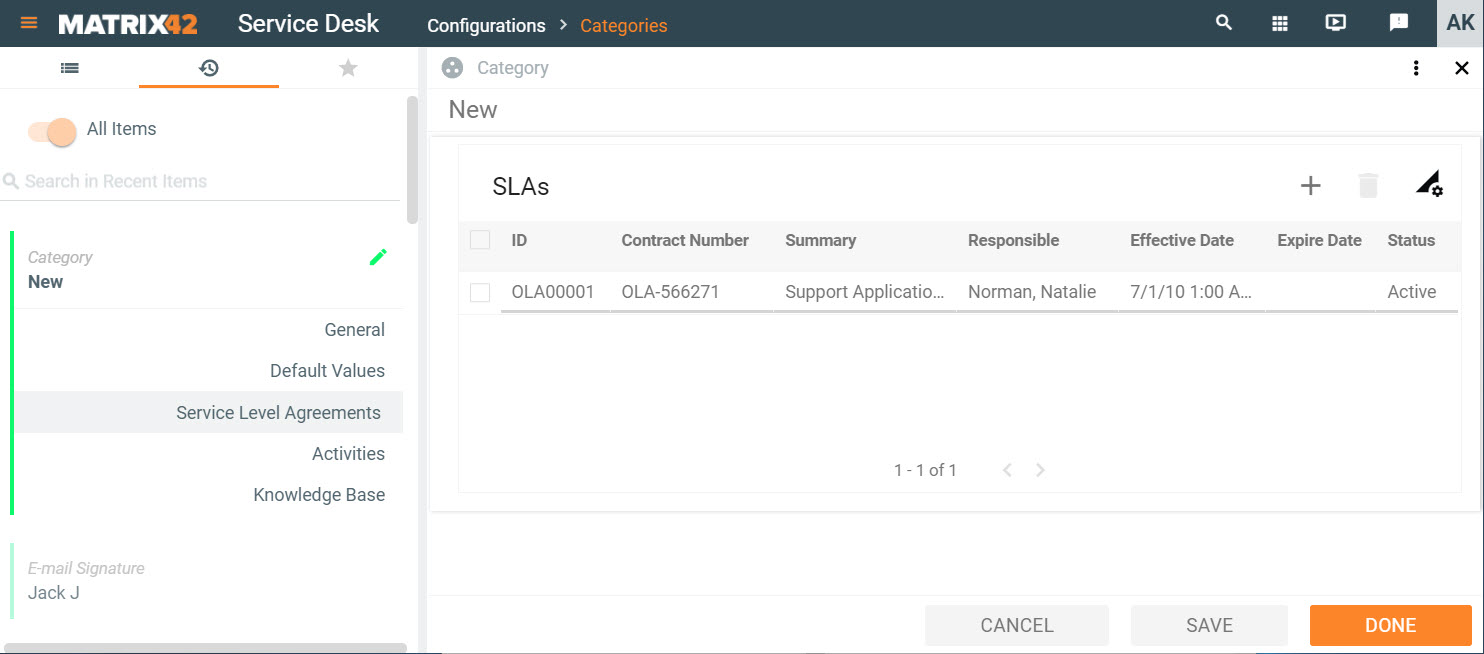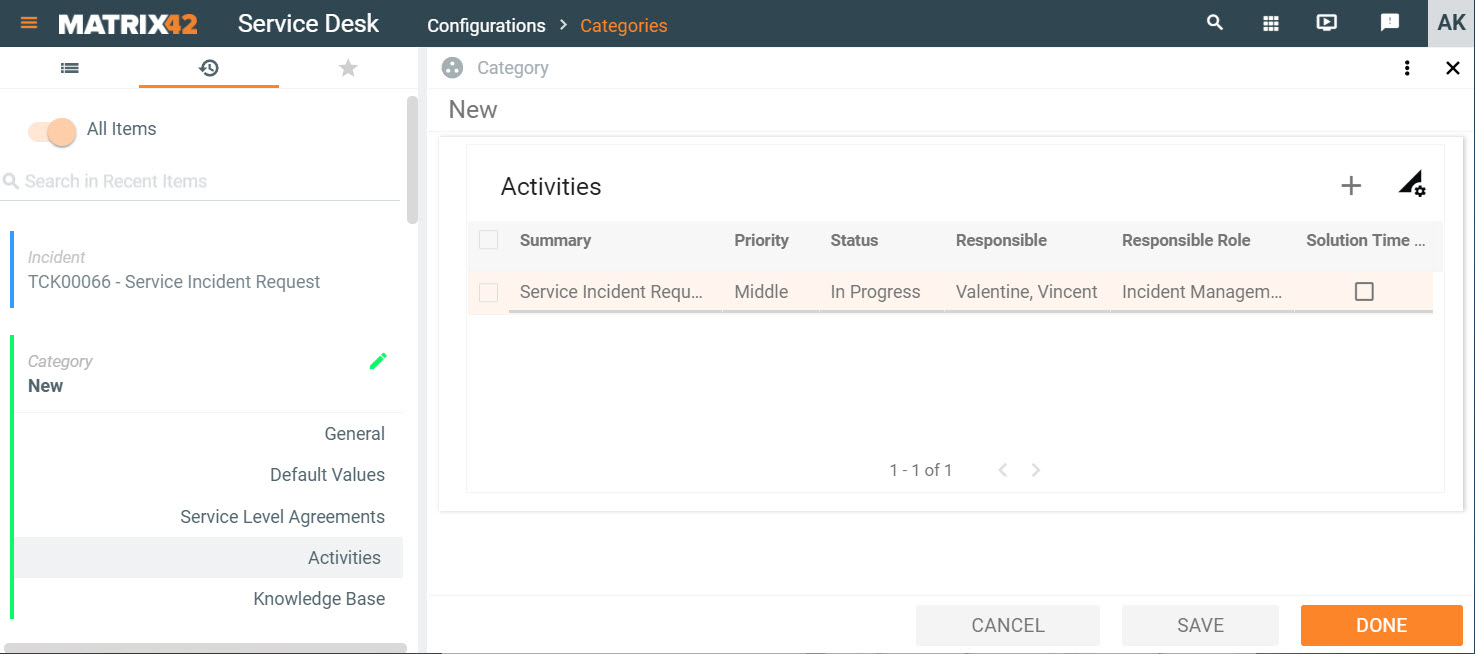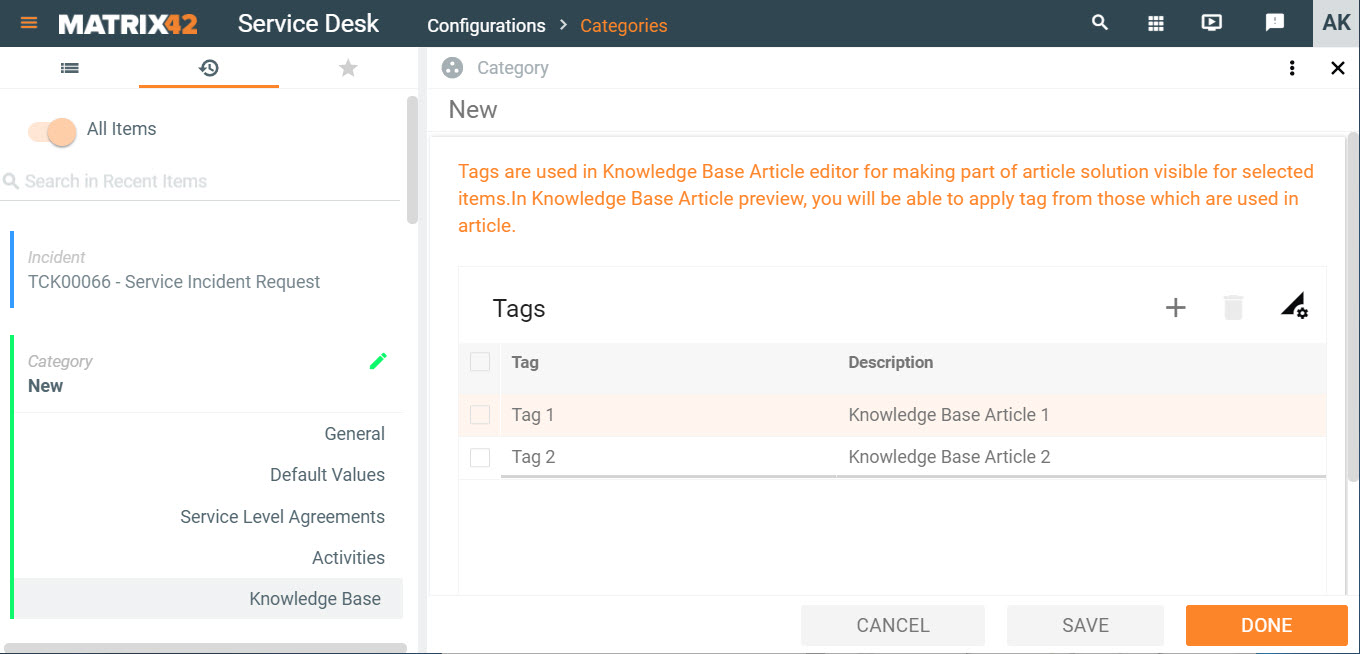Creating categories
Categories are used for structuring the content of tickets. In addition, default values for responsibilities, priority, urgency, etc. are defined in a category. If a ticket is linked to a category, this ticket automatically inherits all properties of the category.
To Create a Category
- Go to Matrix42 Software Asset and Service Management > Service Desk application.
- In the navigation area, click Configurations > Categories.
- On the toolbar, click Add Category. A properties dialog opens.
- Enter detailed information about the category.
General
- Name: Unique name of the category.
- Description: Brief description of the category.
- Parent Category: Select the category that is up in the hierarchy.
- Hide (incl. Sub-Categories): Select this checkbox if you do not want to display this category and its child categories in the selection list of the ticket configuration item.
- Child Categories: Add hierarchically subordinate categories.
Default Values
For the new ticket that will be added to this category, you can have the following values pre-filled: Summary, Responsible Role, Escalation Role, Impact, Urgency, Priority (Tasks only), Description, and Solution.
Default values from quick calls overwrite default values from categories (for example, responsible role).
Activities
This dialog page contains a list of all tickets that belong to this category. You can double-click any ticket to view its details and also export the ticket list to MS Excel.
Knowledge Base
This dialog page contains a list of Knowledge Base articles that belong to this category.
Actions
In the action pane, you can access the most important Actions for this category with one click.
- Edit: Open the category for editing.
- Delete: Delete the category.
- History: View and export category related transactions
- Export: Export the category to an .xml file; select the Export N:M Relations checkbox to also export data about related objects with N to M, or many to many, relation.