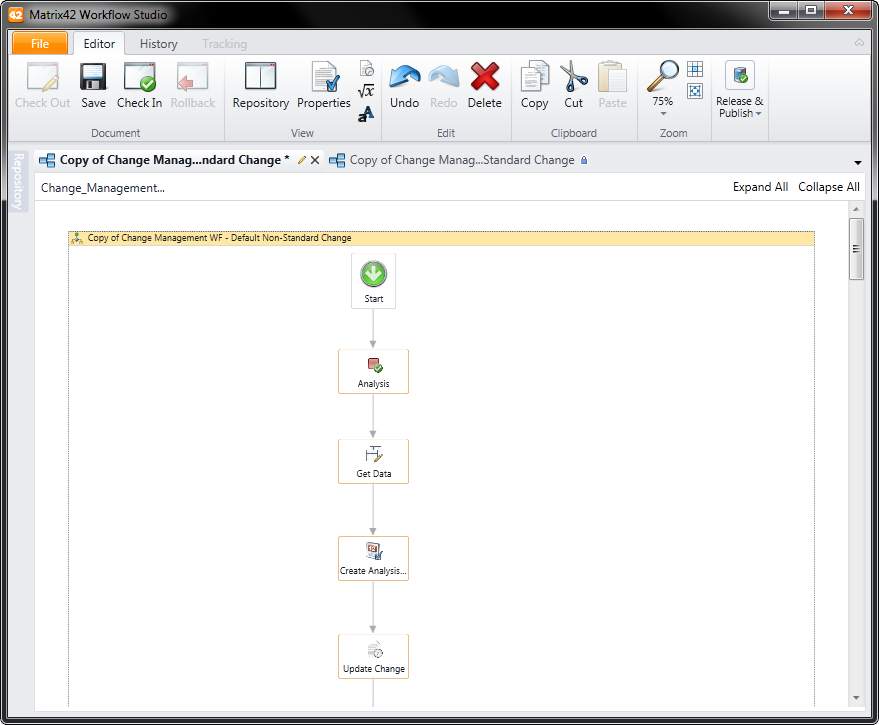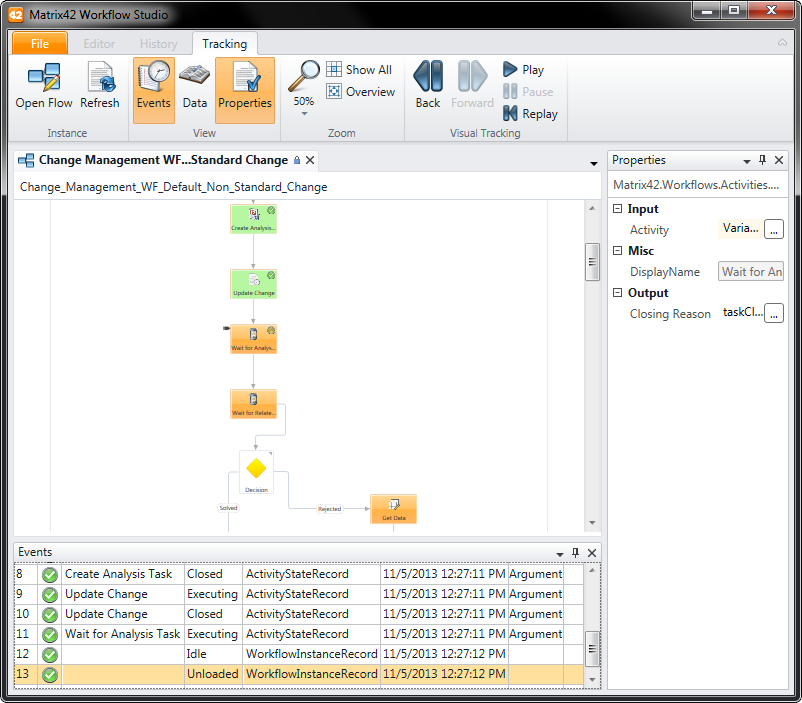Editor Window: Flow Chart
Overview
The Editor window is the central component of the Workflow Studio where you define the properties of the workflow and edit the actual flow. To allow simultaneous editing of several object versions, the Editor window features a tab control, by which you select the object that you want to edit or switch to other opened objects.
The Arguments and Variables will be additionally displayed in the Editor window if they are toggled from the Main Menu.
Flow Chart
The Flow Chart is the essential component of the Workflow Studio. It provides a canvas on which you can place workflow activities that are represented by icons. By arranging the workflow activities and connecting them with arrows that indicate the flow sequence, you can design processes with a visual approach. To create or extend a workflow, simply drag activities from the Repository to the canvas.
When you select activities within the Flow Chart, the Property Pane will show the applicable properties of the activity for further configuration. Components also provide a drill-down functionality. A double click on a component shows the Flow Chart of the activities within the combination.
The Flow Chart provides a read-only and an edit mode which allows you to modify the flow definition. By default, workflows will be opened in the read-only mode. To modify the workflow or its properties, you should check it out.
The Flow Chart can also be used for viewing the current progress and currently active steps of the running workflow instances. To do it, you should perform the Visual Tracking action for a workflow instance in the console. Steps that are currently active are highlighted in the chart, and you can review all relevant information, status, or values of variables of the running workflow instance.