Matrix42 Workflow Studio: Empirum Activities
Overview
These workflow activities use Matrix42 Empirum SDK version 1.1. SDK 1.1 requires the Empirum API version 16.1.1. If you are running an older Empirum version (e.g., 16.0.3), please use SDK 1.0.
An SDK client must be able to communicate with the Empirum API over the configured port (e.g., port 9200). A client is any 64-bit Windows operating system that supports Windows PowerShell 3.0 or higher.

General
Any workflow that uses Empirum activities has to start with the Empirum Connection activity and end with the Empirum Disconnection activity. The Empirum Connection activity establishes a connection to the Empirum Interface Hosting Service (API). This connection is used in all other Empirum activities as an input parameter. Thus, its value is stored into the Session variable. The Session variable is an object which contains attributes and collections that can be used for searching objects on the Empirum server. Attributes and collections of the Session variable are:
- ApiVersion - Version of Empirum-API.
- Computers - List of computers.
- Groups - List of configuration groups and assignment groups.
- Packages - List of packages.
- ObjectTypes - List of available object types.
- PackageTypes - List of available package types.
Empirum Connection
The activity establishes a connection to the Empirum Interface Hosting Service (API). This connection is used in all other Empirum activities as an input parameter and therefore is stored for further use.
Repository category: Empirum
Properties
| Name | In/Out | Required | Description |
|---|---|---|---|
| CertificateThumbprint | In | No | Thumbprint of the certificate that is used for connecting to the Matrix42 Empirum server over HTTPS. |
| EmpirumLocationID | In | No | ID of an Empirum location. It should be specified if there are two and more active Empirum locations on the server. |
| EncryptedPassword | In | No | SQL or Windows user AES256 encrypted password. |
| IsSecured | In | No | Boolean value that defines whether an encrypted or clear text password is used. |
| Password | In | Yes | SQL or Windows user password. |
| Port | In | Yes | Port number of the Empirum API. |
| Protocol | In | Yes | Protocol for connecting to the Matrix42 Empirum server. |
| Server | In | Yes | Name or IP address of the Empirum server where the Empirum API is running. |
| User | In | Yes | SQL or Windows user. |
| DisplayName | - | No | Understandable name of the activity. |
| Session | Out | Yes | Connection object to the Empirum server. |
If you wish to connect to the Empirum API over HTTPS, you should install a corresponding certificate and use it to configure the Empirum Connection activity:
- First create a self-signed certificate on the Empirum server and use it in the Empirum API service. Make sure that the name of the certificate contains the full server name.
- On the Matrix42 Workspace Management server, use the MMC.exe to get access to the certificates snap-in.
- Import the Empirum certificate in the Personal and Trusted Root Certification Authorities certificate stores for both current user and local machine.
- Run the Powershell ISE editor as Administrator and execute the following command to get the thumbprint of the certificate:
Get-ChildItem -Path Cert:\CurrentUser\My
- Use the thumbprint value in the CertificateThumbprint property.
- Create an AES encrypted password for the user account that will be used to connect to Matrix42 Empirum.
- Enter the encrypted password in the EncryptedPassword property.
For additional information regarding establishing an encrypted HTTPS connection with the Empirum API, refer to the Matrix42 Empirum SDK guide.
Empirum Disconnection
Closes the opened connection to the Empirum Interface Hosting Service (API), thus it is no longer usable.
Any workflow that has opened a connection to the Empirum API (has initialized the Session variable) has to close this connection at a later time by using the Empirum Disconnection activity.
Repository category: Empirum
Properties
| Name | In/Out | Required | Description |
|---|---|---|---|
| DisplayName | - | No | Understandable name of the activity. |
| Session | In | Yes | Connection object to the Empirum server. |
Invoke Package Reinstallation
Reinstalls an assigned software package.
Repository category: Empirum
Properties
| Name | In/Out | Required | Description |
|---|---|---|---|
| Cancel | In | No | Boolean value that defines whether to cancel the reinstallation. |
| Computer | In | No | Target computer object. |
| Group | In | Yes | Target group object. |
| Package | In | Yes | Target package object. |
| Pull | In | No | Boolean value that defines whether to use the task activation type 'PULL via DDS/DDC'. |
| Push | In | No | Boolean value that defines whether to use the task activation type 'PUSH via SwDepot'. |
| DisplayName | - | No | Understandable name of the activity. |
| Session | In | Yes | Connection object to the Empirum server. |
Set Distribution Commands
Activity sets distribution options for a Software/SoftwareClass package or group. If the Package property is not used, the distribution options are set to group.
Repository category: Empirum
Properties
| Name | In/Out | Required | Description |
|---|---|---|---|
| Cache | In | No | Boolean value. Sets the 'Cache locally' option. The packages will only be deleted from the local cache (the oldest packages first), when no more disk space is available. |
| Force | In | No | Boolean value. Sets the 'Always enforce' option. The package will always be updated, even if it is already installed on the computer. |
| Group | In | Yes | Target group object. |
| Hide | In | No | Boolean value. Sets the 'Hide' option. This makes sense for packages that should not be postponed by the user. |
| IgnoreMtf | In | No | Boolean value. Sets the 'Ignore Installation Time Frame' option. Software packages will be installed outside of the regular maintenance time frame. |
| Install | In | No | Boolean value. Sets the 'Install' option. The package will be installed if it does not already exist on the computer. |
| Package | In | No | Target package object. |
| Revoke | In | No | Value of the Nullable<Int32> type. Sets the 'User can postpone' option and quantity of times users can postpone the software package installation/uninstallation. If no counter is set, users can postpone unlimited times. |
| Uninstall | In | No | Boolean value. Sets the 'Uninstall' option. The package will be uninstalled if it already exists on the computer. |
| Update | In | No | Boolean value. Sets the 'Update' option. The package will be updated if an older version is installed on the computer. |
| DisplayName | - | No | Understandable name of the activity. |
| Session | In | Yes | Connection object to the Empirum server. |
Computers
Activate Computer
Activates a computer globally (default) or locally.
Repository category: Empirum
Properties
| Name | In/Out | Required | Description |
|---|---|---|---|
| Activate OS | In | No | Boolean value. Sets the 'Create Operating System configuration (OS.ini)' option. If the activated computer has been assigned operating system templates, an OS.ini can be created. |
| Activate PXE | In | No | Boolean value. Sets the 'Activate PXE (Reinstall Computer)' option. The computer starts with the PXE-Bootimage at the next restart automatically. |
| Computer | In | Yes | Target computer object. |
| Global Activation Scope | In | No | Boolean value that defines whether the scope is global or local. Default value is global (if True). |
| Group | In | No | Target group object. Works only in combination with Scope = Local. |
| Wol | In | No | String value that starts switched-off computers over the LAN. Valid values either 'RUNNOW' or Datetime string in format 'dd.MM.yyyy HH:mm:ss'. Works only in combination with Scope = Local. |
| DisplayName | - | No | Understandable name of the activity. |
| Session | In | Yes | Connection object to the Empirum server. |
Create Computer
Creates a computer in the Empirum database.
Repository category: Empirum
Properties
| Name | In/Out | Required | Description |
|---|---|---|---|
| Computer Name | In | Yes | String value. Computer name. |
| Domain Member | In | No | Boolean value that defines whether the computer belongs to a domain. |
| Domain Name | In | Yes | String value. The fully qualified domain name without the host name. |
| MAC | In | Yes | String value. The MAC addresses are made up of 48 bits. They are represented as 6 hexadecimal numbers (example: 00-30-67-34-00-1A). |
| DisplayName | - | No | Understandable name of the activity. |
| Computer | Out | No | Output variable for the created computer. |
| Session | In | Yes | Connection object to the Empirum server. |
Deactivate Computer
Deactivates a computer globally (default) or locally.
Repository category: Empirum
Properties
| Name | In/Out | Required | Description |
|---|---|---|---|
| Activate OS | In | No | Boolean value. Sets the 'Create Operating System configuration (OS.ini)' option. The operating system configuration will be deleted. |
| Activate PXE | In | No | Boolean value. Sets the 'Activate PXE (Reinstall Computer)' option. Deactivates the PXE boot image. |
| Computer | In | Yes | Target computer object. |
| Global Activation Scope | In | No | Boolean value that defines whether the scope is global or local. |
| Group | In | No | Target group object. Works only in combination with Scope = Local. |
| DisplayName | - | No | Understandable name of the activity. |
| Session | In | Yes | Connection object to the Empirum server. |
Delete Computer
Activity removes a computer from the database completely.
Repository category: Empirum
Properties
| Name | In/Out | Required | Description |
|---|---|---|---|
| Computer | In | Yes | Computer object which should be removed completely from the database. |
| DisplayName | - | No | Understandable name of the activity. |
| Session | In | Yes | Connection object to the Empirum server. |
Find Computers
Finds all computers whose names start with the specified keyword.
Repository category: Empirum
Properties
| Name | In/Out | Required | Description |
|---|---|---|---|
| Domain | In | Yes | String value. Name of the domain. |
| Host Keyword | In | Yes | String value. Keyword by which the computers are filtered. Only computers whose names start with the specified keyword are retrieved. Explicit wildcards are not supported here. |
| DisplayName | - | No | Understandable name of the activity. |
| Computers | Out | Yes | Output variable with enumeration of the found computers. |
| Session | In | Yes | Connection object to the Empirum server. |
At least either Host Keyword or Domain needs to be provided as a search value.
Examples
The workflow example below demonstrates how to connect to Empirum Server and find computers by search criteria. The example workflow contains the Empirum Connection, Empirum Disconnection and Find Computersactivities. The Empirum Connection and Empirum Disconnection activities are included in all examples because they are required in all cases.
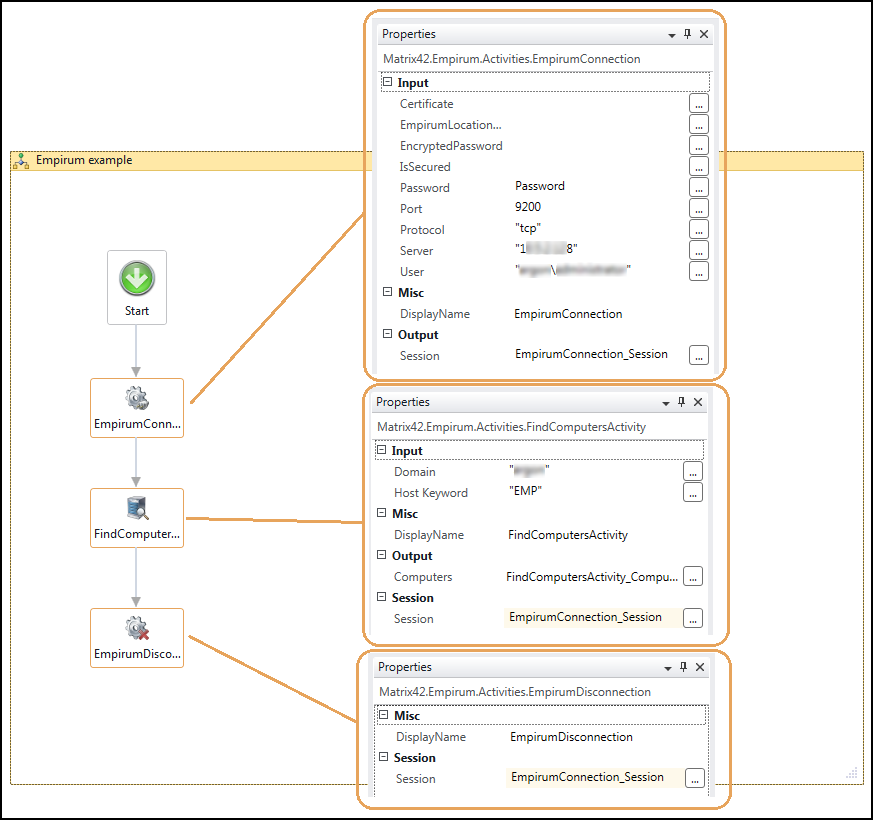
Get Computer
Retrieves an Empirum computer object.
Repository category: Empirum
Properties
| Name | In/Out | Required | Description |
|---|---|---|---|
| Domain | In | Yes | String value. The fully qualified domain name without the host name. |
| Host | In | Yes | String value. Computer name. |
| MAC | In | Yes | String value. The MAC addresses are made up of 48 bits. They are represented as 6 hexadecimal numbers (example: 00-30-67-34-00-1A). |
| DisplayName | - | No | Understandable name of the activity. |
| Computer | Out | Yes | Output variable with the Empirum computer object. |
| Session | In | Yes | Connection object to the Empirum server. |
At least either MAC Address or Host and Domain need to be provided as a search value. MAC Address has priority for searching.
Get Computer Properties
Gets properties of a computer. A property can be a computer property value, variable value or a custom field value.
Repository category: Empirum
Properties
| Name | In/Out | Required | Description |
|---|---|---|---|
| Computer | In | Yes | Target computer object. |
| Variables | In | Yes | Properties that should be retrieved. |
| DisplayName | - | No | Understandable name of the activity. |
| Properties | Out | Yes | Output variables with property values. |
| Session | In | Yes | Connection object to the Empirum server. |
Variables is a IEnumerable<String> collection of strings which are the names of properties.
Properties is a IDictionary<String, String> collection of key/value pairs.
Get Computer Property
Gets one property of a computer. A property can be a computer property value, variable value or a custom field value.
Repository category: Empirum
Properties
| Name | In/Out | Required | Description |
|---|---|---|---|
| Computer | In | Yes | Target computer object. |
| Variable | In | Yes | Property that should be retrieved. |
| DisplayName | - | No | Understandable name of the activity. |
| Property | Out | Yes | Output variable with the property value. |
| Session | In | Yes | Connection object to the Empirum server. |
Get Group Computers
Activity gets all computers which are member of a configuration or assignment group.
Repository category: Empirum
Properties
| Name | In/Out | Required | Description |
|---|---|---|---|
| Group | In | Yes | Target group object. |
| DisplayName | - | No | Understandable name of the activity. |
| Computers | Out | Yes | Output variable with enumeration of the found computers. |
| Session | In | Yes | Connection object to the Empirum server. |
Set Computer Properties
Activity sets values for computer properties. The notation for variables and properties is case insensitive.
Repository category: Empirum
Properties
| Name | In/Out | Required | Description |
|---|---|---|---|
| Computer | In | Yes | Target computer object. |
| Properties | In | Yes | Properties and their values to be set. |
| DisplayName | - | No | Understandable name of the activity. |
| Session | In | Yes | Connection object to the Empirum server. |
Properties is a IDictionary<String, String> collection of key/value pairs.
Set Computer Property
Activity sets a value for a computer property. The notation for variables and properties is case insensitive.
Repository category: Empirum
Properties
| Name | In/Out | Required | Description |
|---|---|---|---|
| Computer | In | Yes | Target computer object. |
| Empty | In | No | Boolean value that defines whether to delete the value of the property. |
| Name | In | Yes | String value. Name of the property. |
| Reset | In | No | Boolean value that defines whether to reset the value to the default or an inherited value. This parameter only applies to variables. |
| Value | In | Yes | String value. The value of the property. |
| DisplayName | - | No | Understandable name of the activity. |
| Session | In | Yes | Connection object to the Empirum server. |
Sample Workflow for Computer Activities
The workflow example below demonstrates how to connect to Empirum Server, create 3 computers on Empirum Server and make different actions with them.
The sample workflow does the following:
- Creates a connection to Empirum Server.
- Finds a computer by host name "EMPAthos". If the computer does not exist, then creates it.
- Finds a computer by host name "EMPPorthos". If the computer does not exist, then creates it.
- Finds a computer by host name "EMPAramis". If the computer does not exist, then creates it.
- Finds computers by host name which starts from “Emp”.
- Changes property "SELFPROVISIONING_DOMAIN" for each of the computers.
- Gets computer by host name “Athos” and domain “Argon”.
- Includes the chosen computer into a collection.
- Uses the Assign activity in order to find a group by group name “EduGroup”. If the group does not exist, then creates it.
- Assigns the computer "Athos" to the group "EduGroup".
- Activates the computer.
- Deactivates the computer.
- Removes the computer “Athos”.
- Closes connection to Empirum Server.
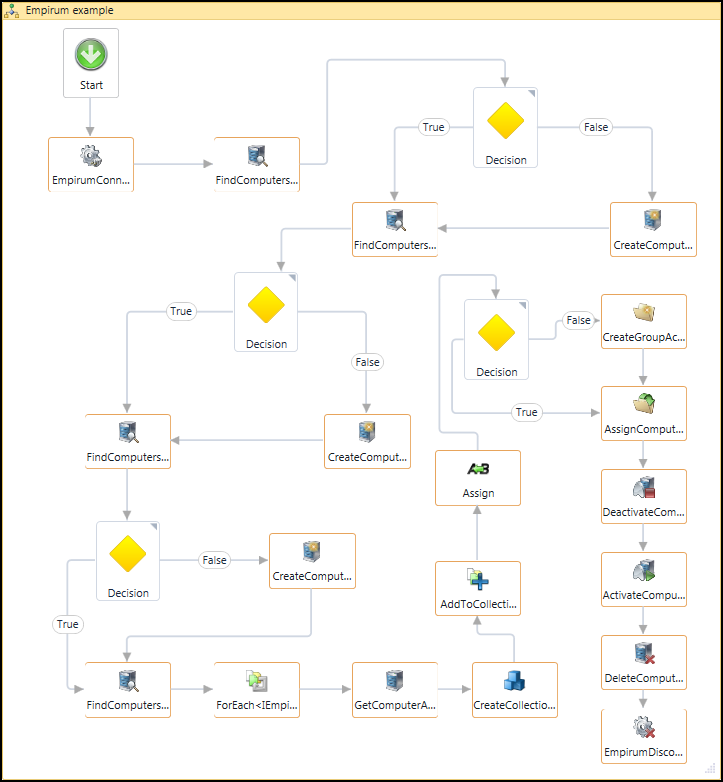
If you create a variable that should contain a collection for adding items, you need to use a variable of type ICollection<> instead of IEnumerable<>. IEnumerable<> is an output variable type for activities that find or get items, such as the Find Computers activity. For example, if you want to add 1 package to 1 group, then you need to create 2 collections containing 1 package and 1 group and use the Assign Packages to Groups activity.
Groups
Create Group
Creates a new assignment or configuration group.
Repository category: Empirum
Properties
| Name | In/Out | Required | Description |
|---|---|---|---|
| Name | In | Yes | String value. Name of the new group. |
| Parent | In | Yes | Empirum group object where the new group will be created. |
| Type | In | Yes | Empirum group type: ConfigurationGroup, AssignmentGroup, etc. |
| DisplayName | - | No | Understandable name of the activity. |
| Group | Out | No | Output variable for the created group. |
| Session | In | Yes | Connection object to the Empirum server. |
Group types are:
- All = -1
- ConfigurationGroup = 0
- AssignmentGroup = 1
- WorkplaceManagementGroup = 2
Get Group
Retrieves an Empirum group object.
Repository category: Empirum
Properties
| Name | In/Out | Required | Description |
|---|---|---|---|
| Group Id | In | Yes | String value. Unique ID of a group within the Empirum server. |
| Path | In | No | String value. Path where the group should be searched for. |
| DisplayName | - | No | Understandable name of the activity. |
| Group | Out | Yes | Output variable with the Empirum group object. |
| Session | In | Yes | Connection object to the Empirum server |
Get Group Properties
Gets properties of a group. A property can be a computer property value, variable value or a custom field value.
Repository category: Empirum
Properties
| Name | In/Out | Required | Description |
|---|---|---|---|
| Group | In | Yes | Target group object. |
| Variables | In | Yes | Properties that should be retrieved. |
| DisplayName | - | No | Understandable name of the activity. |
| Properties | Out | Yes | Output variables with property values. |
| Session | In | Yes | Connection object to the Empirum server. |
Set Group Properties
Activity sets values for group properties. The notation for variables and properties is case insensitive.
Repository category: Empirum
Properties
| Name | In/Out | Required | Description |
|---|---|---|---|
| Group | In | Yes | Target group object. |
| Properties | In | Yes | Properties and their values to be set. |
| DisplayName | - | No | Understandable name of the activity. |
| Session | In | Yes | Connection object to the Empirum server. |
Get Group Property
Gets one property of a group. A property can be a computer property value, variable value or a custom field value.
Repository category: Empirum
Properties
| Name | In/Out | Required | Description |
|---|---|---|---|
| Group | In | Yes | Target group object. |
| Variable | In | Yes | Property that should be retrieved. |
| DisplayName | - | No | Understandable name of the activity. |
| Property | Out | Yes | Output variable with the property value. |
| Session | In | Yes | Connection object to the Empirum server. |
Set Group Property
Activity sets a value for a group property. The notation for variables and properties is case insensitive.
Repository category: Empirum
Properties
| Name | In/Out | Required | Description |
|---|---|---|---|
| Empty | In | No | Boolean value that defines whether to delete the value of the property. |
| Force | In | No | Boolean value that defines whether to force the inheritance to subordinated groups. This parameter only applies to variables on a group level. |
| Group | In | Yes | Target group object. |
| Name | In | Yes | String value. Name of the property. |
| Reset | In | No | Boolean value that defines whether to reset the value to the default or an inherited value. This parameter only applies to variables. |
| Value | In | Yes | String value. The value of the property. |
| DisplayName | - | No | Understandable name of the activity. |
| Session | In | Yes | Connection object to the Empirum server. |
Get Computer Groups
Retrieves all groups where the specified computer is a member.
Repository category: Empirum
Properties
| Name | In/Out | Required | Description |
|---|---|---|---|
| Computer | In | Yes | Empirum computer object whose group membership should be retrieved. If this property is Null, the activity will return all Empirum groups in the Groups variable. |
| Include Indirect | In | Yes | Boolean value. If True, the activity will retrieve all groups in the hierarchy. If False, the activity will retrieve only the direct parent group of the computer. |
| DisplayName | - | No | Understandable name of the activity. |
| Groups | Out | Yes | Output variable with enumeration of the found groups. |
| Session | In | Yes | Connection object to the Empirum server. |
Activate Group
Activates a group globally or locally.
Repository category: Empirum
Properties
| Name | In/Out | Required | Description |
|---|---|---|---|
| Activate OS | In | No | Boolean value. Sets the 'Create Operating System configuration (OS.ini)' option. If the activated computers have been assigned operating system templates, an OS.ini can be created. |
| Activate PXE | In | No | Boolean value. Sets the 'Activate PXE (Reinstall Computer)' option. The computers start with the PXE-Bootimage at the next restart automatically. |
| Global Activation Scope | In | No | Boolean value that defines whether the scope is global or local. Local (default) includes all computers in the specified group and Global applies to every group where the computer is assigned. |
| Group | In | Yes | Target group object. |
| DisplayName | - | No | Understandable name of the activity. |
| Session | In | Yes | Connection object to the Empirum server. |
Deactivate Group
Deactivates a group globally or locally.
Repository category: Empirum
Properties
| Name | In/Out | Required | Description |
|---|---|---|---|
| Activate OS | In | No | Boolean value. Sets the 'Create Operating System configuration (OS.ini)' option. The operating system configuration will be deleted. |
| Activate PXE | In | No | Boolean value. Sets the 'Activate PXE (Reinstall Computer)' option. Deactivates the PXE boot image. |
| Global Activation Scope | In | No | Boolean value that defines whether the scope is global or local. Local (default) includes all computers in the specified group and Global applies to every group where the computer is assigned. |
| Group | In | Yes | Target group object. |
| DisplayName | - | No | Understandable name of the activity. |
| Session | In | Yes | Connection object to the Empirum server. |
Delete Group
Activity removes an assignment or configuration group.
Repository category: Empirum
Properties
| Name | In/Out | Required | Description |
|---|---|---|---|
| Group | In | Yes | Group object which should be removed. |
| >DisplayName | - | No | Understandable name of the activity. |
| Session | In | Yes | Connection object to the Empirum server. |
Examples: A sample workflow is provided below.
Sample Workflow for Group Activities
The workflow example below demonstrates how to connect to Empirum Server, create two computers and two groups on Empirum Server and run different actions with them.
The sample workflow does the following:
If you want to move computers from group(s) to other group(s), first unassign computers from the group(s) they are assigned to and then assign them to the other group(s). Otherwise, an exception will appear during workflow execution.
- Creates a connection to Empirum Server.
- Assigns the "FindGroup1" activity and then finds a group by name “GroupExp1”. If the group does not exist, then creates it.
- Assigns the "FindGroup2" activity and then finds a group by name “GroupExp2”. If the group does not exist, then creates it.
- Finds a computer by host name "CompExpName1". If the computer does not exist, then creates it.
- Gets a computer by host name "CompExpName2". If the computer does not exist, then creates it.
- Includes the computers into a collection.
- Assigns the computers from the collection into the "GroupExp1" group.
- Unassigns the computers from "GroupExp1" (uses two "unassign" activities).
- Assigns the computers to "GroupExp2".
- Deactivates "GroupExp1".
- Activates "GroupExp1".
- Deletes "GroupExp1".
- Closes the connection to Empirum Server.
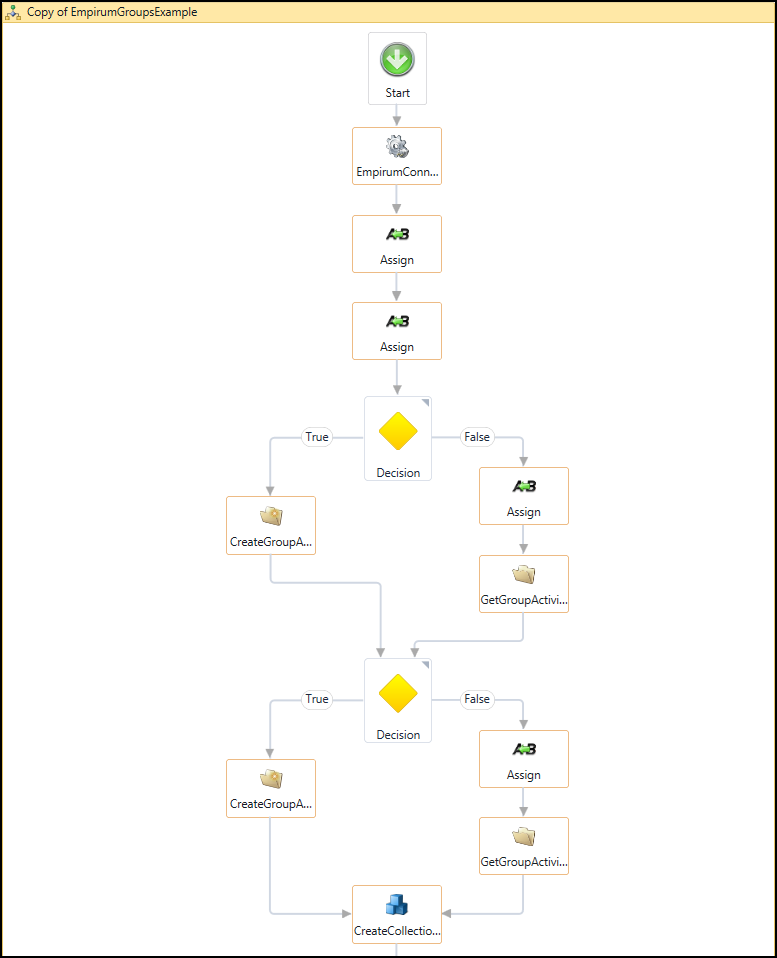
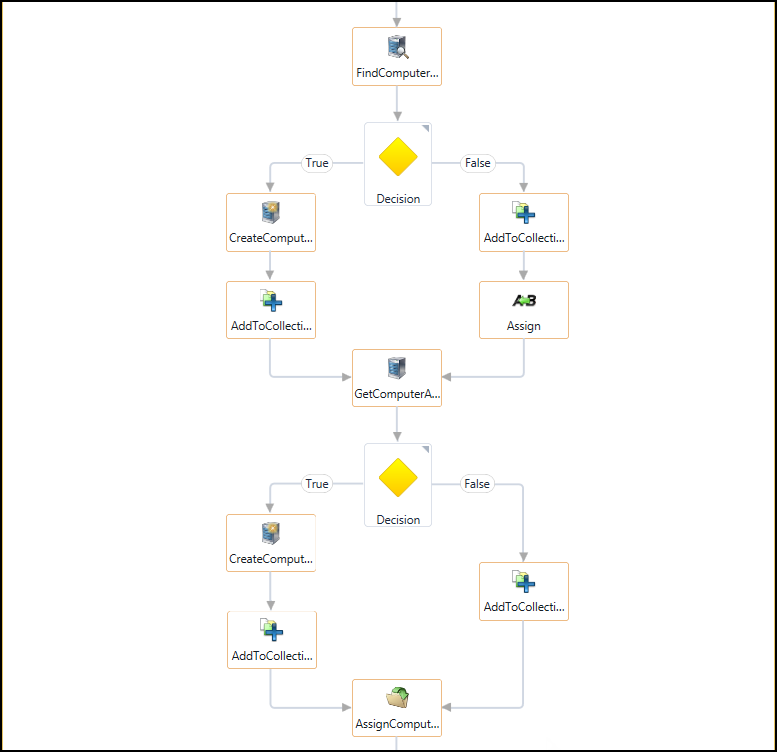
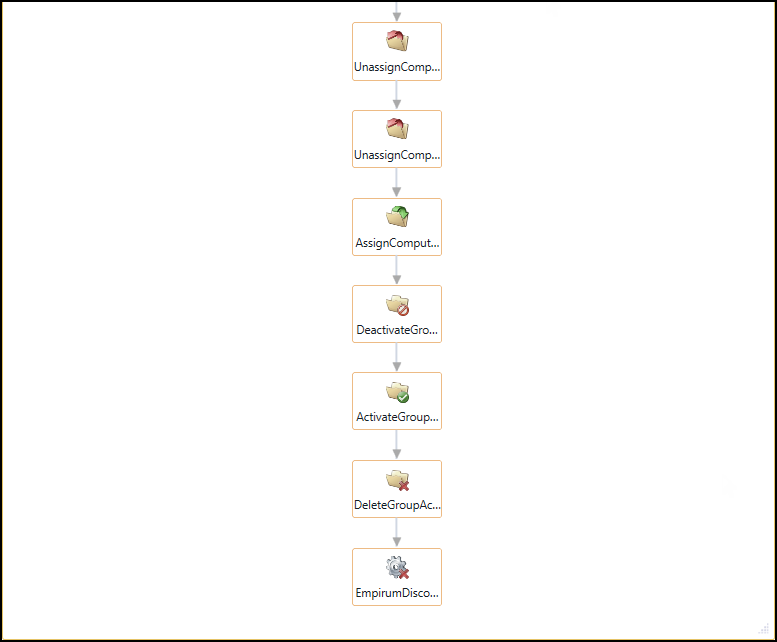
Packages
Find Packages
Finds packages which are members of a group and can apply several filters.
Repository category: Empirum
Properties
| Name | In/Out | Required | Description |
|---|---|---|---|
| Group Filter | In | No | Empirum group object where the packages are searched for. |
| Name Keyword | In | Yes | String value. Keyword by which the packages are filtered. Only packages whose names start with the specified keyword are retrieved. |
| Package Type Filter | In | No | String value. Filters results by the package type (e.g., Software, SoftwareClass, OsTemplate, PxeBootImage, AgentTemplate, PatchManagementGroup). |
| Vendor Keyword | In | No | String value. Only packages where the vendor names start with the specified keyword are retrieved. |
| Version Keyword | In | No | String value. Only packages where the versions start with the specified keyword are retrieved. |
| DisplayName | - | No | Understandable name of the activity. |
| Packages | Out | Yes | Output variable with enumeration of the found packages. |
| Session | In | Yes | Connection object to the Empirum server. |
Get Package
Retrieves an Empirum package object.
Repository category: Empirum
Properties
| Name | In/Out | Required | Description |
|---|---|---|---|
| Package Id | In | Yes | String value with the identifier of the package that should be retrieved. |
| DisplayName | - | No | Understandable name of the activity. |
| Package | Out | Yes | Output variable with the Empirum package object. |
| Session | In | Yes | Connection object to the Empirum server. |
Get Group Packages
Finds all packages in a group.
Repository category: Empirum
Properties
| Name | In/Out | Required | Description |
|---|---|---|---|
| Group | In | Yes | Empirum group object where the packages are searched for. |
| DisplayName | - | No | Understandable name of the activity. |
| Packages | Out | Yes | Output variable with enumeration of the found packages. |
| Session | In | Yes | Connection object to the Empirum server. |
Get Package State
Gets the installation status of a software package.
Repository category: Empirum
Properties
| Name | In/Out | Required | Description |
|---|---|---|---|
| Package | In | Yes | Target package object. |
| TargetObject | In | Yes | Target computer or group object where the package is installed. |
| DisplayName | - | No | Understandable name of the activity. |
| State | Out | Yes | Output variable with the installation status. Possible states are Finished (green), Unknown (yellow), Failed (red). |
| Session | In | Yes | Connection object to the Empirum server. |
Targeting
Assign Computer to Groups
Adds one computer to the configuration and/or assignment group(s).
Repository category: Empirum
Properties
|
Name |
In/Out |
Required |
Description |
|---|---|---|---|
|
Computer |
In |
Yes |
Target computer object. |
|
Groups |
In |
Yes |
Enumeration of groups to which the computer should be assigned. |
|
DisplayName |
- |
No |
Understandable name of the activity. |
|
Session |
In |
Yes |
Connection object to the Empirum server. |
Assign Computers to Group
Adds several computers to one configuration or assignment group.
Repository category: Empirum
Properties
|
Name |
In/Out |
Required |
Description |
|---|---|---|---|
|
Computers |
In |
Yes |
Enumeration of computer objects. |
|
Group |
In |
Yes |
Empirum group object to which the computers should be assigned. |
|
DisplayName |
- |
No |
Understandable name of the activity. |
|
Session |
In |
Yes |
Connection object to the Empirum server. |
Examples: To view a sample workflow, please follow this link.
Assign Packages to Groups
Installs one or several package(s) to one or several group(s) (configuration and assignment groups).
Repository category: Empirum
Properties
|
Name |
In/Out |
Required |
Description |
|---|---|---|---|
|
Groups |
In |
Yes |
Enumeration of groups to which the package(s) should be installed. |
|
Packages |
In |
Yes |
Enumeration of packages (e.g. Software, SoftwareClass, OSTemplate, PxeBootImage, AgentTemplate, PatchManagementGroup) which should be installed to the group(s). |
|
DisplayName |
- |
No |
Understandable name of the activity. |
|
Session |
In |
Yes |
Connection object to the Empirum server. |
Examples: To view a sample workflow, please follow this link.
Unassign Computer from Group
Removes a computer from an assignment or configuration group.
Repository category: Empirum
Properties
|
Name |
In/Out |
Required |
Description |
|---|---|---|---|
|
Computer |
In |
Yes |
Computer object which should be removed from the assignment or configuration group. |
|
Group |
In |
Yes |
Target group object. |
|
DisplayName |
- |
No |
Understandable name of the activity. |
|
Session |
In |
Yes |
Connection object to the Empirum server. |
Examples: To view a sample workflow, please follow this link.
Unassign Computer from Groups
Removes a computer from several assignment and/or configuration groups.
Repository category: Empirum
Properties
|
Name |
In/Out |
Required |
Description |
|---|---|---|---|
|
Computer |
In |
Yes |
Computer object which should be removed from assignment and/or configuration groups. |
|
Groups |
In |
Yes |
Enumeration of target group objects. |
|
DisplayName |
- |
No |
Understandable name of the activity. |
|
Session |
In |
Yes |
Connection object to the Empirum server. |
Unassign Package from Group
Removes a package from an assignment or configuration group.
Repository category: Empirum
Properties
|
Name |
In/Out |
Required |
Description |
|---|---|---|---|
|
Group |
In |
Yes |
Target group object. |
|
Package |
In |
Yes |
Package object which should be removed from the group. Supported package types are Software, SoftwareClass, OSTemplate, PxeBootImage, AgentTemplate, PatchManagementGroup. |
|
DisplayName |
- |
No |
Understandable name of the activity. |
|
Session |
In |
Yes |
Connection object to the Empirum server. |
Unassign Package from Groups
Removes a package from several assignments and/or configuration groups.
Repository category: Empirum
Properties
|
Name |
In/Out |
Required |
Description |
|---|---|---|---|
|
Groups |
In |
Yes |
Target group objects. |
|
Package |
In |
Yes |
Package object which should be removed from the groups. Supported package types are Software, SoftwareClass, OSTemplate, PxeBootImage, AgentTemplate, PatchManagementGroup. |
|
DisplayName |
- |
No |
Understandable name of the activity. |
|
Session |
In |
Yes |
Connection object to the Empirum server. |
Sample Workflow for Package and Assign/Unassign Activities
The workflow example below demonstrates how to connect to Empirum Server, find packages and assign them to a group on the Empirum server. The “GroupExp1” group and the"TestLab" package were preliminarily created on the Empirum Server using administration console.
The sample workflow does the following:
- Creates a connection to Empirum Server.
- Gets an Empirum group by group name “GroupExp1”.
- Finds a package whose name starts from "TestLab".
- Adds the package to a collection and adds the group to another collection.
- Assigns the collection of packages to the collection of groups by using the Assign Packages to Groups activity.
- Closes the connection to Empirum Server.
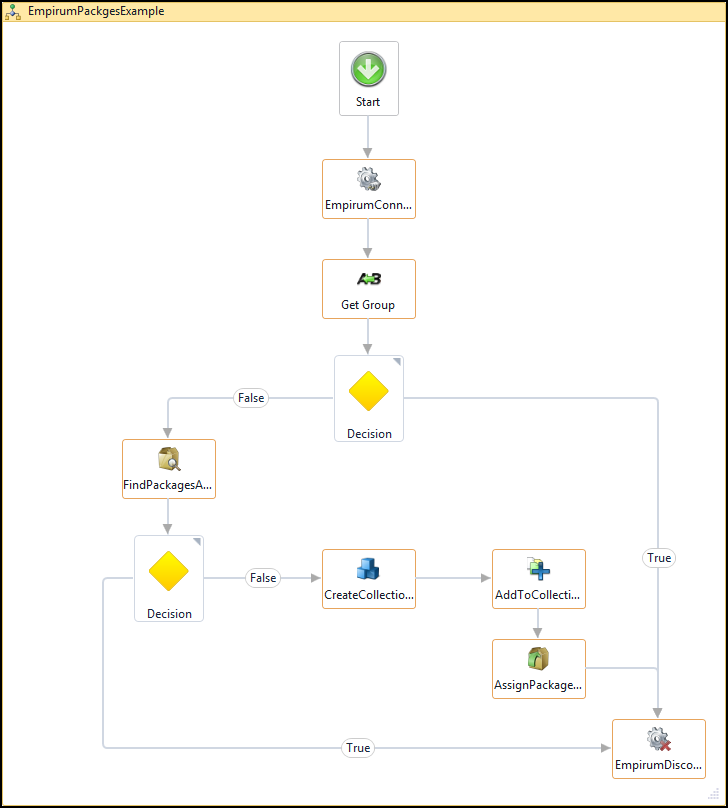
You can download Sample Empirum Workflows.zip.