Tracking working time
With Matrix42 Service Desk, you can track the time that you spend working on a ticket (incident, problem, or change) for statistical purposes. You can categorize your work on a ticket according to different types of activity. By default, time tracking is started and ended manually by the support employee. As an alternative, you can activate automatic tracking of working time.
- Go to Matrix42 Software Asset and Service Management → Service Desk application.
- In the navigation area, click the search page that contains the respective configuration item.
- If the required configuration item is not in the selection list, use Search to locate it.
- In the selection list, click the configuration item. Preview opens.
- In the action pane, click Track Working Time. An input wizard containing the following fields opens:
- Activity Type: Type of work in the tracking period.
- Begin: Date and time when you started working on this ticket.
- End: Date and time when you finished working on this ticket.
- Duration: Duration of the ticket in hours.
- Description: Additional description of work.
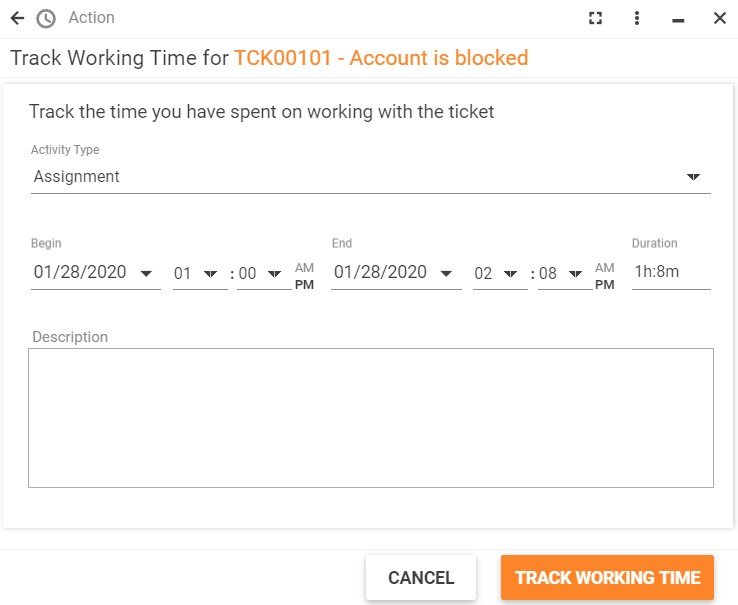
- Click TRACK WORKING TIME.
If the option "Consider Service Time Profiles in Time Tracking" is enabled in Service Desk Settings then Service Time Profiles will be taken into account, non-active hours and days will not be added to the final duration. Otherwise, the duration will be calculated as if all days and all hours are active.